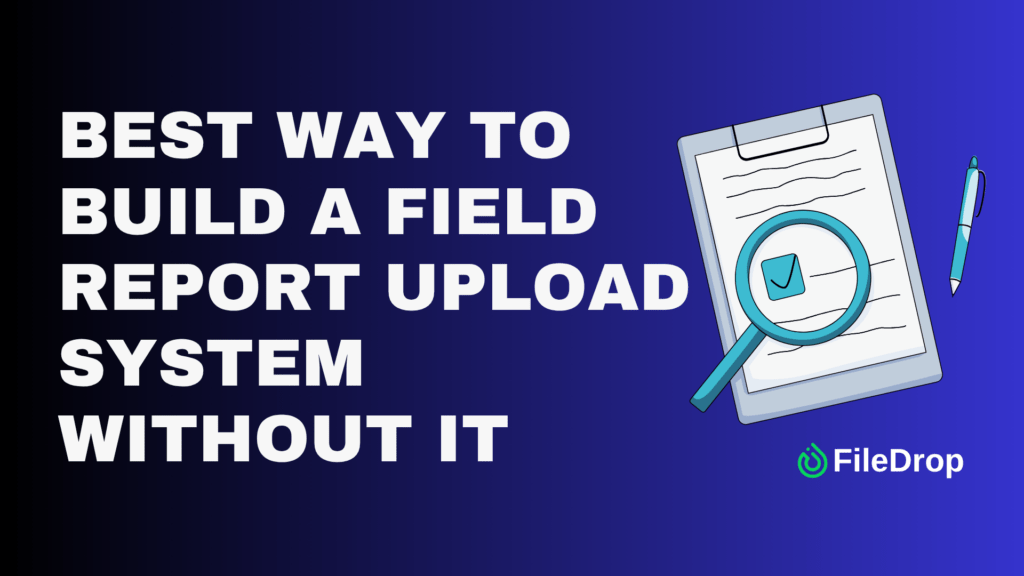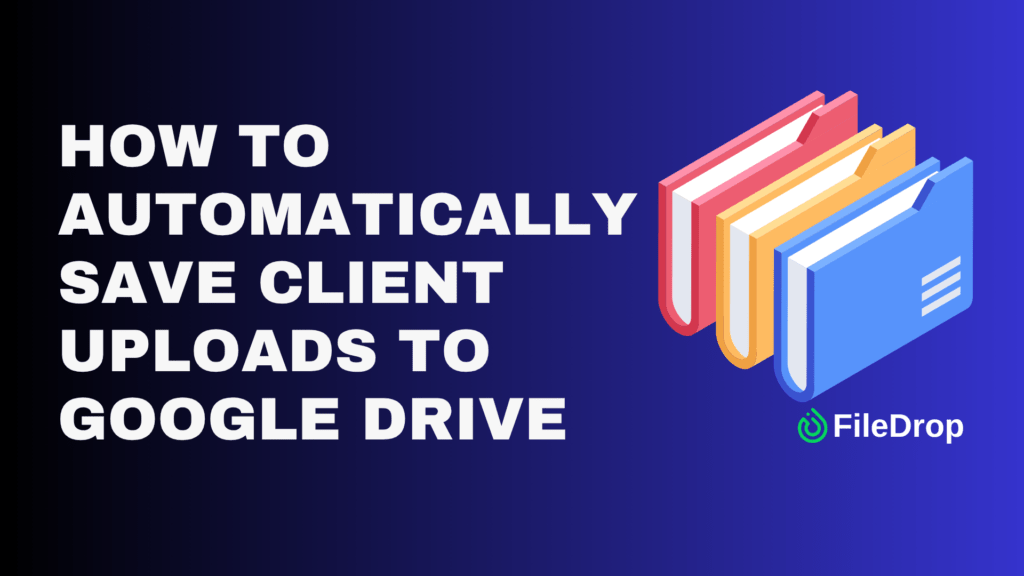Do you feel overwhelmed by your job search? It’s easy to lose track of where you’ve applied and what your next steps should be. A job application tracker can help you stay organized and keep all your applications in one place, making managing deadlines, follow-ups, and interviews easier. Google Sheets is a simple yet effective tool for creating a customized tracker that suits your needs.
Why Should You Track Your Job Applications?
Tracking your job applications is essential for taking control of your job search. A detailed record of where you’ve applied helps you spot patterns, identify responsive companies, and understand which roles align best with your skills.
It lets you strategize your next moves, such as following up with hiring managers or refining your resume for future applications. Plus, having all your information in one place reduces stress. It transforms the job hunt from a chaotic experience into a manageable one, helping you to focus on landing your desired job.
Step 1: Open Google Sheets
Go to Google Sheets and click the “+ Blank” template to open a new spreadsheet. Once in, rename it depending on your preferences. In this case, I’ll use “Job Application Tracker.”

Step 2: Set Up Your Columns
In the top rows of your spreadsheet, you can add headers that represent the information you’ll need to track. Some common headers include:
- Status (Applied, Need to Apply, 1st Interview, 2nd Interview, Final Interview, Offer Received)
- Company Name
- Job Title
- Location
- Date Applied
- Closing Date
- Job Post URL
- Interest in Role (Low, Medium, High)
- Salary
- Notes

Be sure to leave a few empty spaces for the Charts and Summary table later.
Step 3: Use Dropdown Menus
For the Status and Interest in the Role columns, let’s use Google Sheet’s dropdown feature. It will help you automate the process of entering recurring information.
To add this, select the column where you want to put it, then click Insert in the toolbar tab and choose Dropdown.
Once the sidebar is open, you can add options for your selected columns. In this case, I’ll use “Applied, Need to Apply, 1st Interview, 2nd Interview, Final Interview, and Offer Received” for the Status column.

Now that your Job Log tracker is all set, start adding information.

Step 4: Visualize Your Data
Google Sheets’ Chart feature can help you visualize the data in your spreadsheet. To add this to the template, let’s scroll back up to the spaces we left at the first rows of your sheet.
Now, select the range of the data you want to visualize. In this case, I’ll use the Status column. Then, click Insert > Chart then choose the chart type you prefer. In this case, I’ll use the Doughnut Chart.

You can also customize your chart by clicking the Customize tab. There, you can choose the colors of each Pie Slice depending on your preferences. You can also edit the Legends to make it simple yet visually appealing.

Step 5: Add a Job Application Summary
Adding a summary table in your job application tracker can be very helpful in tracking how many applications you have sent and how many job offers you received. To create a summary table, let’s use the categories:
- Total # of Job Applications Sent
- Total # of Received Job Offers

Now that your summary table is all set, let’s add calculation formulas to get the data from the main table.
Under Total # of Job Applications Sent, let’s use the =COUNTA formula. It will help you get the total number of entered data in your selected range. So, to get the total number of applications sent, enter the formula:
=COUNTA(A15:A34)

For the Total # of Received Job Offers field, let’s use “=COUNTIF(A15:A34, “Offer Received”)” to get the total of job applications with “Offer Received” status.

Step 6: Add a New Tab for Your Files
It’s not new that sometimes, we forget what versions of our resume, cover letter, letter of intent, or any other important documents we’ve sent to different employers. With that, let’s add a new spreadsheet tab to keep track and easily access all the documents whenever you need them.
First, click the “+” icon at the bottom corner of your spreadsheet to add a new tab. Then, double-click the Sheet name to rename it accordingly. In this example, I’ll use “Job Log” for the main tab and “Files” for the second tab.

Now, let’s add columns to track your files. Start with having the following labels:
- Job Title
- File (Resume, Cover Letter, Letter of Intent, and Portfolio)
- File Type (PDF, Doc, XLS, PPT, ZIP)
- Links

For columns that require recurring information, such as “File” and “File Type” columns, you can use Dropdown menus to streamline your data entry.
Just like what we did in Step 3, all you need to do is click Insert > Dropdowns, then enter your options.

Now, fill in the information needed for your File tab.

Get the Free Job Application Tracker
Get a copy of the free Job Application Tracker. I’ve populated some cells as examples, but you can customize them as needed.
Final Thoughts
Keeping things simple is the best way to stay on top of a job search. A job application tracker might seem like a small thing, but it really helps me feel more organized and in control. Job searching can feel overwhelming, but having a system like this makes it easier to focus on landing the right job.
Frequently Asked Questions
Can I set up automatic follow-up dates in my tracker?
Yes! You can use a formula to calculate follow-up dates automatically. For example, to set a follow-up date one week after the application, use this formula: =IF(B2=”Applied”, A2 + 7, “”). This formula checks if the status in column B is “Applied” and, if true, adds 7 days to the application date in column A.
How do I count the total number of applications I’ve submitted?
To count your total applications, use the formula: =COUNTA(A2:A). This counts the non-empty cells in the “Company Name” column (or wherever your job applications are listed).
How do I keep my tracker organized as the job search grows?
As your list of applications expands, you can use the “Filter” feature to sort and view specific details, like filtering for open applications or upcoming follow-up dates. To add filters, click on the filter icon in the toolbar or select “Data” > “Create a filter.”
The Bottom Line:
One keeps you awake. The other gets work done.
A month of coffee: $150
A month of FileDrop: $19
Why not have both?