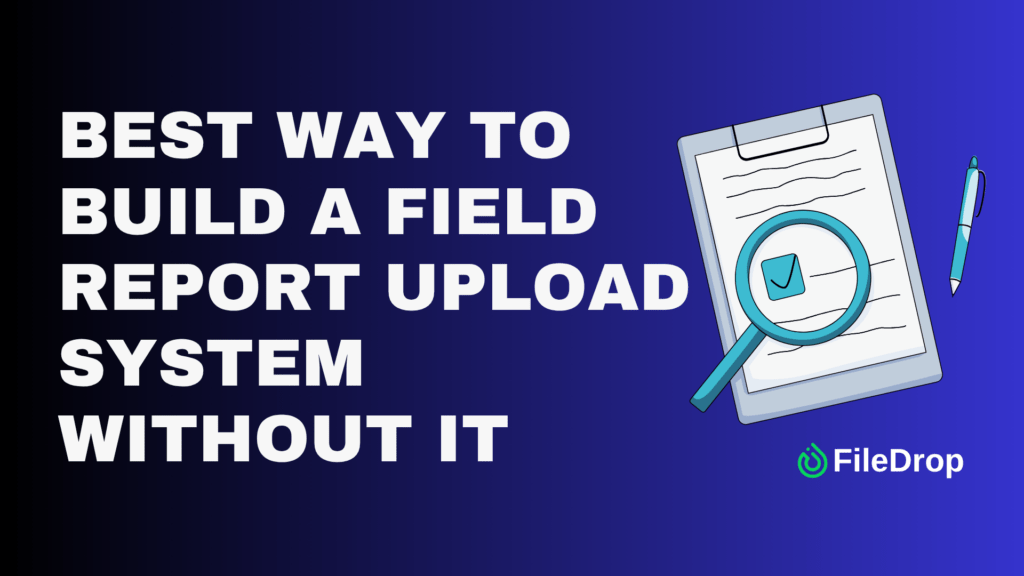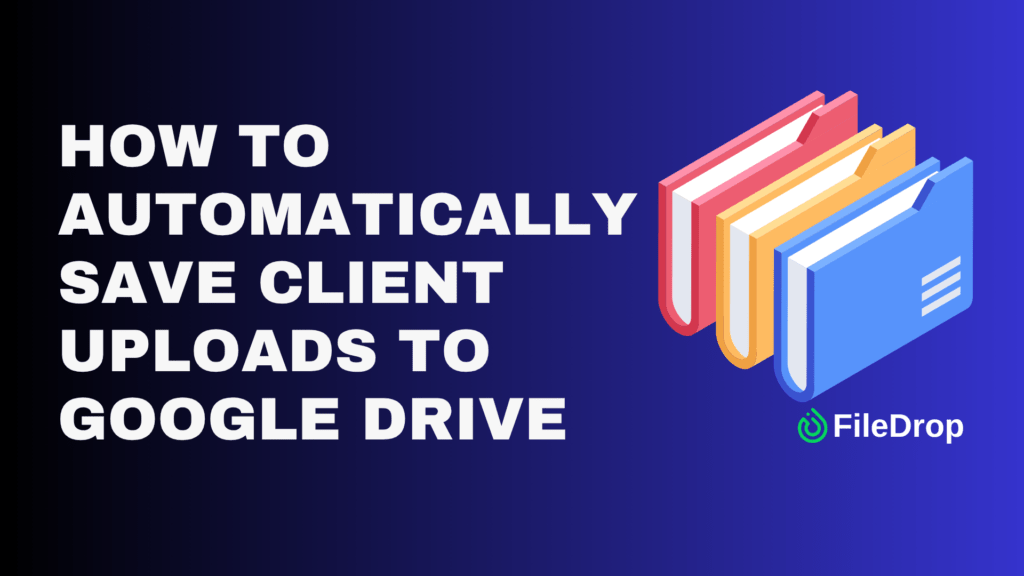A monthly coaching form is one of the simplest tools you can use to track progress, set goals, and help someone grow, whether it’s for your team, a student, or a coaching client.
Google Sheets makes it easy to build a form that’s organized, customizable, and always accessible. You don’t need to be a spreadsheet expert to get started.
Why Is a Monthly Coaching Form Important?
It gives structure to your sessions. When you’re meeting with someone regularly, it’s easy to lose track of what was said or what needs to happen next. A form helps you stay focused, follow up on goals, and give clear feedback.
For the person being coached, it’s a place to reflect, stay accountable, and feel seen. Having something to fill out monthly can help both sides feel more prepared and invested in the process.
Step 1. Open Google Sheets
Go to Google Sheets, click the + Blank option, and rename your file to something like Monthly Coaching Form Template.

Step 2. Set Up the Header
Add column titles:
- Month
- Coachee Name
- Coach Name
- Department
- Date
- Key Wins
- Challenges
- Goals for Next Month
- Coach’s Feedback
- Date of Next Session
You can make the headers bold and use a light fill color to make them stand out.
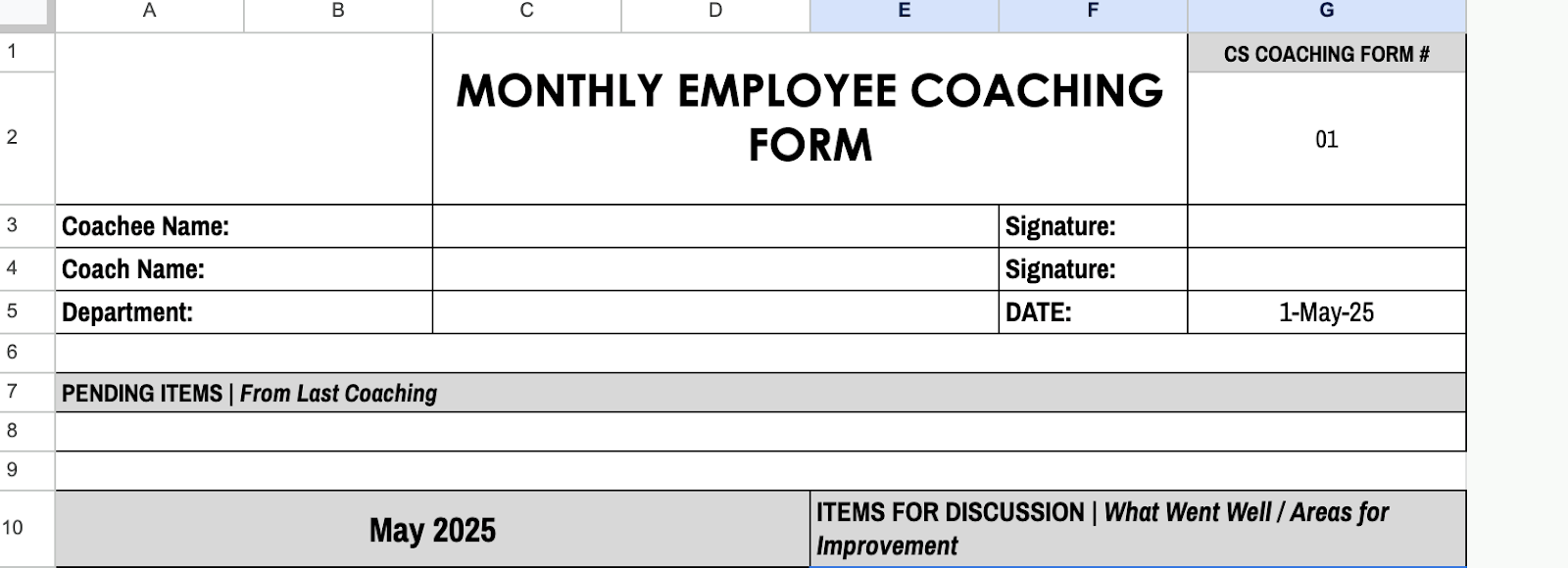
Step 3. Freeze the Top Row
To keep the headers visible when you scroll, click View > Freeze > 1 row.
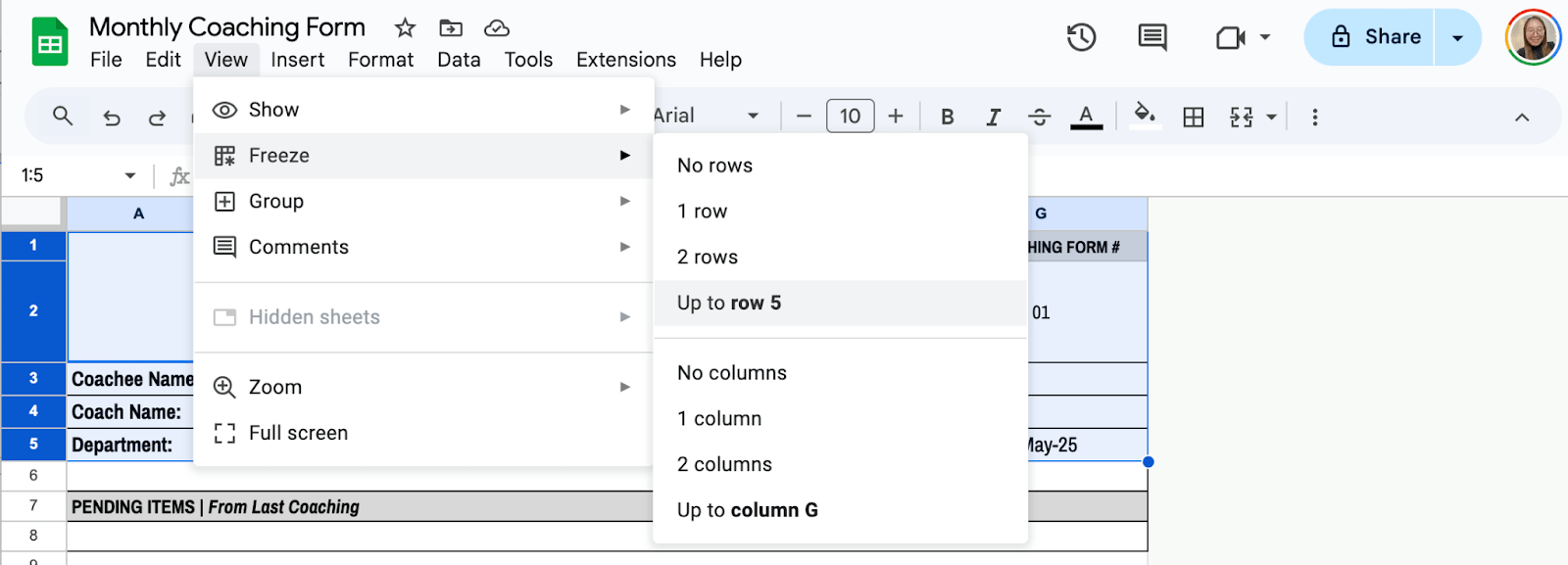
Step 4. Add Drop-downs for the Month
Click the first cell under “Month.” Then, go to Insert > Dropdown. Add months (January, February, etc.). Click Done. This keeps the input neat and avoids spelling issues.
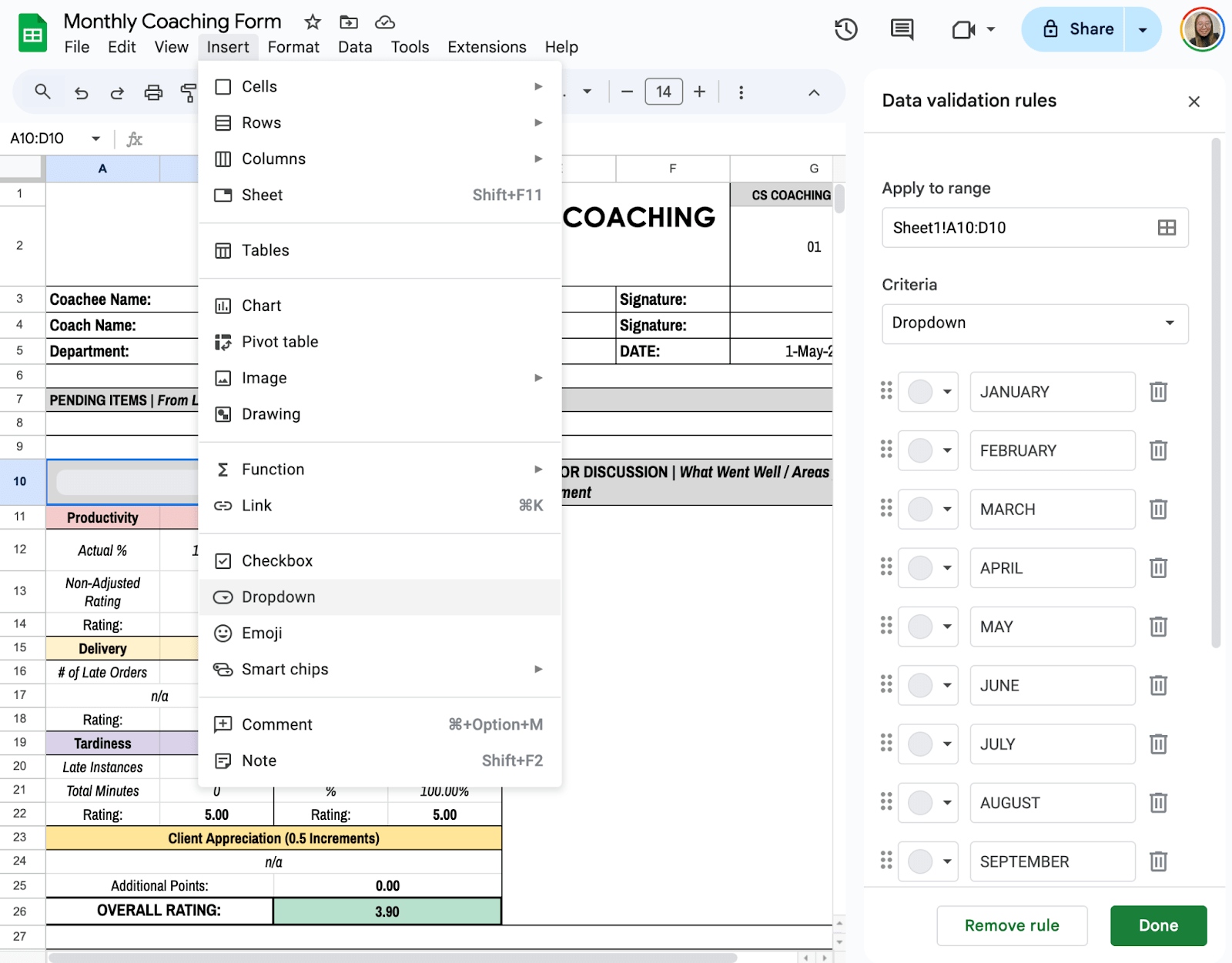
Step 5. Add Formula for Ratings
You can add several rating fields, such as Productivity, Accuracy, Delivery, Attendance, and more. Then, to get the Overall Rating, use the formula:
=(B14*B11)+(D14*D11)+(B18*B15)+(D18*D15)+(B22*B19)+(D22*D19)+C25
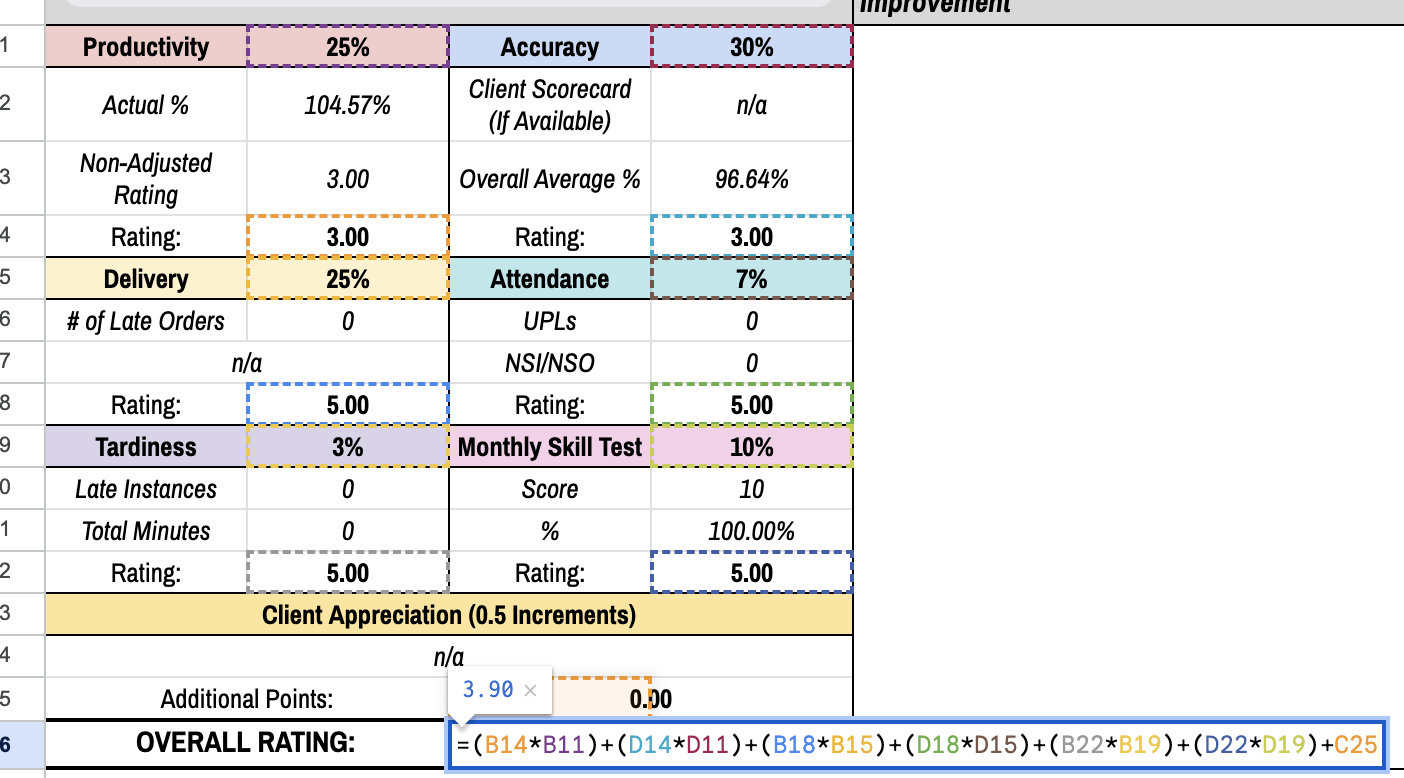
Step 6. Use Date Picker for Session Scheduling
Under “Date of Next Session,” click the cell, then go to Format > Numbers > Date, and select Date. This makes a small calendar appear when someone clicks the cell, so choosing a date is easy.
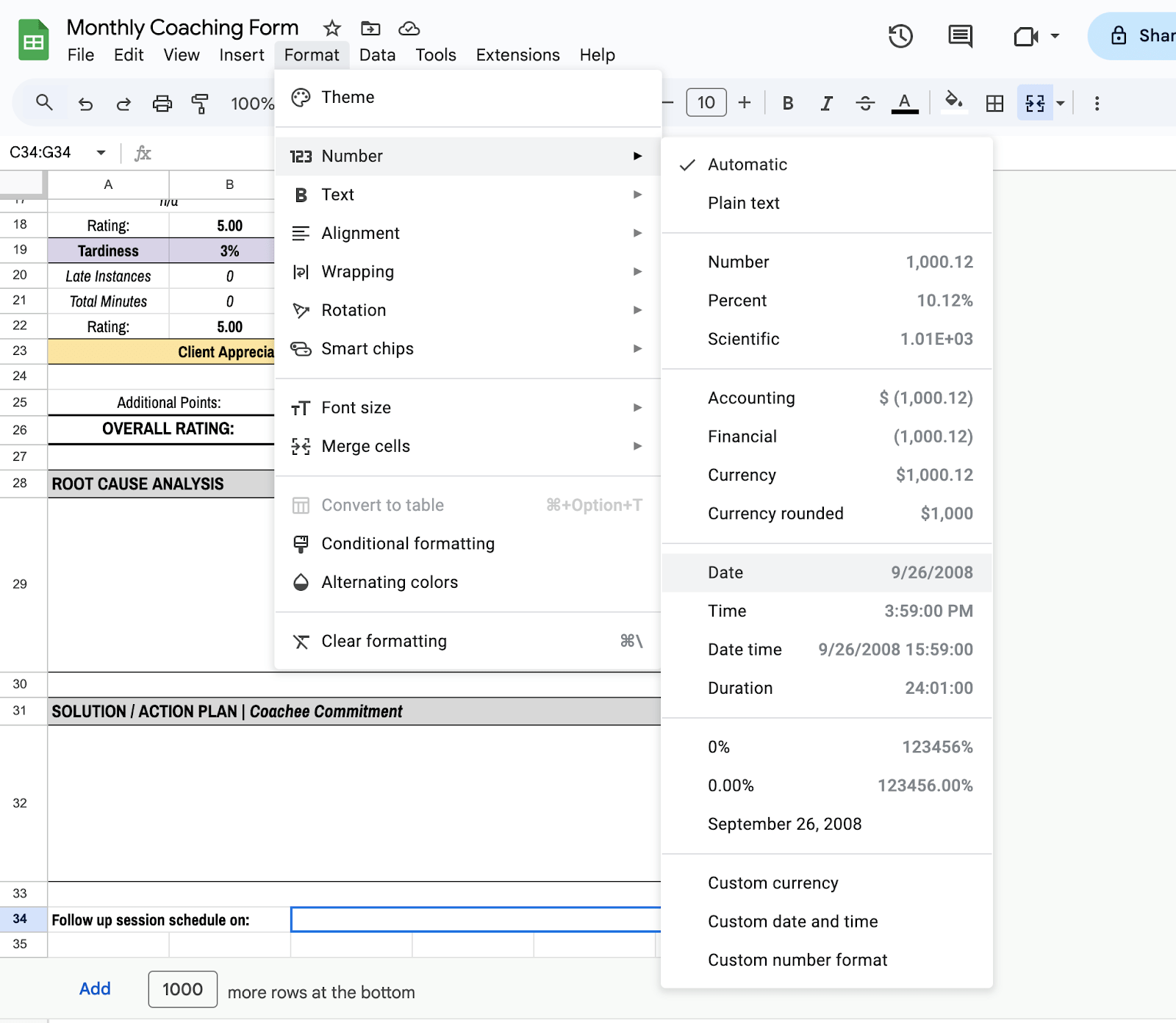
Step 7. Protect Your Layout
If you’re sharing the form with others, protect the headers or formulas from being edited. Right-click the cells or row, and click Protect range. Follow the prompt to allow only you to edit it
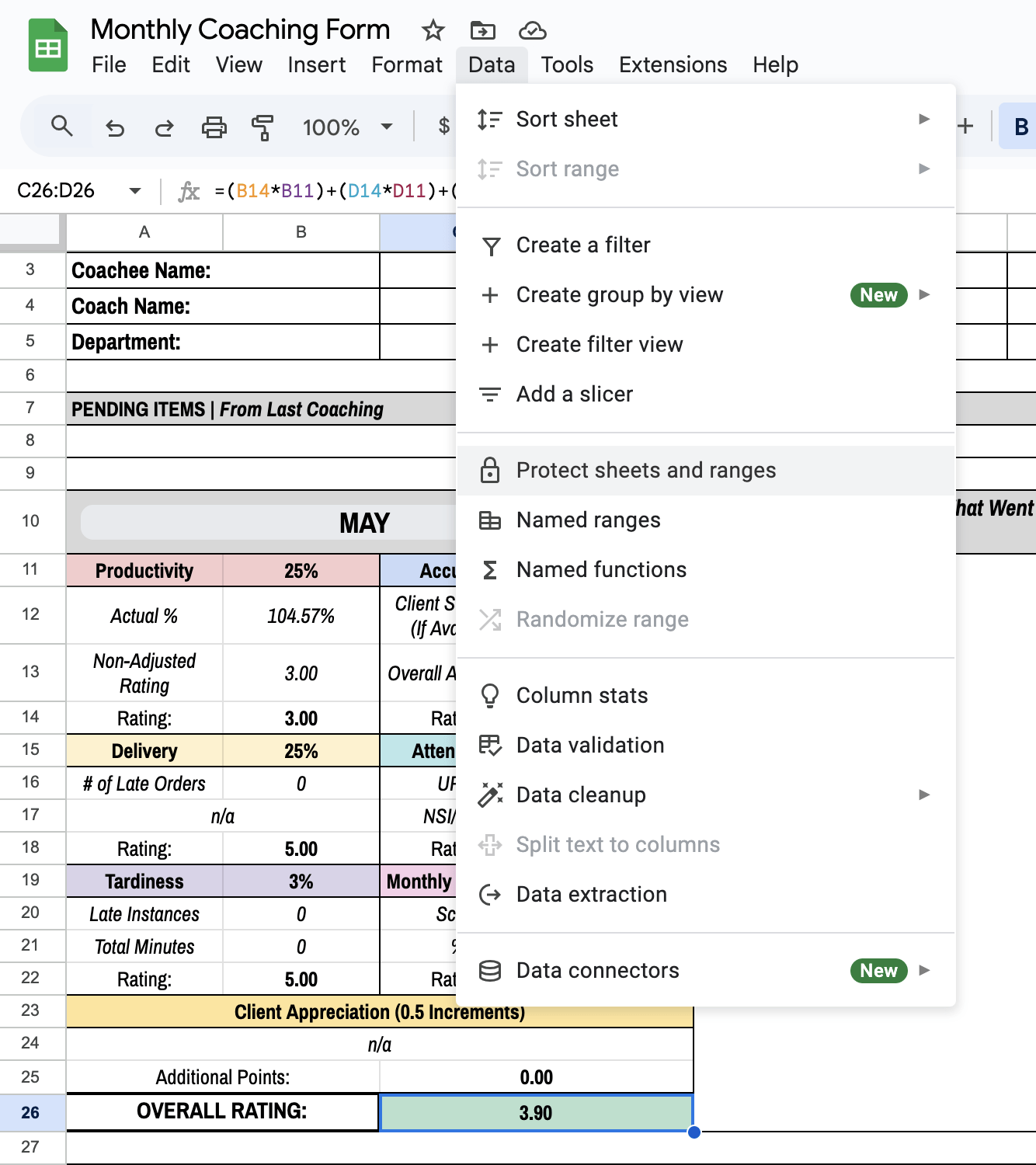
Click File > Share to send it to your coachees or team. You can also go to File > Download if you need a PDF version.
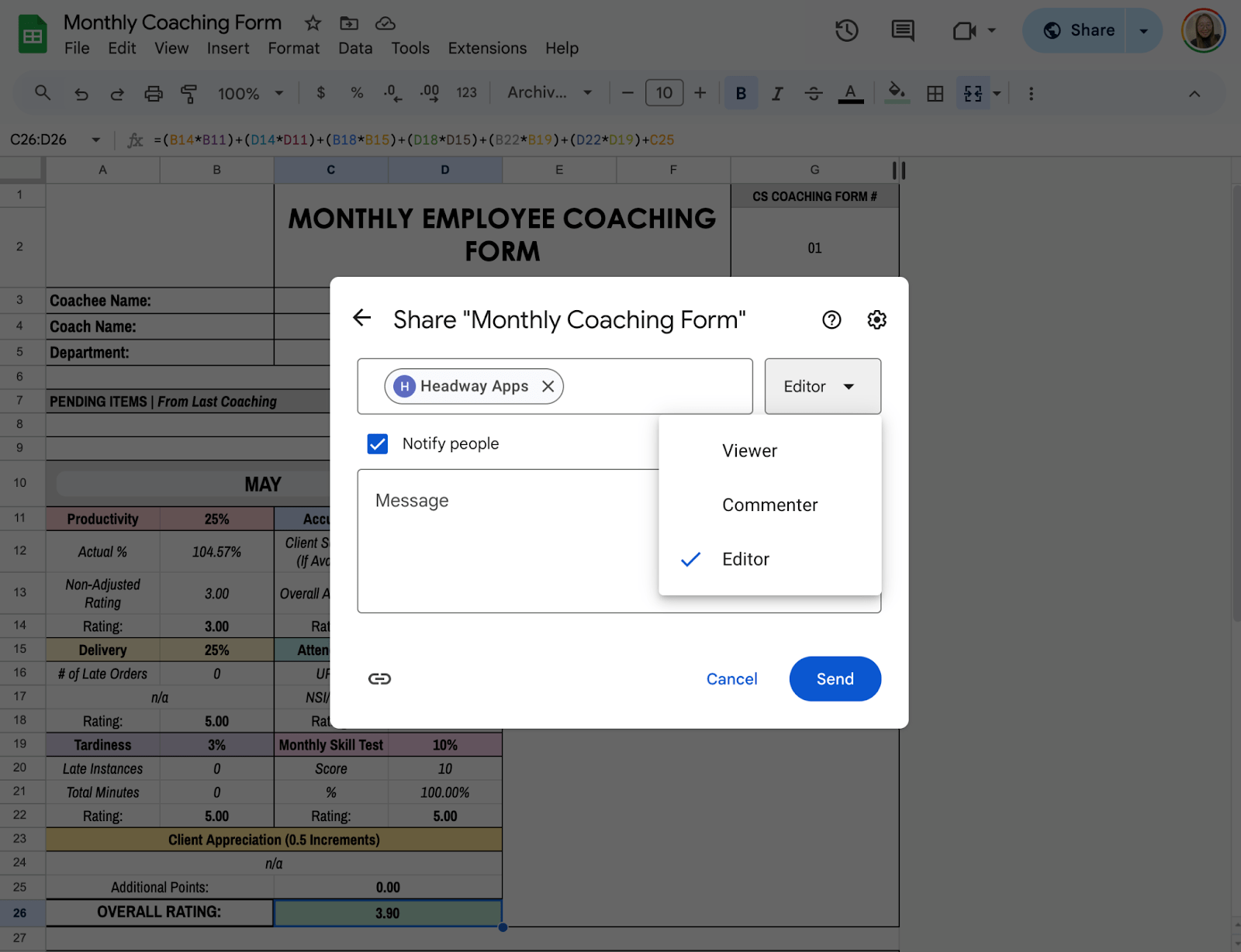
Get the Free Monthly Coaching Form Template
Get a copy of the Free Monthly Coaching Form Template. I’ve populated some cells as examples, but you can customize them as needed.
Final Thoughts
A coaching form is a conversation starter. The format you build today in Google Sheets might become a small but powerful part of someone’s growth story. Don’t worry about making it perfect. Just make it work for you, then keep adjusting as your coaching style evolves.
Frequently Asked Questions
Can I add a progress bar in Google Sheets?
You can use conditional formatting with a percentage to create a visual progress bar. For example, if you track goal completion in a column, use Format > Conditional formatting > Color scale to show how far along someone is.
How do I automatically highlight overdue sessions?
Use a formula like =TODAY()>G2 in conditional formatting, where G2 is your “Date of Next Session.” It will highlight any sessions scheduled before today that haven’t been updated.
Can I link the form to another summary sheet?
Absolutely. Use formulas like =IMPORTRANGE() or =Sheet1!A2 to pull data into a master dashboard or summary sheet. This is useful for coaches managing multiple people.
The Bottom Line:
One keeps you awake. The other gets work done.
A month of coffee: $150
A month of FileDrop: $19
Why not have both?