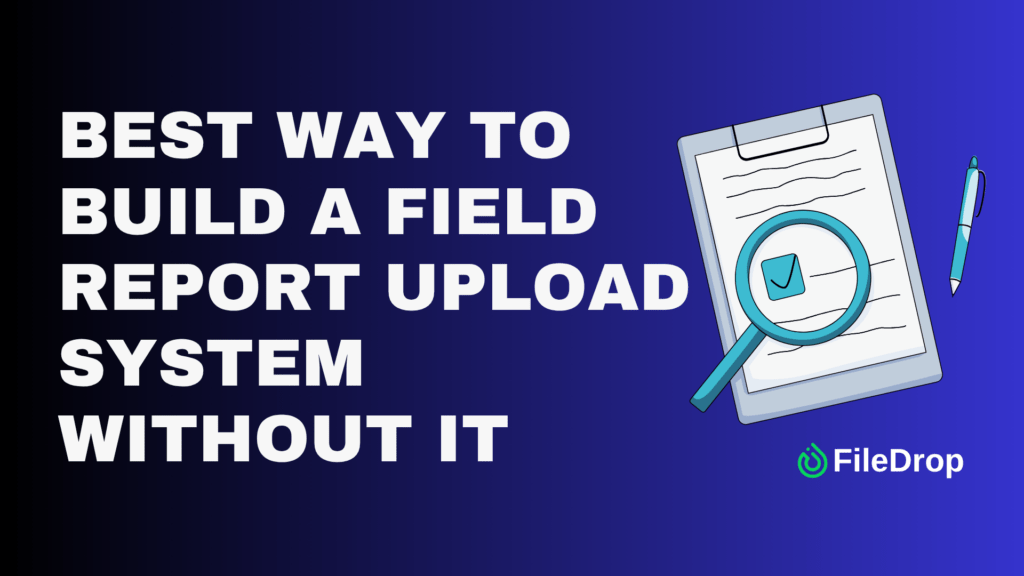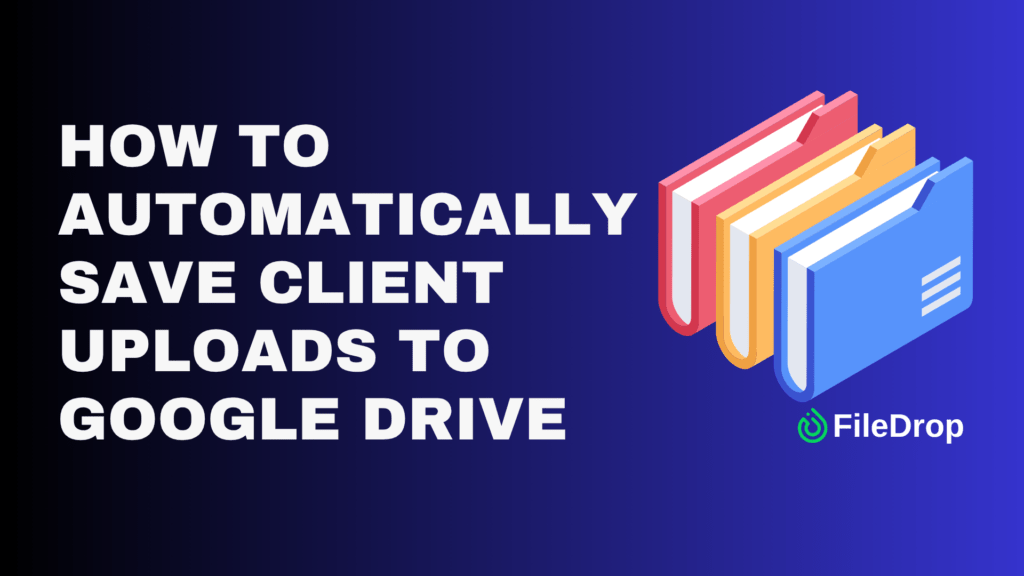A RACI matrix helps clarify roles and responsibilities in a project. It stands for Responsible, Accountable, Consulted, and Informed, making it easy for teams to know who does what. Google Sheets is a simple tool for setting up your RACI matrix, allowing easy updates and sharing.
How Does the RACI Matrix Work?
The RACI Matrix works by clearly mapping out roles and responsibilities for every task within a project, ensuring that everyone involved understands their specific duties. It uses four key categories: Responsible (those doing the work), Accountable (the decision-makers), Consulted (those whose opinions are sought), and Informed (those kept up-to-date on progress).
Assigning one of these labels to team members for each task helps the RACI Matrix eliminate role confusion, streamline communication, and improve overall project efficiency. This framework empowers teams to operate more cohesively and make quicker, better-coordinated progress on projects.
Step 1: Open a New Google Sheet
Start by opening Google Sheets. Then, click the “+ Blank” template to create a new sheet. You must also give your new spreadsheet a unique title for easy organization. Here, I’ll use “RACI Matrix – Project Management.”

Step 2: Label Your Columns and Rows
In the top row, list all the tasks for your project. These tasks can be anything from “Write Proposal” to “Review Drafts,” depending on your project’s needs. Write each task in its cell, starting from A4 and continuing downward.
In the same row, starting from B4, label your columns with team member names or roles, such as “Marketing Manager,” “Developer,” or “Client.” Each person involved in the project should get their column.

Step 3: Assign RACI Roles
Next, go through each task and assign a role to each team member based on the RACI model:
- R for Responsible – the person who completes the task.
- A for Accountable – the person who makes the final decision and signs off on the task.
- C for Consulted – the people who offer input and expertise.
- I for Informed – the people who need to know the task’s outcome but aren’t directly involved.
To do this, click on each cell in the matrix and type the appropriate letter (R, A, C, or I). Repeat this for every task and team member.

Step 5: Use Conditional Formatting for Clarity
Conditional formatting helps make the RACI matrix easier to read. You can assign different colors to each RACI role. First, select the cells you want to format. Click “Format” > “Conditional formatting.” Set the rules for each letter (R, A, C, I), assigning them different colors for clarity.

Step 6: Add a RACI Guide
Maybe not everyone in your team is aware of the RACI matrix. To solve that, you can add fields under your table that contains the meaning and guide on using the RACI matrix template.

When your RACI matrix is ready, share it with your team to ensure everyone is on the same page. To do this, click on the “Share” button in the top right corner of Google Sheets, then enter the email addresses of your team members. You can also adjust their access levels—whether they can view or edit the document.

Get the Free RACI Matrix Template
Get a copy of the free RACI Matrix Template. I’ve populated some cells as example, but you can customize them as needed.
Final Thoughts
Making a RACI matrix ensures clear roles and smooth communication, both essential for project success. Using Google Sheets makes it easy to collaborate with your team and update the matrix in real-time. Follow these steps, and you’ll quickly have a well-organized, functional matrix ready.
Frequently Asked Questions
How can I add or remove tasks and team members?
To add tasks: Right-click on the row number where you want to insert a new task, then choose “Insert row above” or “Insert row below.” To add team members: Right-click on the column letter, and select “Insert column left” or “Insert column right.”
How do I protect certain parts of the RACI matrix from being edited?
You can protect specific cells or ranges in Google Sheets. Select the cells or range you want to protect. Right-click and choose “Protect range.” In the sidebar, set the permission for who can edit those cells. This ensures that important information like roles or tasks won’t be accidentally changed.
The Bottom Line:
One keeps you awake. The other gets work done.
A month of coffee: $150
A month of FileDrop: $19
Why not have both?