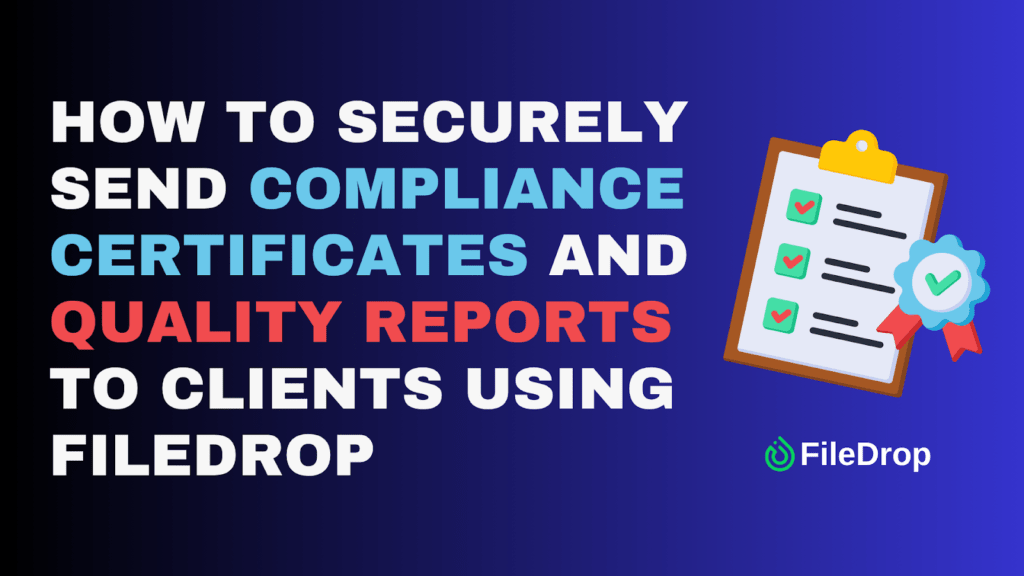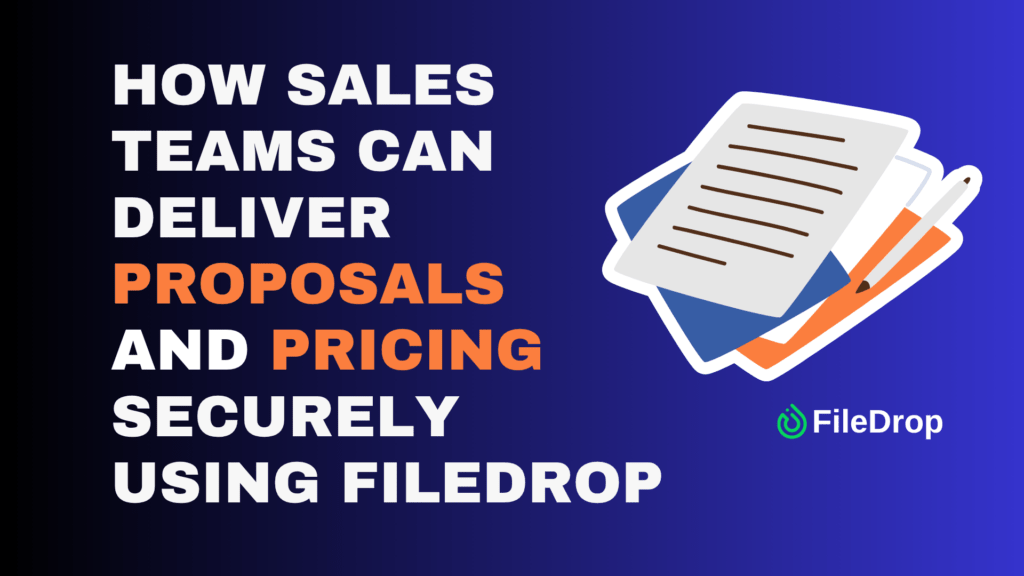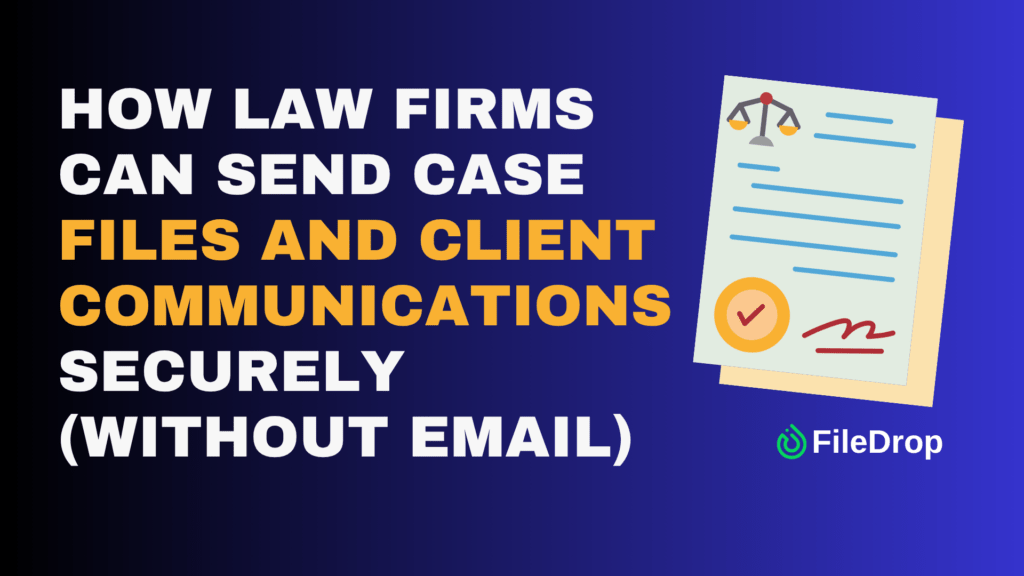For many manufacturing and quality assurance teams, sending compliance certificates, inspection reports, and quality documentation is still done through email. While familiar, email is far from reliable or secure. Attachments can be lost, blocked due to size limits, or accidentally forwarded. Once an email is sent, you lose control over who can access sensitive certification data.
There’s a better way. With FileDrop Secure Send, your team can deliver compliance certificates and quality reports safely, professionally, and with full visibility — all without relying on traditional email attachments.
This guide walks you through every step of using FileDrop Secure Send, from setup to tracking client activity, so your team can ensure compliance, maintain client trust, and eliminate risks associated with insecure document delivery.
Why Email Fails for Secure Manufacturing and QA Documentation
Before using FileDrop, it’s important to understand the shortcomings of email for sending sensitive compliance and quality information:
- No control after sending: Once emailed, reports can be forwarded or downloaded by unauthorized parties.
- Attachment size limits: Large inspection reports, CAD files, or batch documentation often exceed email limits.
- No audit trail: You can’t confirm if or when a client accessed the file.
- Spam and filter issues: Emails with attachments may land in junk folders, delaying delivery.
- Unprofessional presentation: Plain attachments lack branding and do not convey the professionalism expected in regulatory documentation.
When dealing with compliance-sensitive files, it’s essential to maintain control, security, and professionalism.
What FileDrop Secure Send Offers
Instead of sending attachments, Secure Send creates a secure, branded download page.
Upload your certificates, quality reports, or inspection logs once, set your security preferences, and send a secure link. Clients access the files directly — no login or account required.
Key benefits for manufacturing and QA teams:
- Confidentiality by design: End-to-end encrypted file transfer with expiring links.
- Professional presentation: Display your company logo and instructions on the download page.
- Visibility and control: Track exactly when clients open or download files.
- Large file support: Send up to 100 files per transfer (1 GB each).
- Access management: Set expiry dates or one-time download limits for sensitive documentation.
- Ease of use: Clients click a secure link and download files — no passwords or technical barriers.
Step-by-Step Tutorial: Sending Compliance Certificates Securely with FileDrop
Follow these detailed steps to deliver ISO certificates, inspection reports, and quality documentation safely and professionally.
Step 1: Register for a FileDrop Account
- Visit FileDrop Registration: Go to FileDrop registration.
- Sign up with your company email: Use your official work email to ensure proper tracking and compliance.
- Set a secure password: Use a strong, unique password to protect your account.
- Access your dashboard: Once registered and logged in, you’ll see a dashboard that gives an overview of your Secure Send messages, usage stats, and recent activity.
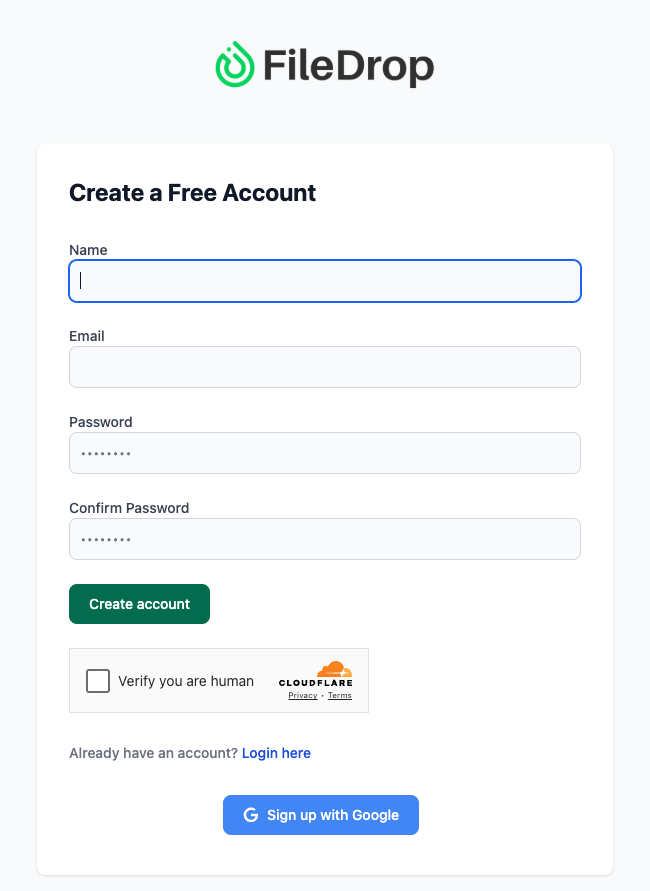
Tip: Encourage your QA team to use company-wide emails for consistency, and make sure only authorized staff have access.
Step 2: Open Secure Send
From your dashboard, select Secure Send. This is your central hub for sending encrypted compliance documents.
On the Secure Send dashboard, you’ll find:
- Total Messages, Sent, Draft, Expired: Quick stats on your communication history.
- Most Active Messages: Proposals and reports currently being accessed by clients.
- Expiring Soon: Messages with links about to expire.
- Recent Messages: Quick reference for the latest sends.
Click Create New Message to start sending your next secure certificate or report.
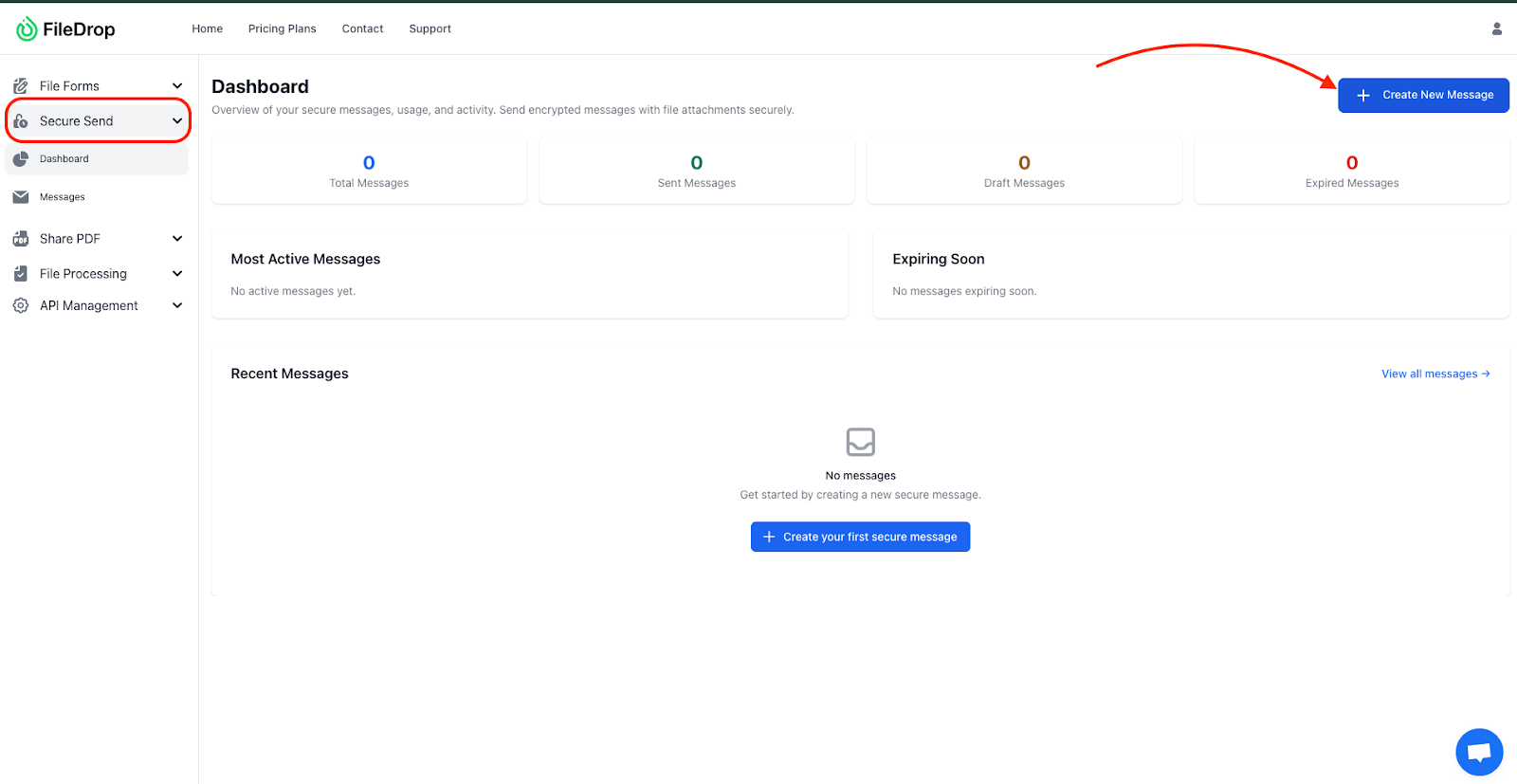
Tip: Use the dashboard to monitor all messages proactively — especially critical compliance documents that may require follow-up confirmations.
Step 3: Create a New Secure Message
This is the core step where you prepare the message and attach your files.
Here’s how to configure your message:
- Send To: Enter your client’s email address. You can add multiple recipients by separating each email with a comma. Each recipient gets their own secure link. Example: marcelino@client.com, compliance@client.com
- Secure Message: Write a clear, professional note that will appear on the secure page. This message is fully encrypted and visible only to the recipient. Sample text:
- Attach Files: Upload all necessary compliance documents: ISO certificates, QA inspection reports, material testing logs, or batch documentation. FileDrop supports up to 100 files per message, each up to 1 GB. You can attach PDFs, Excel sheets, ZIP files, or CAD drawings.
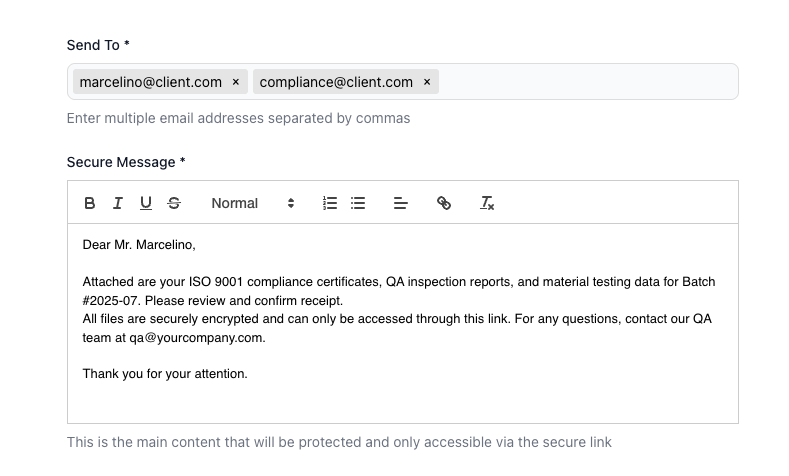
- Email Subject: Add a concise, informative subject line for the notification email. Example: “Batch #2025-07 Compliance Certificates & QA Reports”
- Email Body: Write a short message that appears in the recipient’s inbox, encouraging them to click the link.
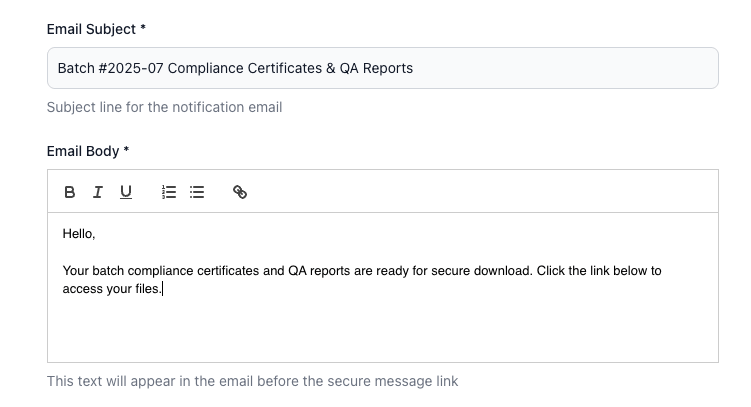
Tip: Always include batch numbers or reference IDs in both the subject and secure message to help clients quickly identify files.
Step 4: Customize the Appearance of Your Secure Page
Before sending, personalize the download page for a professional client experience.
Options include:
- Logo (Optional): Upload your company logo to appear on the secure page.
- Background Type: Choose between a solid color or an image background.
- Background Color: Set the color around the white content area (default is #96969c).
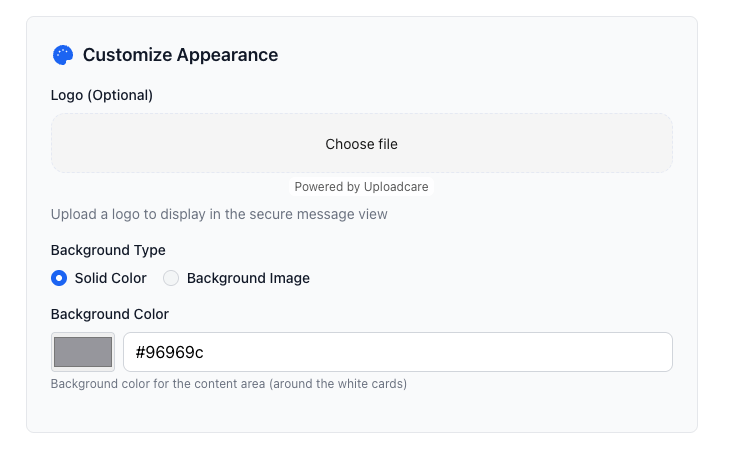
Tip: A branded page reassures clients the documents are authentic and provides a professional impression for regulatory submissions.
Step 5: Set Security Preferences
Secure Send allows you to control access to sensitive compliance files:
- Expire After First Download: Recommended for confidential documents, such as ISO certificates or sensitive QA data. The link becomes inactive after one download.
- Expiration Date: Set a fixed date (up to 30 days) for automatic link expiry.
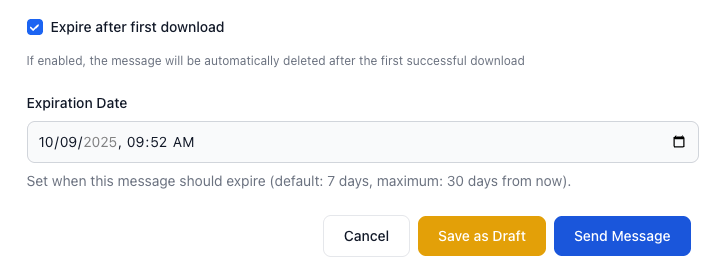
Tip: Use expiration settings for documents with regulatory deadlines or when sharing files with multiple clients. This prevents accidental long-term access.
Step 6: Save or Send the Message
You have three options before sending:
- Save as Draft: Review internally or get manager approval before sending.
- Cancel: Discard the message entirely.
- Send Message: Deliver the secure link immediately.
Client experience: They receive an email notification with your logo, subject line, and a secure link. Clicking the link takes them to the secure page with your message and attached files — no email attachments, no risk of forwarding.
Step 7: Track and Audit Activity
Once your message is sent:
- Monitor access: See exactly when the client opens the message and downloads files.
- Export logs: Maintain records for internal auditing, compliance, or regulatory requirements.
- Review engagement: Use “Most Active Messages” to identify files frequently accessed.
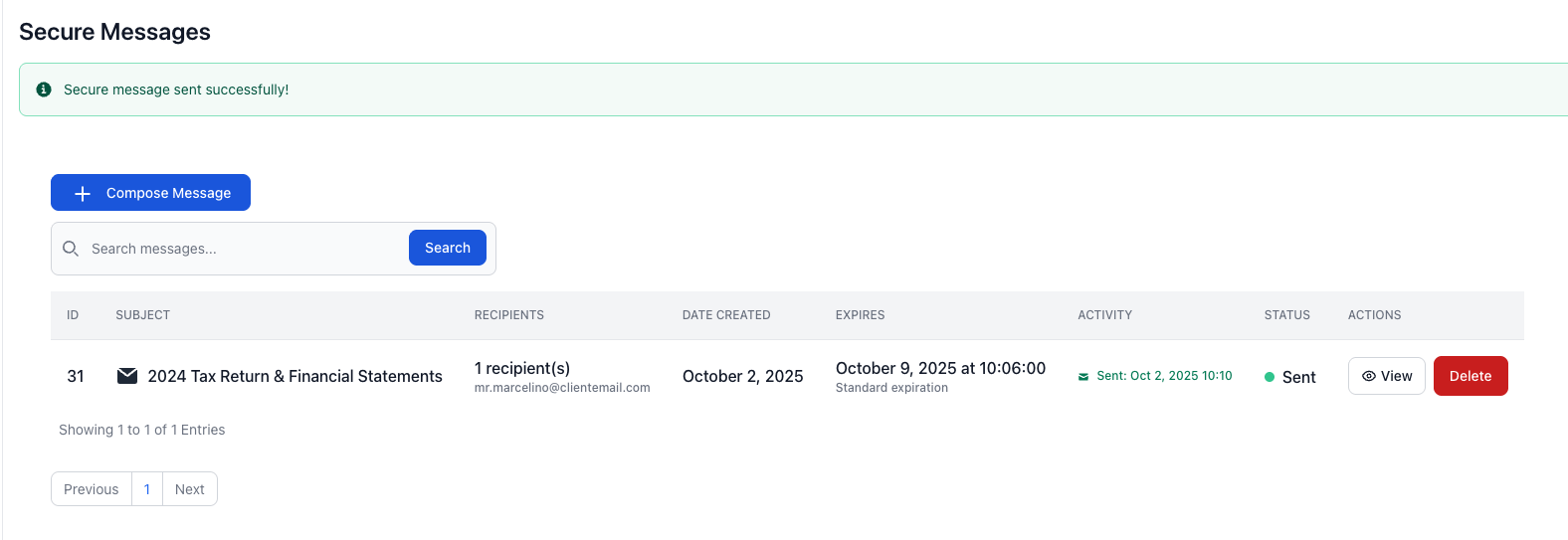
Tip: Tracking download activity can help your QA team confirm clients received critical compliance certificates on time.
Real-World Example
Imagine your QA team completed batch inspection #2025-07 for Marcelino Manufacturing.
- Upload:
- ISO_9001_Certificates_Batch2025-07.pdf
- QA_Inspection_Report_Batch2025-07.pdf
- Material_Testing_Data.xlsx
- Secure Message:
| Dear Mr. Marcelino, Your batch compliance certificates and QA reports are ready for download. This link will expire in 7 days. |
- Enable Expire After First Download.
The client clicks the link, downloads the files, and your dashboard shows a timestamp confirming access. You export the log and file it in your records.
Result: Professional, secure, traceable delivery — no insecure email attachments.
Best Practices
- Double-check client email addresses before sending.
- Keep sensitive details inside the secure message, not in the email notification.
- Use batch numbers or reference IDs in subject lines and file names.
- Customize the secure page for company branding.
- Export logs for audit purposes.
- Train staff to follow a consistent workflow for sending compliance files.
Conclusion: A Smarter Way to Deliver Compliance Files
Email attachments are insecure, untrackable, and unprofessional for compliance and QA documentation. With FileDrop Secure Send, manufacturing and quality teams can:
- Maintain confidentiality of compliance and QA files
- Track client engagement and downloads
- Deliver a professional, branded experience
- Keep audit-ready records for regulatory requirements
Whether it’s ISO certificates, inspection reports, or quality documentation, FileDrop Secure Send ensures your files reach clients safely, efficiently, and securely.
Ready to modernize your compliance file delivery? Get started with FileDrop today!
Frequently Asked Questions (FAQs)
- Do clients need a FileDrop account?
No. Clients click the secure link — no login required.
- Can I track downloads?
Yes. Timestamps show exactly when messages were opened and files downloaded.
- What if I send the wrong document?
If the link hasn’t been accessed yet, you can revoke or shorten the expiry.
- How large of a file can I send?
Up to 100 files per transfer, each up to 1 GB.
The Bottom Line:
One keeps you awake. The other gets work done.
A month of coffee: $150
A month of FileDrop: $19
Why not have both?