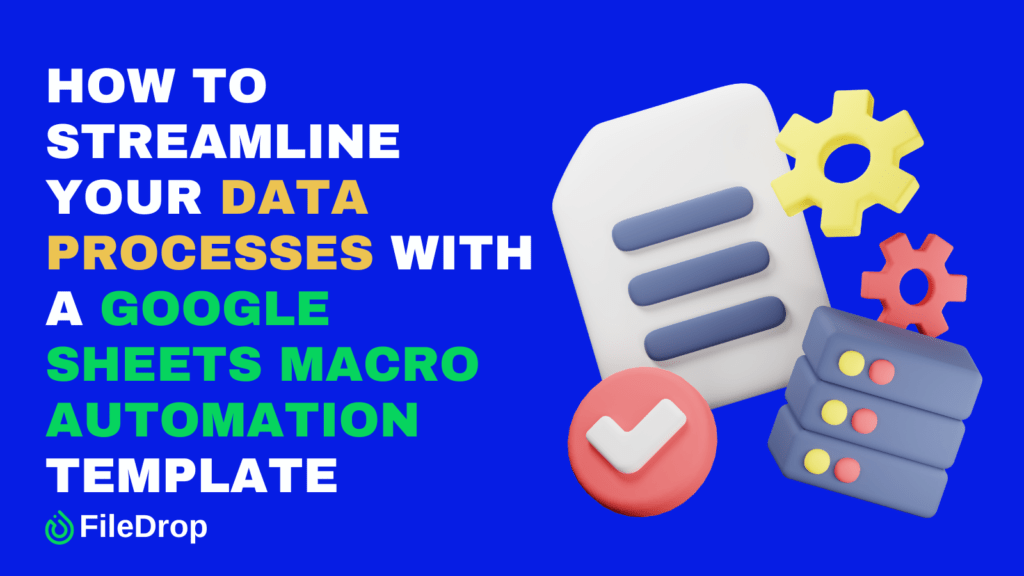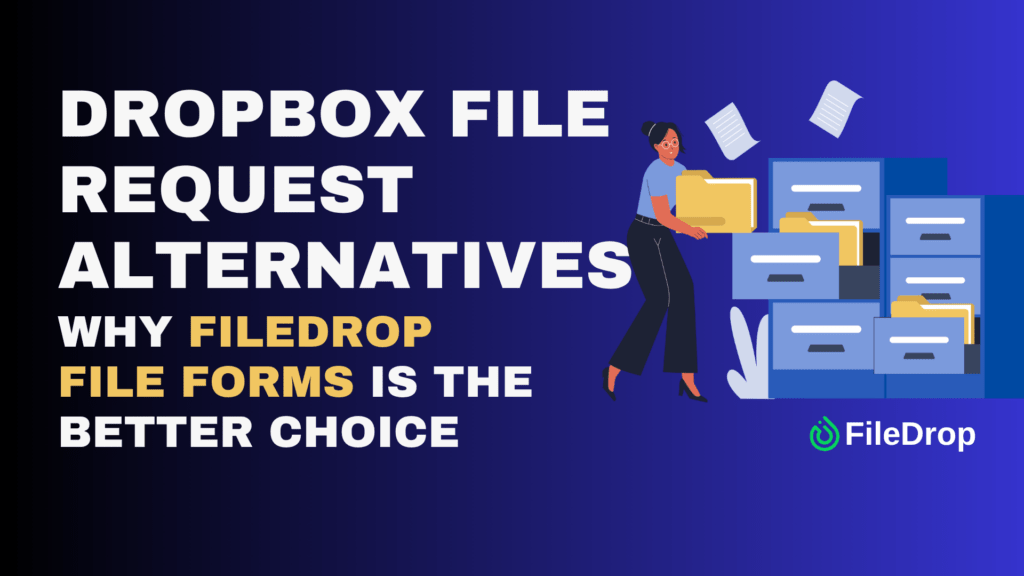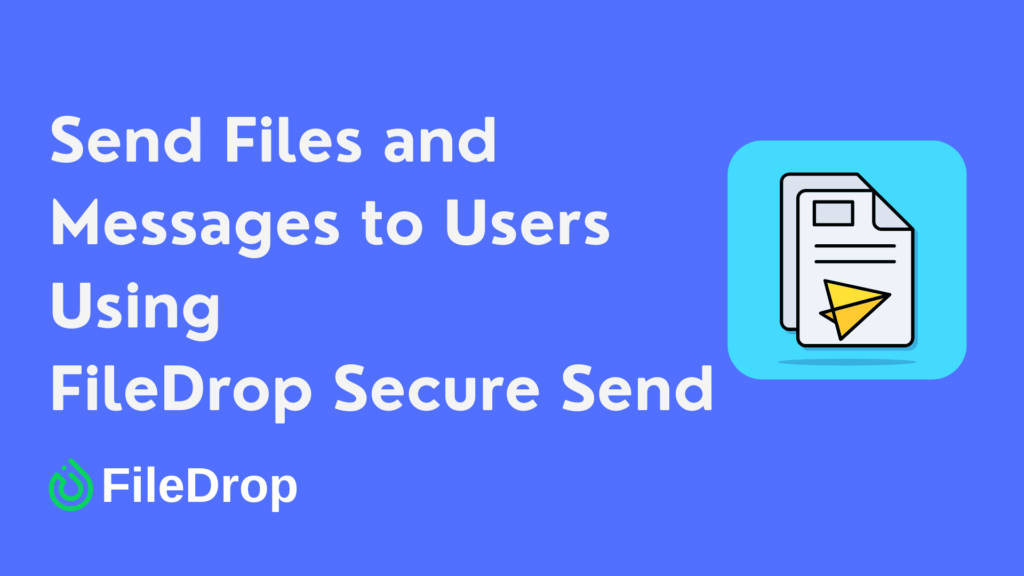Do you feel overwhelmed by repetitive tasks in Google Sheets? Fortunately, Google Sheets offers a simple way to automate these processes using macros. With a Macro Automation Template, you can record actions once and apply them with a click in the future, saving time and effort.
What Is Macro Automation?
Macro automation in Google Sheets transforms the way we manage data by allowing users to record and automate repetitive tasks within their spreadsheets. Instead of manually repeating tasks like formatting, entering data, or applying formulas, you can record these actions as a macro.
Once saved, a macro lets you automate these steps with just one click or a keyboard shortcut. Even better, you don’t need advanced programming skills to use it, making data management and analysis more accessible to everyone.
Step 1: Access the Macros Feature
To begin, open the Google Sheets document where you want to use the automation. From there, go to the Extensions menu at the top. Hover over Macros and select Record Macro. You’ll now be in recording mode, where every action you perform will be captured.
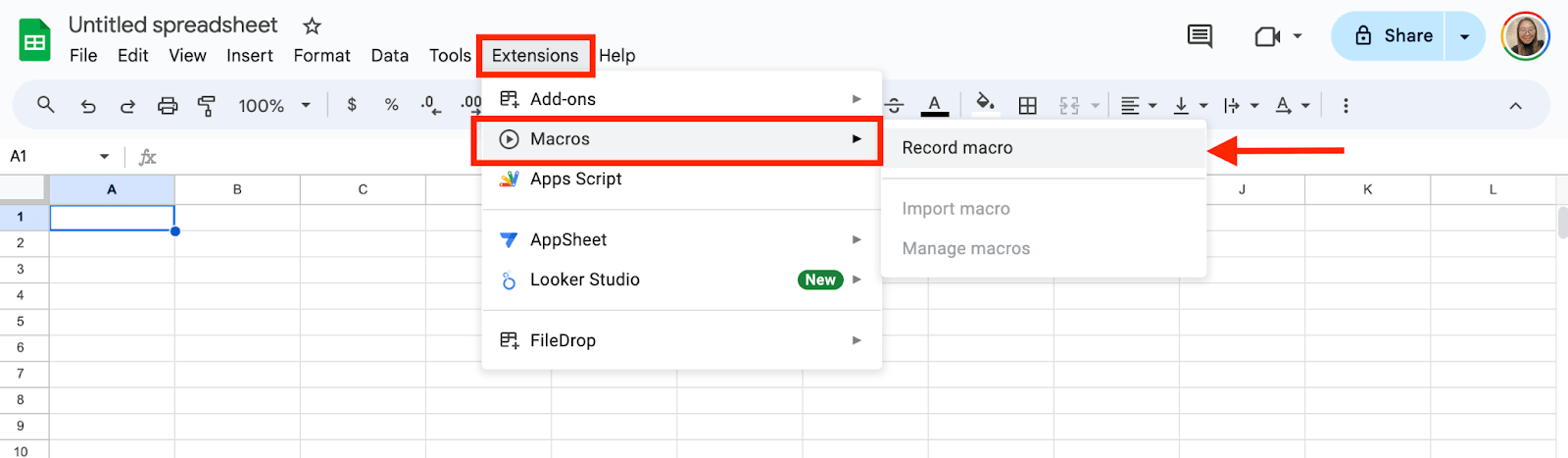
Step 2: Record Your Actions
Once the recording starts, go through the process you want to automate. This could be anything from formatting text, adding filters, or creating charts. For example, if you often highlight certain rows or apply specific formulas, those steps can be automated.
Let’s say you want to format a column of numbers by adding dollar signs and setting it to two decimal places. Select the column of numbers. Click on the Format menu, choose Number, then Currency. Set the decimal places to two. Once you’re done, stop the recording.
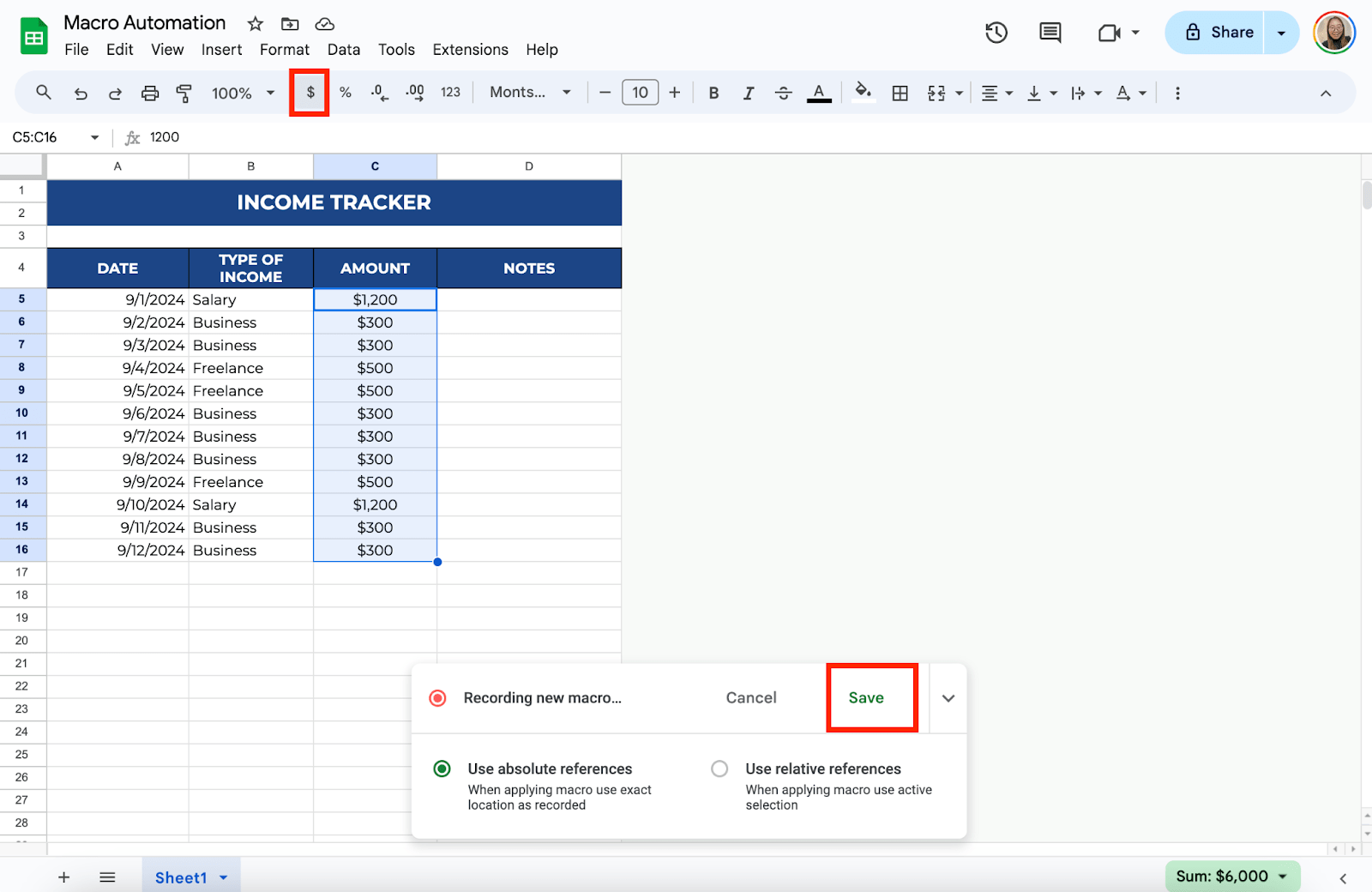
Step 3: Save Your Macro
After finishing your steps, click Save. Name your macro something descriptive, like “Currency Formatting,” so you can easily find it later. You will also be given the option to assign a shortcut key if you want to use keyboard commands to run your macro in the future.
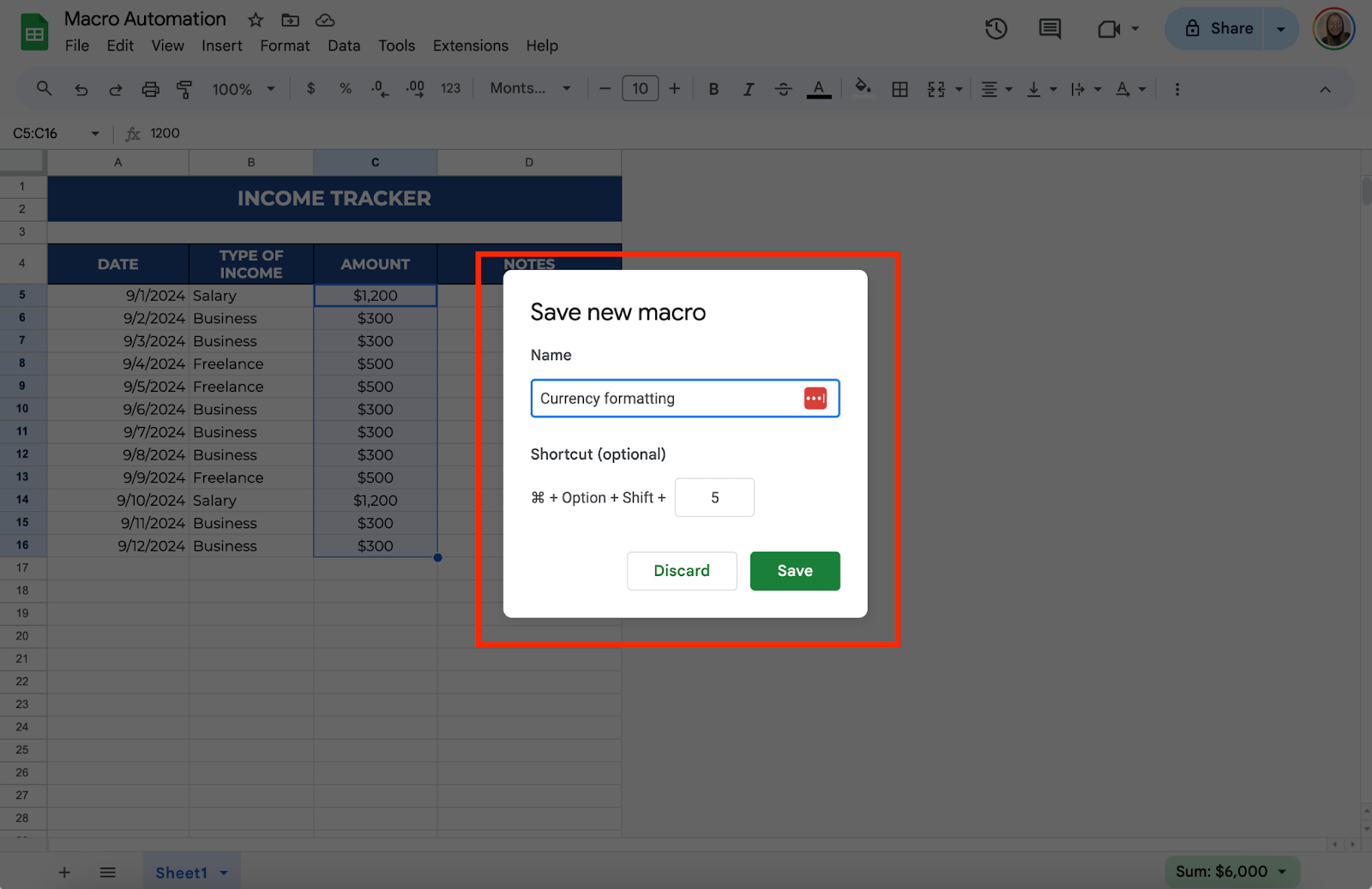
Step 4: Run the Macro
Now that your macro is saved, you can run it whenever you need to perform the same actions. Go back to the Extensions menu. Hover over Macros and select the macro you just created. Your recorded actions will be applied instantly.
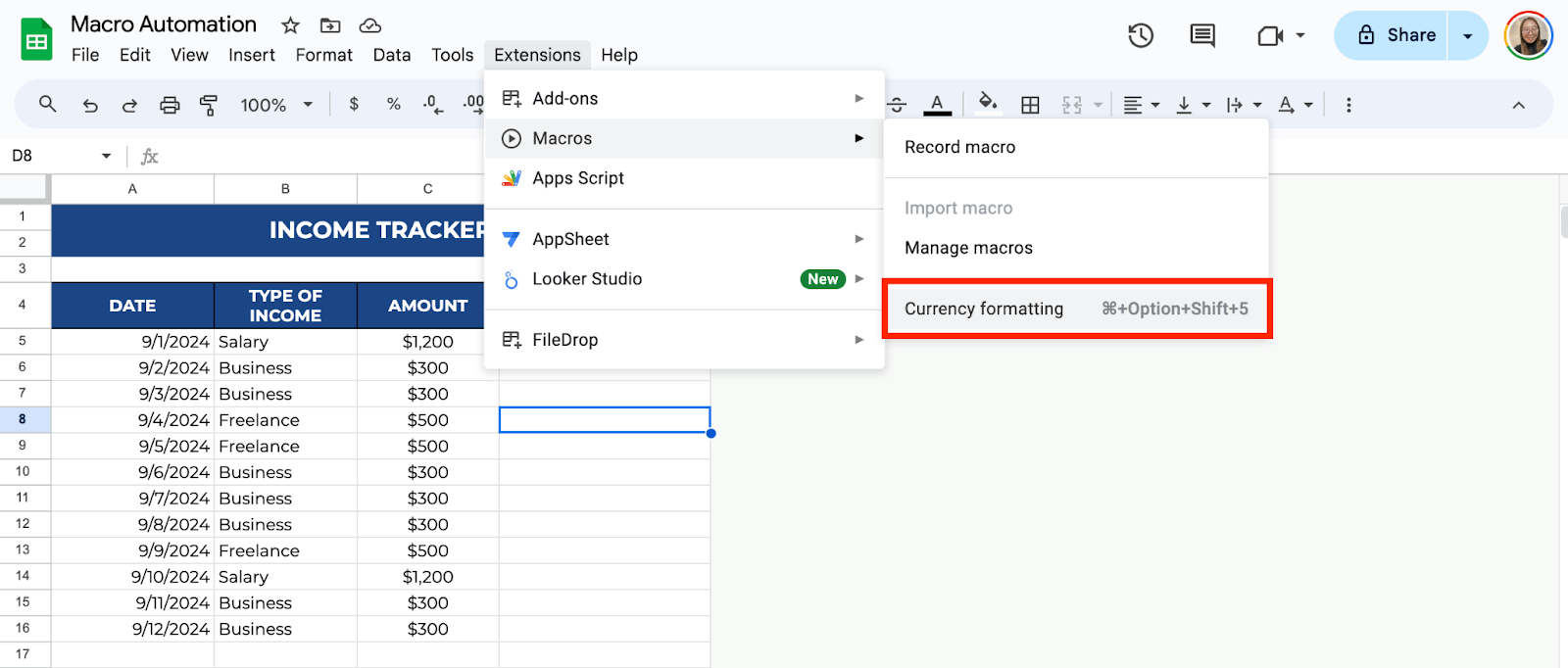
Step 5: Edit Your Macro (Optional)
If you need to change or refine your macro, you can do so by going to Extensions > Macros > Manage Macros. Find your saved macro and click Edit Script.
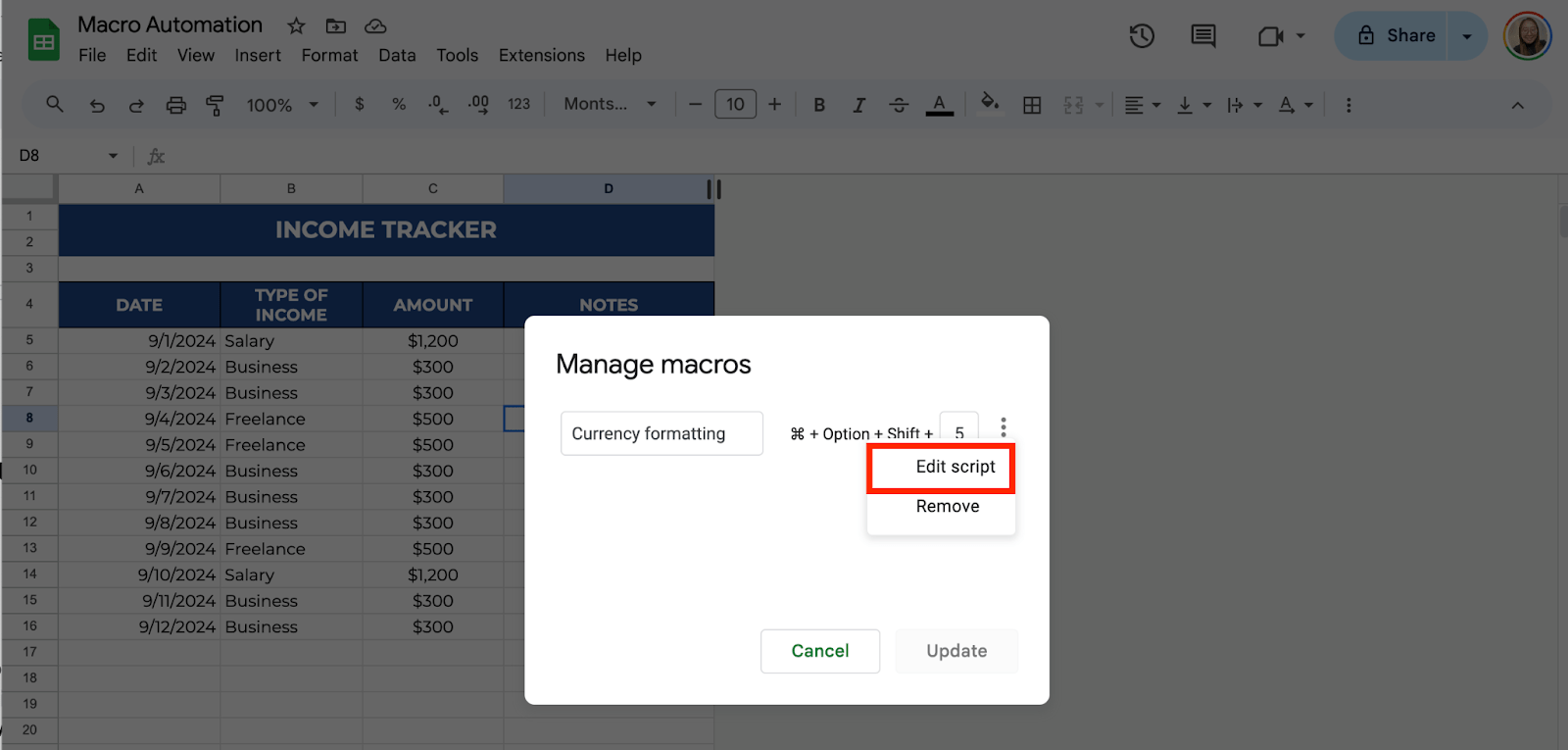
This will open the Apps Script editor, where you can modify the macro’s code to include additional commands if necessary. This step is optional and requires basic scripting knowledge, but it can help if you want to add custom tweaks.
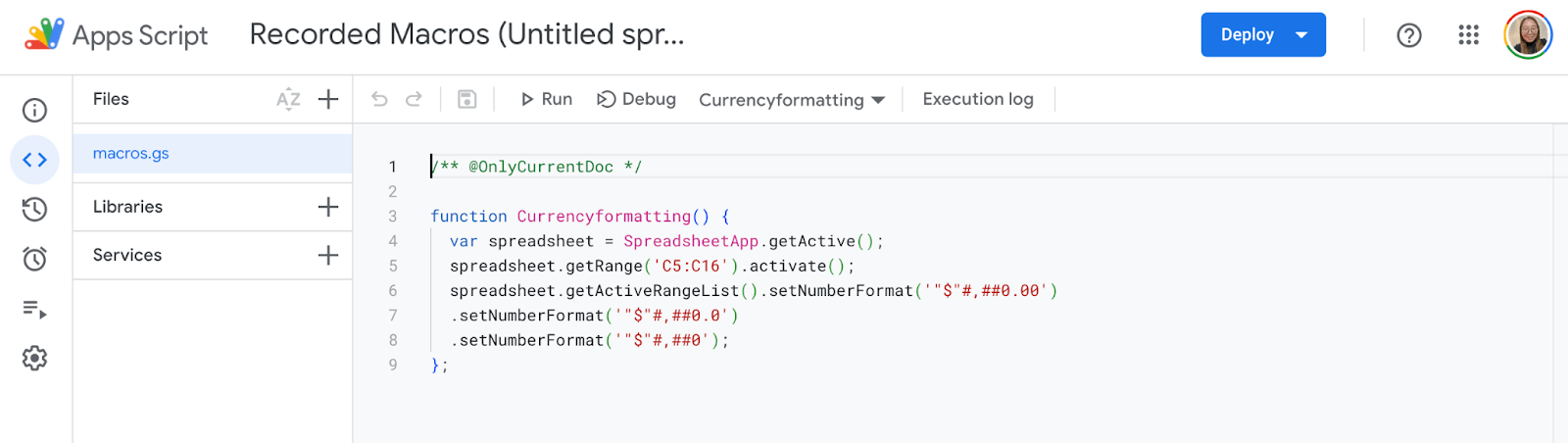
Step 6: Apply Macros to a Template
If you frequently work with the same type of data, such as monthly reports or budgets, you can create a Google Sheets template that includes your saved macros.
Set up a new Google Sheets file with all the basic structures you regularly use. Save the necessary macros for formatting, calculations, and any other steps. Share this sheet or make a copy every time you need to start a new project.
This way, you won’t have to start from scratch each time—you’ll have a ready-made template with automation already in place.
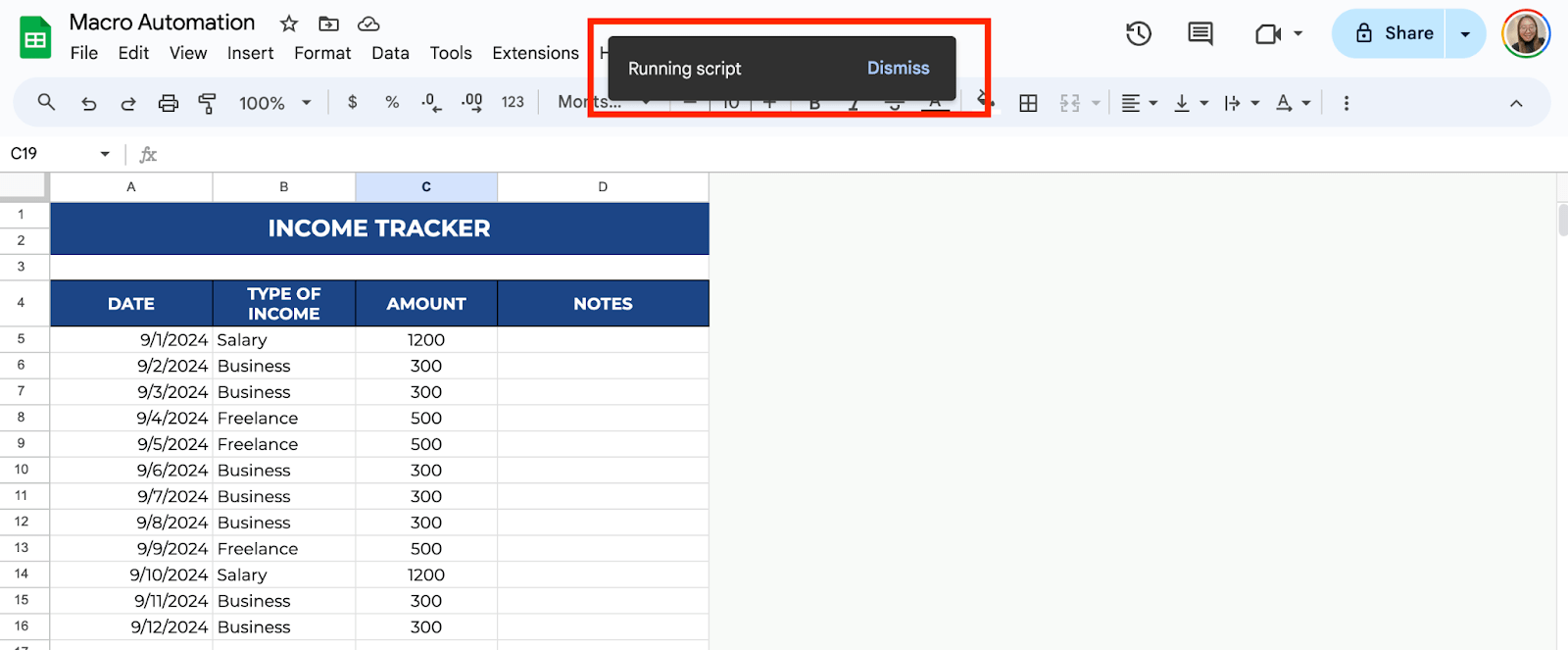
Here are some templates where you can record and apply macros to automate your data processing:
- Free Invoice Template for Google Sheets
- Free Debt Reduction Template for Google Sheets
- Free Financial Ledger Template for Google Sheets
- Free Construction Estimate Template for Google Sheets
- Free Profit and Loss Template for Google Sheets
Get the Free Macro-Automated Template
Get a copy of the free Macro-Automated template. I’ve populated some cells as examples and recorded simple macros, specifically about currency formatting and the SUM function for the totals, but you can customize them as needed.
Final Thoughts
Google Sheets macros helped me simplify and speed up my data processes, and it can help you too! With just a few clicks, repetitive tasks that used to take up your time can now be automated, allowing you to focus on more important tasks.
Whether you’re managing finances, organizing inventory, or tracking projects, macro automation in Google Sheets is a game-changer for your workflow. Give it a try and streamline your data processes today.
Frequently Asked Questions
Can I automate more tasks with macros?
You can create multiple macros to handle different tasks in your Google Sheets workflow. For example, you could create a macro for sorting data, one for applying filters, and another for creating charts. This way, you can automate various aspects of your data processes efficiently.
Can macros in Google Sheets work across different files?
Macros are generally specific to the spreadsheet they are created in. You’d have to recreate macros in each file or copy the script into the new spreadsheet’s script editor to use macros across different files.
Do I need to know how to code to use macros in Google Sheets?
No, you don’t need to know how to code to use basic macro functions in Google Sheets. The record and playback features are straightforward and require no coding. However, editing or customizing macros beyond the recorder’s capabilities will require some scripting knowledge.
The Bottom Line:
One keeps you awake. The other gets work done.
A month of coffee: $150
A month of FileDrop: $19
Why not have both?