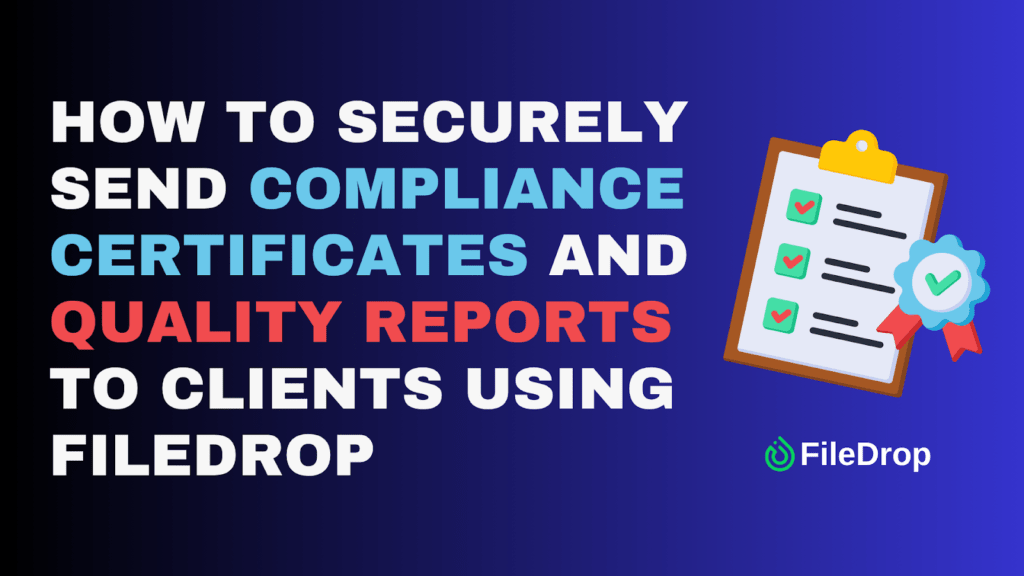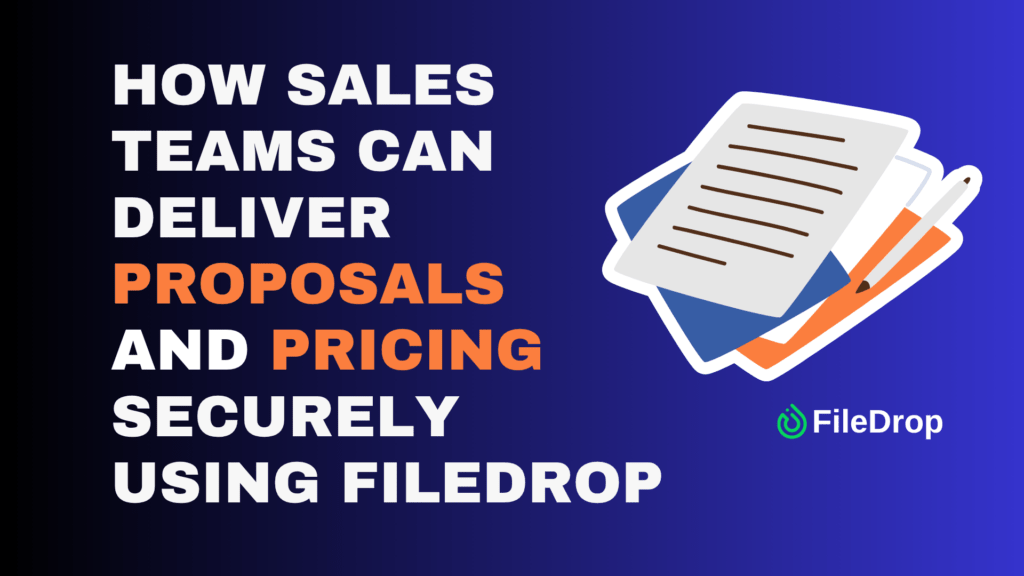Do you ever wonder how to keep employee vacation and PTO organized as your company grows? It can feel overwhelming, but managing time off becomes a breeze with Google Sheets. It’s cost-effective, simple to use, and helps HR or managers track everything fairly and efficiently.
Why Should You Track Your Team’s PTOs?
Tracking your team’s PTO is key to keeping the workplace balanced and productive. It ensures that leave is managed fairly, so no one’s overloaded or burned out covering for others. Plus, accurate PTO records help with financial planning and legal compliance, reducing the risk of issues.
Staying on top of PTO allows managers to plan for absences more effectively, offer better support to their team, and foster a work environment where employees feel valued. This approach boosts job satisfaction and improves retention.
Step 1: Set Up the Main Layout
Open a new Google Sheet and label your columns with key information that will help you track vacation and PTO days for your team. These are some useful headers:
- Employee Name
- Start Date
- Employment Status
- Total PTO Days Earned
- PTO Days Used
- Remaining PTO Days
Each row will represent one employee. This clear layout helps everyone see the PTO status of each employee at a glance.

Step 2: Input Employee Information
Start by filling out basic employee details like names and start dates. You’ll want to include the hire date because the number of PTO days is often based on how long someone has worked with the company.
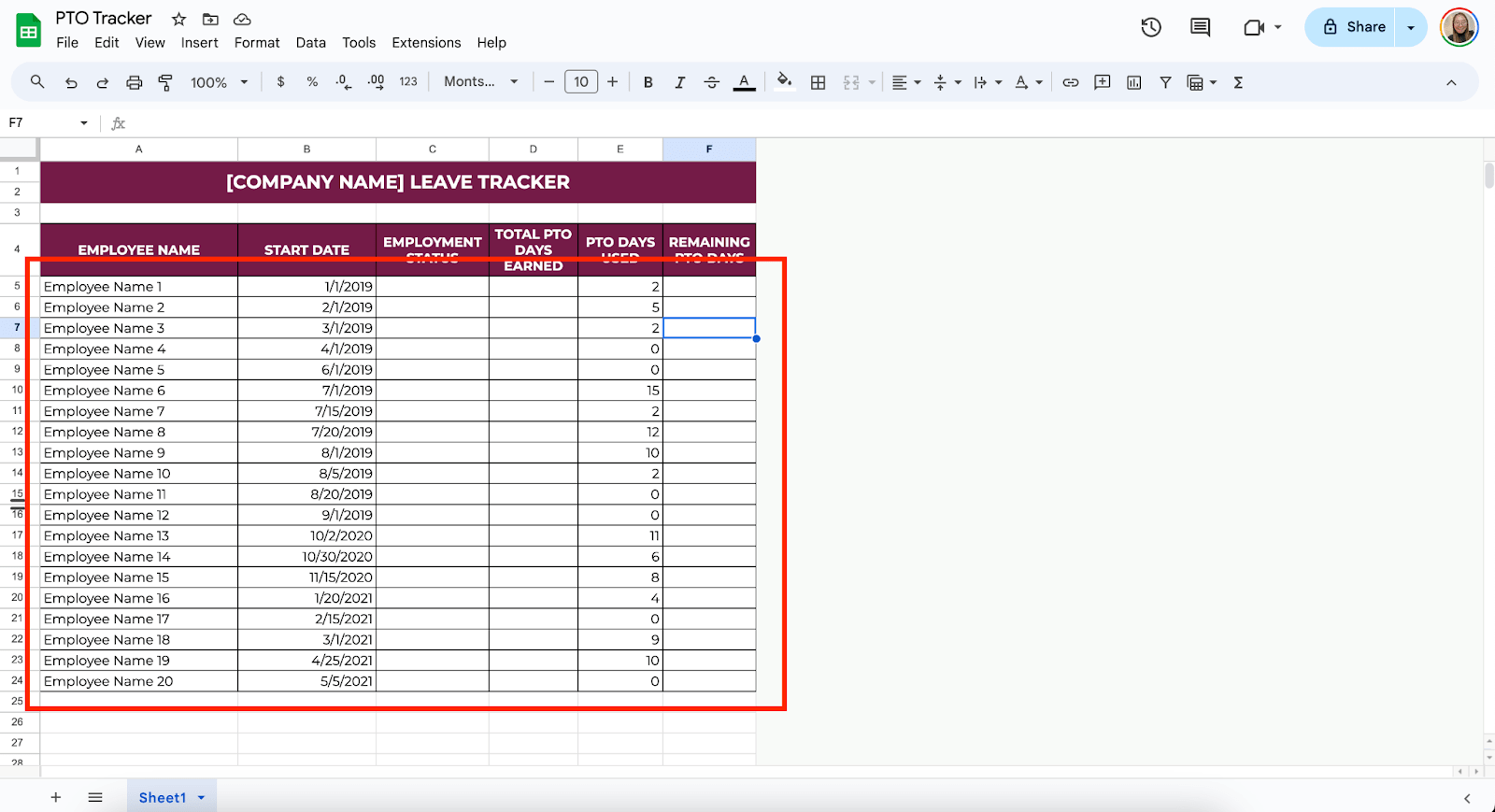
Step 3: Calculate the Total PTO Days Earned
Different companies have different PTO policies. Some companies give employees a set number of days each year, while others may allow employees to accrue PTO over time.
If your employees earn a set number of PTO days every year, simply enter that number under the “Total PTO Days Earned” column.
You can add a formula for accrual-based systems to calculate how much PTO they have earned. For example, if an employee earns one day of PTO each month, use this formula to calculate their total days:
=DATEDIF(B5,TODAY(),”M”)*1
Here, “B5” refers to the cell with the employee’s start date. This formula will automatically update based on the employee’s hire date and the current date.
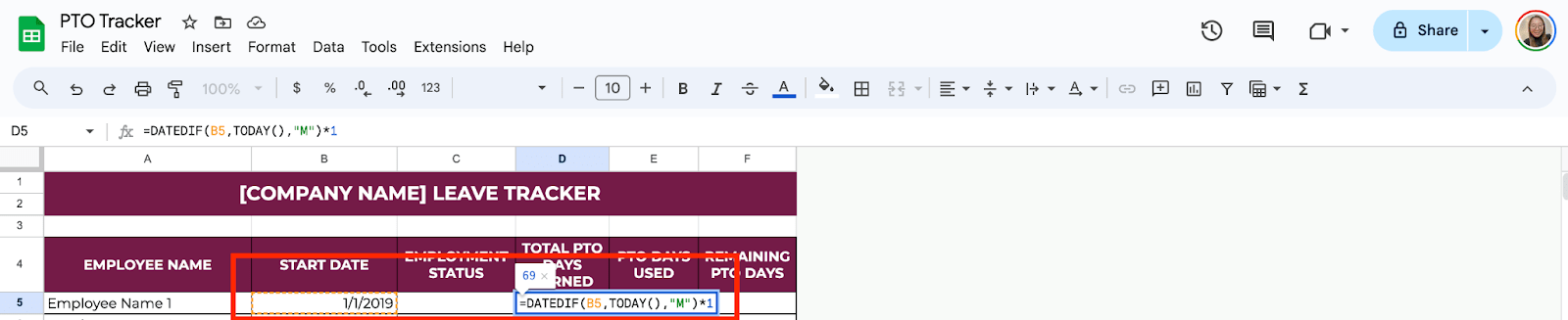
Step 4: Track PTO Days Used
Next, keep track of how many PTO days each employee has used. Every time an employee takes a day off, add it to their total in this column. This can be done manually by adding each day as it happens, or you can update it monthly or weekly, depending on your process.
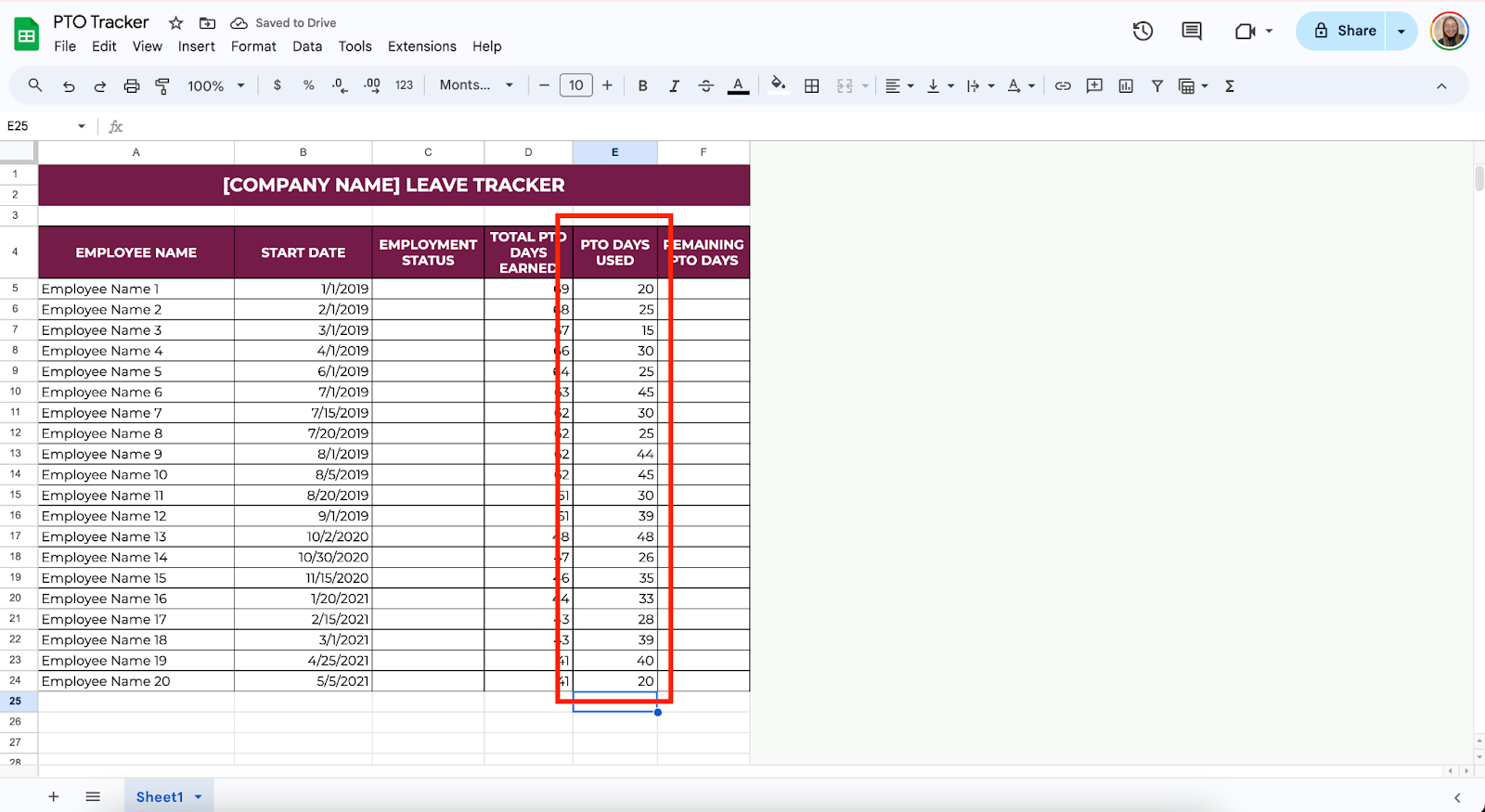
Step 5: Calculate the Remaining PTO
To ensure you know how many days each employee has left, you can add a simple formula that calculates the remaining PTO days. Here’s an easy one:
=D5-E5
In this formula, “D5” is the total PTO days earned, and “E5” is the cell for PTO days used. This will give you the remaining days for each employee.
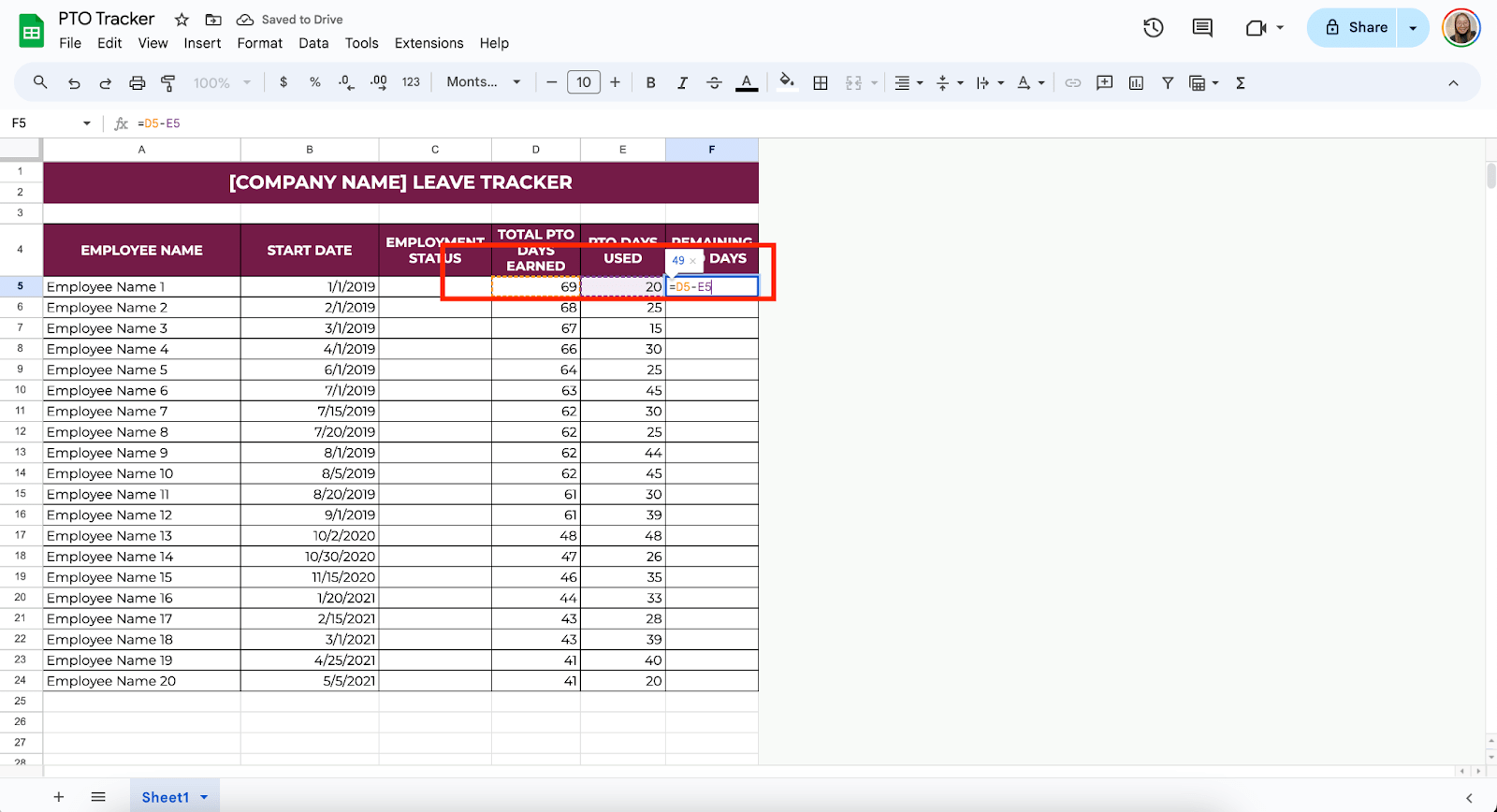
Step 6: Add a Dropdown Menu for Recurring Information
Now, add a dropdown list for recurring information, such as Employment Status. To do that, select the cells where you want to put your list, click Insert from the toolbar, and select Dropdown. Then, add your options, such as Regular, Probation, or Contractual.
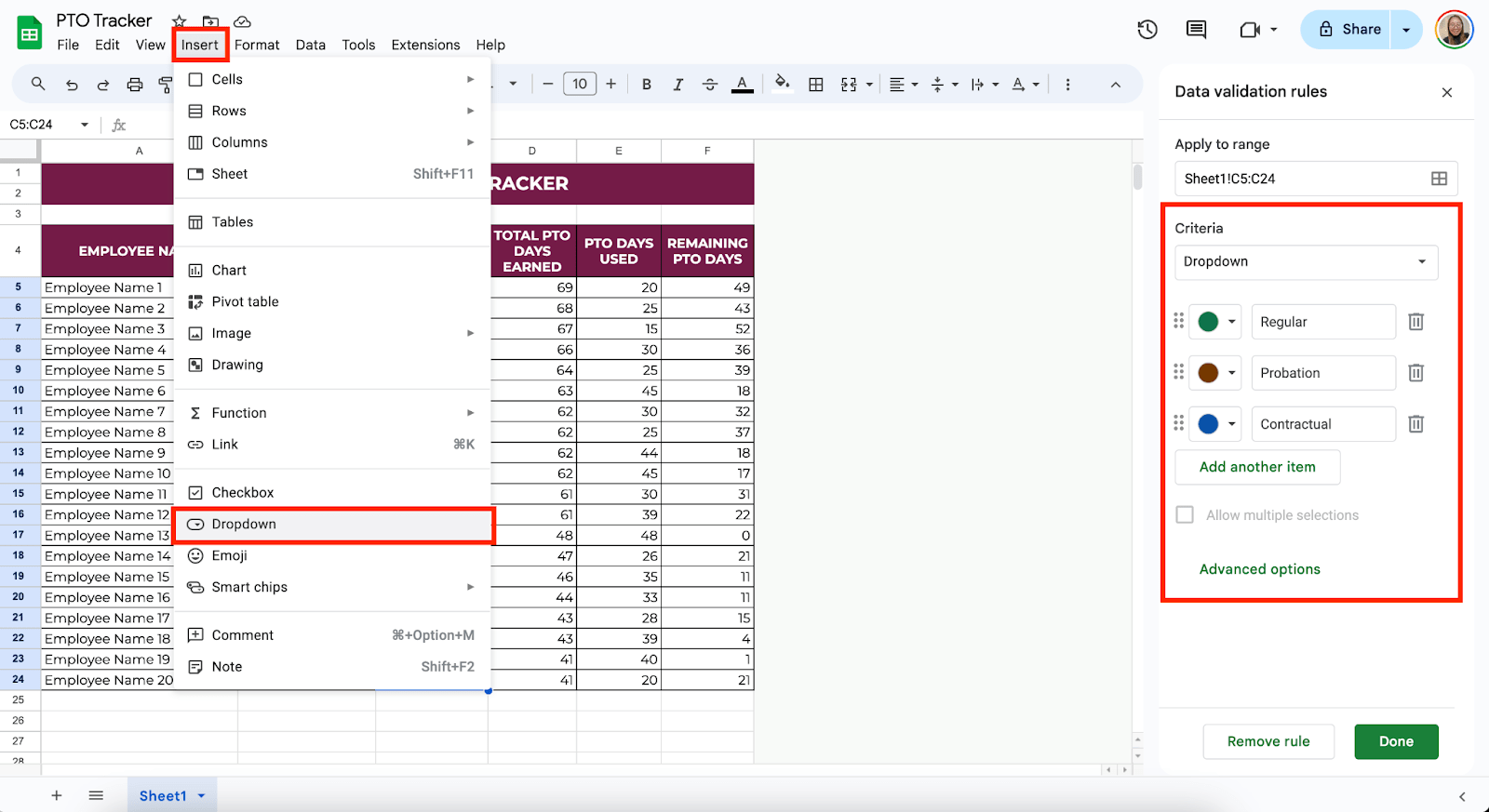
Step 7: Add Conditional Formatting
To make the tracker even more useful, you can apply conditional formatting. For example, you can automatically change the color of a cell when an employee is low on PTO days, making it easy to spot.
You can select the cells under “Remaining PTO Days.” Click on Format > Conditional formatting. Under Format Cells If, select “Less Than” and enter, for example, 5 as the value. Then, set the color using your preferred options. This visual cue helps you and managers keep track of employees running out of days.
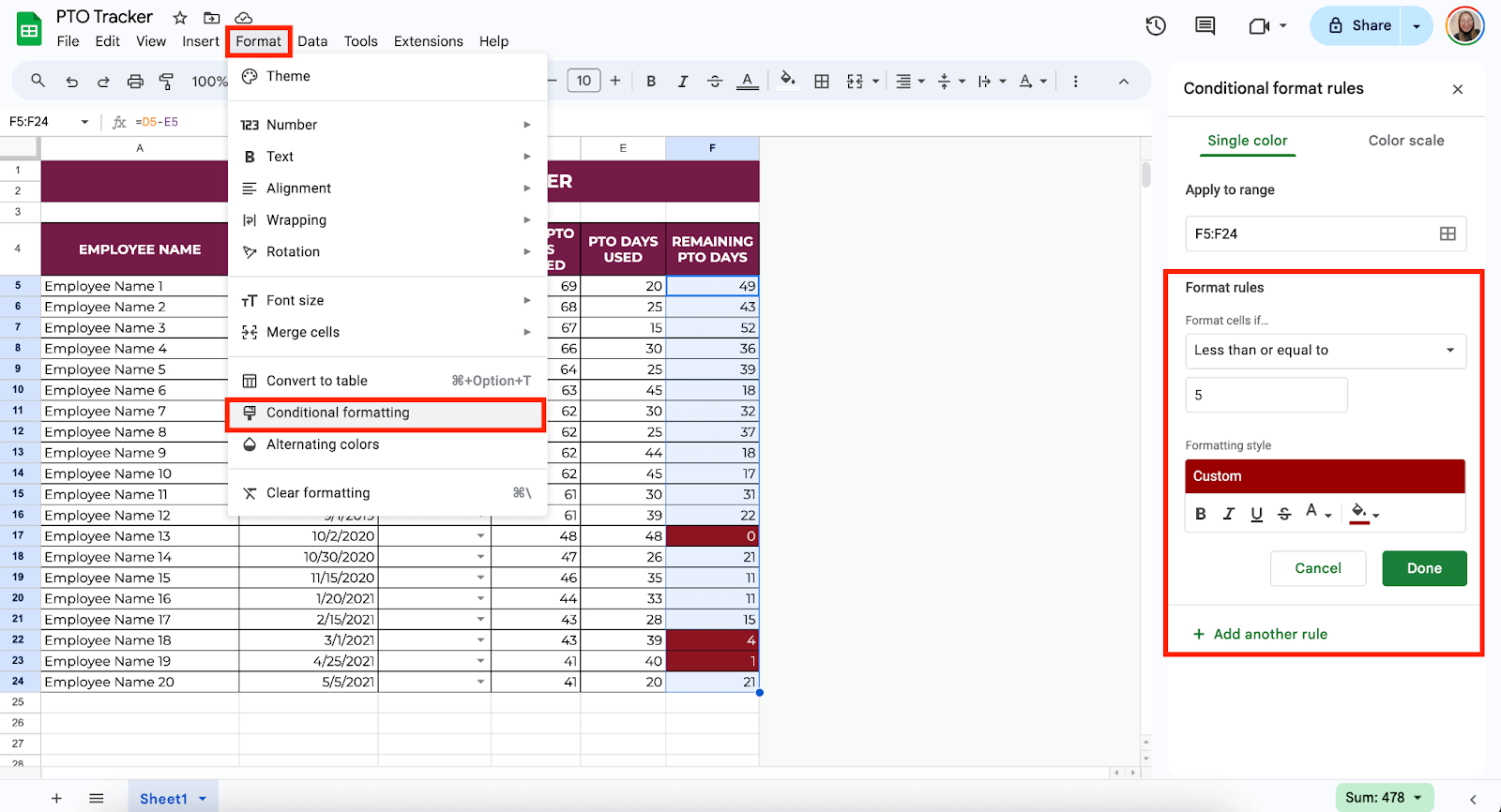
Step 8: Create a Calendar to Plot PTO Requests (Optional)
You can create a calendar so your team can easily plot their PTO requests and make it accessible to everyone. This way, your team can see who is on leave on such dates.
To do this, click the “+” icon at the bottom part of your spreadsheet to create a new sheet.
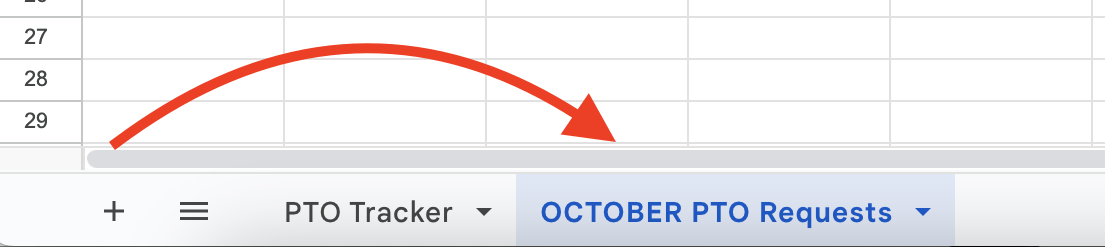
Then, start creating the headers for your calendar, such as Month, Days, and Dates. Leave spaces so your team can plot their leaves.
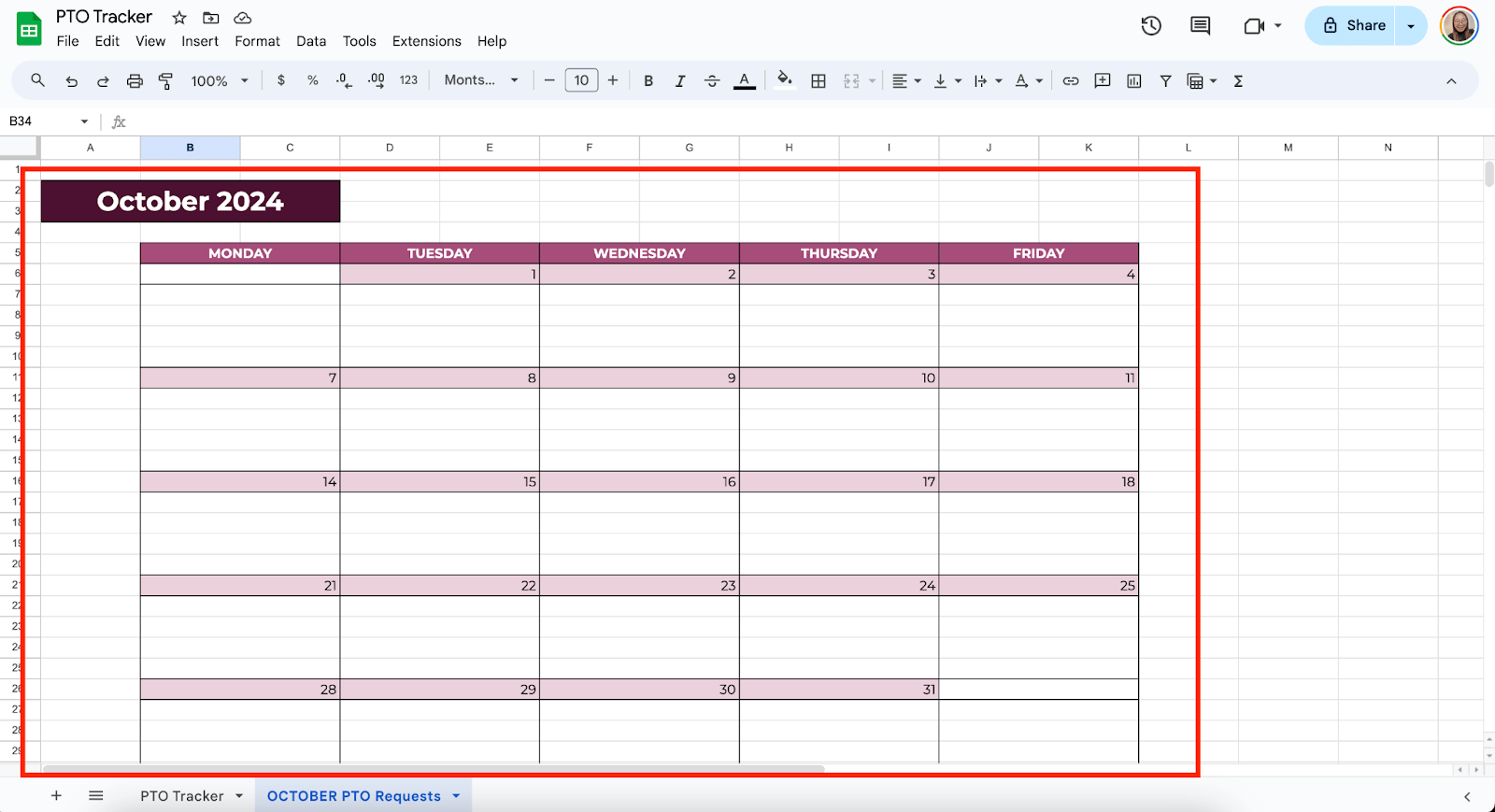
You may also want to add a section for “Notes” or “Reminders” where you can enter your PTO rules, such as how many team members can file a leave in a day.

From there, you can duplicate the calendar you created and edit it according to the month needed.
Get the Free PTO Tracker
Get a copy of the free PTO Tracker. I’ve populated some cells as examples, but you can customize them as needed.
Final Thoughts
Google Sheets offers a practical, accessible solution that anyone can use without a steep learning curve. Personally, I think it’s important to remember that tools like these are there to support, not replace, good communication.
Make sure your team knows how to use the tracker and encourage open conversations about time off. After all, maintaining transparency around PTO keeps the system running smoothly and helps foster a culture of trust and fairness in the workplace.
Frequently Asked Questions
Can I visually highlight pending PTO requests?
Yes, Google Sheets offers conditional formatting, which allows you to highlight cells or rows based on specific conditions. For example, you can set a rule to change the cell background color for pending PTO requests. This is found under Format > Conditional formatting, where you can specify the condition and formatting style.
How do I prevent errors when entering data?
You can use Data Validation to restrict what can be entered into specific cells, reducing errors. For example, you can Limit date columns to accept only valid dates and use drop-down lists for things like employee names or departments.
Can I automate PTO tracking in Google Sheets?
Yes! You can automate certain parts of your PTO tracker using Google Forms and built-in formulas. For example, you can create a time-off request form in Google Forms and link it to your PTO tracker sheet. This way, it automatically updates the sheet whenever someone submits a request. You can also use built-in formulas like DATEDIF to calculate earned PTO automatically.
The Bottom Line:
One keeps you awake. The other gets work done.
A month of coffee: $150
A month of FileDrop: $19
Why not have both?