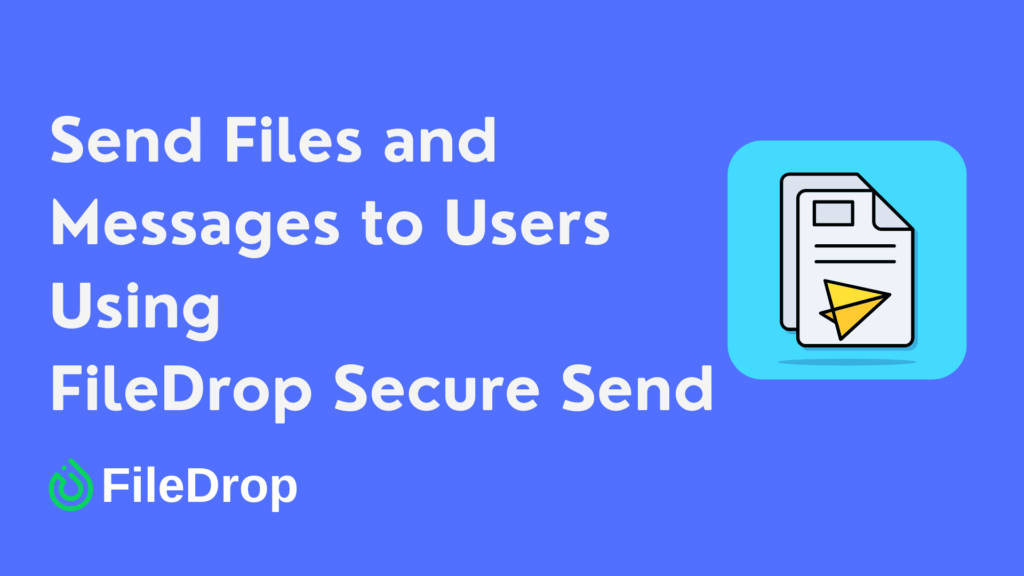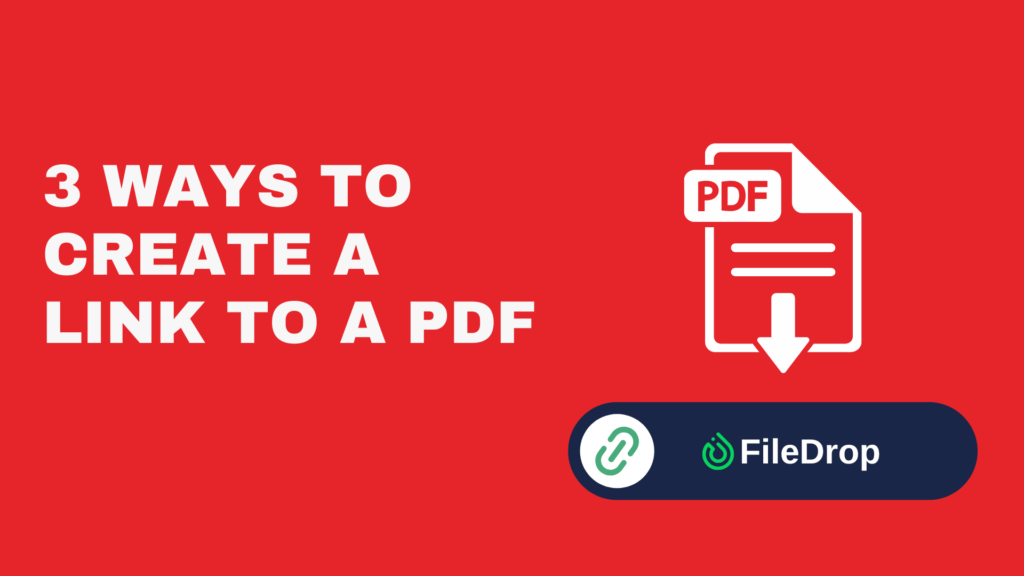Keeping track of clinical hours is essential for students and professionals in the healthcare field. Instead of relying on complicated software or paper logs, you can use Google Sheets to create an efficient and personalized tracking system.
What Is Clinical Hour and Why Should You Track It?
Clinical hours are the time healthcare students and professionals spend in real-world settings like hospitals or clinics, working under the guidance of experienced practitioners. It is important for building practical skills and applying classroom knowledge to real situations.
Tracking clinical hours helps ensure you meet your program or credentialing requirements, keeps you organized, and makes reporting your progress to schools or professional boards easier.
Step 1: Set Up Your Sheet
Open a new Google Sheet spreadsheet and give it a title. Then, start creating tables for your general information and summary.
General Information Category:
- Name
- Student/Employee ID
- Assigned Hospital/Institution
Summary Table:
- Category (Indirect Hrs, Direct Hrs, Supervision, Group Session)
- Current Total
- Required Hours
- Hours Needed
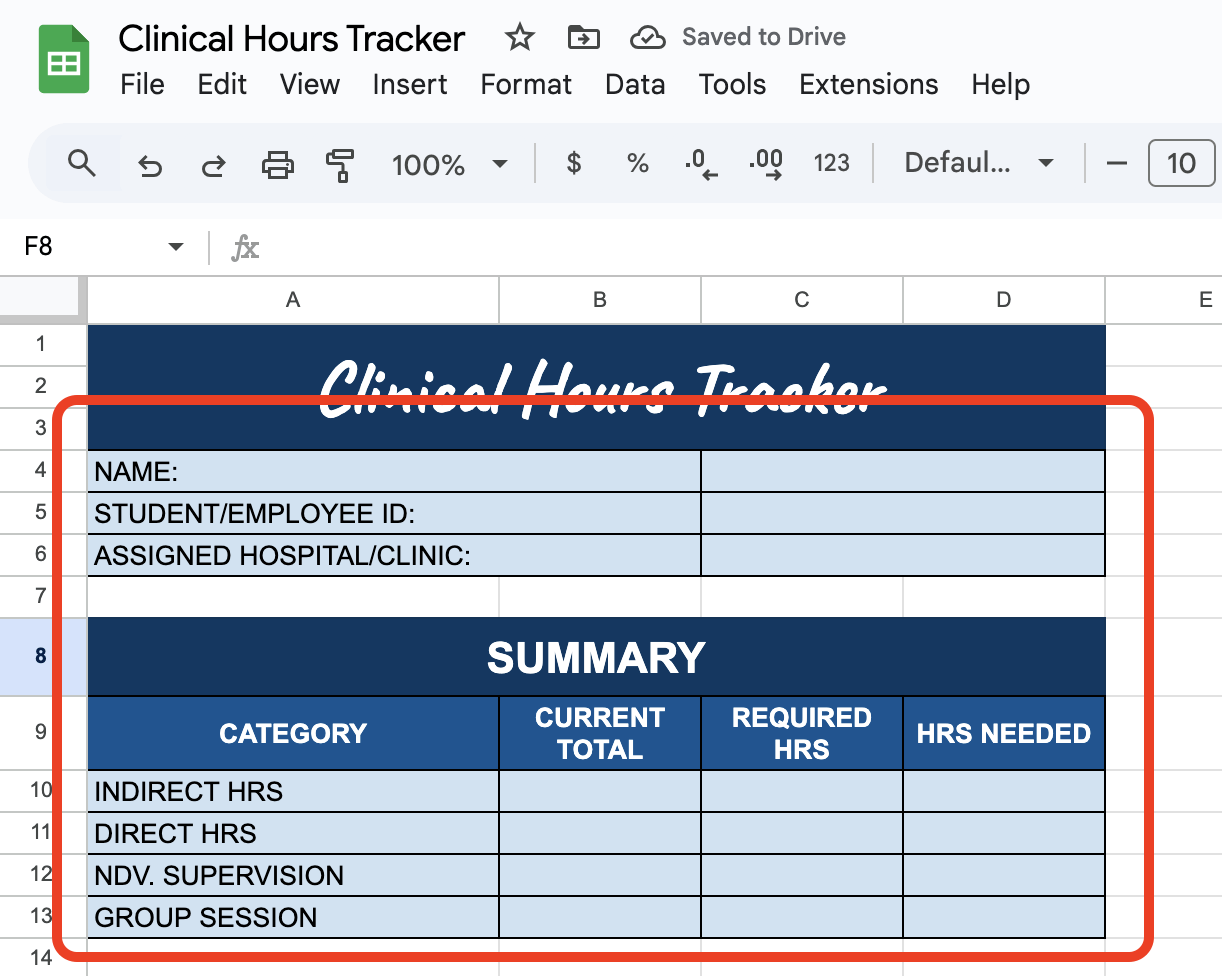
Step 2: Create a Breakdown Table
Once your initial tables are all set, you can now start creating another table for a more detailed information of your obtained hours and notes as well.
You can use the following labels as columns:
- Date
- Indirect Hours
- Direct Hours
- Individual Supervision
- Group Session
- Remarks

Step 3: Enter the Needed Information
Start entering information, such as dates, hrs, and notes.

Step 4: Add a Formula for Summary Table
Tracking total hours manually can get tedious, but Google Sheets can calculate this for you. In the Summary table, you can use the following formulas:
To get the total hours per category, you can use the =SUM function. For instance, to get the current total of Indirect Hours, you use =SUM(B17:B47). You can use the same formula to get the current totals of the rest of the categories.

Then, to get the Hours Needed, you can use the DIFFERENCE formula. For example:
=C10-B10
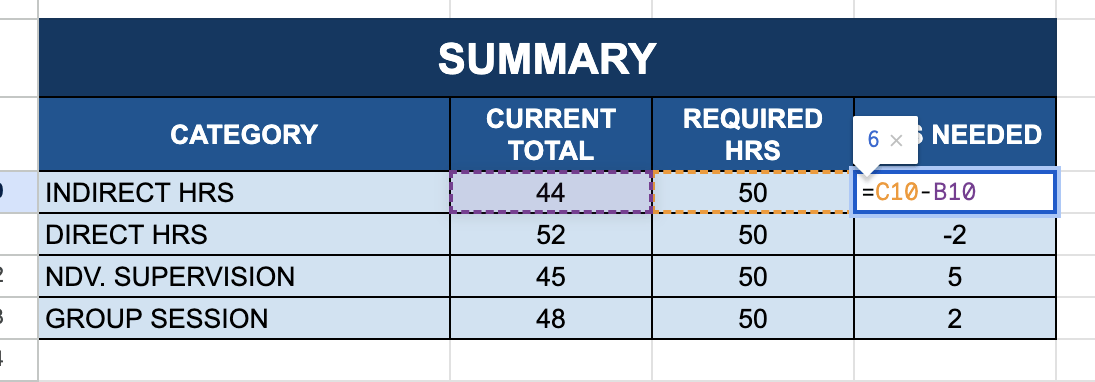
Step 5: Add Conditional Formatting
Highlight important data automatically. Go to Format > Conditional Formatting. For example, set rules to highlight cells with fewer hours than a certain number.

Step 6: Visualize Your Data
Google Sheets makes it easier for you to visualize your data and easily track which information or data is higher than the other. To do that, select the range you want to visualize, then click Insert > Chart. You can customize the chart depending on your preference.
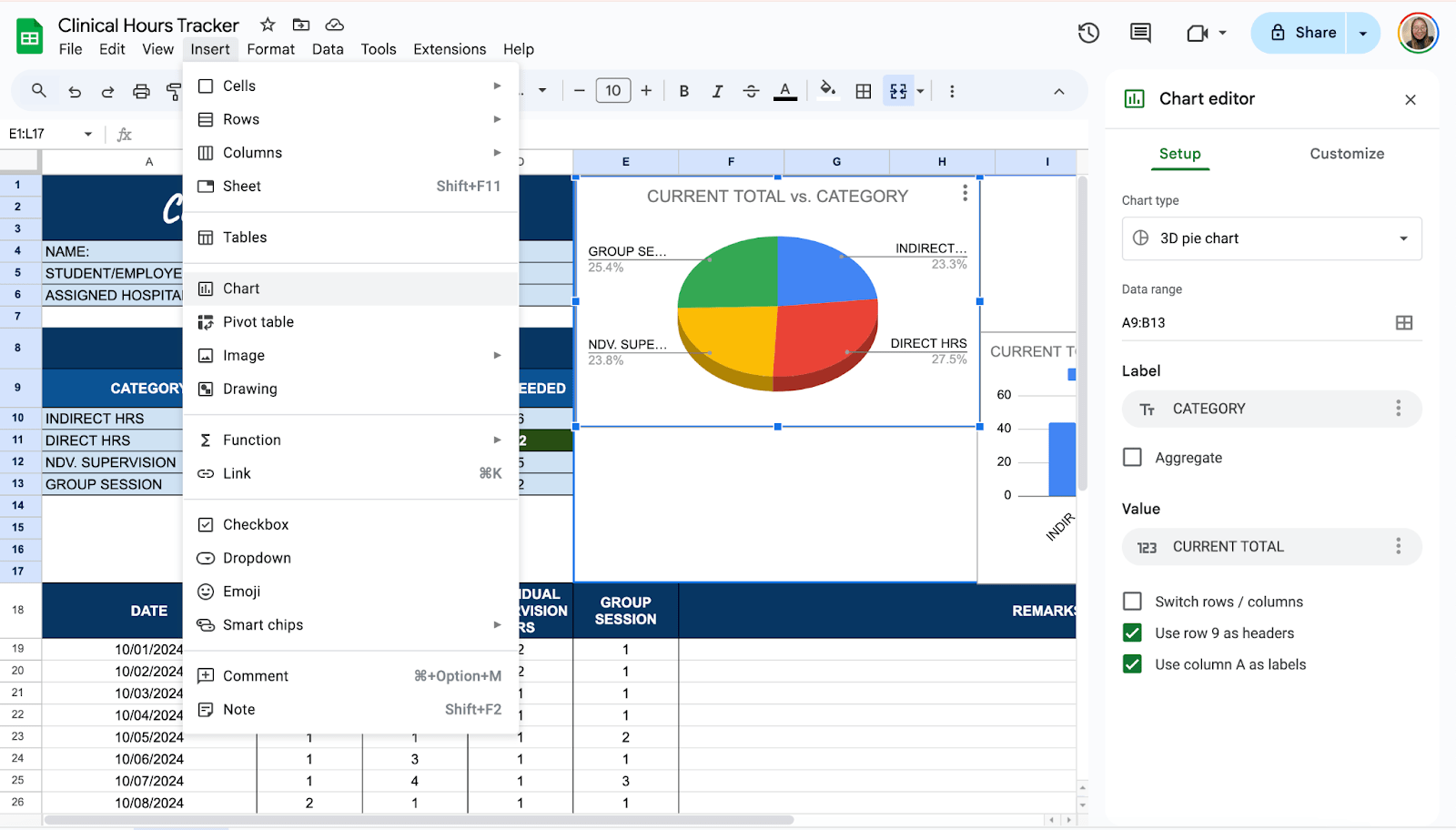
Share your sheet with your supervisor if you need to submit your hours for approval. Click Share in the top-right corner. Add their email and adjust their permissions to “View Only” or “Edit.”
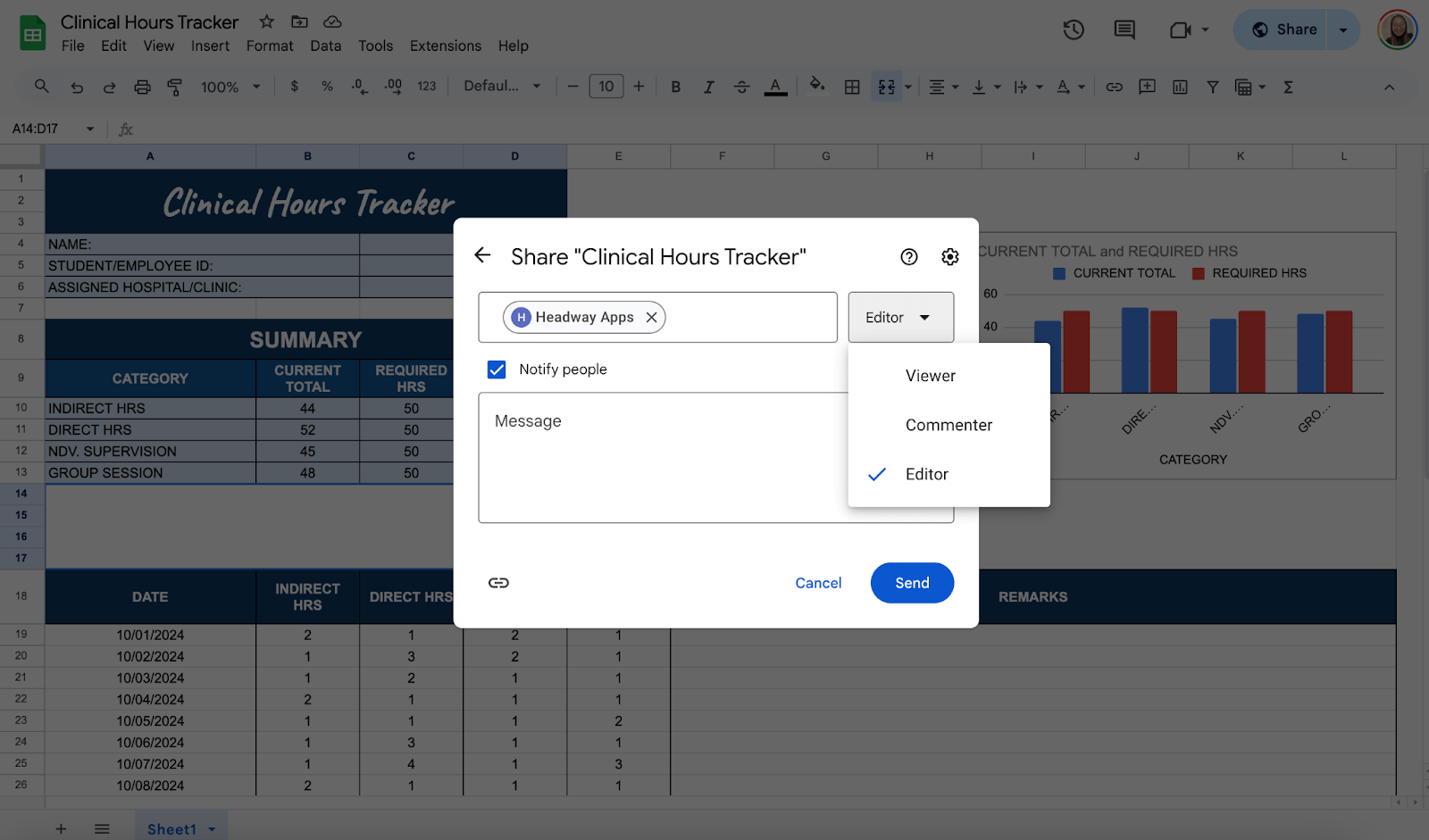
Get the Free Clinical Hours Tracker
Get a copy of the free Clinical Hours Tracker. I’ve populated some cells as examples, but you can customize them as needed.
Final Thoughts
Building your clinical hours tracker in Google Sheets isn’t just about organization—it’s about taking ownership of your training. A well-structured tracker keeps you on top of your progress and helps you stay accountable.
But beyond the numbers and logs, don’t forget to reflect on the experiences behind those hours. Every shift, every patient interaction, and every learning moment contributes to the kind of healthcare professional you’re becoming.
Frequently Asked Questions
How can I automatically calculate total hours in Google Sheets?
You can use a simple formula to calculate the difference between the start and end times in hours. For example, if Column B is “Start Time” and Column C is “End Time,” enter the following formula in the first cell of the “Total Hours” column: =(C2-B2)*24
How do I calculate weekly or monthly totals?
Use the SUMIF formula to calculate totals based on specific dates. For example, to calculate hours for a specific week: =SUMIF(A:A, “>=”&DATE(2024,1,1), D:D) – SUMIF(A:A, “>=”&DATE(2024,1,8), D:D). This formula summarizes hours logged between January 1 and January 8, 2024. Adjust the dates for your needs.
Can I add a progress tracker to monitor completion?
Yes, you can create a progress bar using the Sparklines feature. For instance, if you need 100 total hours, and Column E contains a cell summing your completed hours. Select an empty cell and enter: =SPARKLINE(E1, {“charttype”, “bar”; “max”, 100}) This displays a progress bar that fills as you log hours.
The Bottom Line:
One keeps you awake. The other gets work done.
A month of coffee: $150
A month of FileDrop: $19
Why not have both?