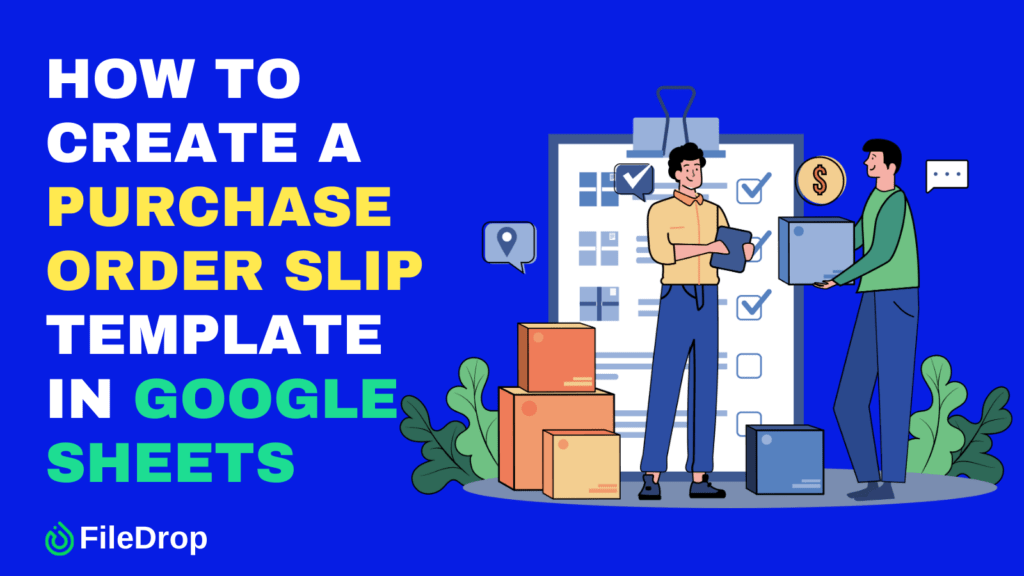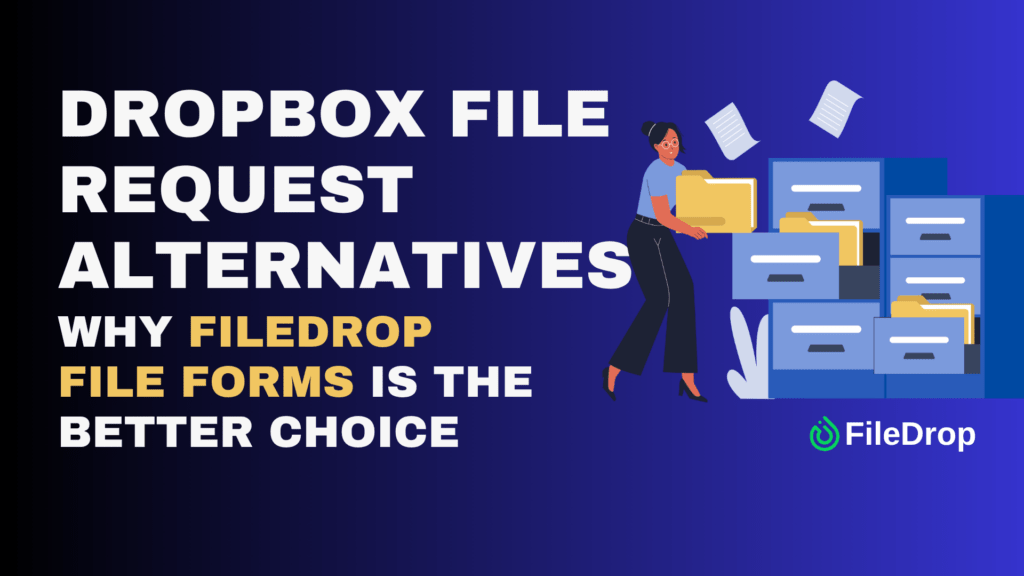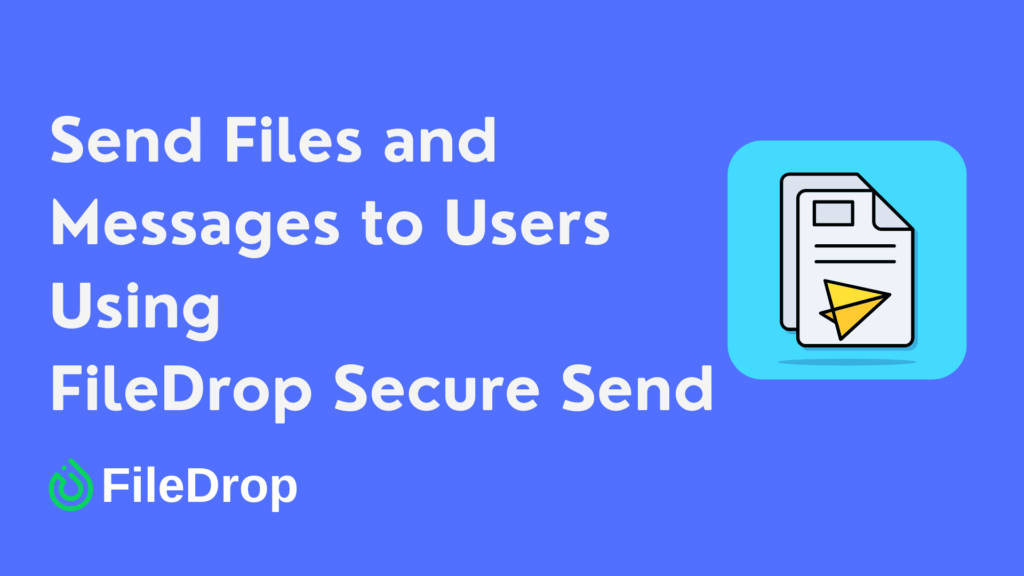Keeping track of purchases is important for any business, big or small. A purchase order (PO) slip helps you organize orders and keep records in one place. If you want to make a PO slip without spending money on expensive software, Google Sheets is a great option. It’s free, easy to use, and accessible from anywhere.
What Is a Purchase Order Slip?
A purchase order slip is simply a document that helps businesses request goods or services from a vendor in an organized way.
Think of it as a written agreement between the buyer and seller, making sure everyone is on the same page about what’s being ordered, how much it costs, and when it should be delivered. A typical PO slip includes important details like item descriptions, quantities, prices, and payment terms.
Step 1: Open Google Sheets
Head to Google Sheets and open a new blank spreadsheet. If you’re signed in to your Google account, you can do this in seconds.

Step 2: Create Column Headers
Your purchase order needs to be clear and structured. In the first row, type out these column headers:
- Purchase Order Number
- Date
- Vendor Name
- Item Description
- Quantity
- Unit Price
- Total Price
You can bold these headers to make them stand out.
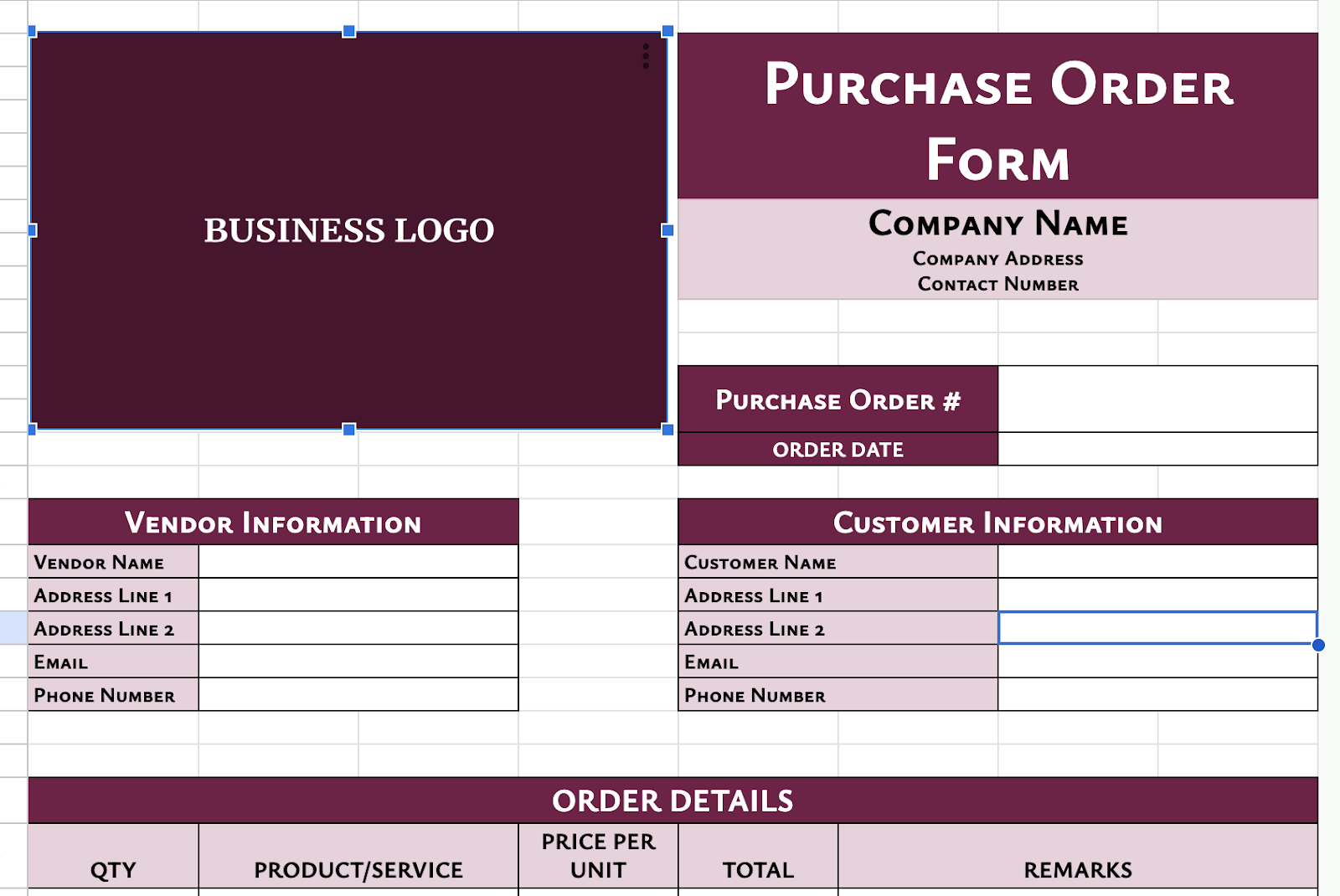
Step 3: Format Your Table
To make your purchase order easy to read:
- Resize columns so all information fits neatly.
- Apply borders to separate each section.
- Use Format > Alternating Colors for a professional look.

Step 4: Add a Formula for the Total Price
Instead of calculating totals manually, let Google Sheets do the math for you. Click on the first empty cell under Total Price. Type =E2*F2 (if Quantity is in column E and Unit Price is in column F). Press Enter. Drag the small square at the bottom-right of the cell down to apply the formula to more rows.

Step 5: Include a Sub and Grand Total
At the bottom of the Total Price column, create a grand total. Click on an empty cell below the last total.
You may also add Sub-Total, Discount, and Grand Total field at the bottom part of your table.
To get the Subtotal, use the =SUM function:
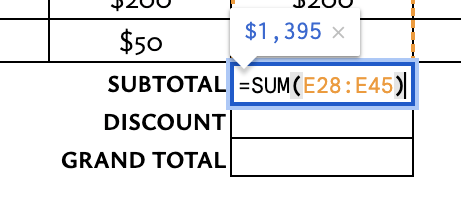
To get the Grand Total, you may use the DIFFERENCE function where you will subtract the discount and subtotal fields:
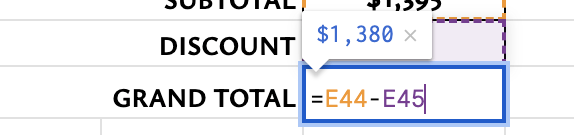
Your basic purchase order slip is ready! Save the file as a template so you can reuse it. You can also add your business logo, contact details, or any other information that makes it more official. To share it with your team, click the “Share” button in the top-right corner and enter their email addresses.
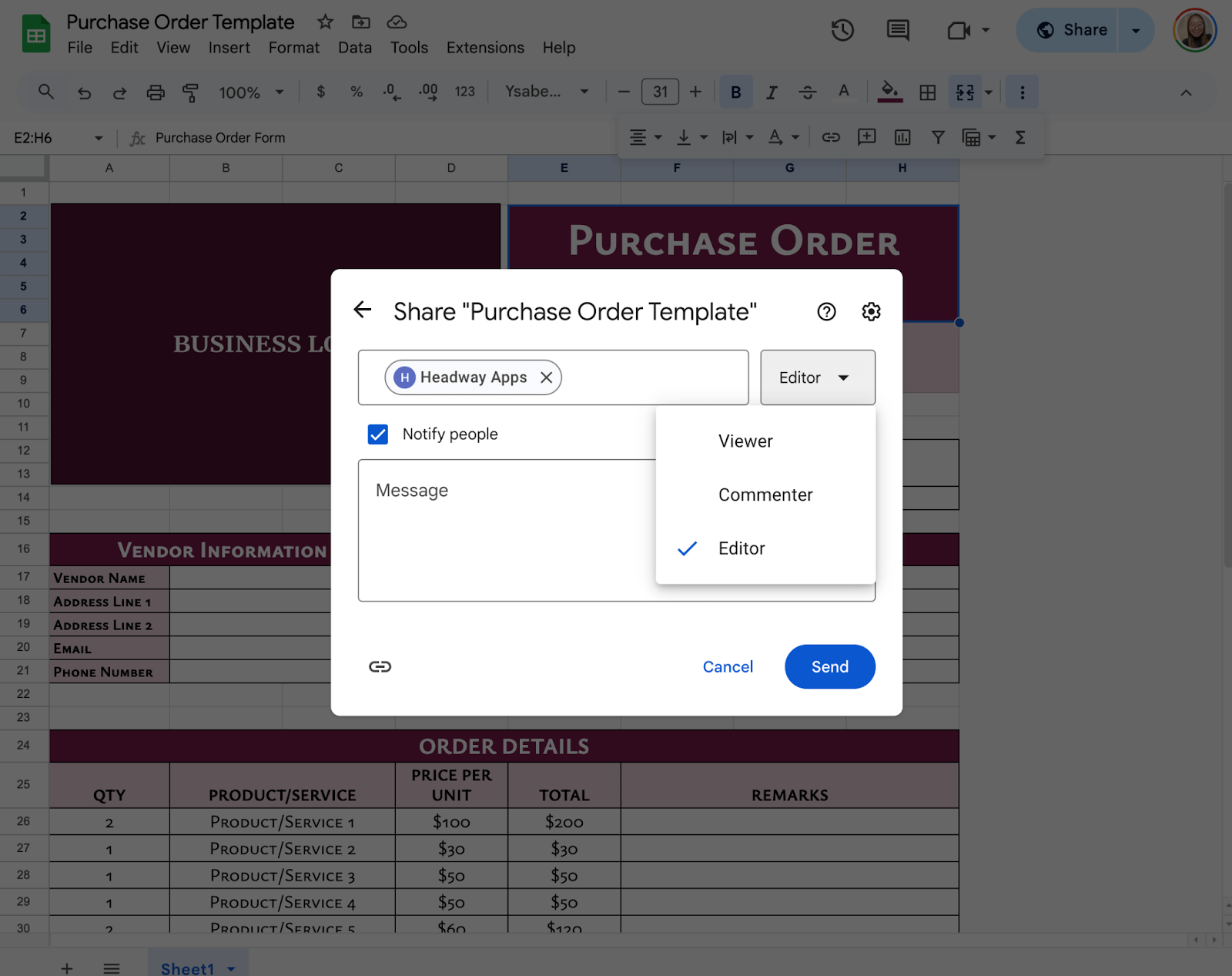
Get the Free Purchase Order Slip Template
Get a copy of the free Purchase Order Slip Template. I’ve populated some cells as examples, but you can customize them as needed.
Final Thoughts
Creating a purchase order slip template in Google Sheets is a quick and easy way to streamline your purchasing process. With this template, you can save time, reduce errors, and keep your orders organized. Plus, since it’s in Google Sheets, you can access it from anywhere and share it with your team effortlessly.
Frequently Asked Questions
Can I add more columns to the template?
Yes, you can customize the template to include additional columns, such as:
- Tax: Add a column for tax calculations using a formula like =H2*0.07 (assuming a 7% tax rate).
- Discounts: Include a discount column and adjust the total price formula to subtract the discount.
- Shipping Costs: Add a row or column for shipping fees and include it in the grand total.
Can I automate the order number and date?
Yes, you can use formulas to automate these fields:
- Order Number: Use a formula like =”PO-“&TEXT(ROW(),”000”) to generate a unique order number based on the row.
- Date: Use =TODAY() to automatically insert the current date or =NOW() for the current date and time.
Can I import data from another sheet into this template?
Yes, you can use the IMPORTRANGE function to pull data from another Google Sheet. Use the formula =IMPORTRANGE(“spreadsheet_url”, “range”). Replace spreadsheet_url with the URL of the source sheet and range with the specific cell range (e.g., “Sheet1!A1:D10 ”). Grant access when prompted.
The Bottom Line:
One keeps you awake. The other gets work done.
A month of coffee: $150
A month of FileDrop: $19
Why not have both?