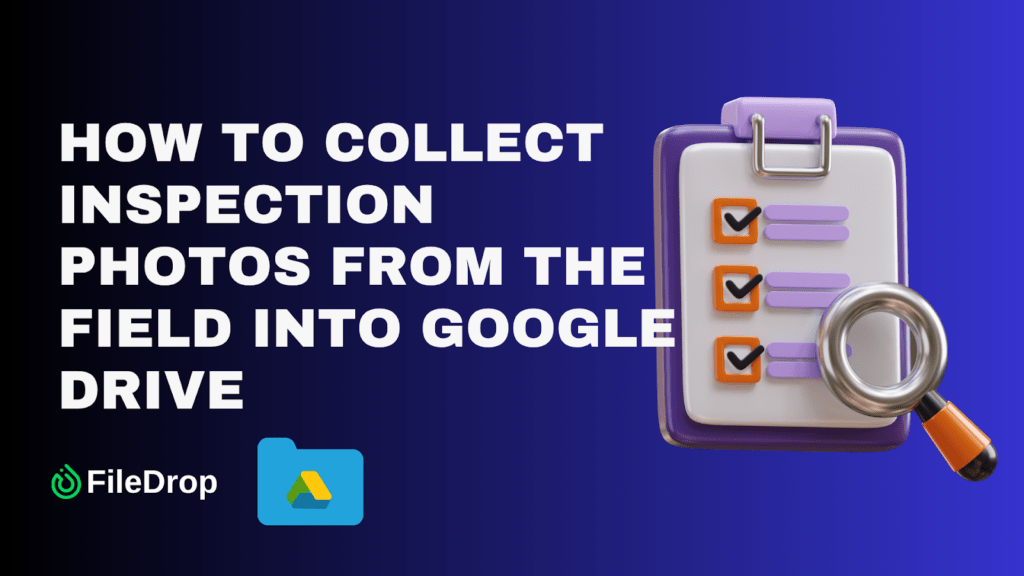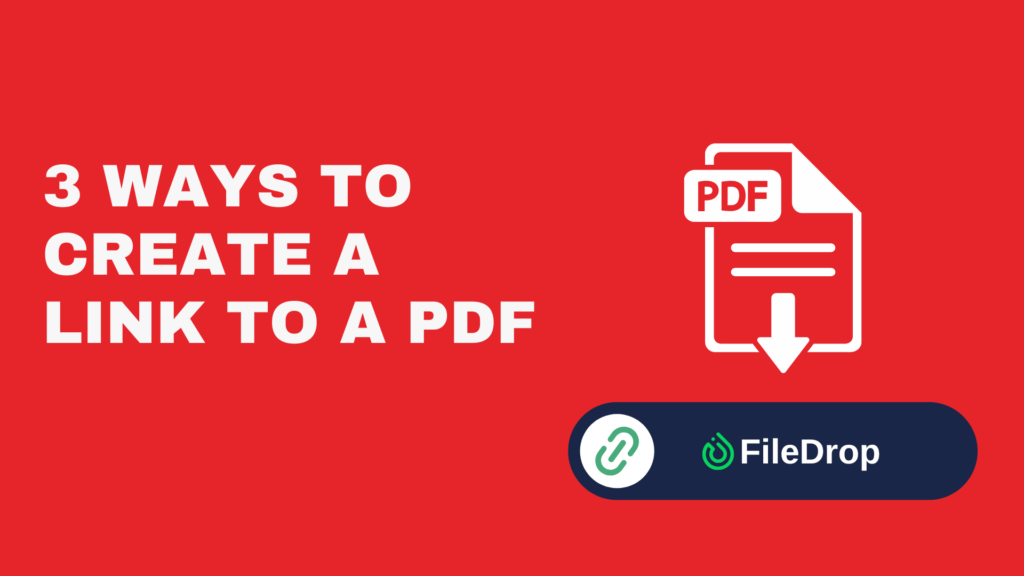For many businesses — from construction companies and safety inspection firms to property managers and manufacturing plants — collecting photos from field inspections is a daily necessity. These photos are critical for documenting site conditions, safety compliance, equipment checks, or property damage.
The challenge? Field inspectors often send photos through email, messaging apps, or personal cloud accounts, leading to missing files, poor organization, and security risks.
With FileDrop, you can collect inspection photos directly into organized Google Drive folders, without the back-and-forth emails or the chaos of scattered files. Whether your team is on a job site with a phone or in an office with a laptop, they can instantly upload inspection photos using a secure, branded form — and you’ll have them neatly stored in the right place.
Why This Matters
When inspection photos are scattered across multiple devices or sent through unsecured channels, you risk:
- Lost files due to manual transfers or forgotten attachments
- Security concerns when sensitive inspection data is shared via public apps
- Wasted time manually organizing and renaming files
- Compliance risks when required documentation is incomplete or late
By streamlining the upload process into one central system, you can:
- Ensure every inspection photo is instantly backed up to the right Google Drive folder
- Keep files organized by project, site, or inspection date
- Improve communication between field staff and the office
Step-by-Step Guide: Collecting Inspection Photos with FileDrop
When you manage inspections—whether for construction sites, property management, safety compliance, or manufacturing—you know the challenge: inspectors and field teams take dozens (sometimes hundreds) of photos, but getting them into the right Google Drive folder can turn into a disorganized mess.
Between email attachments, messaging apps, and random USB drives, critical inspection photos can easily get lost, mislabeled, or stored in the wrong place.
With FileDrop, you can create a secure, branded upload form that allows your inspectors to send their photos directly to your Google Drive—without needing to log in, share folders manually, or sort files later. Everything is organized automatically in the right place, the moment the upload happens.
In this guide, we’ll show you step-by-step how to set up this system so your inspection photos go straight from the field to your Google Drive, ready for review and reporting.
Step 1: Create Your FileDrop Account
Start by visiting https://app.getfiledrop.com/register. You can register using your email address or sign in with your Google account for faster setup.
Once registered, you’ll land in your FileDrop dashboard, where all the tools for creating upload forms, managing submissions, and connecting your Google Drive are available.
Pro Tip: If you use your Google account to register, your Drive integration setup will be even faster later.
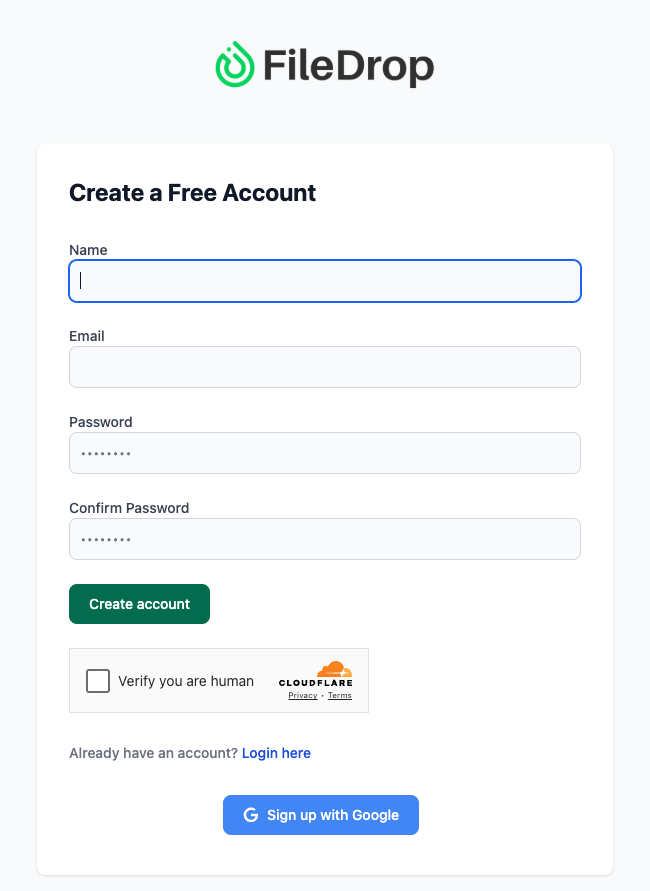
Once you’ve logged into your FileDrop account, look at the main navigation menu on your dashboard. Locate and click on the File Forms tab—this is your centralized hub for creating and managing upload forms.
The File Forms dashboard is designed to help you build customized upload portals tailored to different needs. Whether you need to collect inspection photos from field teams, gather RFP (Request for Proposal) documents from vendors, collect HR files securely, or onboard new clients, this is where you set up those specific workflows.
Since our focus here is on streamlining the collection of inspection photos from your field staff, you will create a dedicated File Form specifically for that purpose. This ensures your team has a simple, user-friendly way to upload images directly from the field without confusion or overlap with other types of submissions.
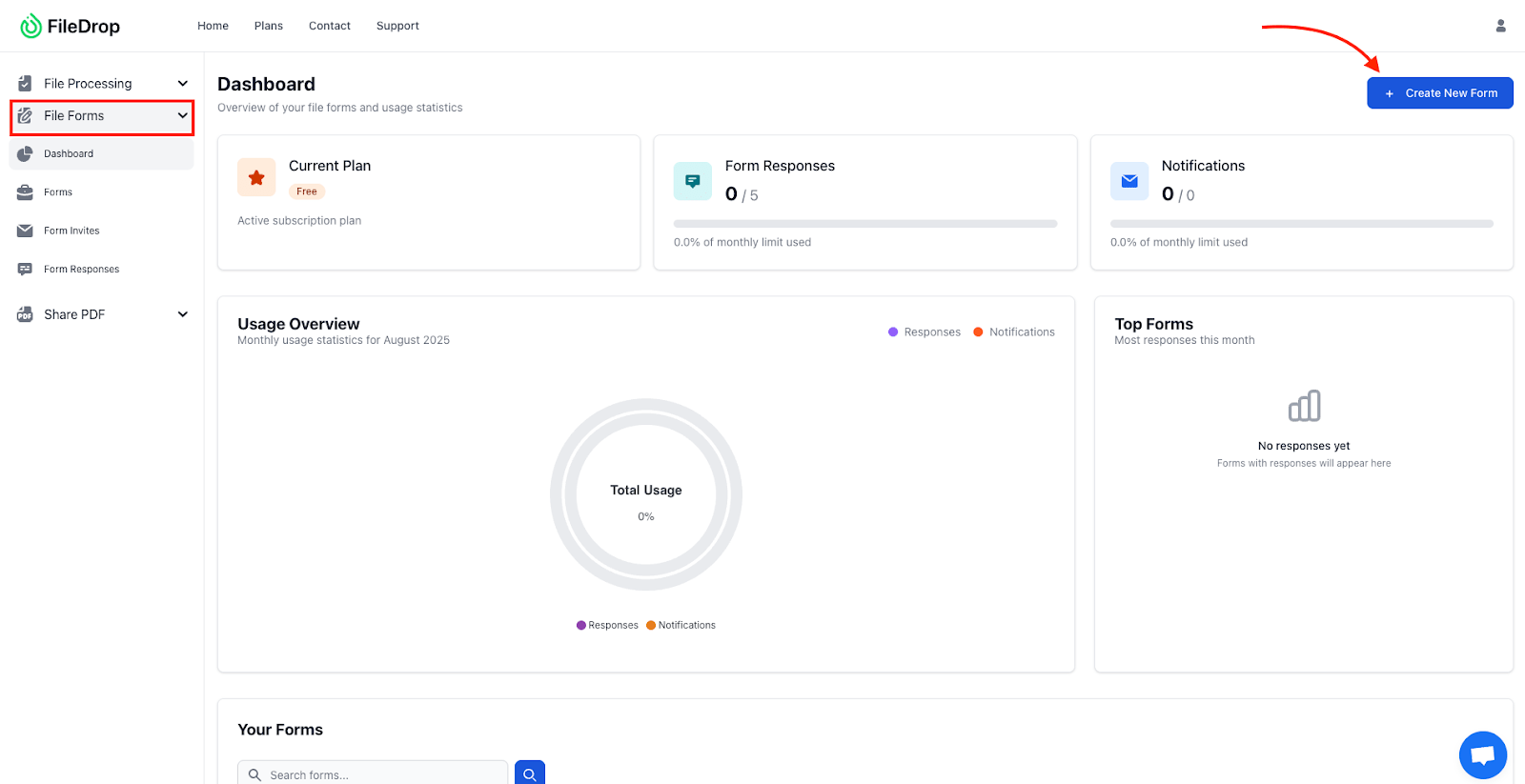
Within the File Forms dashboard, you’ll be able to:
- Create new upload forms with customized labels and instructions
- Set required fields to ensure all necessary information is collected
- Assign forms to specific teams or individuals
- View and manage submissions easily
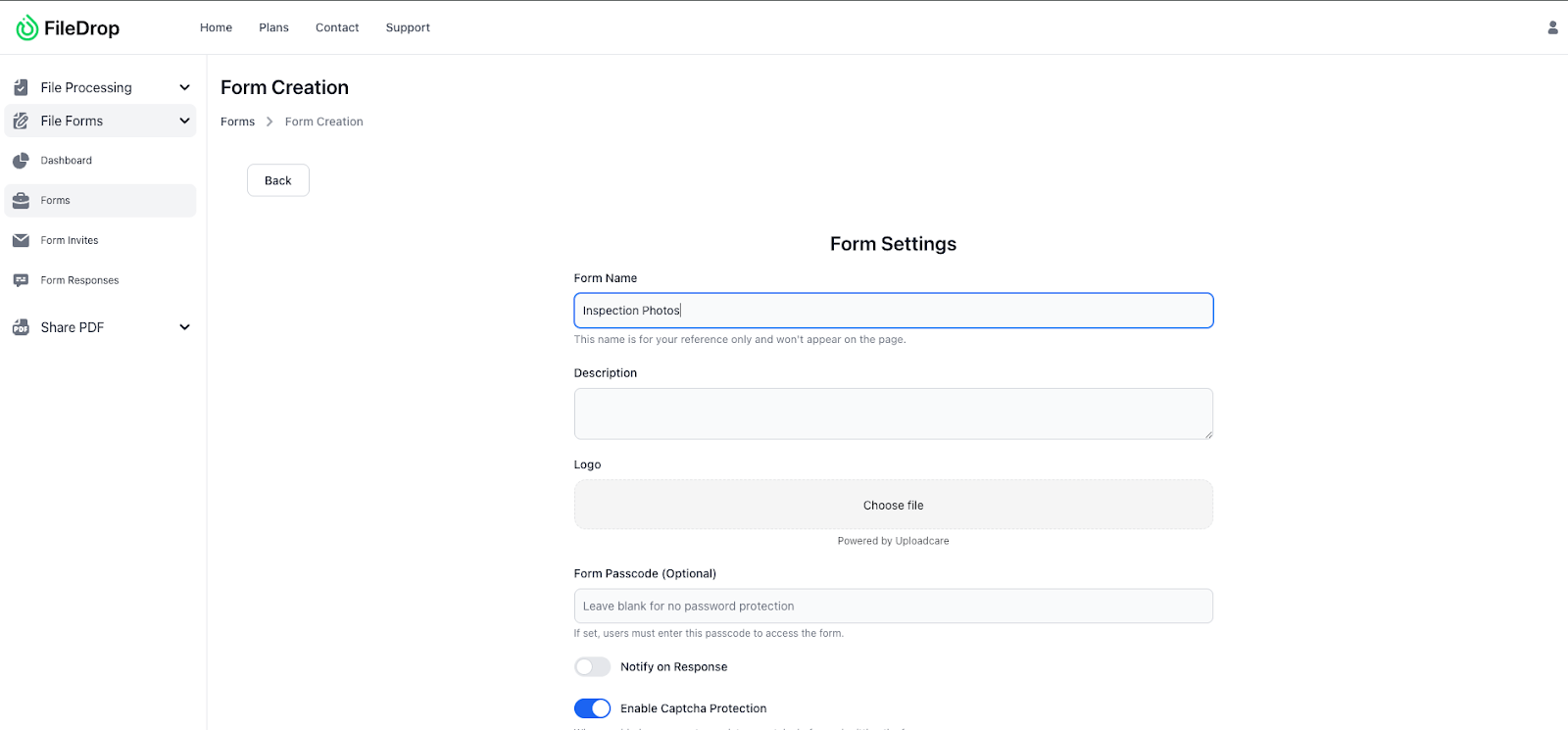
Step 3: Connect Your Google Drive for Automatic Storage
Before you start building your upload form, it’s essential to link your Google Drive account to FileDrop. This integration will automate the process of storing inspection photos in the cloud, making file management seamless and eliminating the need for manual downloads and uploads later on.
Here’s how to connect your Google Drive:
- From your FileDrop dashboard, locate the Integrations section in the menu. This is where you manage all external service connections.
- Click on Google Drive from the list of available integrations.
- Click the Connect button to initiate the authorization process.
- A Google sign-in window will appear. Enter the credentials for the Google account where you want the inspection photos to be saved.
- You will be prompted to grant FileDrop permission to access your Google Drive files and folders. Review the permissions, then click Allow to authorize.
- After authorization, you will be asked to select or create a dedicated folder within your Google Drive where the inspection photos should be stored. We recommend creating a new, clearly named folder (e.g., “Inspection Photos Uploads”) to keep these files organized and easy to find.
This integration is crucial because it:
- Automatically transfers photos uploaded via FileDrop into your Google Drive in real time
- Organizes files neatly in the folder you specify, preventing clutter
- Gives your team instant access to the latest inspection images from anywhere, on any device
- Removes the hassle of manually downloading and uploading files, saving you time and reducing the risk of errors
By connecting your Google Drive upfront, you ensure a smooth, efficient workflow from field upload all the way to secure cloud storage.
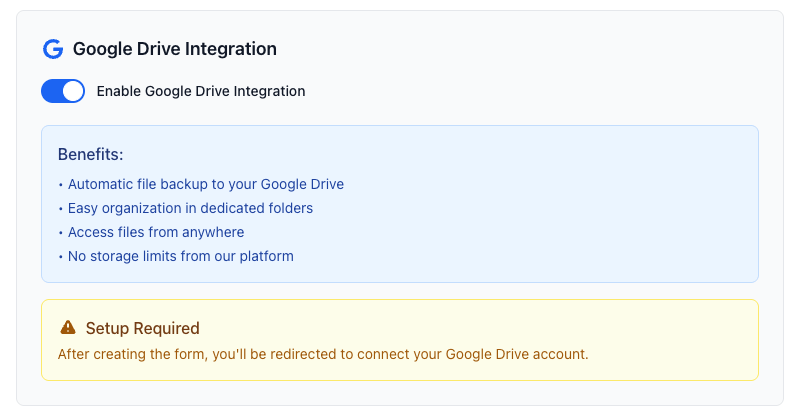
Step 4: Customize Your Upload Form
A plain upload form works—but a branded, well-labeled one works even better.
In FileDrop’s customization options, you can:
- Add Your Logo so inspectors instantly recognize the form as official.
- Use Your Brand Colors to keep consistency across all communications.
- Add Instructions such as “Please label your photos with site name and inspection date before uploading.”
- Include Required Fields like Inspector Name, Site Name, and Date of Inspection.
These details make it easy to track submissions later without guessing who sent which files.

Once your File Form is ready, you’ll get a shareable link. There are multiple ways to distribute this to your inspection teams:
- Email the link before inspection day.
- Send it via a team messaging app like Slack or WhatsApp.
- Generate a QR code (FileDrop has built-in QR generation) so inspectors can scan it and upload photos directly from their phone camera.
Pro Tip: If your team works in remote areas with poor internet, they can still take all their photos on their device and upload them when back in range.
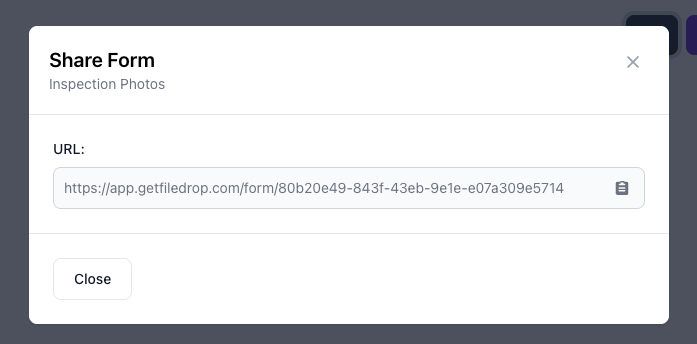
Step 6: Inspectors Upload Photos Directly from the Field
When your inspectors access the upload form on their mobile phones or tablets, the process is quick and intuitive:
- They simply tap the Upload Files button on the form.
- From their device’s gallery or camera roll, they can select multiple photos at once, making bulk uploads fast and efficient.
- They complete any required fields you’ve set up—such as job ID, location, or notes—to provide important context for each submission.
- Finally, they tap Submit to send everything securely.
The beauty of this setup is that your inspectors don’t need Google Drive accounts or special permissions. Within seconds of submission, all photos are securely uploaded and saved directly to the linked Google Drive folder you designated—without any extra steps or technical barriers on their end.
Step 7: Automatic Review and Organization in Google Drive
Thanks to your integration between FileDrop and Google Drive, all inspection photos uploaded by your team are:
- Automatically saved in the exact folder you specified during setup.
- Neatly organized into timestamped subfolders (if you’ve enabled this option), which helps keep photos sorted by date or inspection session for easier retrieval.
- Instantly accessible from anywhere, so your office staff or management team can review the latest field photos right away without delays.
This seamless workflow means you’ll never have to chase down files, sort through random email attachments, or hunt through cluttered folders again. Everything arrives in the right place, ready to review, share, or archive—making your inspection photo management faster, simpler, and far more reliable.
Why This Workflow Works
This process saves you hours of file handling every week and reduces the risk of lost inspection photos. It also:
- Keeps files secure with encrypted uploads
- Removes manual sorting thanks to direct Drive organization
- Improves turnaround time since the office receives files in real time
- Simplifies collaboration between field teams and office staff
Final Thoughts
Collecting inspection photos from the field doesn’t have to be chaotic. With FileDrop’s secure upload forms and Google Drive integration, your photos arrive exactly where they should—without extra steps, lost files, or messy email threads.
Whether you’re managing safety audits, construction site checks, or property inspections, this workflow keeps your documentation consistent, organized, and ready for reporting.
You simply provide your inspectors with one link or QR code, and the rest happens automatically.
The result? Faster reporting, fewer headaches, and complete peace of mind that every photo is where it belongs.
Frequently Asked Questions (FAQs)
1. How does FileDrop ensure the security of files uploaded from the field?
FileDrop uses encrypted connections to securely transfer files from your inspectors’ devices directly to your connected Google Drive. Files never pass through email or unsecured channels, keeping your data safe at every step.
2. Can I set up multiple File Forms for different teams or projects?
Yes! FileDrop allows you to create and manage multiple File Forms, each tailored with custom fields and instructions. This way, different teams or projects can have dedicated upload portals to keep submissions organized.
3. Is there a way to automate file organization within Google Drive after uploads?
Absolutely. FileDrop offers options to automatically organize incoming files into timestamped subfolders or by custom folder structures in Google Drive, so your files stay neatly sorted without manual effort.
The Bottom Line:
One keeps you awake. The other gets work done.
A month of coffee: $150
A month of FileDrop: $19
Why not have both?