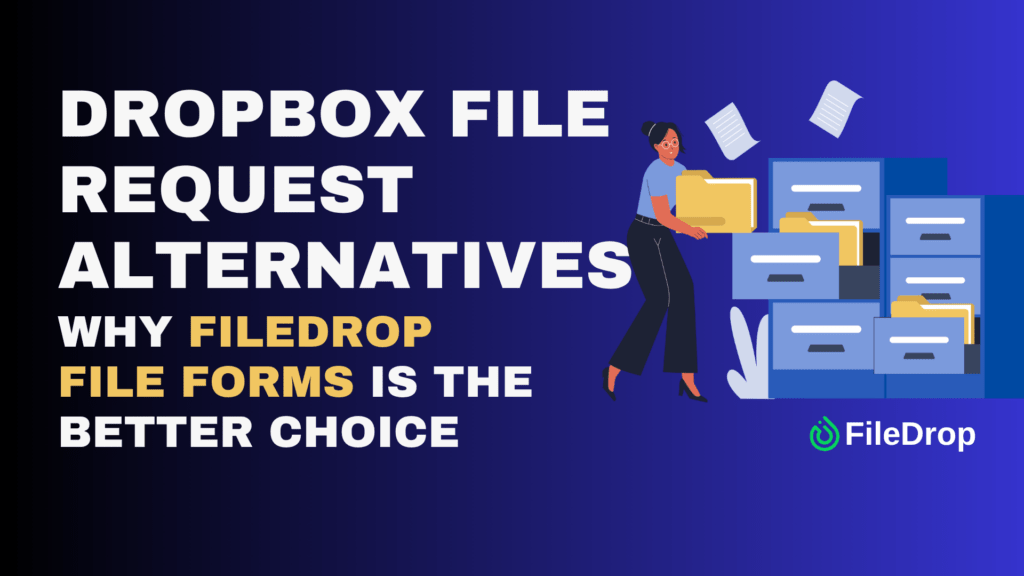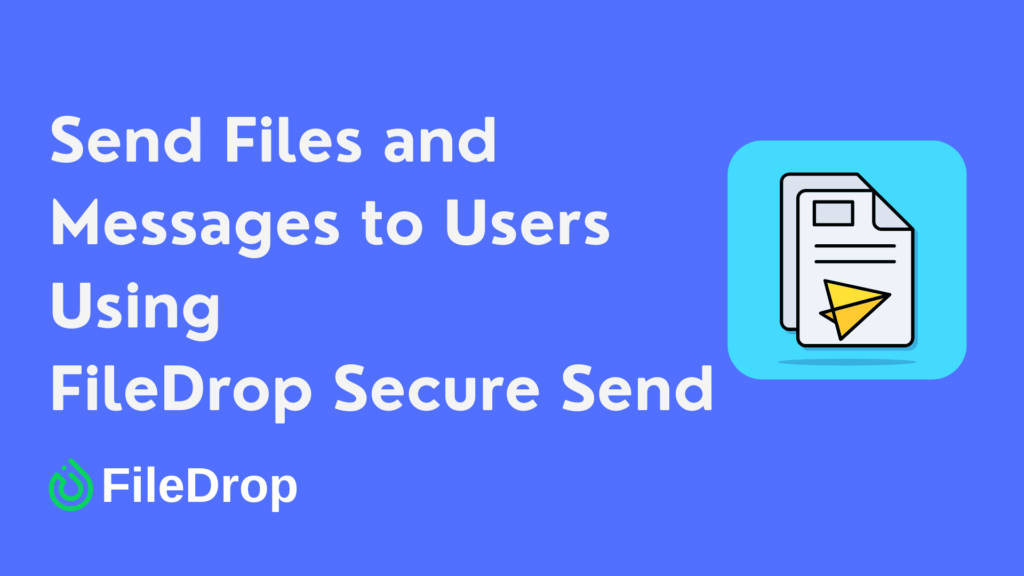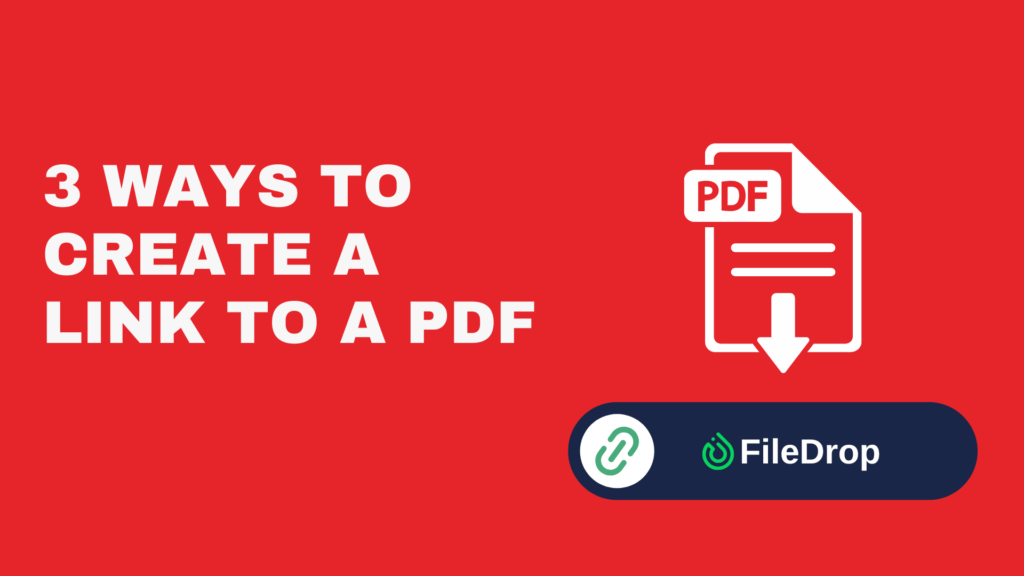Dropbox File Request has long been a go-to tool for collecting files, but for many businesses, it’s too limited. Branding is minimal, customization is restricted, and storage constraints often cause issues.
If you’re searching for Dropbox File Request alternatives, this guide will walk you through the most popular options — and show you why FileDrop File Forms is one of the best solutions available.
We’ll also give you a step-by-step tutorial to get started with FileDrop so you can replace Dropbox File Requests in minutes.
Why Look Beyond Dropbox File Request?
Dropbox File Request allows you to share a link where people can upload files directly into your Dropbox folder. It’s useful for basic scenarios, but many professionals quickly outgrow it.
Here’s why:
- No Branding: Upload pages look like Dropbox, not your company.
- No Metadata Collection: You can’t ask for names, emails, or project details along with the file.
- Storage Issues: If your Dropbox is full, uploads fail.
- Limited Link Control: Expiry and access options are minimal.
- No Integrated Tracking: You don’t see detailed engagement logs.
That’s fine for casual use. But if you’re in law, finance, HR, or sales and marketing, you need something more professional, secure, and flexible.
What Features to Look for in a Dropbox File Request Alternative
When evaluating alternatives, prioritize these features:
| Feature | Why It Matters |
| Branding & White Label | Clients see your company’s logo, not Dropbox. |
| Metadata & Form Fields | Collect client name, email, project info along with files. |
| File Limits | Support for larger uploads or multiple files per request. |
| Expiry & Access Controls | Set passcodes, link expirations, or one-time downloads. |
| Storage Flexibility | Choose Google Drive or another storage backend. |
| Engagement Tracking | Know who uploaded, when, and what they sent. |
| Security | Encryption in transit and at rest for compliance. |
Why FileDrop File Forms Is a Strong Dropbox File Request Alternative
Here’s how FileDrop addresses many of the limitations above and brings added capabilities:
1. Full Branding / White-labeling
With FileDrop File Forms, you can put your logo, brand colors, and custom instructions on the upload page. The experience feels like yours — not “powered by Dropbox.”
2. Rich Form Metadata
You can add fields (text, dropdowns, notes) so uploaders supply context along with their file (e.g. “Client Name,” “Project Code,” “Document Type”). This avoids follow-ups later.
3. Generous File Limits
You can accept multiple files per submission; limits and quotas are higher (depending on your plan). This helps when clients need to upload large or multiple documents.
4. Expiry & Access Control
You can set upload links to expire after a date or after first submission. You can also require passwords or access codes. This adds control and security.
5. Flexible Storage Integration
While Dropbox File Request only works with Dropbox storage, FileDrop can integrate with Google Drive (or other storage options) so files flow into your preferred backend.
6. Tracking & Notifications
You’ll get notifications when uploads happen, and you can log metadata to a Google Sheet or dashboard to see who uploaded, when, and what.
7. Security & Encryption
Uploads are encrypted in transit. The extra controls over access and expiry help protect sensitive data.
Sample Use Cases for FileDrop Over Dropbox File Request
- Legal / Law Firms: Collect client contracts, evidence documents, or affidavits with branding and confidentiality controls.
- Accounting / Finance: Request tax files, financial statements, or K-1s with context fields and expiry for security.
- HR / People Ops: Gather employee documents (IDs, contracts, onboarding forms) without exposing your internal file structure.
- Sales & Marketing: Accept proposals, creative assets, and marketing collateral from partners/vendors while preserving control over uploads.
Step-by-Step: How to Set Up a FileDrop File Form
Here’s how you can set up a File Form as a Dropbox File Request alternative in just a few minutes.
1. Create a Free FileDrop Account
Start by visiting https://app.getfiledrop.com/register. You can sign up with either your email address or your Google account—whatever is easiest.
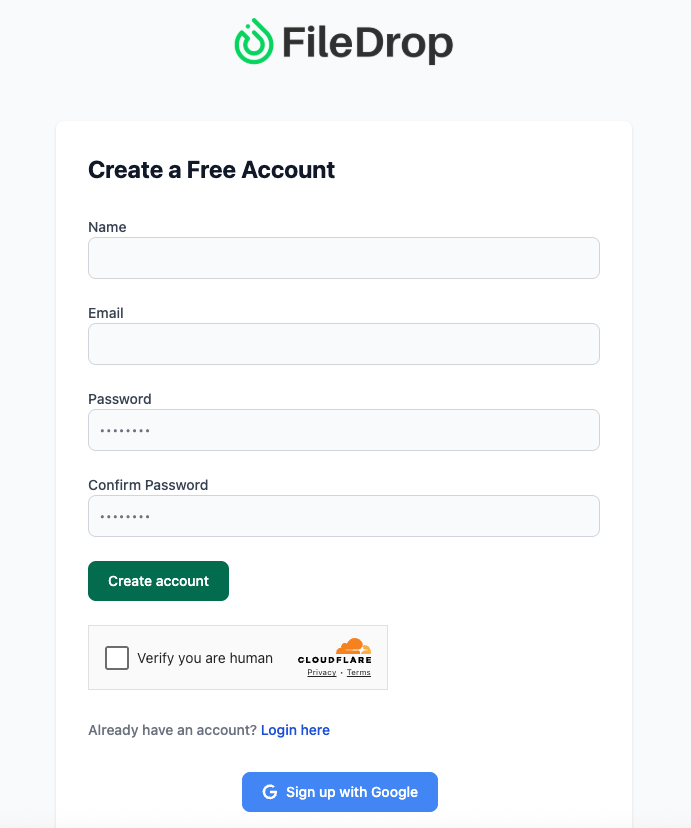
No credit card is needed to get started, and the registration process takes less than a minute.
Once your account is created, you’ll land on the FileDrop dashboard. This is your central hub where you can:
- Create and manage File Forms
- Track submissions in real time
- Connect your Google Drive for automatic backups
- Monitor activity notifications
Everything you need to start collecting files securely is right there in one place.
2. Go to the File Forms Dashboard
From the main dashboard menu, click on File Forms.
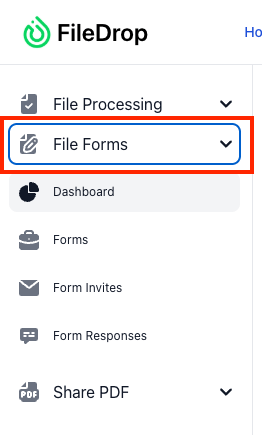
This section is where you’ll create, edit, and manage your secure upload forms. Think of it as your control center for client or team file intake.
When you’re ready to build your first form, click the New File Form button. This opens up the setup process where you can configure everything from branding to security settings.
3. Configure Form Settings
The first step is to define the basic settings of your form. These details control how your form looks and how it behaves.
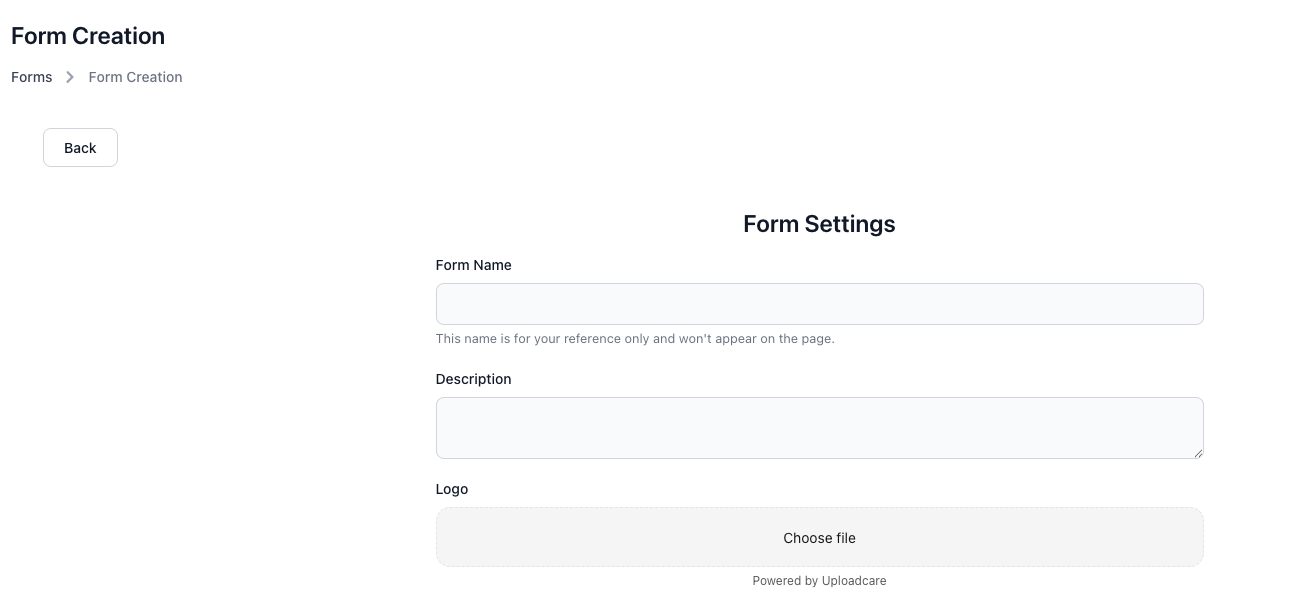
Key options include:
- Form Name – Give your form a clear label such as “Client Document Upload” or “HR Onboarding Form.” This helps you stay organized when managing multiple forms.
- Description – Add internal notes (not visible to clients) to remind you of the form’s purpose.
- Logo Upload – Upload your company logo so the form looks professional and branded.
- Passcode Protection – Optional, but useful for sensitive projects. Only those with the passcode can upload.
- Captcha & Notifications – Enable Captcha to prevent spam submissions, and turn on notifications so you’re instantly alerted when files are uploaded.
These basic settings ensure that every submission is secure, branded, and tracked.
4. Enable Google Drive Integration
Instead of choosing a storage folder inside FileDrop, you can integrate Google Drive directly.
When enabled, every submission is automatically:
- Backed up in your Google Drive
- Organized into the folder structure you define
- Accessible from anywhere on any device
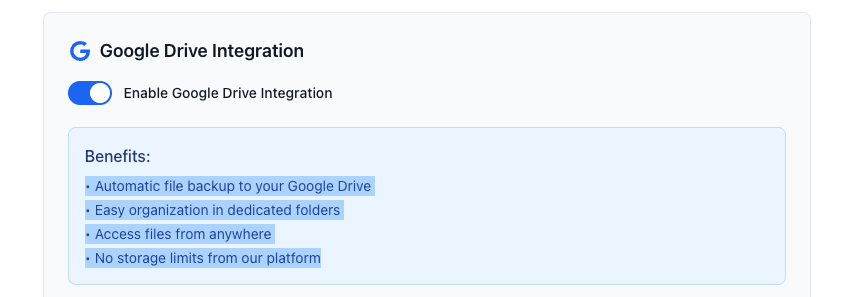
This way, you don’t have to worry about manually downloading or moving files. Everything goes exactly where it needs to be—without any extra effort.
For businesses already using Google Workspace, this is a major upgrade over Dropbox File Request.
5. Customize the Form Appearance & Fields
Next, you’ll design what your clients or team members see when they upload.
Start with the basics:
- Form Title – e.g., “Upload Your Documents Here”
- Frontend Instructions – Short, clear directions like: “Please use this secure form to upload your documents. Accepted file types: PDF, DOCX, ZIP, JPG.”
- Brand Colors – Match your company colors for a consistent professional look.
Then add form fields using the drag-and-drop editor. Common examples include:
- Name – To know who submitted the files
- Email – For follow-ups or confirmations
- File Upload – Allow multiple files in one submission
- Project/Case/Department – Dropdowns to keep submissions organized
- Notes/Comments – For any extra details the sender wants to provide
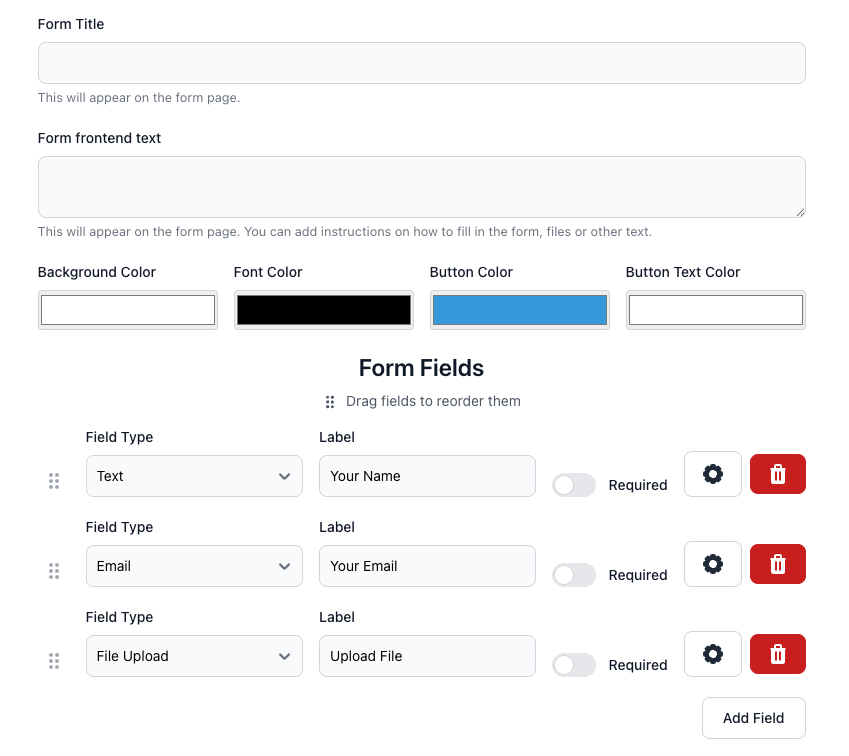
This ensures you’re not just receiving random files—you’re also gathering structured information that makes organizing and processing them much easier.
6. Activate and Save Your Form
Once you’re happy with the setup, toggle the form as Active.
Click Save Form, and if you enabled Google Drive earlier, you’ll be prompted to complete the connection to your Google account.
From that point on, every file uploaded will be securely delivered into your chosen Google Drive folder. No extra steps required.
After saving, FileDrop generates a unique, secure link for your form.
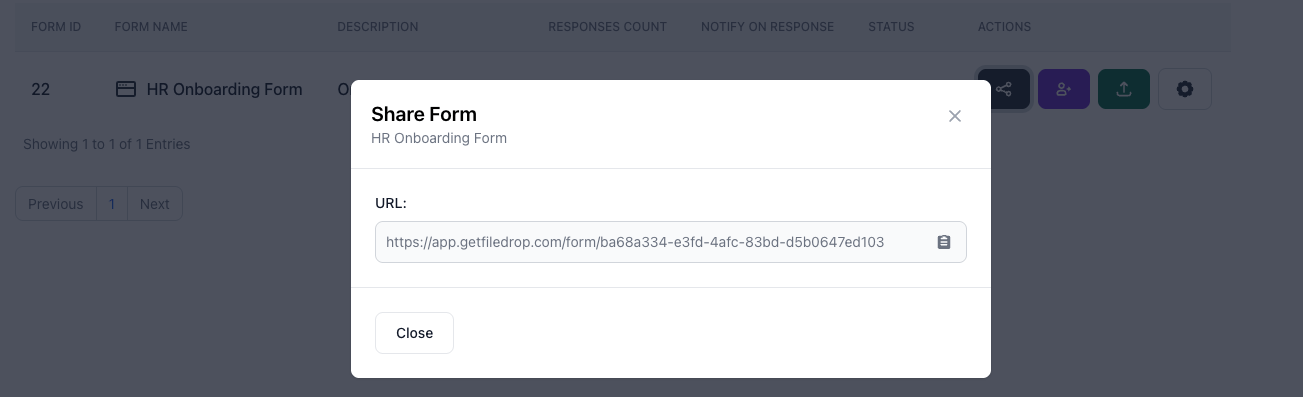
You can share this link in multiple ways:
- Email Invitations – Include in client onboarding or project kick-off emails
- SMS Reminders – Send directly to clients or staff who need to upload files
- CRM Automations – Add the link into your existing workflows
- Website Portals or Intranets – Embed the form for easy access
- QR Codes – Print on checklists, contracts, or business cards
Recipients don’t need a FileDrop account to use the form. They just click the link, fill in the fields, and upload their files—securely and easily.
This eliminates the login hurdles, email clutter, and file size issues that come with Dropbox File Request.
How to Migrate from Dropbox File Request to FileDrop (High Level)
- Create a FileDrop File Form that maps to your existing Dropbox folder or Google Drive folder.
- Configure metadata fields that match your process (e.g. client name, type of document).
- Set upload limits, expiry, and access controls.
- Inform your clients or stakeholders: “Use our new secure upload link here” instead of the Dropbox request link.
- Monitor new uploads in FileDrop and retire the old Dropbox request links over time.
Conclusion
Dropbox File Request is simple, but it falls short for professional use. If you need branded portals, metadata collection, integrations, and better control, FileDrop File Forms is one of the best Dropbox File Request alternatives.
You can try it free and set up your first branded upload form in minutes: FileDrop Dropbox File Request Alternative
Frequently Asked Questions:
Do clients need a FileDrop account to upload files?
No. Clients or team members don’t need to sign up or log in. They simply click your secure File Form link, fill in any required fields, and upload their documents directly.
Can I organize uploaded files automatically?
Yes. With Google Drive integration, every submission is automatically stored in your Drive and organized into folders. You can also add form fields like “Client Name” or “Project Type” to make sorting even easier.
What file types and sizes are supported?
FileDrop supports a wide range of file formats including PDFs, Word documents, Excel spreadsheets, images, and ZIP files. Because uploads are synced to Google Drive, you’re not limited by FileDrop storage caps.
How secure are file uploads with FileDrop?
All files are encrypted in transit and at rest. You can enable passcode protection for sensitive uploads, add Captcha to prevent spam, and receive instant notifications whenever a file is submitted.
The Bottom Line:
One keeps you awake. The other gets work done.
A month of coffee: $150
A month of FileDrop: $19
Why not have both?