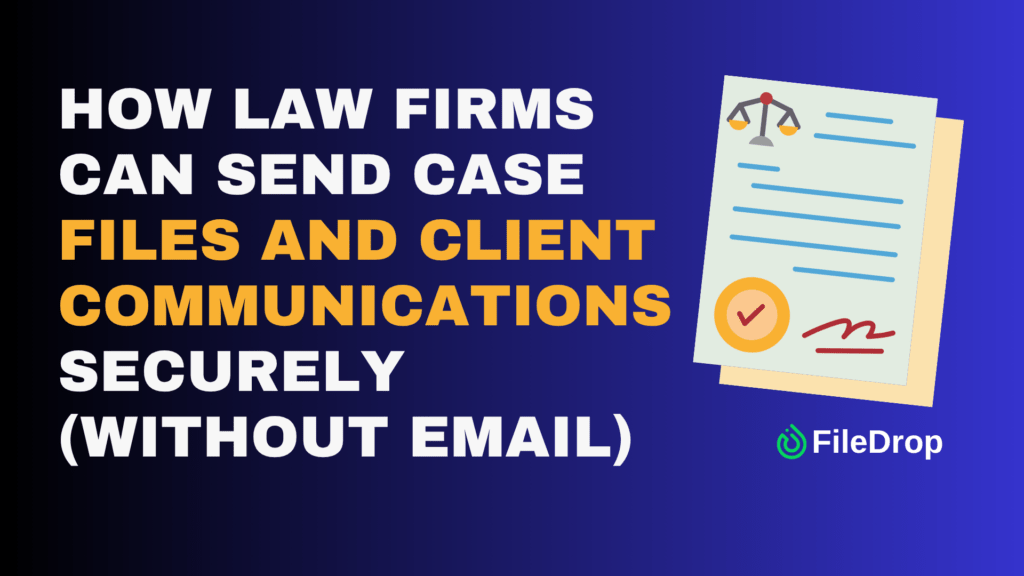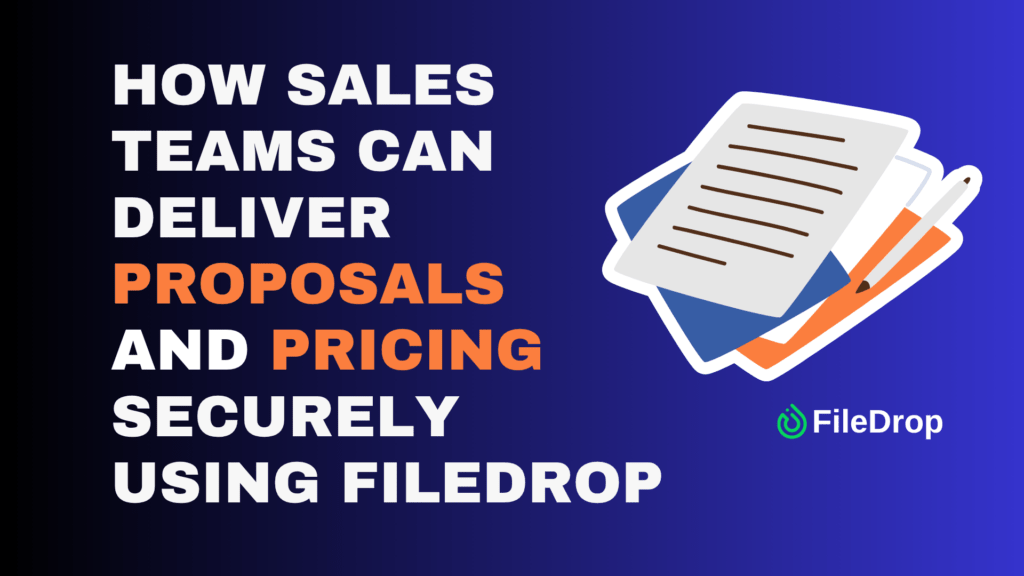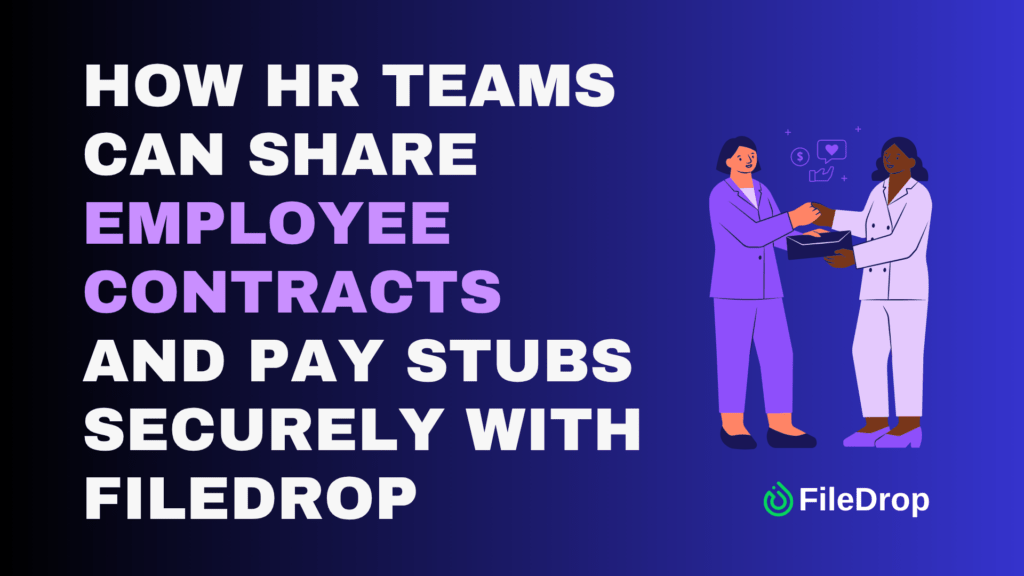For many law firms, email is still the default way to send case files, pleadings, evidence bundles, and client updates. It feels quick and familiar — but it’s also one of the least secure and least reliable ways to share sensitive information. Attachments get lost, forwarded, or blocked due to size limits. Worse, confidential data is exposed to unnecessary risks, from phishing attacks to compromised inboxes.
There’s a better way. With FileDrop’s Secure Send feature, law firms can share files and client communications securely, professionally, and without the headaches of traditional email. This step-by-step guide walks you through everything from setup to real-world best practices so your firm can streamline communications and protect client confidentiality.
Why Email Fails for Secure Legal Communication
Before diving into Secure Send, it’s important to understand why email is such a poor fit for case file delivery:
- Lack of end-to-end security: Attachments are stored on mail servers that could be compromised.
- Forwarding risk: A client can easily forward sensitive files without controls in place.
- File size limits: Most providers block attachments larger than 20–25 MB.
- No clear audit trail: You can’t prove when a client received or downloaded a file.
- Inbox chaos: Important case documents get buried in threads or mislabeled.
For firms that deal with highly sensitive and privileged information, these risks are unacceptable.
What FileDrop Secure Send Offers
Secure Send replaces email attachments with a secure, branded download page. Instead of attaching files, you upload them once and send a secure link. The client clicks, views your secure message, and downloads the documents — without needing an account or login.
Key benefits for law firms:
- Confidentiality by design: Encrypted file transfer with links that expire after first download or within 30 days.
- Large file support: Send up to 100 files per transfer, each up to 1 GB.
- Professional experience: Branded download pages with your logo and instructions.
- Audit trail: See exactly when the message was opened and when files were downloaded.
- Ease of use: Clients just click the link; no passwords or technical barriers.
Step-by-Step Tutorial: Sending Files with Secure Send
Follow these detailed steps to send case files or client communications securely.
Step 1: Register for a FileDrop Account
To begin, you’ll need a FileDrop account.
- Go to FileDrop registration.
- Sign up with your work email.
- Once registered, you’ll gain access to your dashboard, where you can use Secure Send and other FileDrop features.
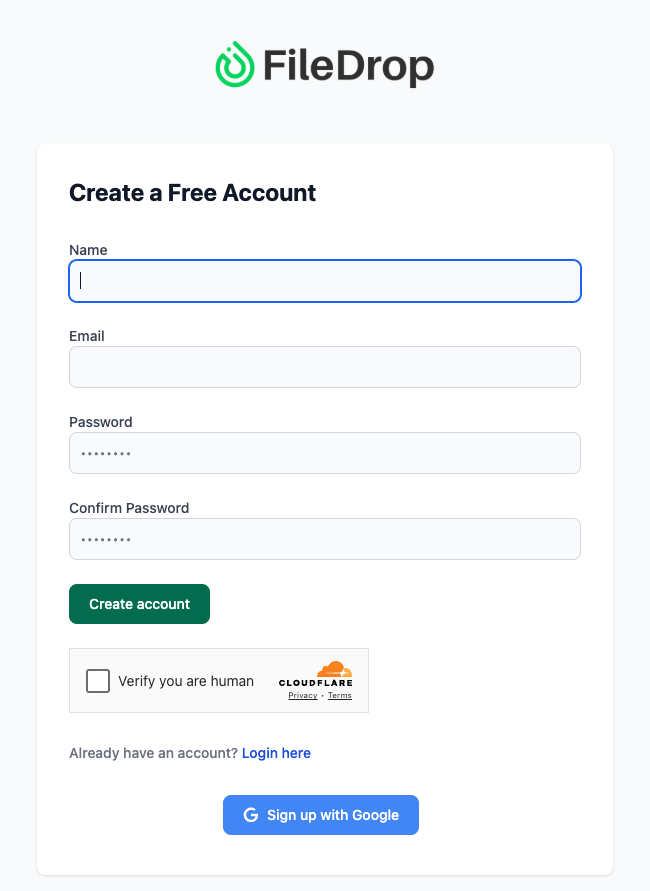
Step 2: Open Secure Send
From your dashboard, select Secure Send. This feature is dedicated to sending encrypted files and messages.
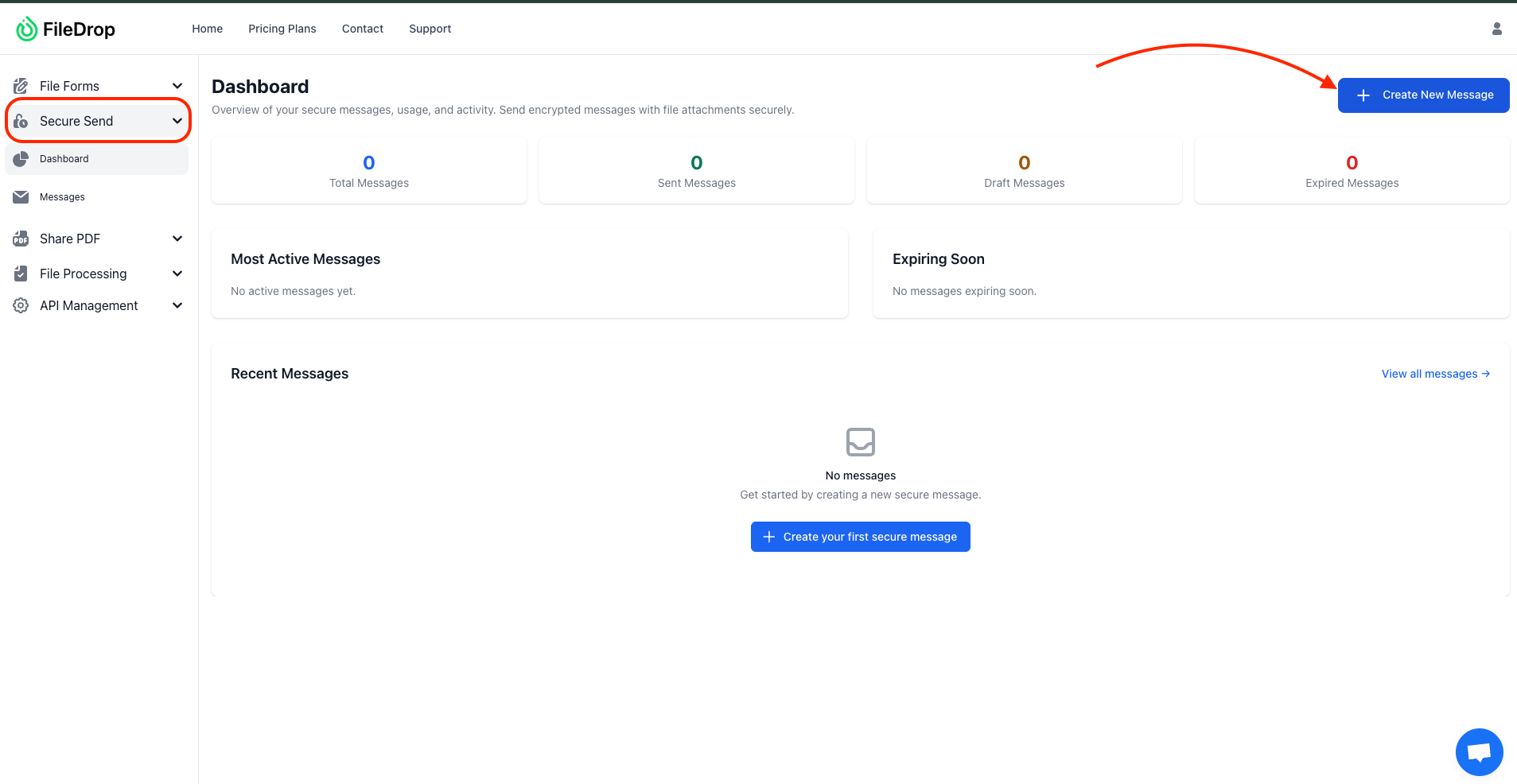
Here’s what you’ll see on the Secure Send dashboard:
- Overview of secure messages, usage, and activity.
- Total Messages, Sent, Draft, Expired — quick stats to keep track of communication history.
- Most Active Messages — any messages that are frequently accessed.
- Expiring Soon — reminders of messages nearing their expiration date.
- Recent Messages — a list of your most recent secure sends.
To start, click Create New Message.
Step 3: Create a New Secure Message
When you click Create New Message, you’ll be taken to the message composer.
Here’s what you can configure:
- Send To – Enter the recipient’s email address. You can add multiple addresses, separated by commas, to send the same secure message to multiple recipients. Each recipient will receive their own secure link for access.
- Secure Message – Write the main content of your message. This could include client updates, case instructions, or confidential notes. This text is fully encrypted and only accessible through the secure link.
- Attach Files – Upload your case files directly. FileDrop supports up to 100 files per message with a maximum size of 1GB each. Perfect for large discovery files or multiple exhibits.
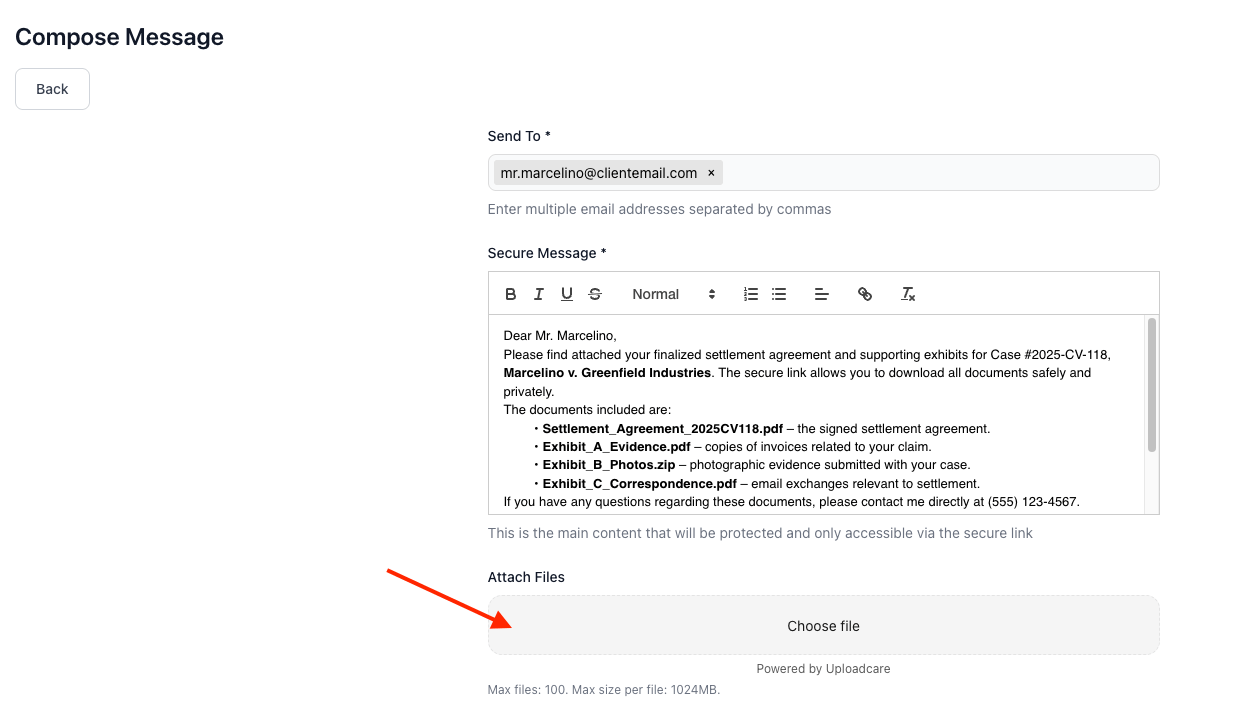
- Email Subject – Add a subject line for the notification email your client or colleague will receive.
- Email Body – Write a short message that appears in the recipient’s inbox before they click the secure link.
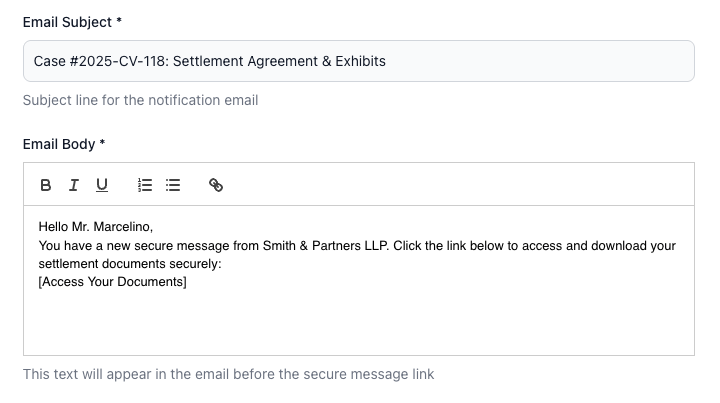
Step 4: Customize the Appearance of Your Secure Page
Before sending, you can personalize the download page to reflect your company’s brand. This creates a more professional, trustworthy experience for your clients.
Here’s what you can adjust:
- Logo (Optional): Upload your company logo to display in the secure message view.
- Background Type: Choose between a solid color or a background image.
- Background Color: Pick a background color for the content area (around the white cards). The default value is #96969c, but you can change it to match your brand palette.
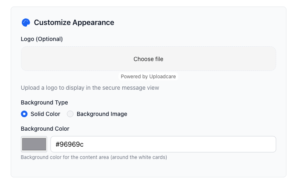
This customization makes your secure page look consistent with your brand, helping clients recognize your company immediately.
Step 5: Set Security Preferences
To ensure full control over your files, FileDrop offers additional security options:
- Expire After First Download – Enable this if you want the file to be deleted immediately after it’s accessed once. Ideal for highly sensitive case files.
- Expiration Date – Set a time limit (up to 30 days). After this date, the link will automatically expire, preventing future access.
These options give your firm fine-grained control over how and when recipients can access case files.
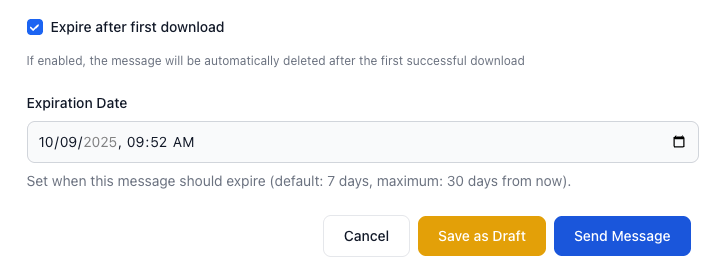
Step 6: Save or Send the Message
Once your message is ready, you have three choices:
- Save as Draft – If you’re not ready to send, you can save your message and return later.
- Cancel – Discard the draft.
- Send Message – Send the secure message immediately.
Your recipient will receive a professional email with a secure link. When they click it, they’ll be able to access the message and download files safely — without ever receiving attachments in their inbox.
Step 7: Track and Audit
After sending:
- Monitor timestamps showing when the client opened the message and downloaded files.
- Export transfer logs for recordkeeping and compliance purposes.
- Review “Most Active Messages” or “Expiring Soon” dashboards to proactively manage outstanding downloads.
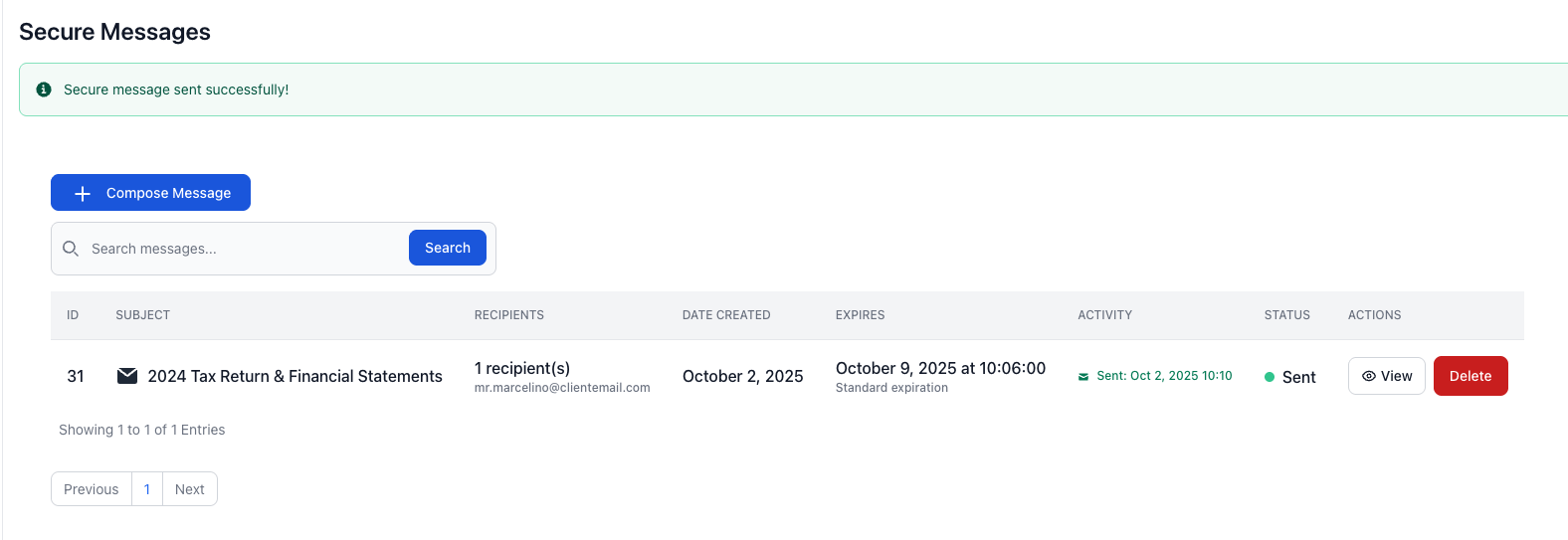
Why This Matters for Law Firms
Secure Send helps law firms:
- Protect client confidentiality by removing risky email attachments.
- Stay compliant with data privacy standards.
- Maintain professionalism with branded secure messages.
- Control access with expiration dates and one-time download options.
By using FileDrop Secure Send, your firm can eliminate the risks of email attachments while streamlining secure communication with clients and partners.
Real-World Example: Delivering Case Documents to a Client
Imagine your firm just finalized a settlement agreement and supporting exhibits for a client.
- You upload the signed agreement (PDF) and Exhibit A–C (PDF/ZIP).
- You set the message: “Please download and retain a copy of your settlement agreement and exhibits. This link will expire in 7 days.”
- You enable “expire after first download” to limit exposure.
- The client clicks the link, downloads the files, and you see a timestamp in your dashboard confirming access.
- You export the transfer log and add it to the matter folder in your document management system.
Result: Secure, traceable, and professional delivery — no insecure email attachments involved.
Best Practices for Law Firms Using Secure Send
- Always verify the recipient email before sending — avoid accidental disclosure.
- Use clear subject lines tied to matter IDs for easier tracking.
- Keep sensitive details inside the secure message, not the notification email.
- Redact before sending — never rely on recipients to handle sensitive redactions.
- Log every transfer — save exportable logs or screenshots for your compliance file.
- Train staff and associates to follow a consistent workflow for all secure file delivery.
Conclusion: A Smarter Way to Send Legal Files
Email attachments are outdated and risky for law firms. With Secure Send, your firm gets a workflow designed for confidentiality, compliance, and client trust. You control access, enforce expiry, track downloads, and present files in a professional, branded experience.
Whether delivering contracts, pleadings, evidence bundles, or sensitive client communications, Secure Send keeps your law firm secure, compliant, and efficient — without the headaches of email.
Ready to modernize how your firm delivers files? Get started with FileDrop today.
Frequently Asked Questions (FAQs)
- Do my clients need a FileDrop account to download files?
Clients simply click the secure link you send — no account creation or login is required.
- What if I send the wrong file by mistake?
If the recipient hasn’t downloaded it yet, you can shorten or cancel the expiry period to revoke access.
- Can I track when my client actually downloads a file?
Yes. Secure Send provides timestamps showing when the secure message was read and when files were downloaded.
- How big of a file can I send?
You can send up to 100 files per transfer, with each file as large as 1 GB.
The Bottom Line:
One keeps you awake. The other gets work done.
A month of coffee: $150
A month of FileDrop: $19
Why not have both?