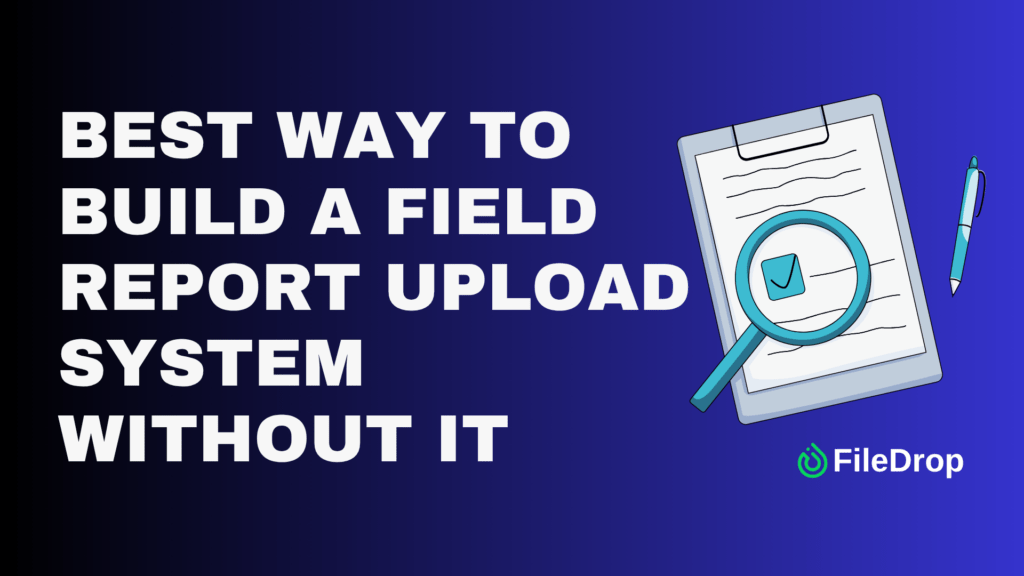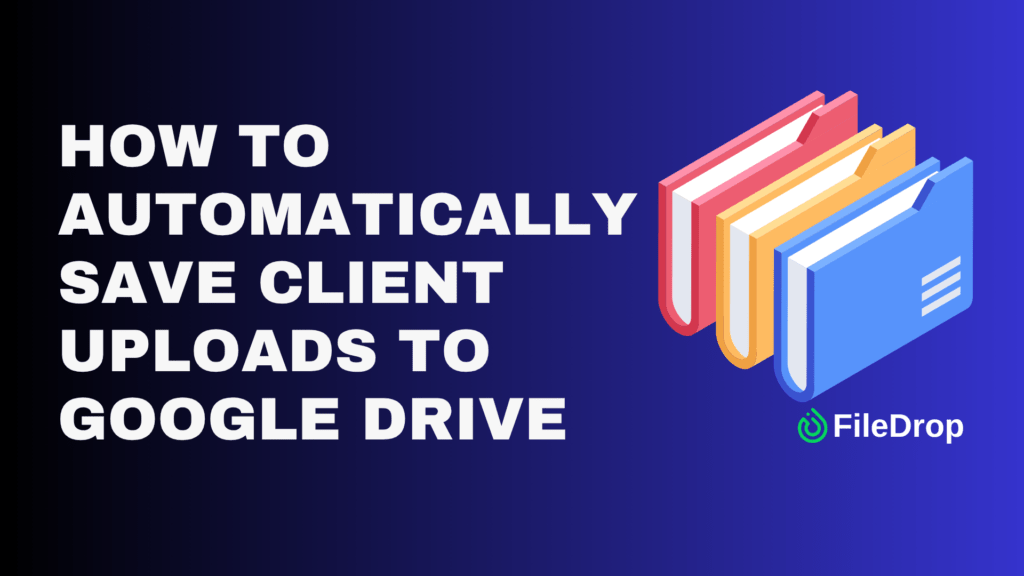If you’ve ever taken photos with your iPhone, you might have noticed they save in the HEIC format by default. While HEIC files offer great quality at a smaller file size, they aren’t always compatible with every platform or software. That’s where FileDrop’s free image conversion tool comes in!
In this tutorial, I’ll walk you through how to quickly and easily convert HEIC images to PNG format using FileDrop’s web platform.
What is FileDrop’s Image Conversion Tool?
FileDrop’s new image conversion tool is a free feature built into the FileDrop web platform. It allows you to convert images between multiple formats, including HEIC, PNG, JPG, and even PDF. Whether your files are on your computer, cloud storage, or even a camera link, FileDrop makes it easy to upload and convert them.
Key Features of the Tool:
- Multiple Upload Options: Add files directly from your device, camera, links, or cloud storage platforms like:
- Google Drive
- Google Photos
- Dropbox
- Flickr
- Box
- OneDrive
- Format Support: Convert to and from various popular image formats.
- Free Usage: Convert up to 100 images per month for free. Premium users can convert 1000 images per day.
If you need to process more, FileDrop offers premium plans with additional features and higher limits.
Step-by-Step Guide: Convert HEIC to PNG
Follow these simple steps to convert HEIC images to PNG format. Here is our video tutorial.
1. Access the FileDrop Web Platform
To get started, head over to the FileDrop web platform.
2. Upload Your HEIC Images
- Once you’re on the platform, navigate to the Image Conversion Tool.
- You’ll have multiple options to upload your HEIC images:
- From Your Device: Upload directly from your computer.
- From the Camera: Capture an image and upload it instantly.
- From a Link: Paste the URL of the image you want to convert.
- Cloud Storage: Upload from Google Drive, Google Photos, Dropbox, Box, Flickr, or OneDrive.
Choose the upload method that works best for you. For this example, we’ll upload HEIC images from a local device.
3. Select the Output Format
- Once your HEIC images are uploaded, choose the output format.
- Select PNG from the list of available options.
4. Start the Conversion
- Click the Convert button to start the process.
- You’ll see a progress bar or status indicator showing the job’s progress.
The tool will process the HEIC images and convert them to PNG format. The time required depends on the number and size of the images.
5. Download Your Converted Images
- Once the conversion is complete, you’ll see a download option.
- Save the converted PNG images to your PC’s desired folder.
That’s it! Your HEIC images have now been successfully converted to PNG.
Free Plan vs. Premium Plans
FileDrop offers 100 free image conversions per month. This is perfect for casual users or small projects. If you need more, consider upgrading to one of FileDrop’s premium plans. Premium plans not only give you higher conversion limits, 1000 images per day, but also unlock additional tools and integrations to improve your workflow.
Conclusion
FileDrop’s image conversion tool is a simple, fast, and free way to convert HEIC images to PNG. With multiple upload options, support for various formats, and a generous free plan, it’s a must-have tool for anyone dealing with images.
Ready to try it out? Visit the FileDrop web platform and start converting your images today!
The Bottom Line:
One keeps you awake. The other gets work done.
A month of coffee: $150
A month of FileDrop: $19
Why not have both?