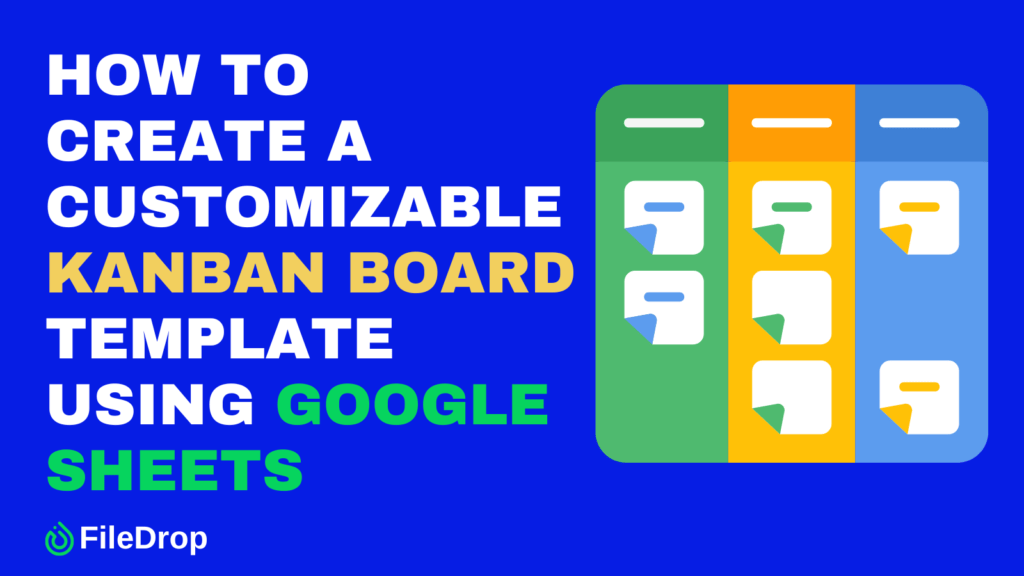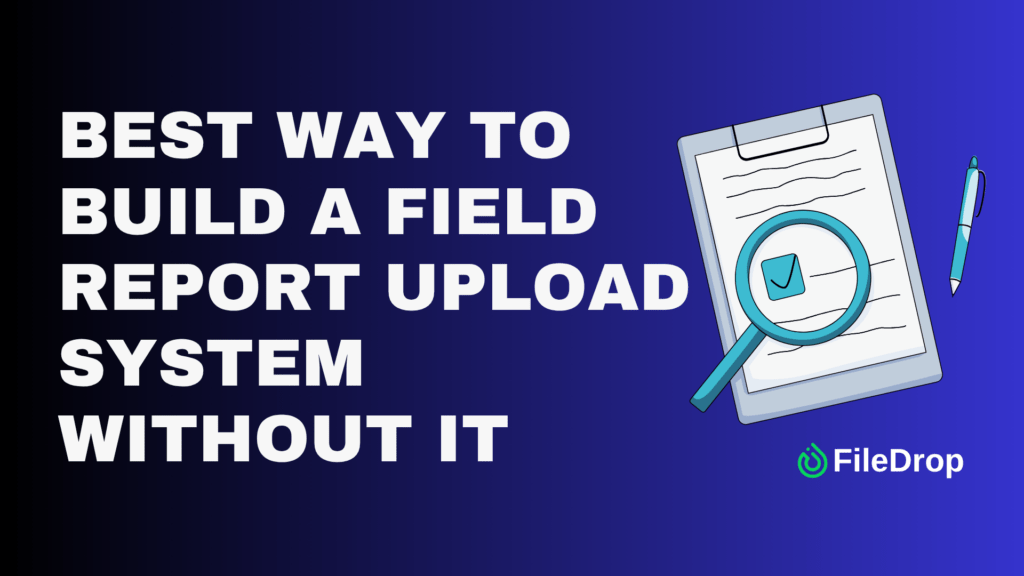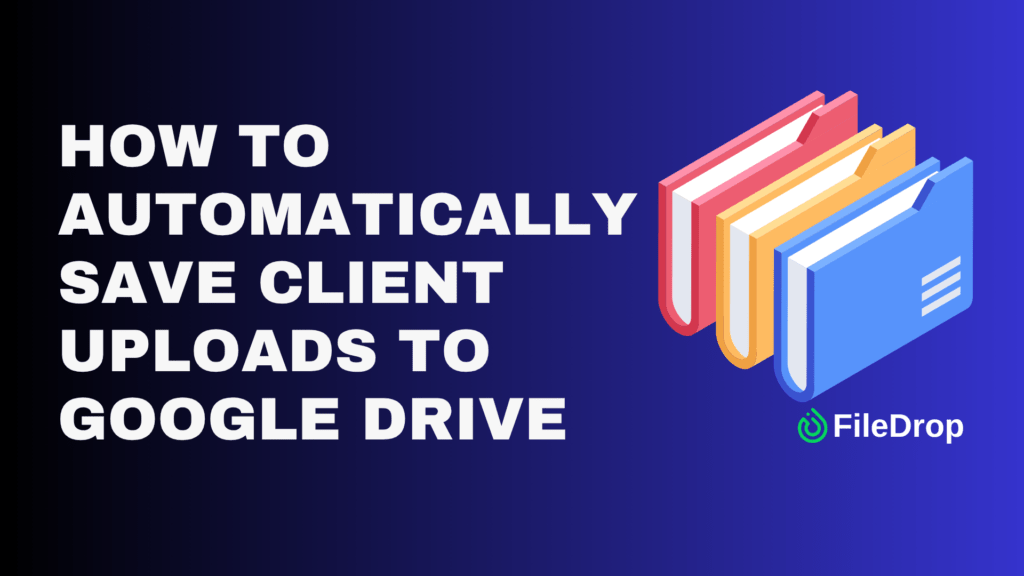If you’re looking for an efficient way to track your tasks and projects without investing in expensive software, a Kanban board is the perfect solution. A Kanban board is a simple tool that helps you organize your workflow visually so you can focus on what matters.
You don’t need fancy software to create one. With Google Sheets, you can set up a customizable Kanban board that suits your needs perfectly.
What is a Kanban Board?
A Kanban board is a visual tool to help you manage workflows and tasks. It usually consists of columns like “To Do,” “In Progress,” and “Done.” You move tasks between columns as their statuses change. With Google Sheets, you can create a digital version that’s easy to update and share.
Step 1: Set Up Your Google Sheet
Open a new Google Sheet and give it a name. Something simple like “Kanban Board” works perfectly. Think of this as the starting point for your project.
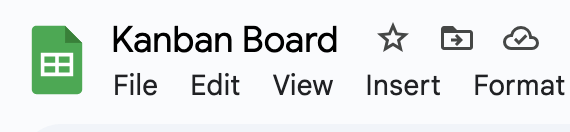
Step 2: Create Your Columns
The essence of the Kanban board is to organize your tasks effectively. So you may want to label your columns according to your workflow. The classic setup includes:
- To Do: Tasks you need to start.
- In Progress: Tasks you’re currently working on.
- Done: Tasks you’ve completed.
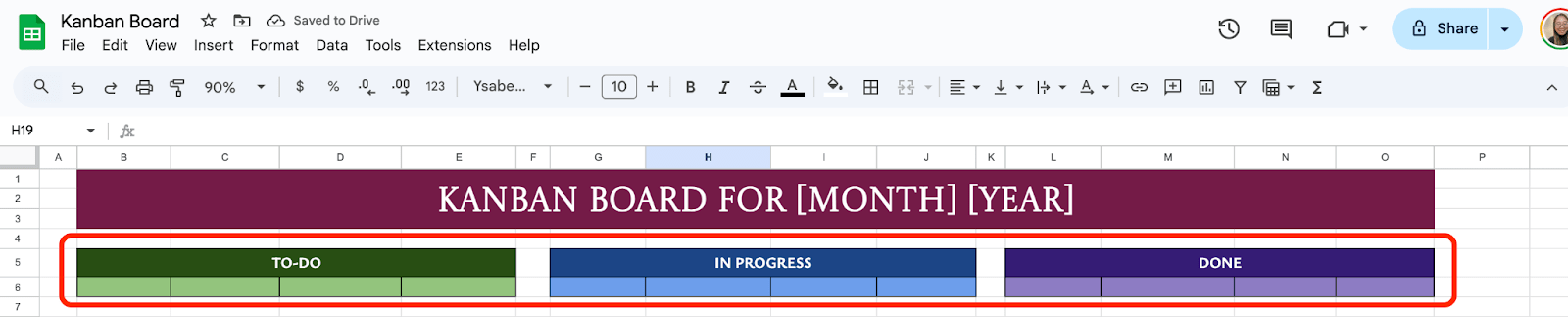
Feel free to add more columns if you need them, like “Backlog” or “On Hold.” Enter these labels in the top row of your sheet, each one in a separate column.
Step 3: Add Task Details
In the rows below each column, list your tasks. Keep it simple by entering the task name directly under the appropriate column. For more details, you could include:
- Task description
- Due date
- Assigned person
- Priority level

Step 4: Use Drop-Down Lists for Status Updates
To make your board interactive, use drop-down lists. Select a blank cell where you want the status to appear. Click on Insert in the menu, then select Dropdown.
In the criteria section, choose Dropdown and enter your options, then click Save. Now you can easily update task statuses by selecting from a drop-down menu.
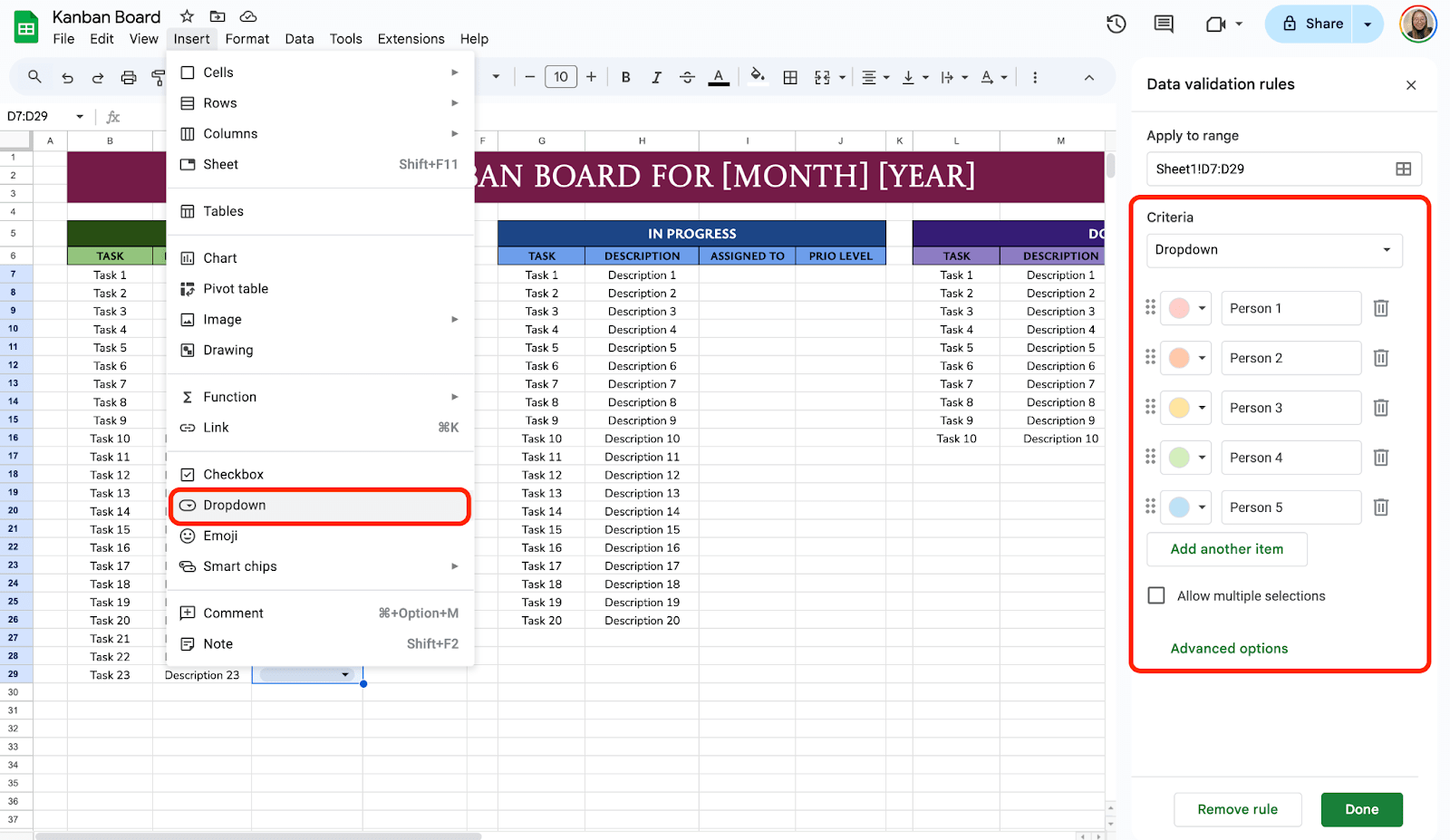
Step 5: Add Color Coding
Make your board visually appealing by using colors. Use conditional formatting to automatically color-code tasks based on their status. Select the cells you want to format.
Click on Format, then choose Conditional formatting. Set rules, such as making “To Do” tasks yellow, “In Progress” tasks blue, and “Done” tasks green. Click Done to apply your changes.
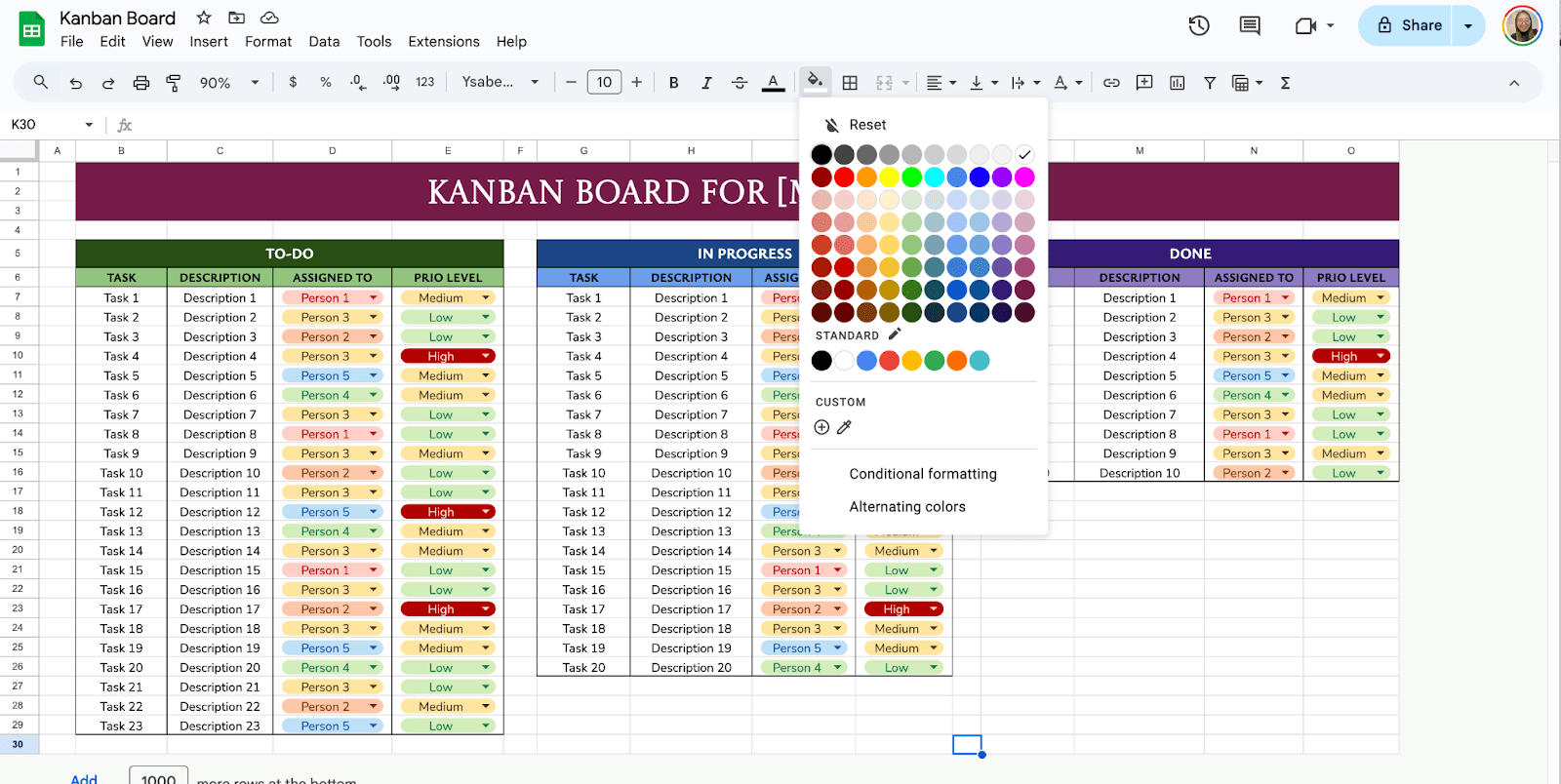
Collaboration is simple in Google Sheets. Click the Share button in the top-right corner and add the email addresses of your team. Make sure to adjust permissions so everyone can view or edit as needed.
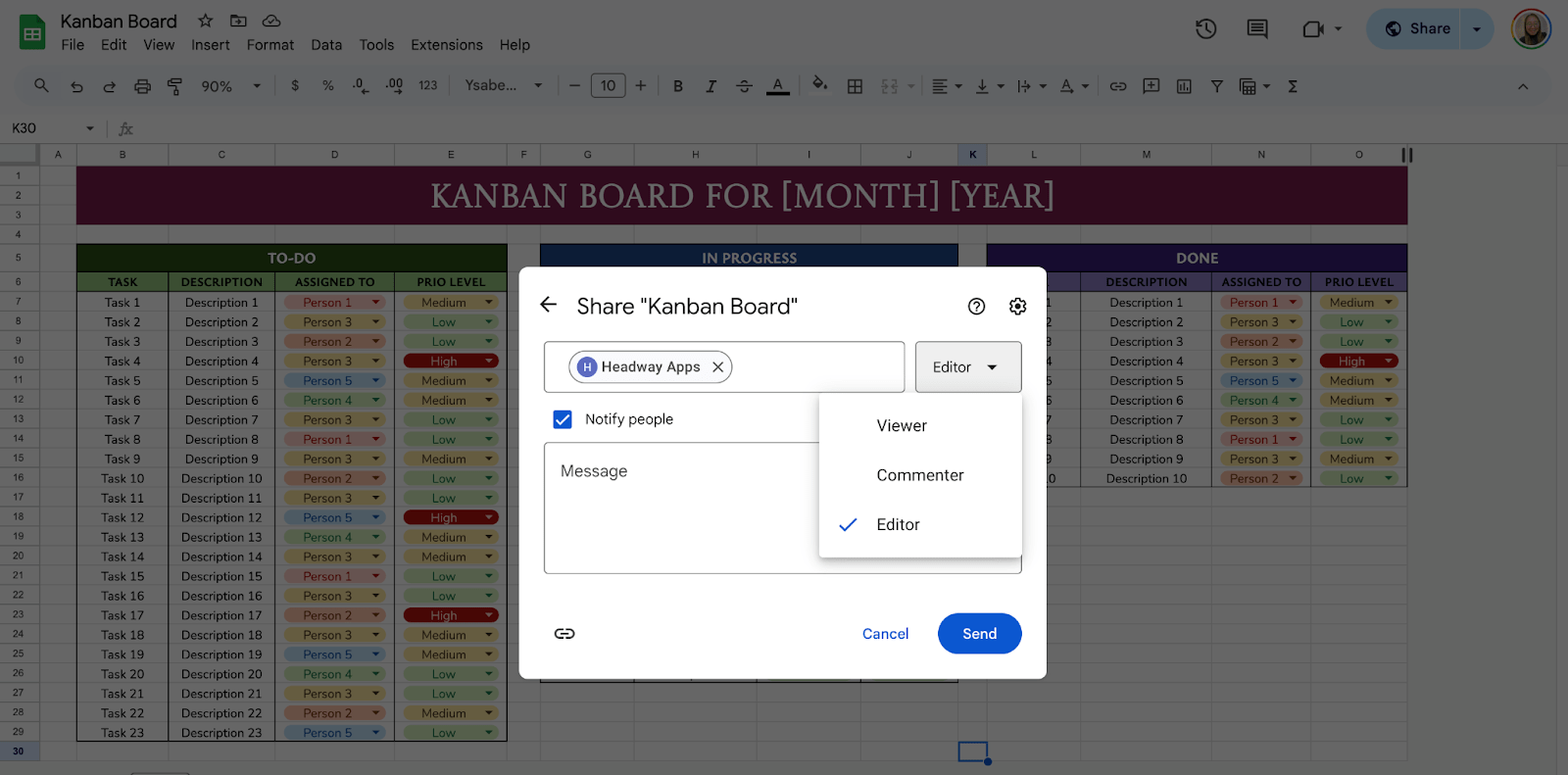
3 Ways to Move and Mark the Tasks
There are 3 different ways to move and mark the tasks accordingly.
- First, you can use the Control + X keys on your keyboard to move the tasks manually depending on your progress.
- Second, you may use the drag-and-drop feature of Google Sheets to move the task from one table to another.
- Last is to use the Checkbox and strikethrough feature of Google Sheets to mark that the task in a certain table is already done from that stage.
If you prefer the Checkbox feature, all you need is to add another column and resize it depending on your preferences. Then, select the column and click Insert > Checkbox.
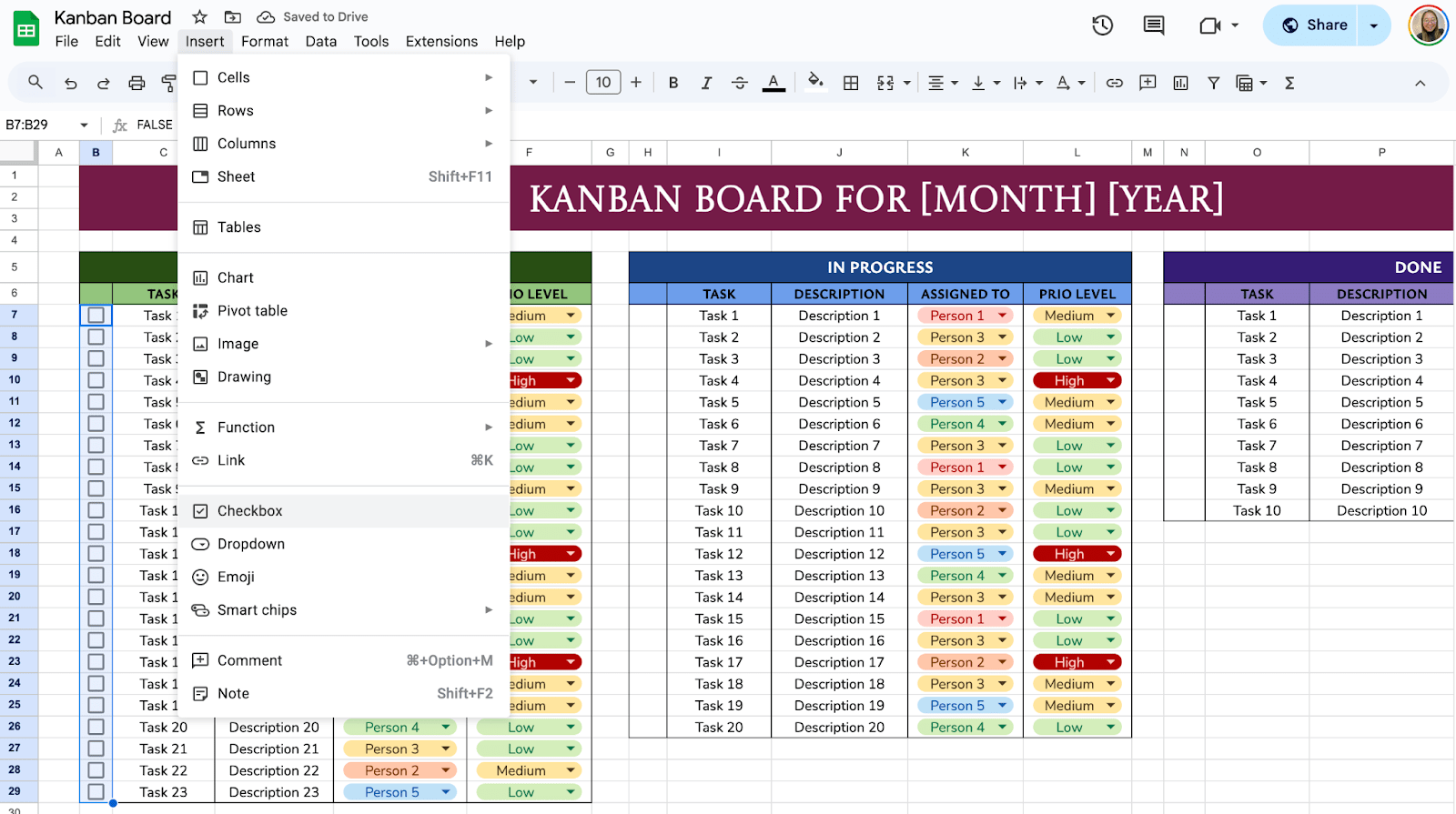
Now, you may set the conditional formatting for the checkboxes to strikethrough items that are already done. To do this, select the columns you would like to strikethrough and click Format > Conditional Formatting.
Under Format Cells If, select “Custom Formula is” and enter “=$B7=TRUE” and set the style to your preferred color and click the strikethrough icon.
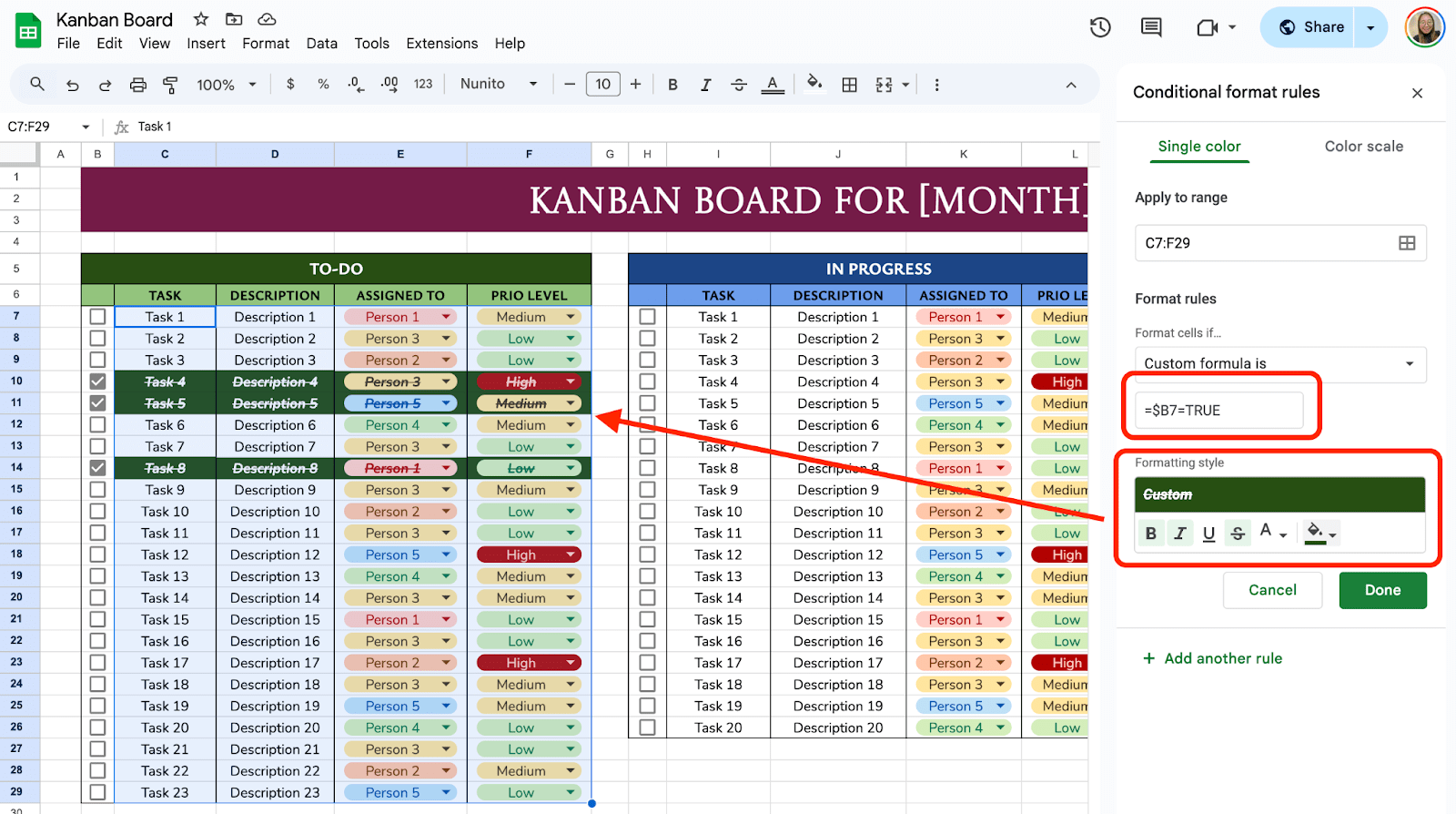
Get the Free Customizable Kanban Template
Get a copy of the free Kanban Board Template. I’ve populated some cells as examples, but you can customize them as needed.
Final Thoughts
Setting up a Kanban board in Google Sheets is not just easy—it’s a game-changer for staying organized. Whether you’re planning a big project or just keeping track of daily to-dos, this setup puts you in control. Give it a try and see how much more productive you can be!
Frequently Asked Questions
Can I automate parts of the Kanban board?
Yes, you can use built-in formulas to add automation to your Kanban board. You can use the COUNTIF function to track the number of tasks in each stage:
=COUNTIF(B2:B100, “In Progress”)
This formula will count how many tasks in column B are marked as “In Progress.”
How do I track deadlines on my Kanban board?
To track deadlines, create a column dedicated to due dates and use formulas to flag overdue tasks. Use =TODAY() to reference the current date. Add conditional formatting with the formula:
=AND(D2<TODAY(), B2=”To-Do”)
This highlights tasks in column D that are overdue and still in “To-Do.”
How do I protect the structure of my Kanban board?
To prevent accidental edits to your template. Use Data > Protect Sheets and Ranges to lock specific columns or rows. Allow only certain users to make changes to the structure while enabling others to update task details.
The Bottom Line:
One keeps you awake. The other gets work done.
A month of coffee: $150
A month of FileDrop: $19
Why not have both?