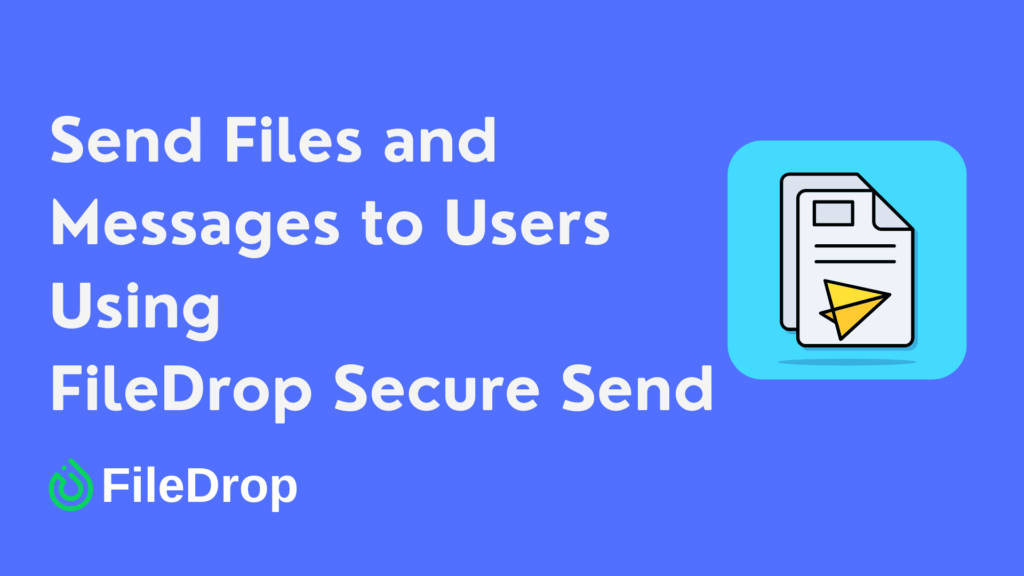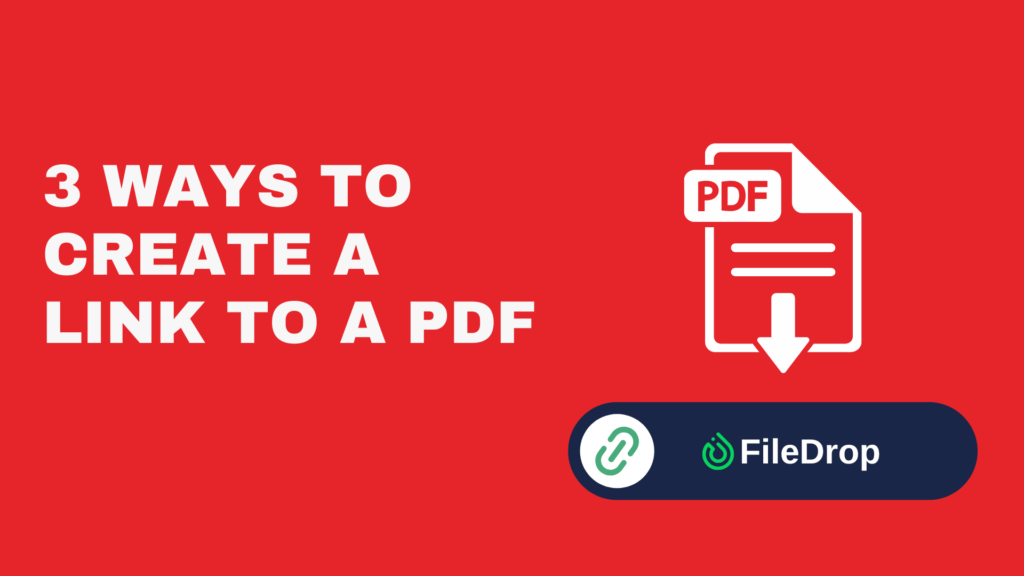Putting together a detailed film budget in Google Sheets is important for filmmakers, producers, and everyone involved in the production process. A well-organized budget can differentiate between a smooth, financially sound project and one that runs into avoidable money troubles.
Google Sheets provides a flexible and collaborative space perfect for keeping track of your film’s finances.
(Did you know that FileDrop can help you with images or files management for your movie?)
Why Is a Film Budget Tracker Important?
A film budget tracker is important because it helps keep track of all the money spent during a film project. Using a budget tracker, you can ensure that the film stays within its budget and that there are no unexpected expenses.
It allows everyone involved to see where the money is going and helps make smart decisions to avoid overspending. This way, the film can be completed smoothly without running out of funds or facing financial issues later.
Step 1: Set Up Your Google Sheet
Open Google Sheets in your browser. Click the “+ Blank” icon to create a new, blank spreadsheet. Click on the default title “Untitled spreadsheet” at the top of the page and rename it “Film Budget Template.”

Step 2: Add the General Production Information
Add a table at the top of your spreadsheet where you can input the basic film production information, such as Project Title, Shoot Date, Producers, Total Budget, and Budget Date.

Step 3: Prepare Your Dashboard
Start adding tables for the main categories. The main budget categories you can use are:
- Production
- Post-production
- Distribution & Marketing
Then, add a field where you can input the allocated budget for each category.

Step 4: Identify Subcategories
Within each main category, list expenses as subcategories. For instance, your Production category could include subcategories like:
- Cast
- Crew
- Locations
- Equipment
- Set Design
- Costumes
- Transportation

Step 5: Create a Breakdown List of Your Categories
To add a comprehensive breakdown list of your categories, you need to create separate sheets for each category. Click on the “+” sign at the bottom of the spreadsheet to open a new sheet. Rename your sheets accordingly for proper organization.

Now, create headers for your categories. Some essential headers include:
- Item
- Description
- Rate/Cost
- Unit (No. of Days or No. of Items)
- Notes

Step 6: Calculate Subtotals
At the end of each subcategory, add a row for subtotals. Use the SUM function to calculate the total costs of each subcategory automatically. For example:
=SUM(D4:D8)
This example assumes your line item totals are in cells D9 through D51.
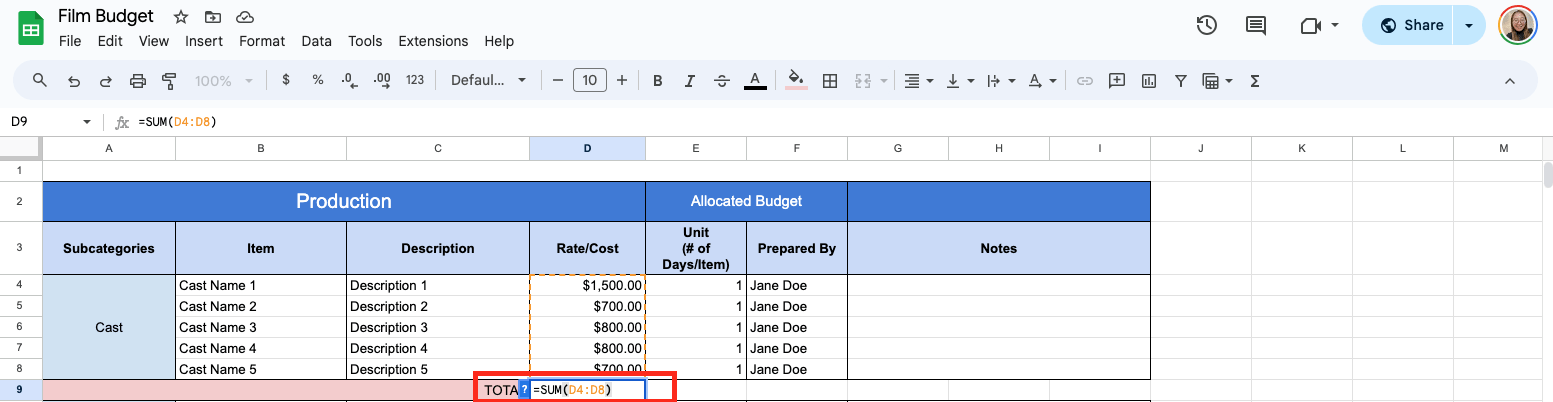
Do the same thing for the rest of the remaining category sheets.
Step 7: Link the Category Sheets to the Dashboard
Now that you have the total of each subcategory of your main categories let’s pull the data from each category sheet and automatically input it on the dashboard.
To do that, go to Dashboard, and under the Total Cost column, enter =Production!D9 (assuming that “Production” is the name of the sheet where you got the total of the subcategories and D9 is the cell of the subtotal). Do the same thing to the remaining tables.

Step 8: Add a Budget Summary Total
Add rows at the bottom of the Dashboard spreadsheet to calculate the grand total, allocated budget, and remaining balance. Use =SUM(C#:C#) (adjusting the range as needed) to calculate the overall budget for the Grand Total.
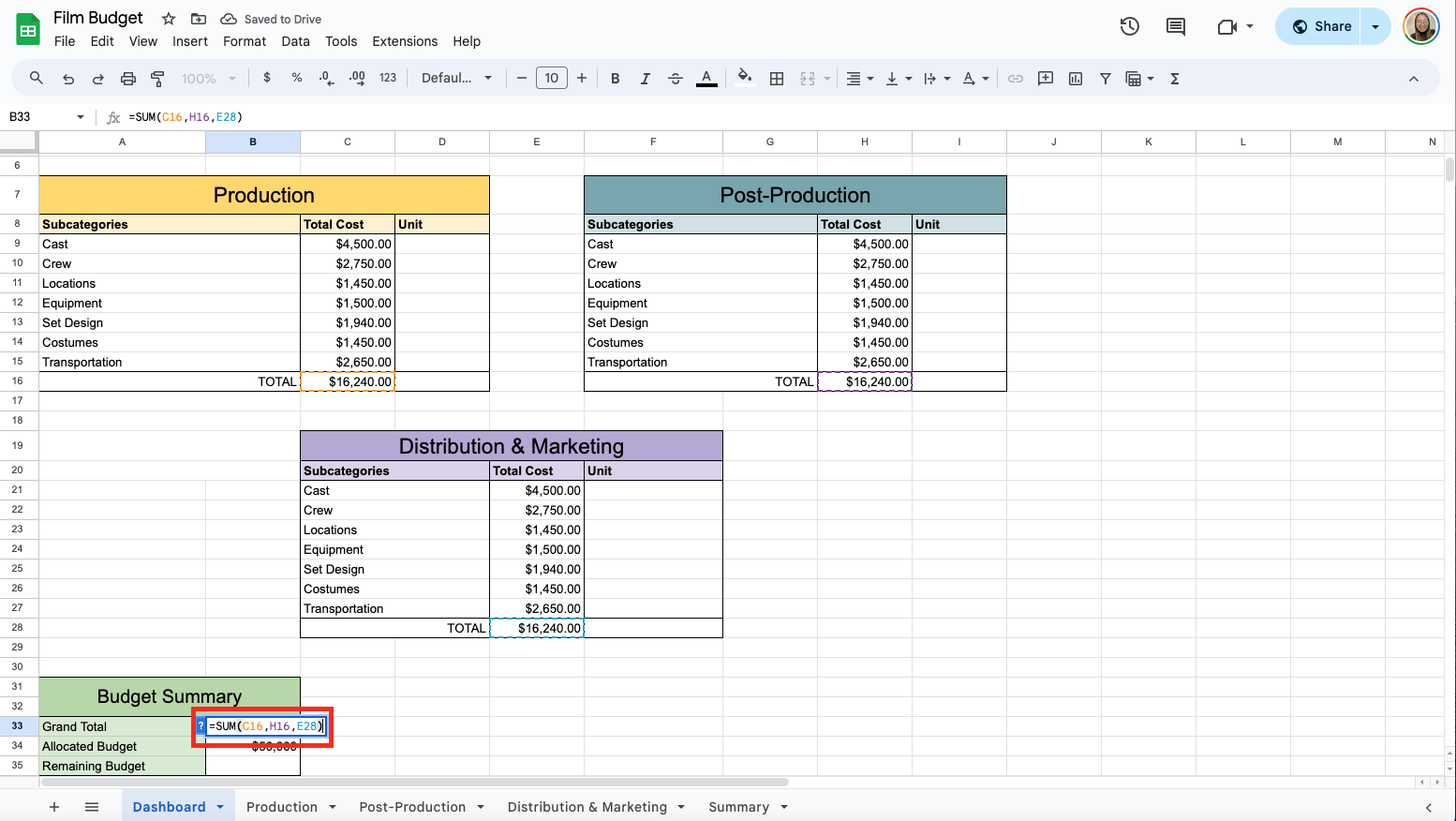
Then, for the allocated budget, use =G3 (assuming that G3 is the field where your total budget is found).
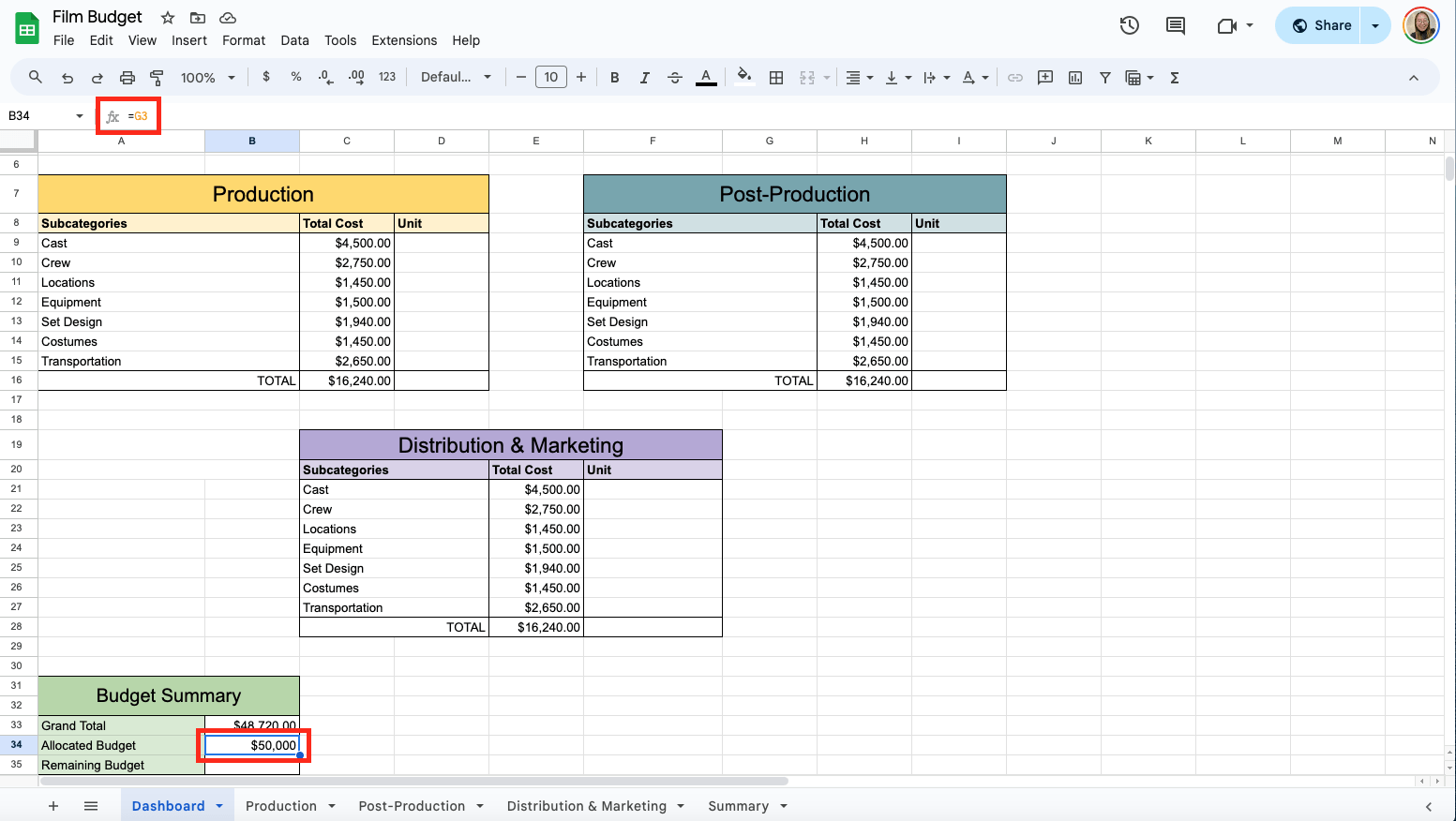
For the Remaining Budget, use =B34-B33.

Step 9: Visualize Your Budget
Visualizing your budget is a good way to see which category consumes the most money. Add the fields in your dashboard and automatically get the total cost per category from your sheets.
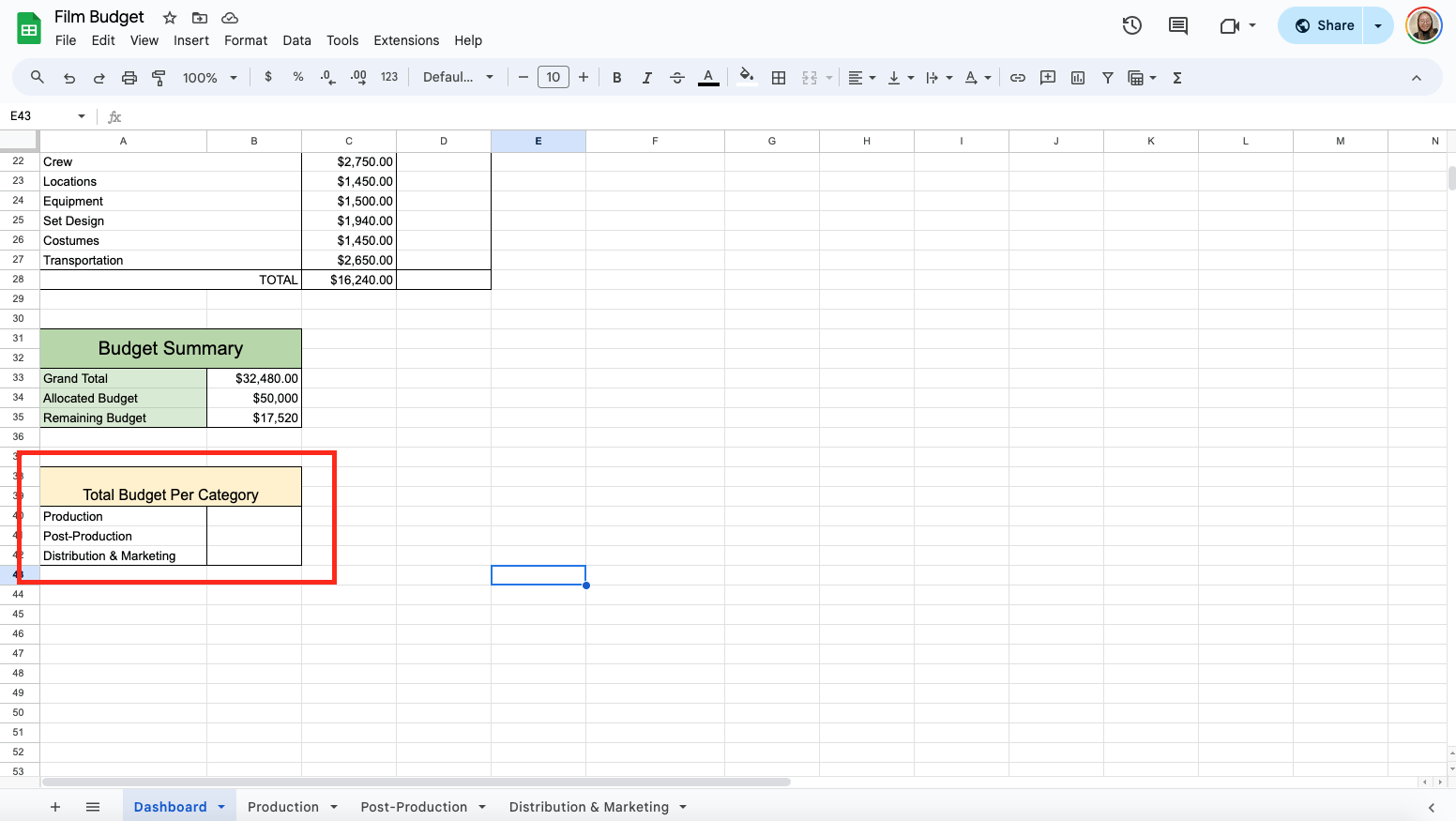
Then, use =C16, assuming that C16 is the cell where the total of your first category is found. Do the same thing for the other categories.

Now, select the categories and amount and click Insert > Chart.

Once the chart appears, click Chart Type, then choose Pie Chart.

Get the Free Film Budget Template
Get a copy of the free Film Budget template. I’ve already populated some cells as examples, but you can customize them as needed.
Final Thoughts
This template helps you keep track of every expense so you won’t run into unexpected financial hiccups. Each expense is categorized and itemized so you can see exactly where your money is going and adjust as needed. With this, you can build a clear and solid budget, setting your film project up for success.
Frequently Asked Questions
Can I use formulas in Google Sheets to automate calculations in my film budget?
Yes, Google Sheets supports many formulas that can automate calculations, such as summing total costs, calculating variances between estimated and actual expenses, and more. Familiarizing yourself with basic formulas like SUM, MIN, MAX, and simple arithmetic operations can save time and reduce errors.
Can I link different sheets in Google Sheets to summarize my budget on a main dashboard?
Google Sheets allows you to link data across multiple sheets using the IMPORTRANGE function. This is useful for maintaining detailed records on separate sheets while having a summary dashboard automatically updating the overall budget status.
The Bottom Line:
One keeps you awake. The other gets work done.
A month of coffee: $150
A month of FileDrop: $19
Why not have both?