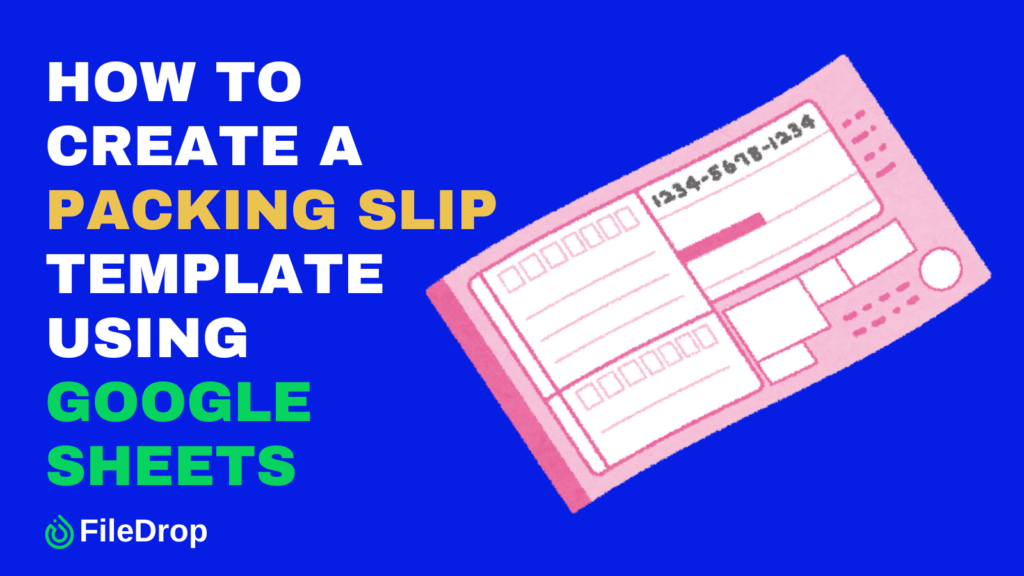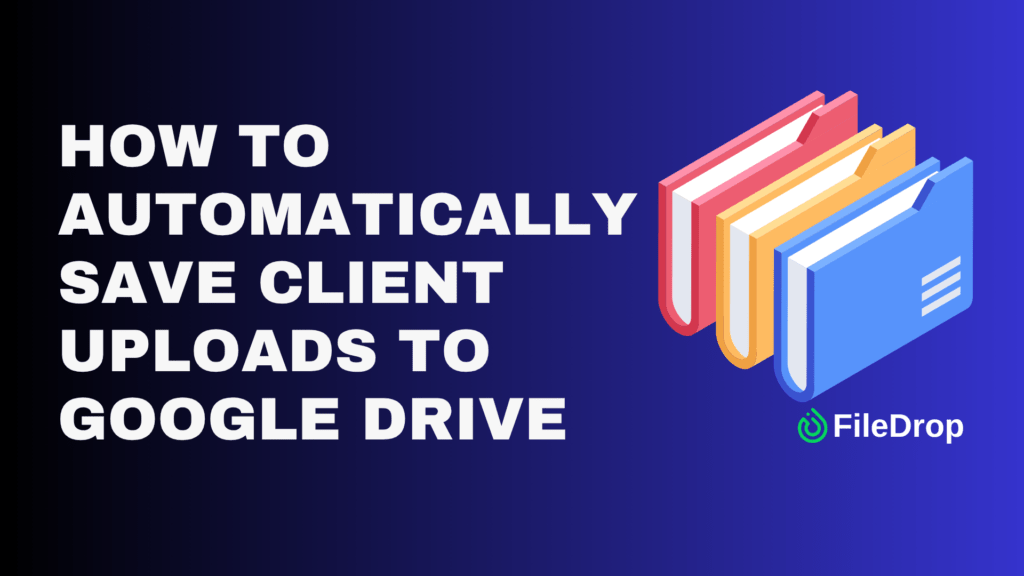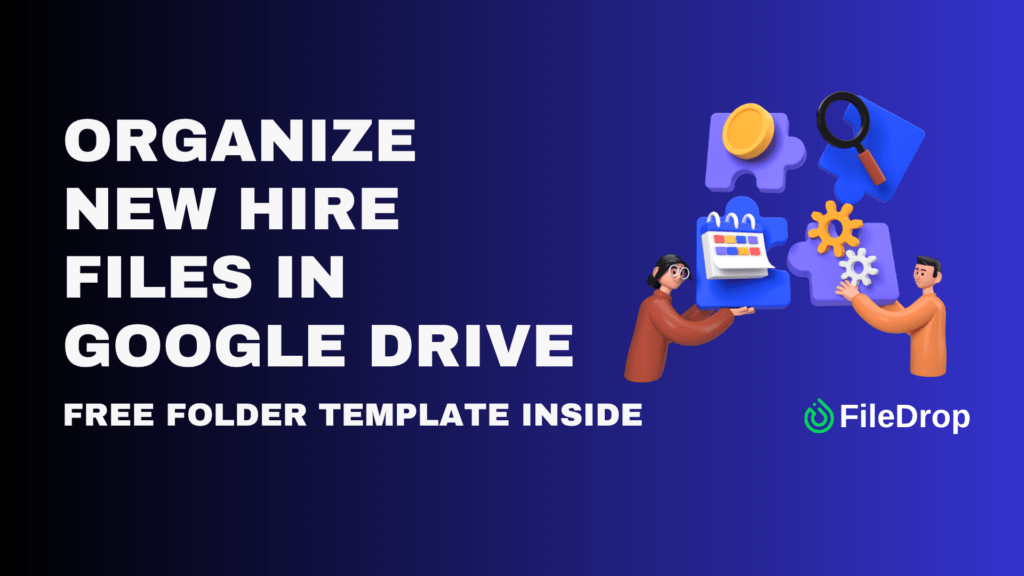Packing slips are essential for keeping shipments organized and ensuring customers receive the right items. Google Sheets is an excellent choice if you’re looking for a quick, cost-effective way to make packing slips. Whether you run a small business or simply ship items occasionally, having a reusable packing slip template can save time and reduce errors.
What Should You Include in a Packing Slip?
A packing slip typically includes important details like order numbers, customer information, a list of items, quantities, and special notes. Adding your business logo or contact information is a nice touch to make it look polished.
Step 1: Open a New Google Sheets Document
Go to Google Sheets and click on the blank template to start a new spreadsheet. Then, give your spreadsheet a name for proper documentation.

Step 2. Set Up the Header Section
Reserve the top few rows for your header. Include:
- Business Name and Logo
- Contact Information
- Title
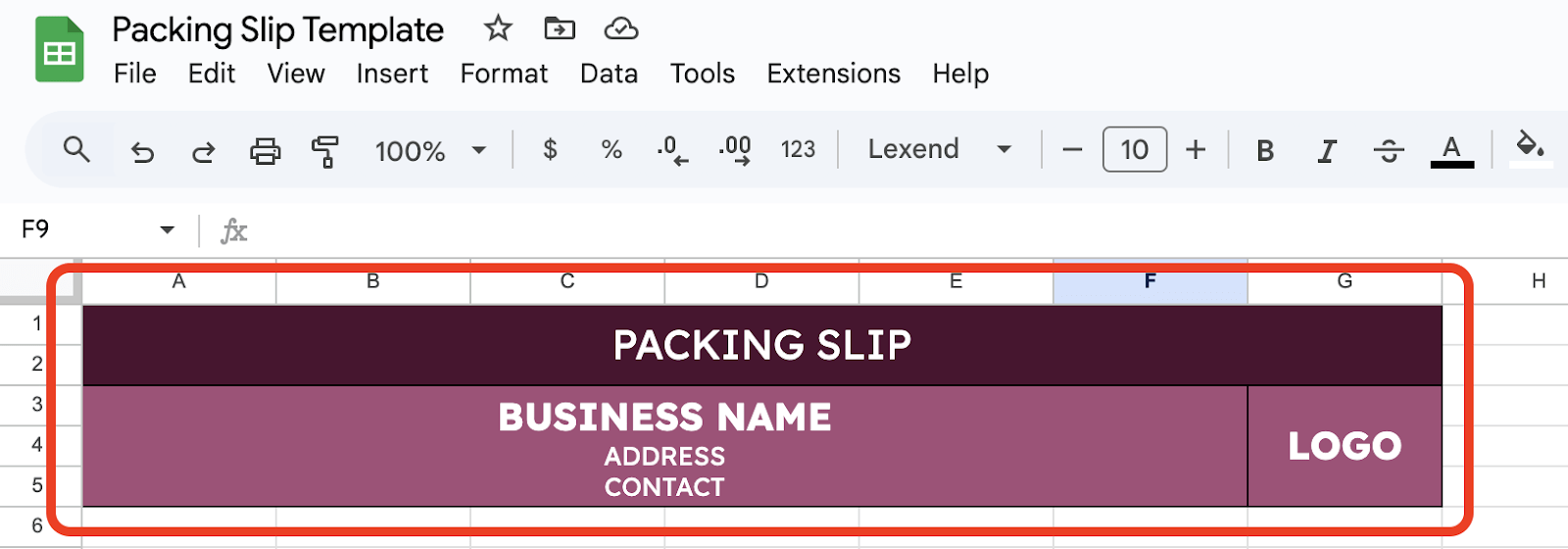
Step 3. Create Order Details
Leave space below the header for order-specific details like:
- Order Number
- Order Date
- Customer Name
- Shipping Address
Use bold text or cell borders to separate this section visually from the rest of the template.
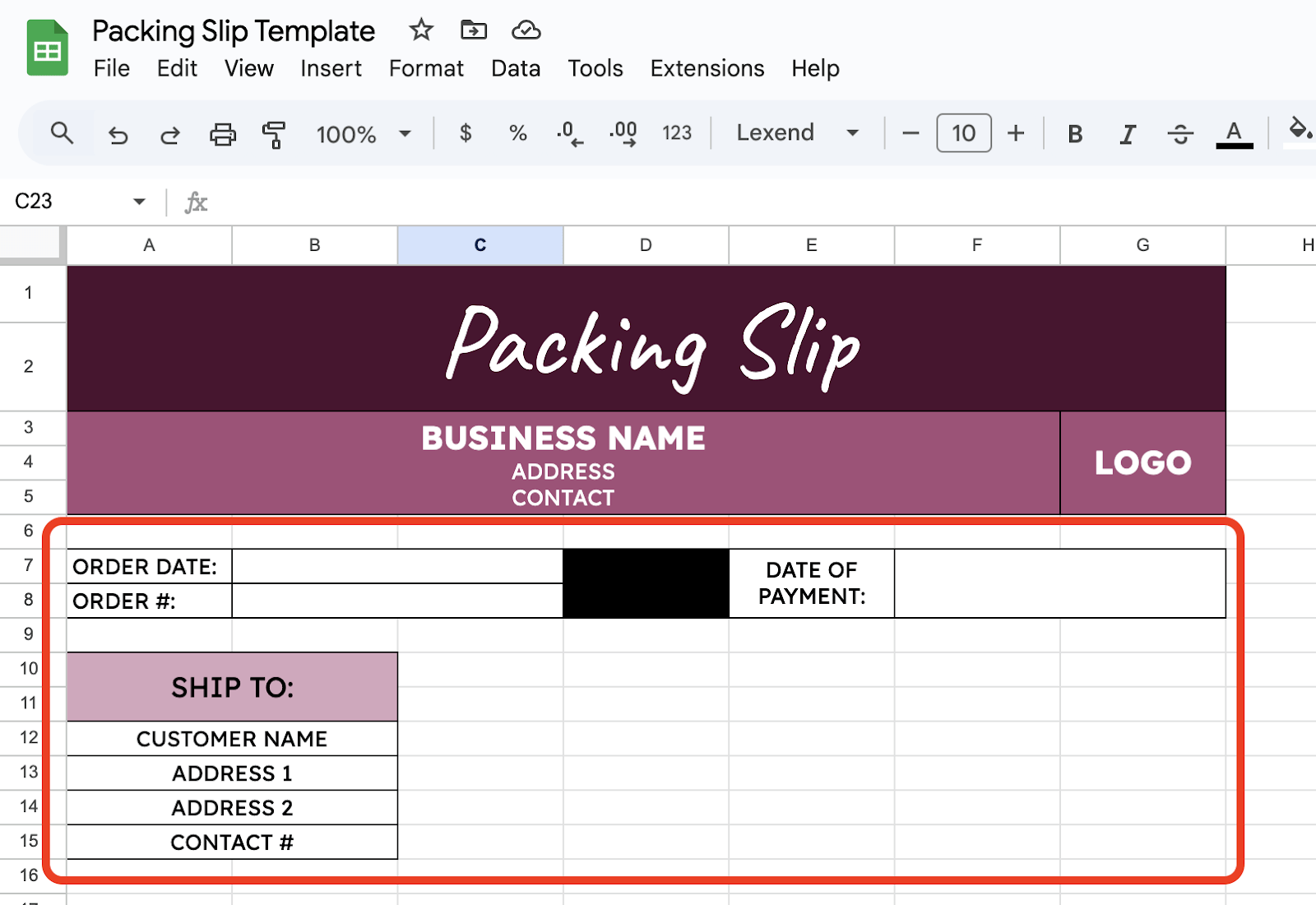
Step 4. Add Item Information Table
Create a table with the following column headers:
- SKU
- Item Description
- Quantity
- Price per Unit
- Total Price
- Remarks (Optional)
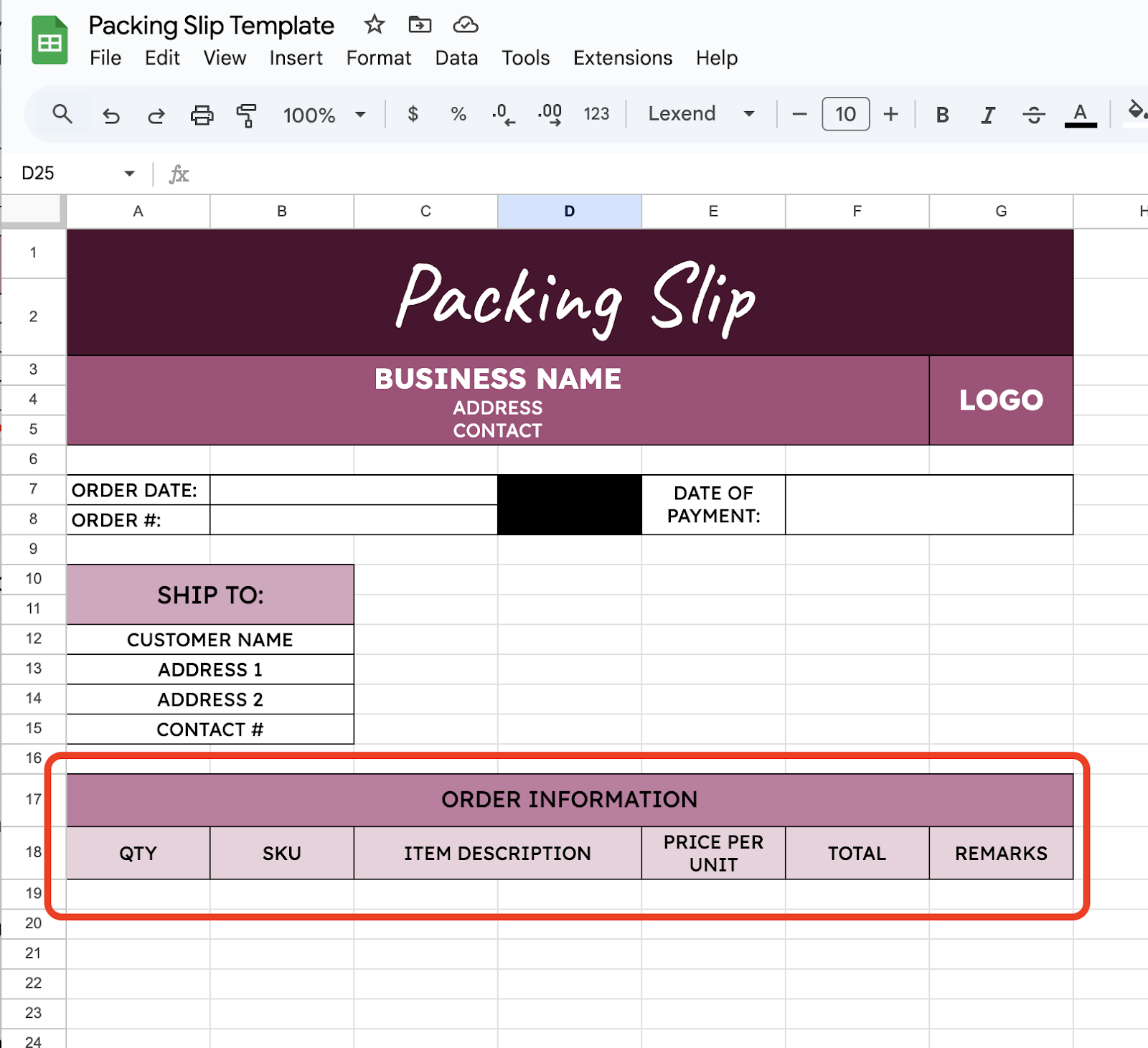
Once your table is ready, you can now add the information needed.
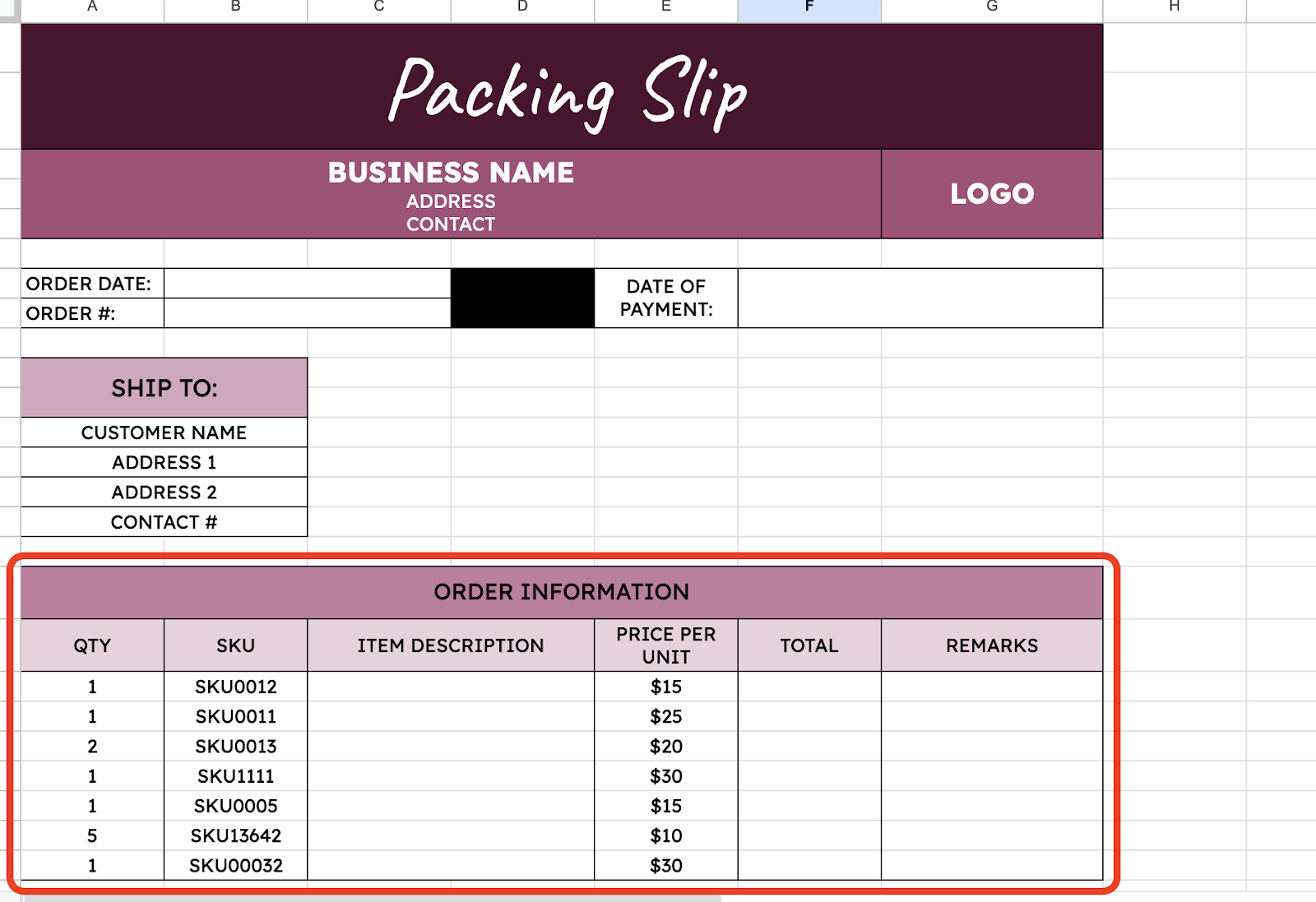
Step 5. Include a Summary Section
At the bottom, add a row for summary notes or instructions. For example:
- Total Price
- Total Qty Shipped
- Special Handling Instructions
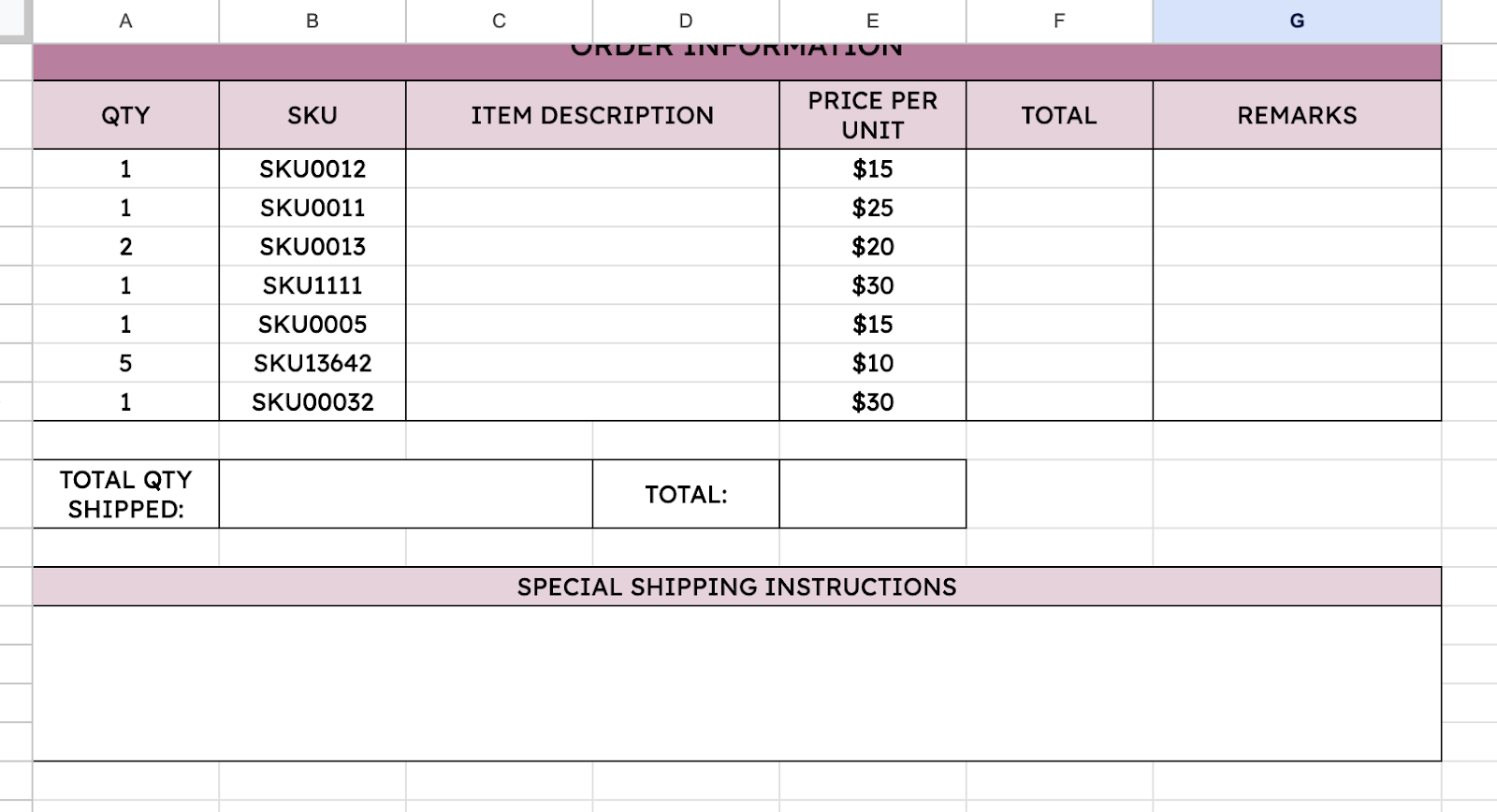
Step 6. Add formulas for calculations (optional)
If you include prices, you can use formulas to calculate totals:
To get the Total Price per item, use =A19*E19

Use the =SUM() formula to add up the total price.
=SUM(F19:F25)
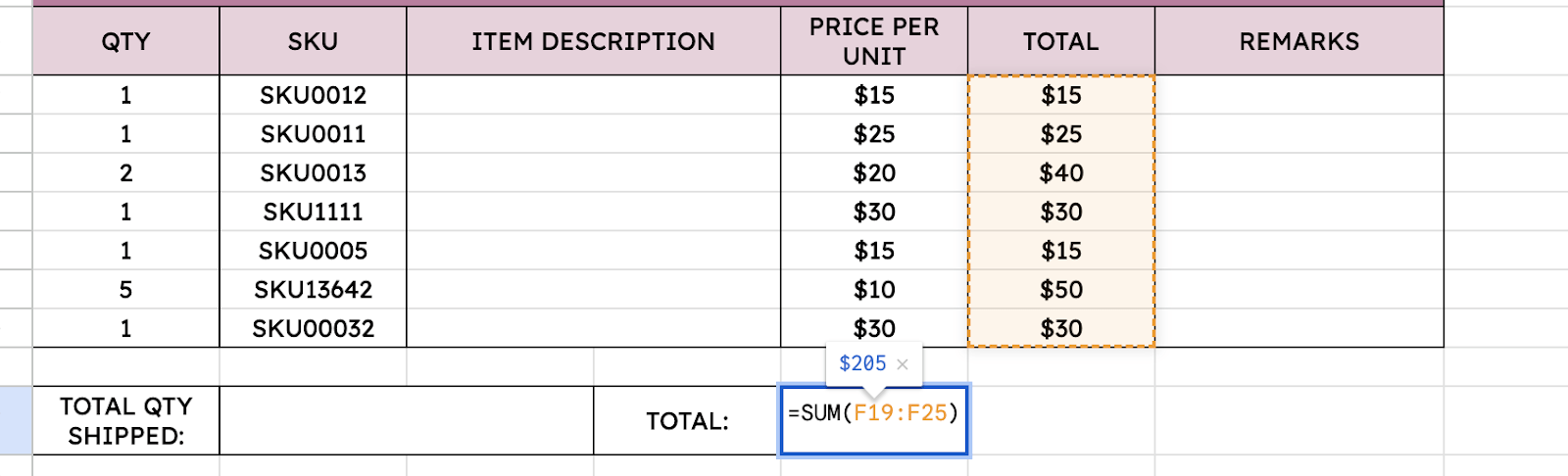
To get how many items were sold, use =SUM(A19:A25)

Step 7. Style Your Template
Use borders to define sections and make the packing slip look organized. Apply a font style and size that is easy to read, such as Arial 12 pt. Center-align the headers in your tables for a clean appearance.

Get a Free Packing List Template
Get a copy of the free Packing List Template. I’ve already populated some cells as examples, but you can customize them as needed.
Final Thoughts
Level up your packing slip from a simple document to a powerful statement of your professionalism and care. Personalize it with thoughtful details like a thank-you note or a customized message that reflects your brand. Show your dedication through every detail, and let your packing slip speak volumes about the care you put into every order.
Frequently Asked Questions
How do I create an automatic total calculation for items?
You can use the =SUM() formula to calculate totals automatically. In the “Total Price” column, multiply the quantity and price per item using a formula like =B2*C2. Use =SUM(D2:D10) in a separate cell to calculate the total for all items in the “Total Price” column.
Can I use conditional formatting to highlight important details?
Absolutely! Conditional formatting can make your packing slip more functional. Highlight overdue shipments in red. Select the “Date” column. Click Format > Conditional Formatting. Set a rule like “Date is before today.” Use green to highlight completed shipments for easy tracking.
Can I link packing slips to an inventory tracker in Google Sheets?
Yes! You can create a dynamic link between your packing slip and an inventory tracker. Use =IMPORTRANGE(“Spreadsheet_URL”, “SheetName!A1:D10”) to pull inventory data into your packing slip sheet. Create a VLOOKUP formula to auto-fill item descriptions and prices based on SKU numbers.
The Bottom Line:
One keeps you awake. The other gets work done.
A month of coffee: $150
A month of FileDrop: $19
Why not have both?