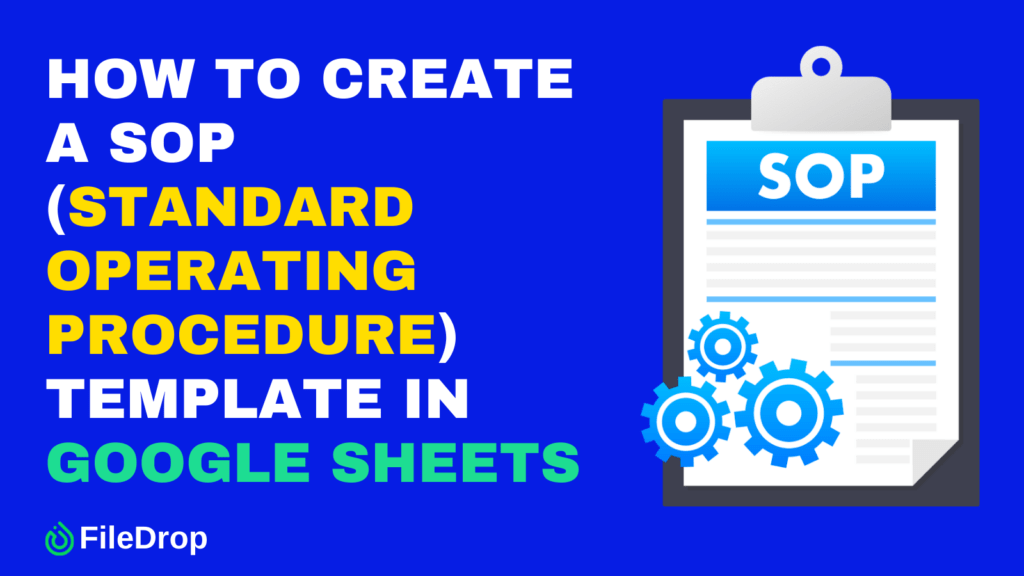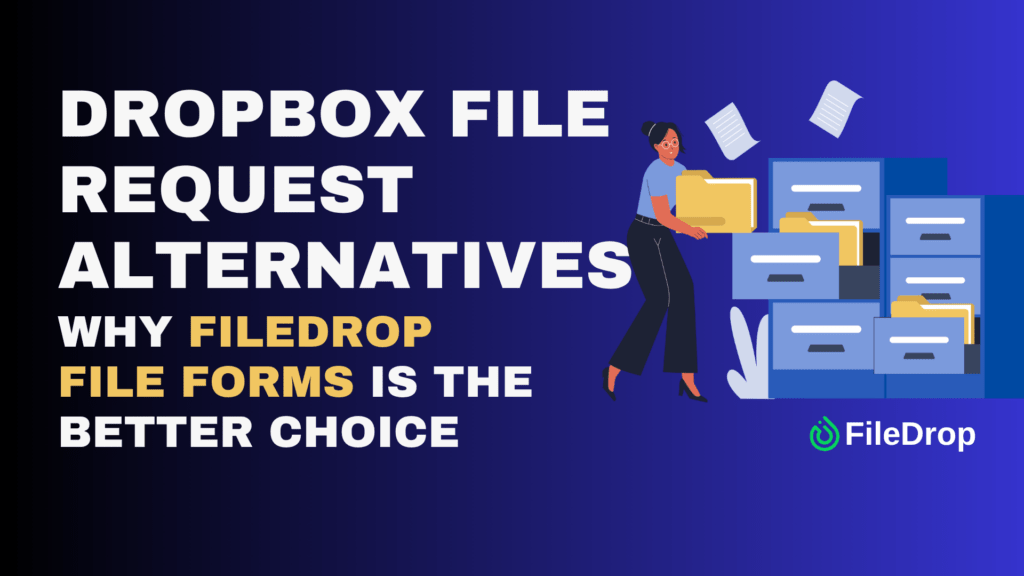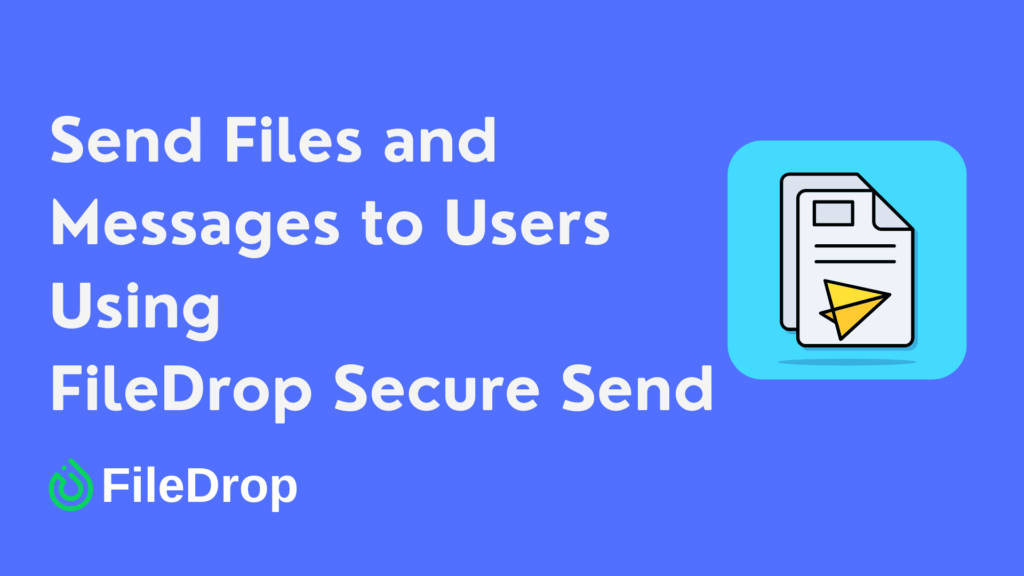A Standard Operating Procedure (SOP) helps keep tasks organized and ensures consistency in work processes. Whether you’re training new employees or streamlining your business operations, having a clear SOP can save time and reduce confusion. Google Sheets is a great tool for this because it’s easy to use, accessible from anywhere, and allows for real-time collaboration.
Why Use Google Sheets for Your SOP?
Google Sheets is free, easy to use, and works on any device. You can share it with your team, edit it in real time, and never worry about losing changes. Plus, it’s flexible enough to fit any process, big or small.
Step 1: Open a New Google Sheet
Head to Google Sheets and open a new blank spreadsheet. This will be the foundation of your SOP template. Name your sheet: Click “Untitled spreadsheet” at the top and type something like “SOP Template.”
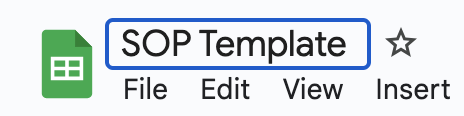
Step 2: Set Up Column Headers
A well-structured SOP needs clear sections. Label the first row with headers to organize information properly. Common headers include:
- Category
- Task Description
- Responsible Person
- Status
- Due Date
- Notes
Feel free to add more columns based on your needs, such as tools required, approval status, or estimated time to complete.
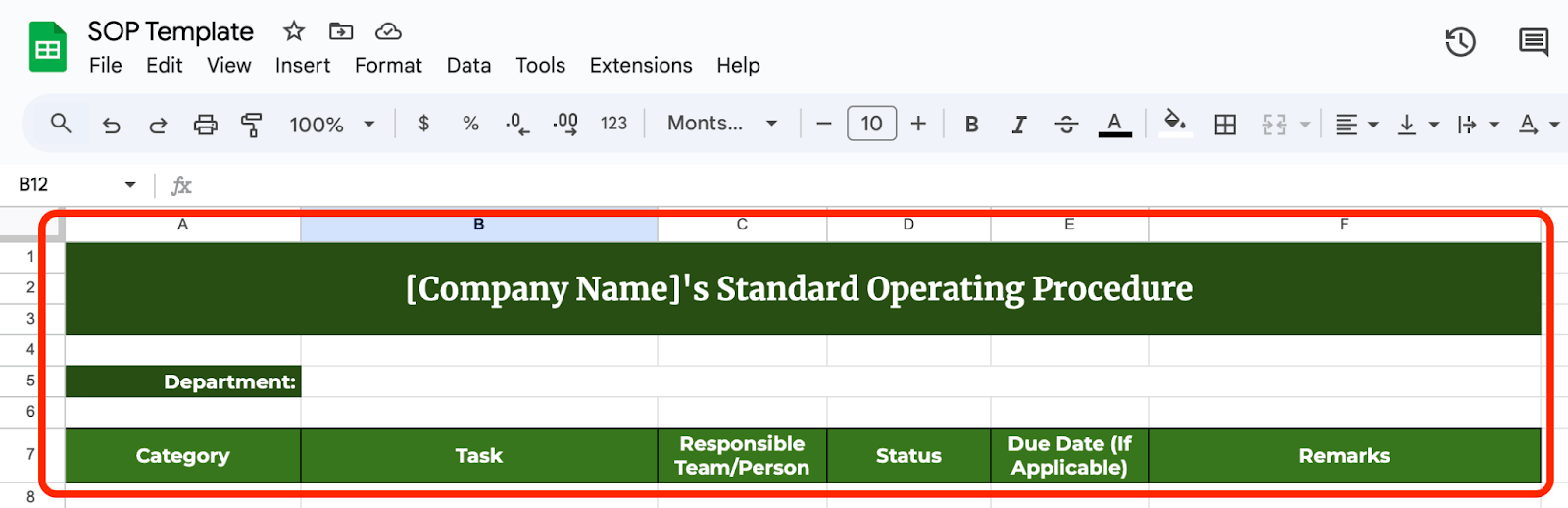
Step 3: Format the Table for Readability
Make your SOP easy to read by applying basic formatting. Bold the headers so they stand out.

Freeze the first row by selecting it and clicking View > Freeze > 1 row. This keeps headers visible while scrolling.
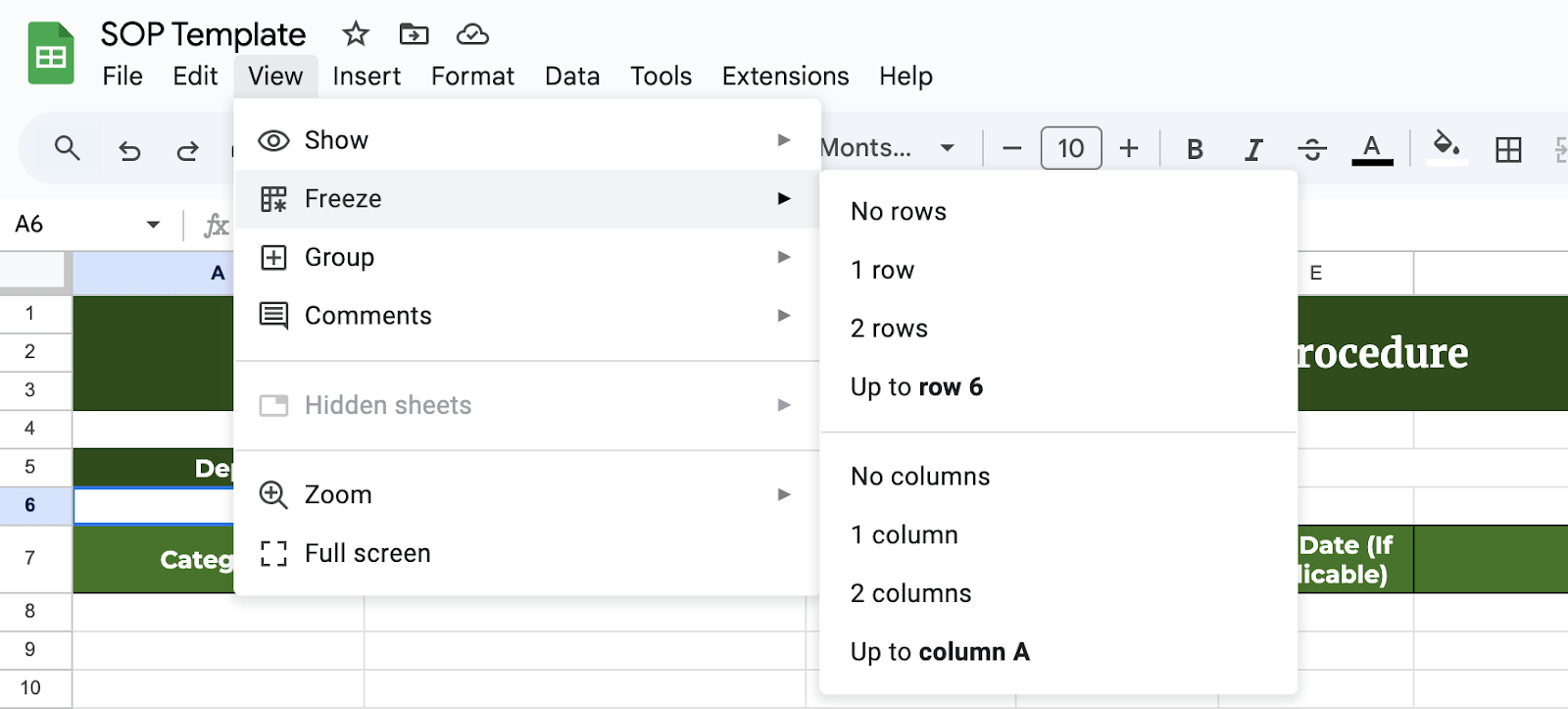
Adjust column widths so text fits neatly.
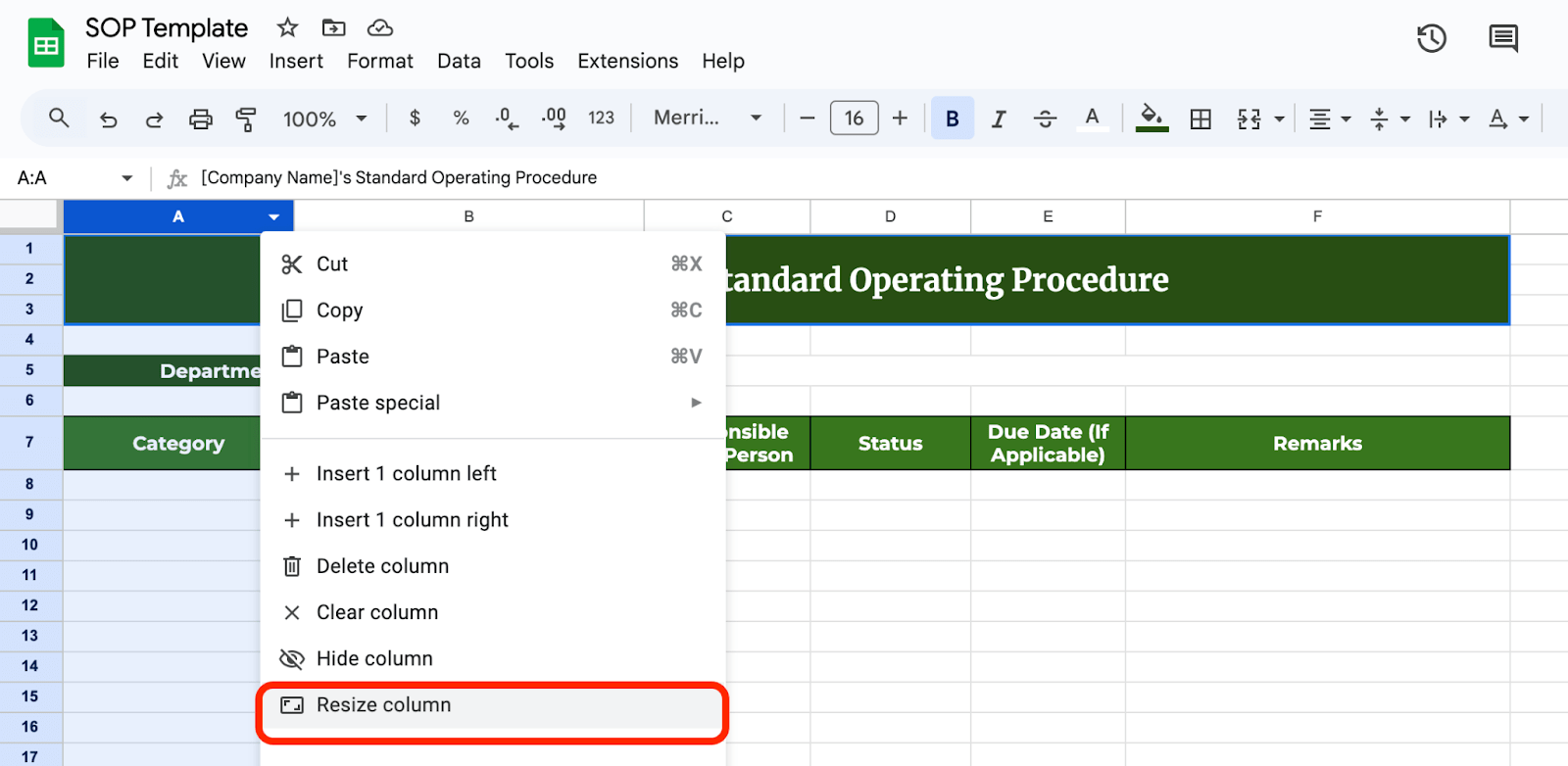
Use color coding to highlight important sections, such as pending tasks or completed steps.
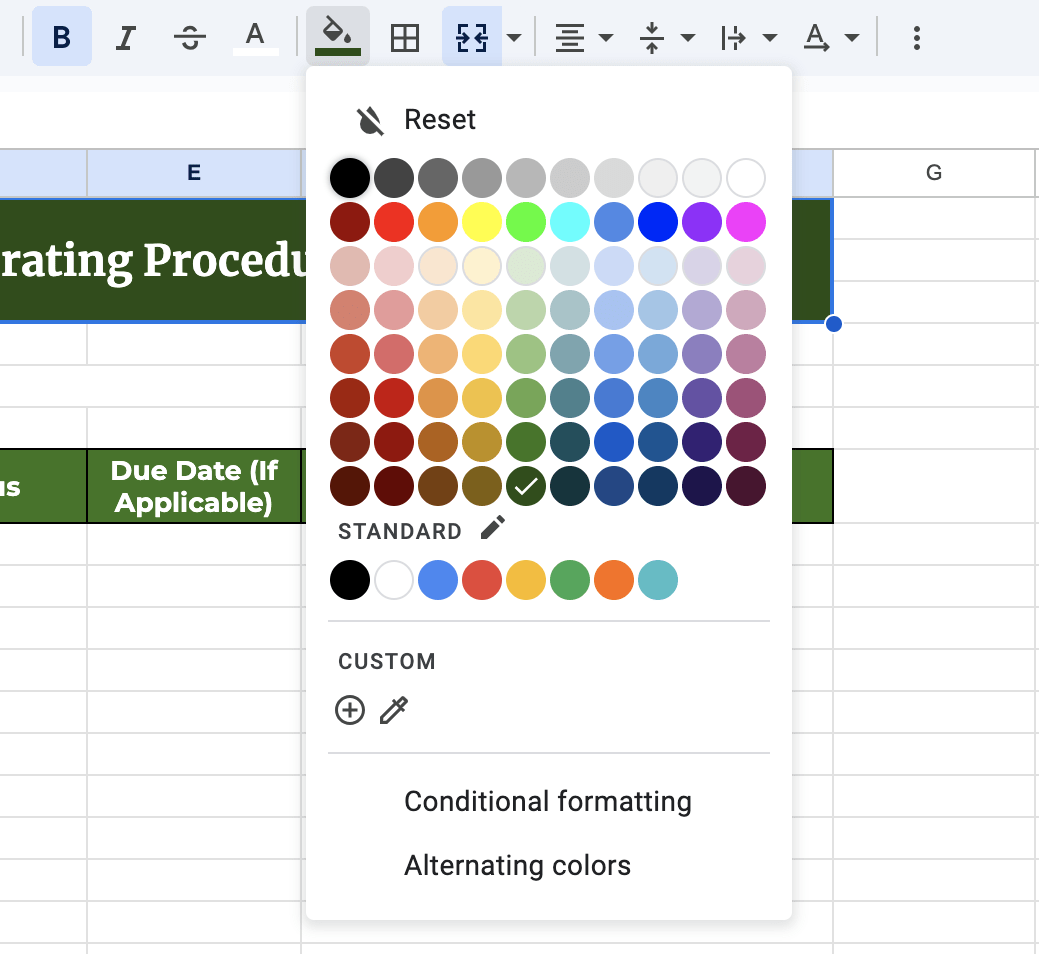
Step 4: Add Sample Data
Before using the template, add sample data to see how it looks in practice. Enter a few steps of a simple process, like logging into a company system or processing an order. This will help ensure the template is practical and easy to follow.
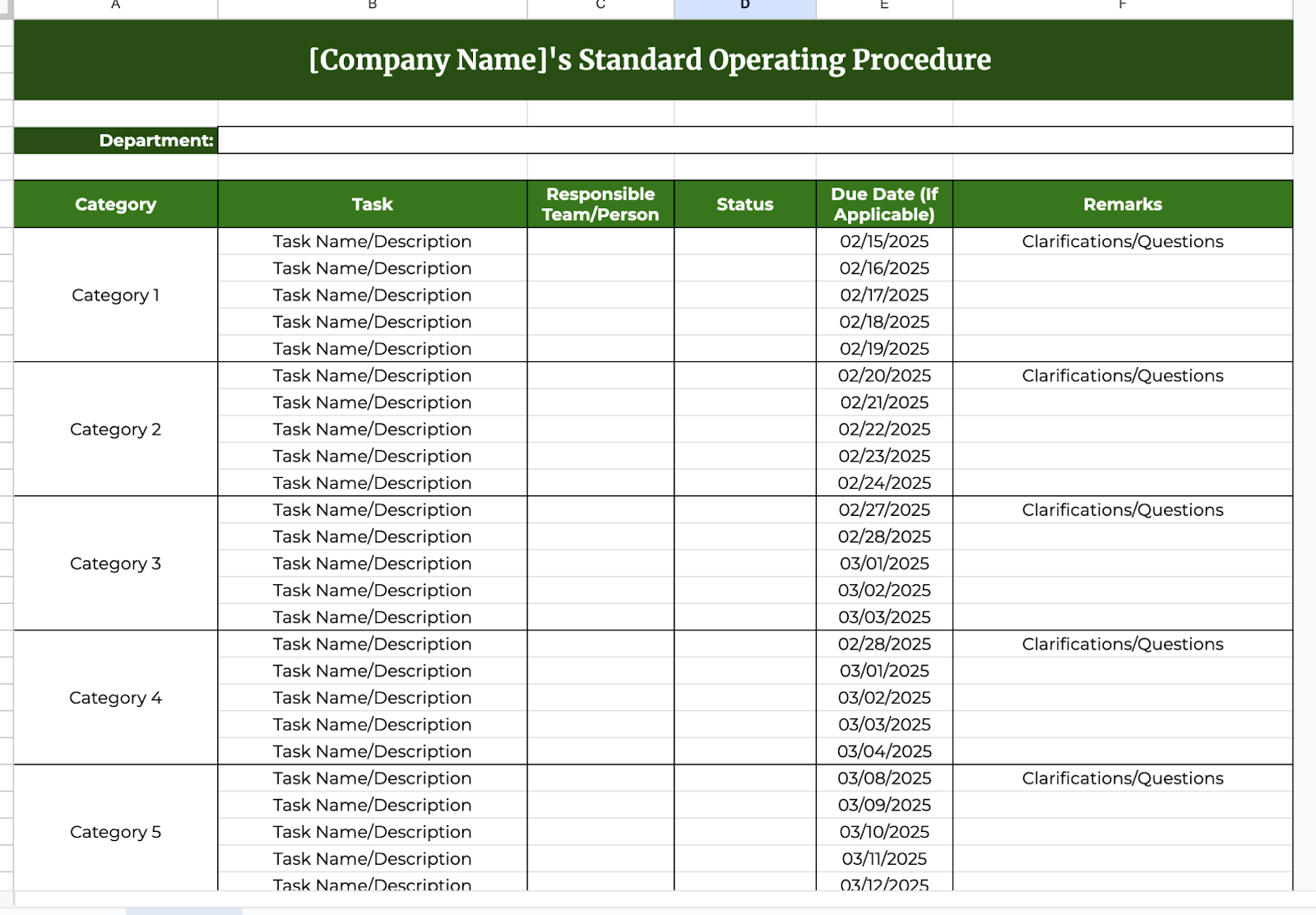
Step 5: Use Drop-Down Lists for Consistency
To keep data uniform, you can add drop-down lists for certain fields, such as task status. Select a column (example: Responsible Person or Status). Click Insert > Dropdown. Type options like “Pending, In Progress, Completed.” Click Save to apply the drop-down list.
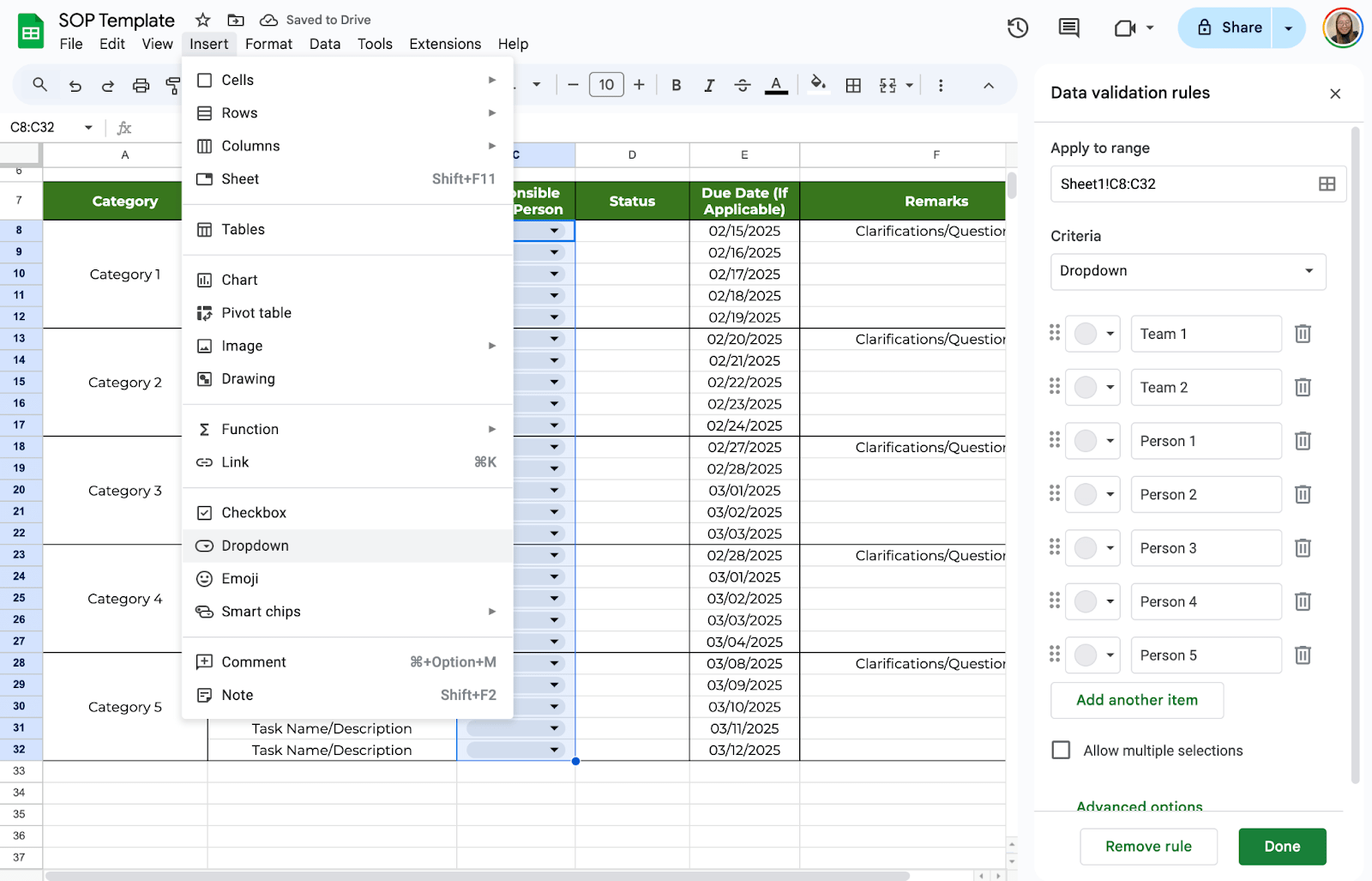
SOPs work best when accessible to everyone involved. Click the Share button in the top-right corner and enter the emails of team members who need access. You can set permissions to allow editing or viewing only, depending on their role.
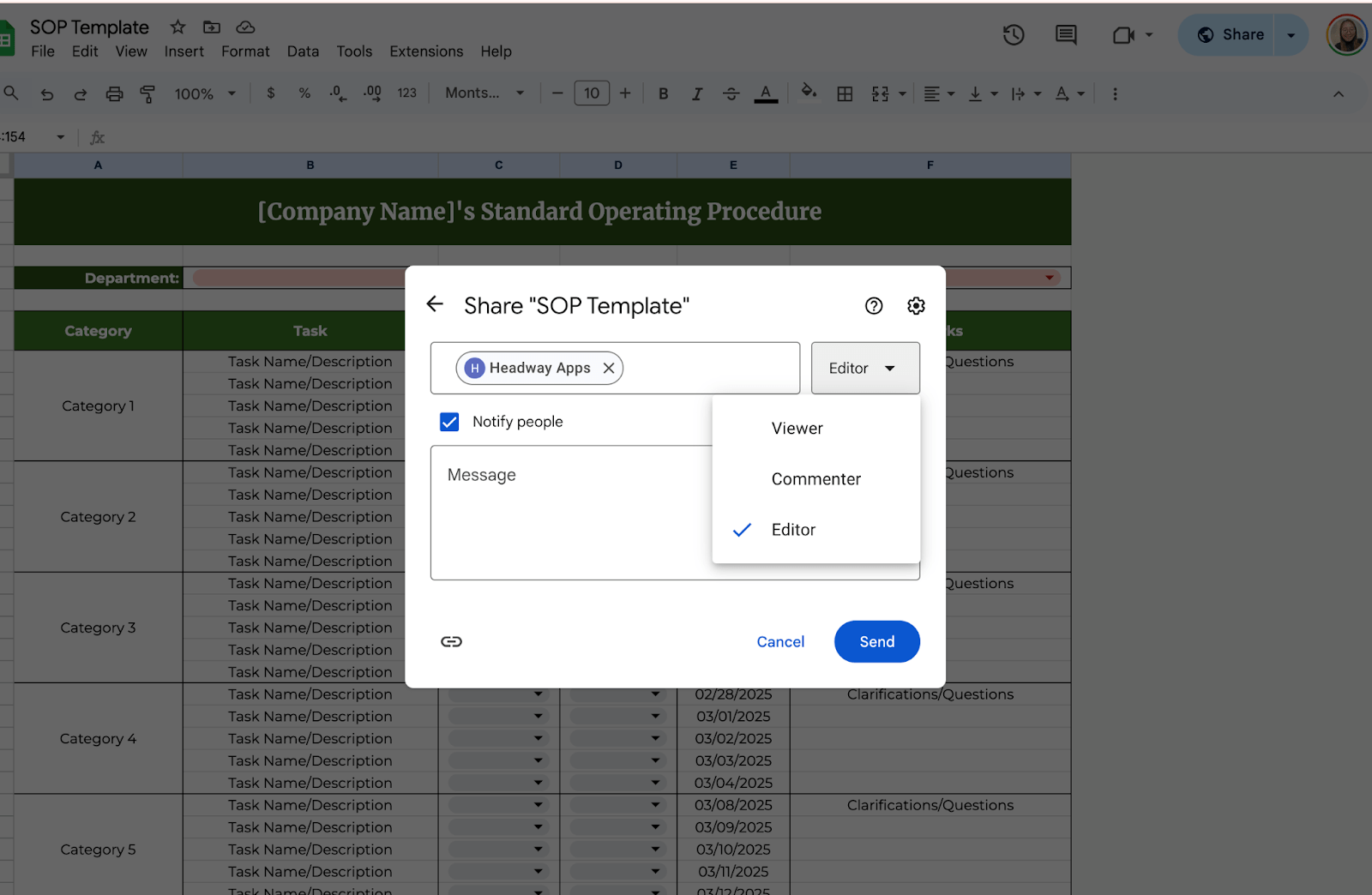
Get the Free SOP Template
Get a copy of the free SOP template. I’ve populated some cells as examples, but you can customize them as needed.
Final Thoughts
Building an SOP template in Google Sheets might take 20 minutes today, but it’ll save you hours down the road. The clearer your instructions, the fewer mistakes your team will make—and the more time you’ll all get back.
Frequently Asked Questions
Can I protect certain cells or sheets from being edited?
Yes, you can lock specific cells or sheets to prevent accidental changes. Select the cells or sheet you want to protect. Go to Data > Protected sheets and ranges. Click “Add a sheet or range” and set permissions. Choose who can edit (e.g., only you or specific people).
Can I use formulas in my SOP template?
Absolutely! Google Sheets formulas can automate tasks and make your SOP more dynamic. For example:
- Auto-numbering steps: Use =ROW()-1 in Column A to automatically number steps.
- Conditional formatting: Highlight incomplete tasks with =IF(B2=””, “Incomplete”, “Complete”).
- Date stamps: Use =TODAY() to automatically insert the current date.
How do I freeze headers so they stay visible?
Freezing headers ensures your column titles are always visible, even when scrolling. Click on the row number below your header row. Go to View > Freeze > 1 row. To freeze columns, select the column and use View > Freeze > 1 column.
The Bottom Line:
One keeps you awake. The other gets work done.
A month of coffee: $150
A month of FileDrop: $19
Why not have both?