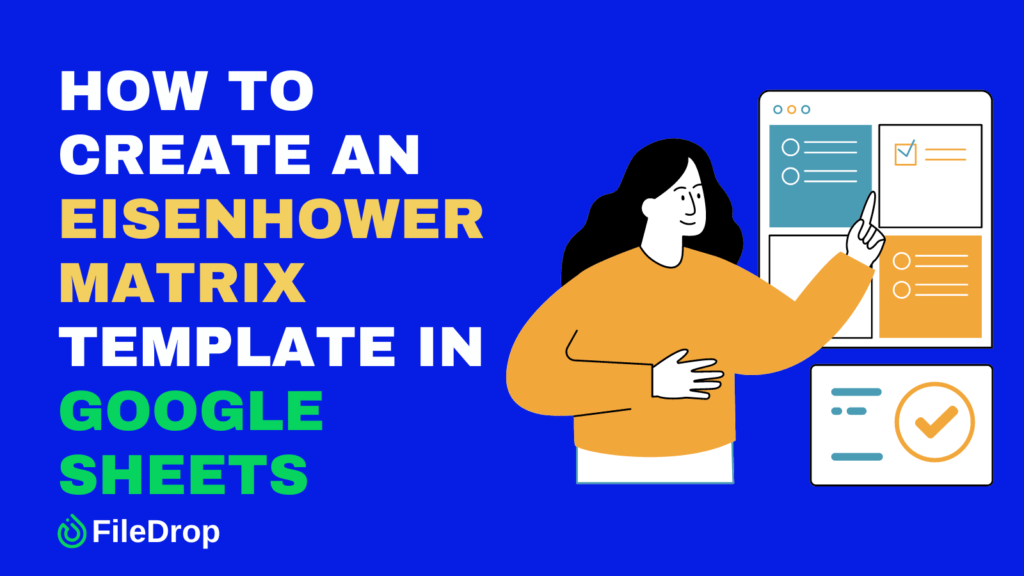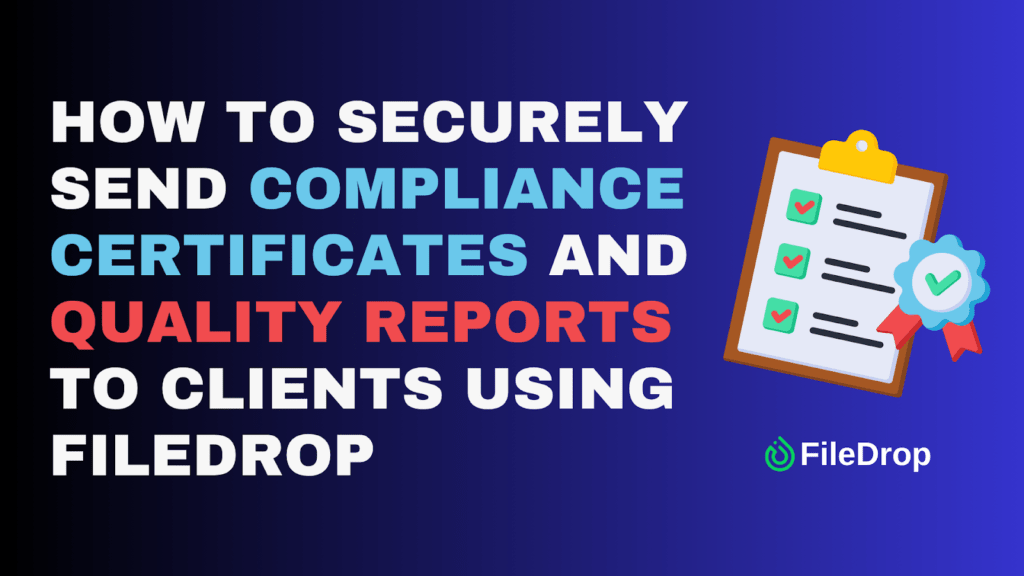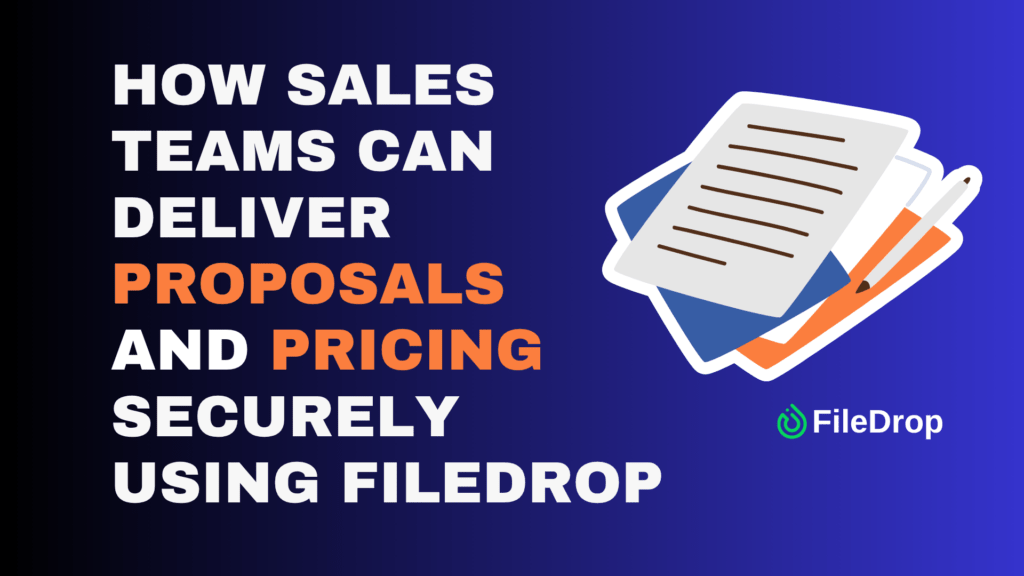Creating an Eisenhower Matrix in Google Sheets is a great way to organize your tasks by urgency and importance. This technique can help you focus on what matters, leaving less important tasks for later.
What Is an Eisenhower Matrix?
An Eisenhower Matrix is a simple tool that helps you decide on and prioritize tasks by sorting them into four categories based on their urgency and importance.
Imagine it like a big box divided into four smaller boxes: one for tasks you need to do right now because they’re really important and urgent, one for things that are important but don’t need to be done immediately, another for tasks that seem urgent but aren’t that important, and a final box for things that aren’t urgent or important.
Sorting your tasks into these boxes allows you to better focus on what needs attention, helping you manage your time more effectively.
Step 1: Open Google Sheets
Go to Google Sheets. Once there, open a new blank spreadsheet.
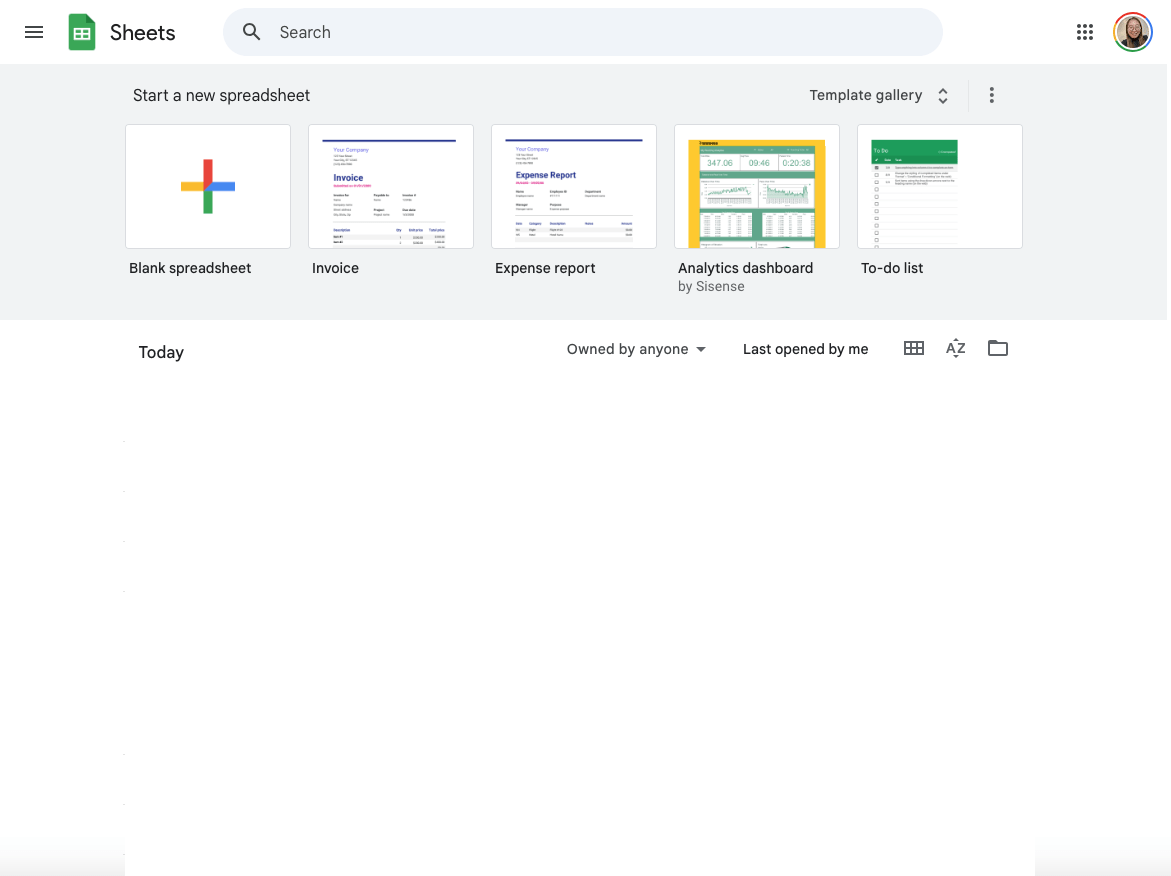
Step 2: Name Your Sheet
Give your sheet a meaningful name for easy reference. Click on “Untitled spreadsheet” at the top and type in something like “Eisenhower Matrix.”
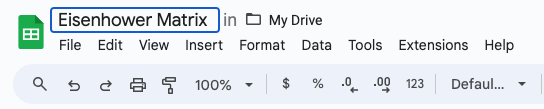
Step 3: Set Up Your Columns and Rows
Your matrix needs four categories: Important and Urgent, Important but Not Urgent, Not Important but Urgent, and Not Important and Not Urgent. Here’s how to do it:
- Important and Urgent
- Important but Not Urgent
- Not Important but Urgent
- Not Important and Not Urgent
This gives you four sections to add tasks according to their priority.
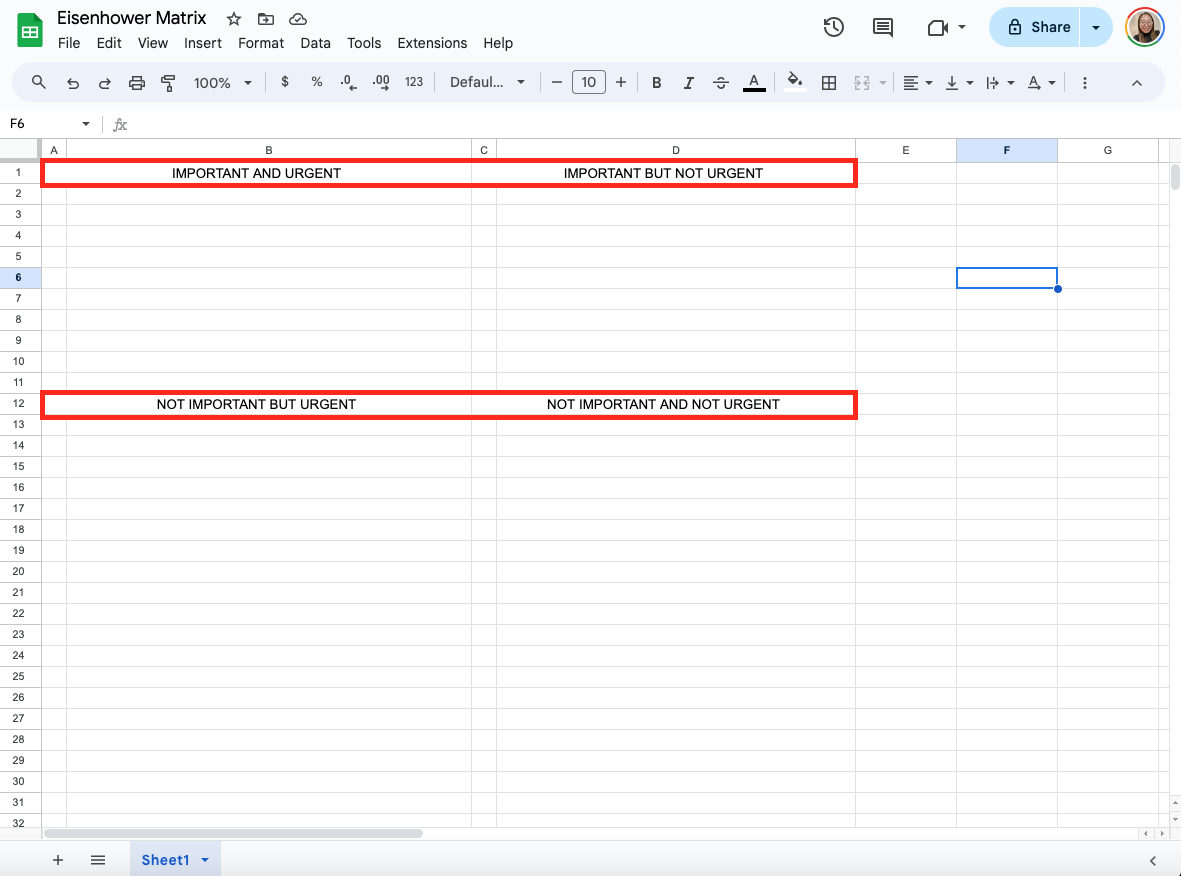
Step 4: Add Borders
To make the quadrants look more like a matrix, add borders. Go to the toolbar and click the Borders icon. Choose the option that adds borders around all cells. Now, your matrix will have clear lines separating each quadrant.
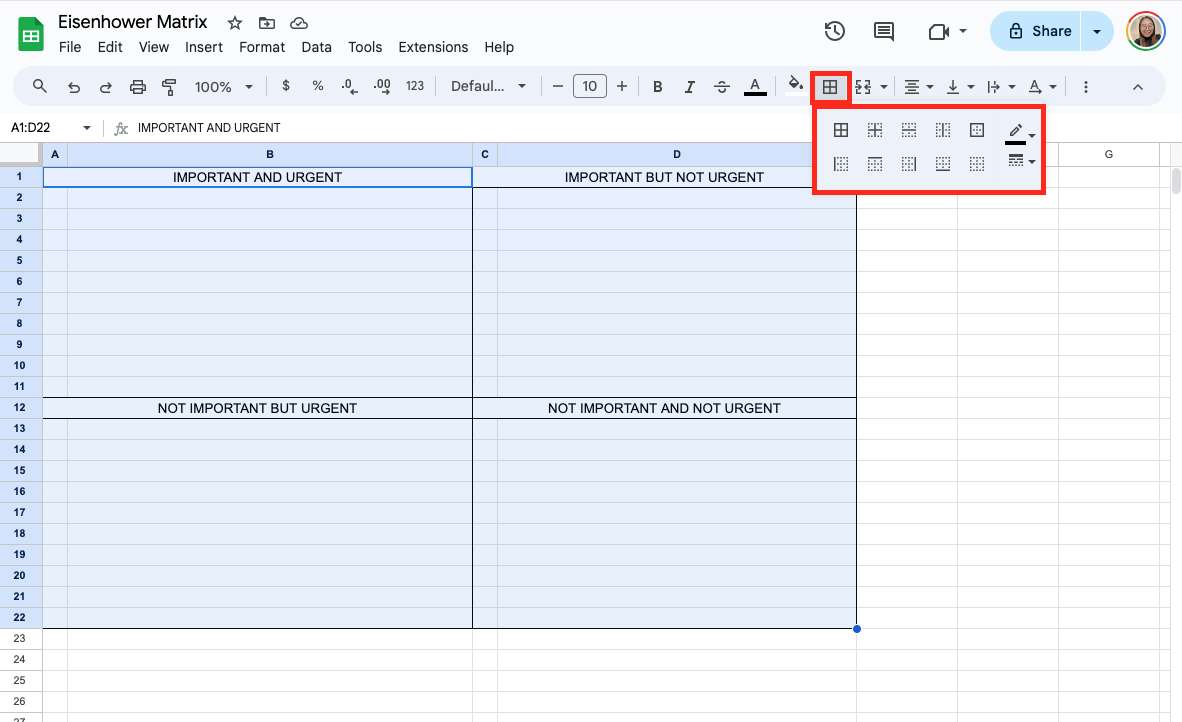
Step 5: Format the Cells
You can add some formatting to make your matrix look nicer. Select the cells and choose a background color for each quadrant, such as light blue, green, yellow, and red. Use the Fill color icon in the toolbar.
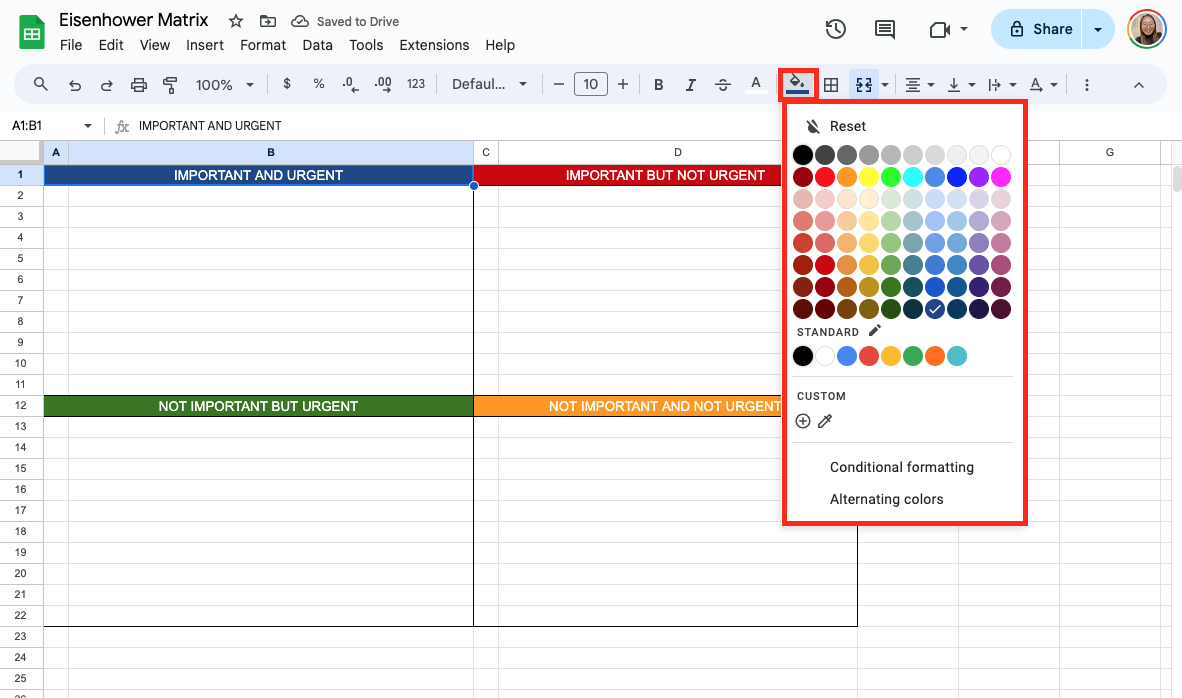
You can also bold the text in each quadrant by selecting the titles and clicking the Bold button in the toolbar. This will make the matrix easier to read.

Step 6: Add Tasks to Each Quadrant
Now that the layout is ready, you can add tasks to each quadrant. List the important and urgent tasks in the first quadrant (A1), important but not urgent tasks in the second (B1), and so on. Type your tasks directly into the cells under each title.

Step 7: Add Checkboxes
Adding checkboxes next to each task helps you track what’s done. Highlight the cells next to your task lists. Go to Insert > Checkbox in the menu.
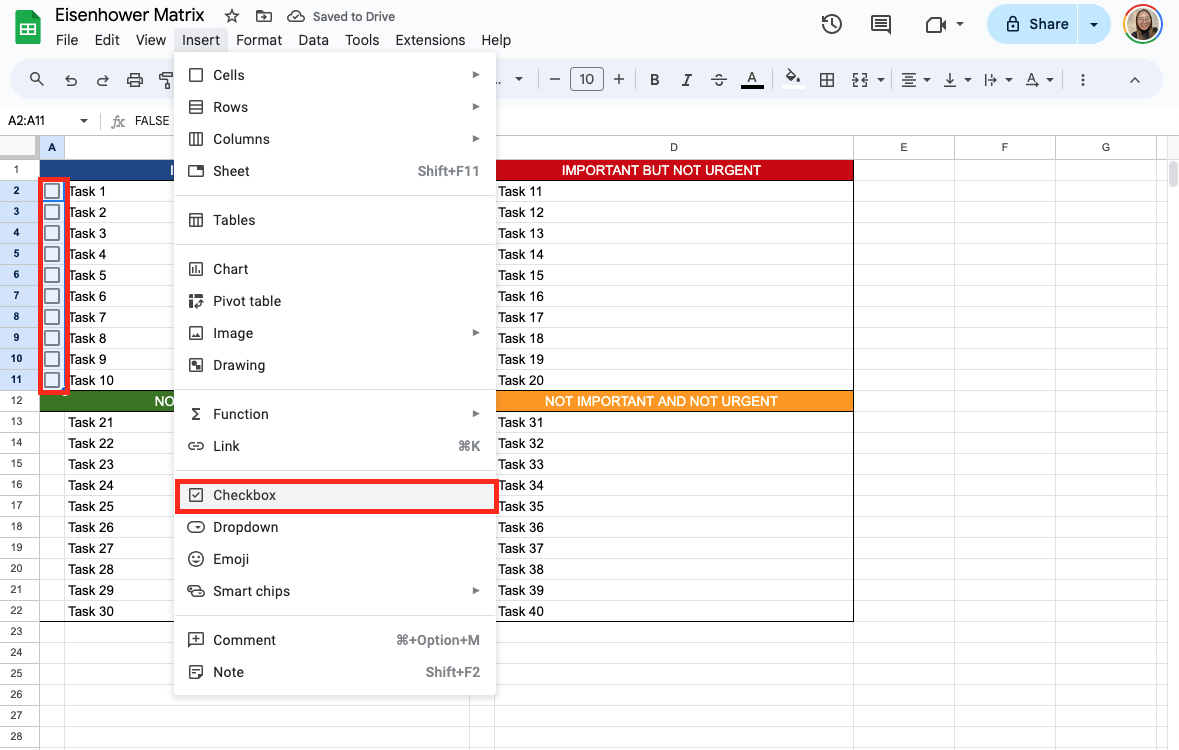
Now, let’s add the strikethrough feature for the checkboxes. Click Format > Conditional Formatting. Then, under Format rules, choose Custom formula is and type =$A2, assuming that A2 is the first cell where your checkboxes were. Now, click the Strikethrough icon.
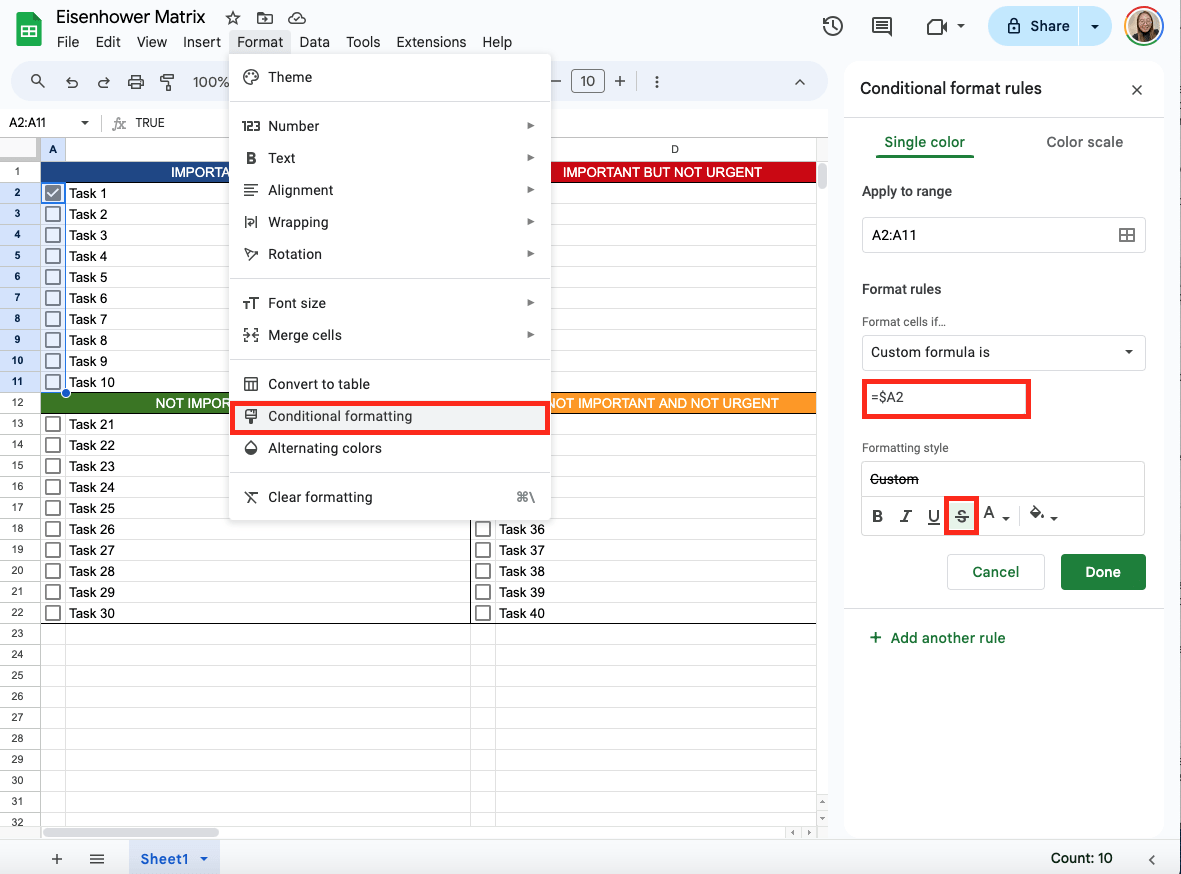
Result:

Get the Free Eisenhower Matrix Template
Get a copy of the free Eisenhower Matrix template here. I’ve populated some cells as examples, but you can customize them as needed.
Final Thoughts
Creating an Eisenhower Matrix in Google Sheets is a straightforward process that greatly enhances productivity. Following simple steps—naming your sheet, setting up categories, listing tasks, and adding checkboxes—helps you create a clear and customizable template that organizes your tasks into four quadrants of urgency and importance. This visual priority grid allows for efficient task management and encourages you to focus on high-impact activities while keeping track of lesser priorities.
Frequently Asked Questions
Can I create drop-down lists in my Eisenhower Matrix?
Absolutely! You can use the data validation tool to create drop-down lists in Google Sheets. This can be helpful if you want to assign priority levels or tag someone responsible within the task cell. Go to ‘Data’ and then ‘Data validation’ and set the criteria to ‘List of items’ to create your drop-down list.
Can I track deadlines in my Eisenhower Matrix?
You can add deadlines next to each task and use Google Sheets’ Date function for automatic tracking. Use conditional formatting to change the task color when the deadline is approaching. For example, you can set up a rule highlighting tasks in red if the deadline is within 2 days by using conditional formatting with the formula =TODAY()-A3<=2.
The Bottom Line:
One keeps you awake. The other gets work done.
A month of coffee: $150
A month of FileDrop: $19
Why not have both?