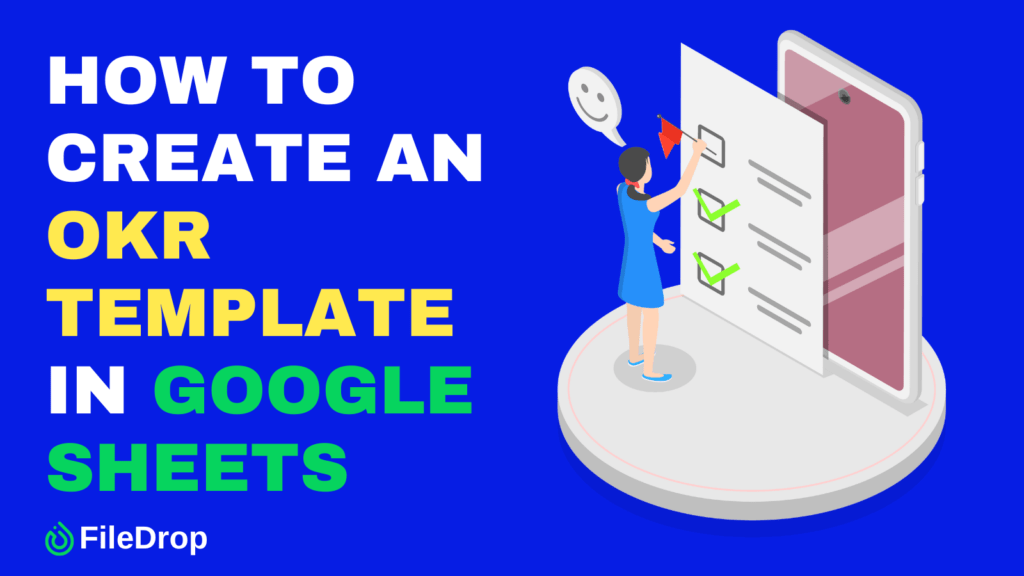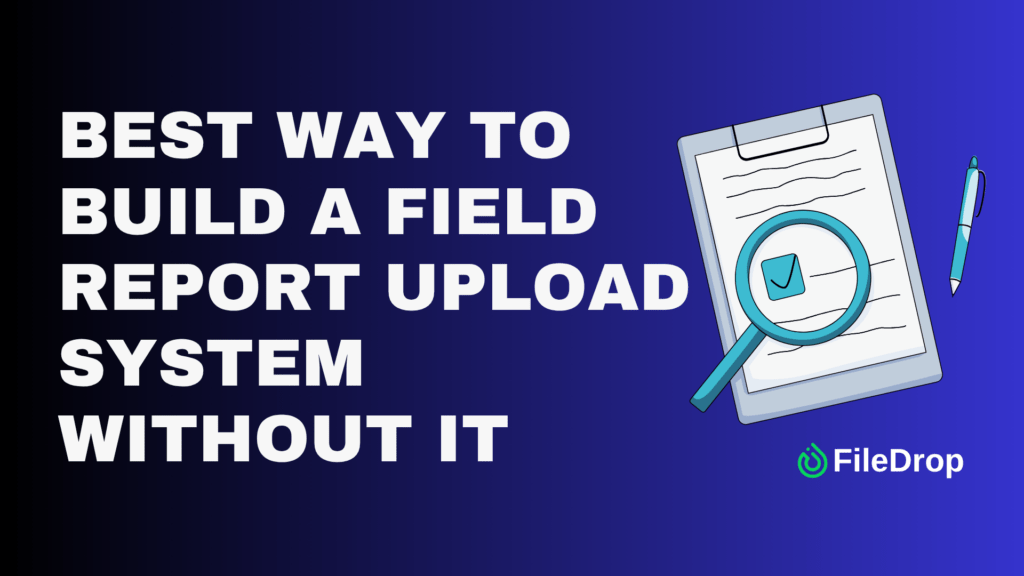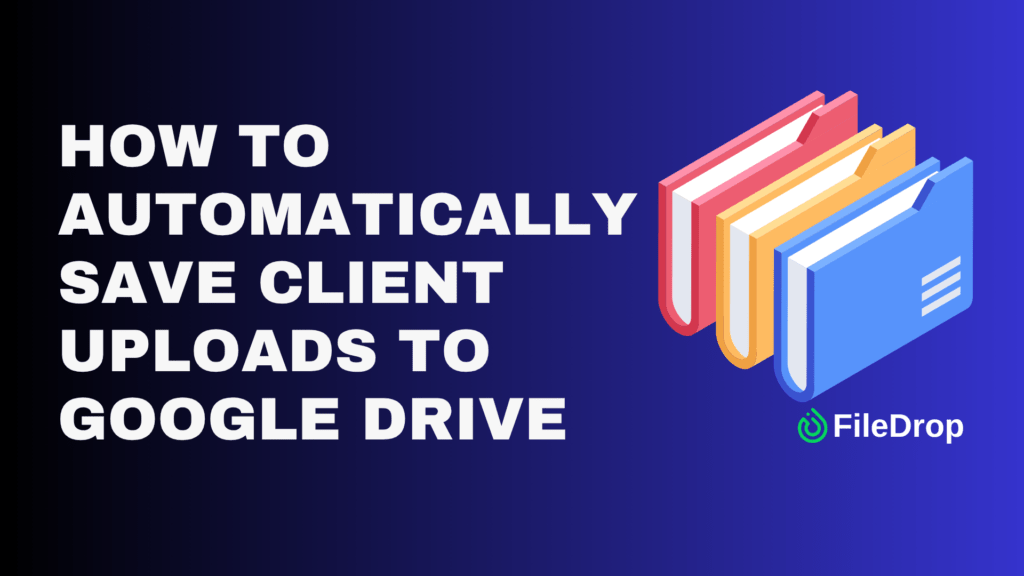When you’re looking to keep your team on track, OKRs (Objectives and Key Results) can be a game-changer. They help break big goals into actionable steps while keeping everyone aligned. One simple way to manage your OKRs is by using Google Sheets.
What Is an OKR Template
An OKR template is like a roadmap that helps you keep track of your goals and how you’re achieving them. Think of Objectives as the exciting, big-picture goals that you’re working towards, and Key Results as the clear, measurable steps to get there.
A good OKR template provides a simple and easy-to-use structure where you can outline what needs to be done, assign responsibilities, measure progress, and check status.
It saves you time and helps keep everyone on the same page, whether you’re working solo or in a team. With an OKR template, staying focused on what matters most becomes much easier.
Step 1: Set Up Your Google Sheet
Head over to Google Sheets and open a blank spreadsheet. You’ll customize this from the ground up, so it’s tailored to your needs.
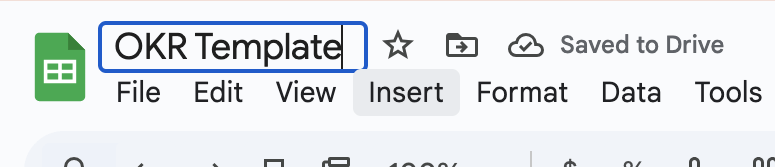
Step 2: Create the Basic Structure
Now, let’s lay out the basic structure. You’ll want columns for the following headings:
- Objective
- Key Result
- Owner
- Progress
- Status
- Notes
Feel free to format these headers with bold text or a splash of color to make them pop.

Step 3: Define Your Objectives
In column C, start listing your objectives. An objective should be inspirational and clearly define what you want to achieve. It’s something like “Increase customer satisfaction” or “Launch a new product line.”
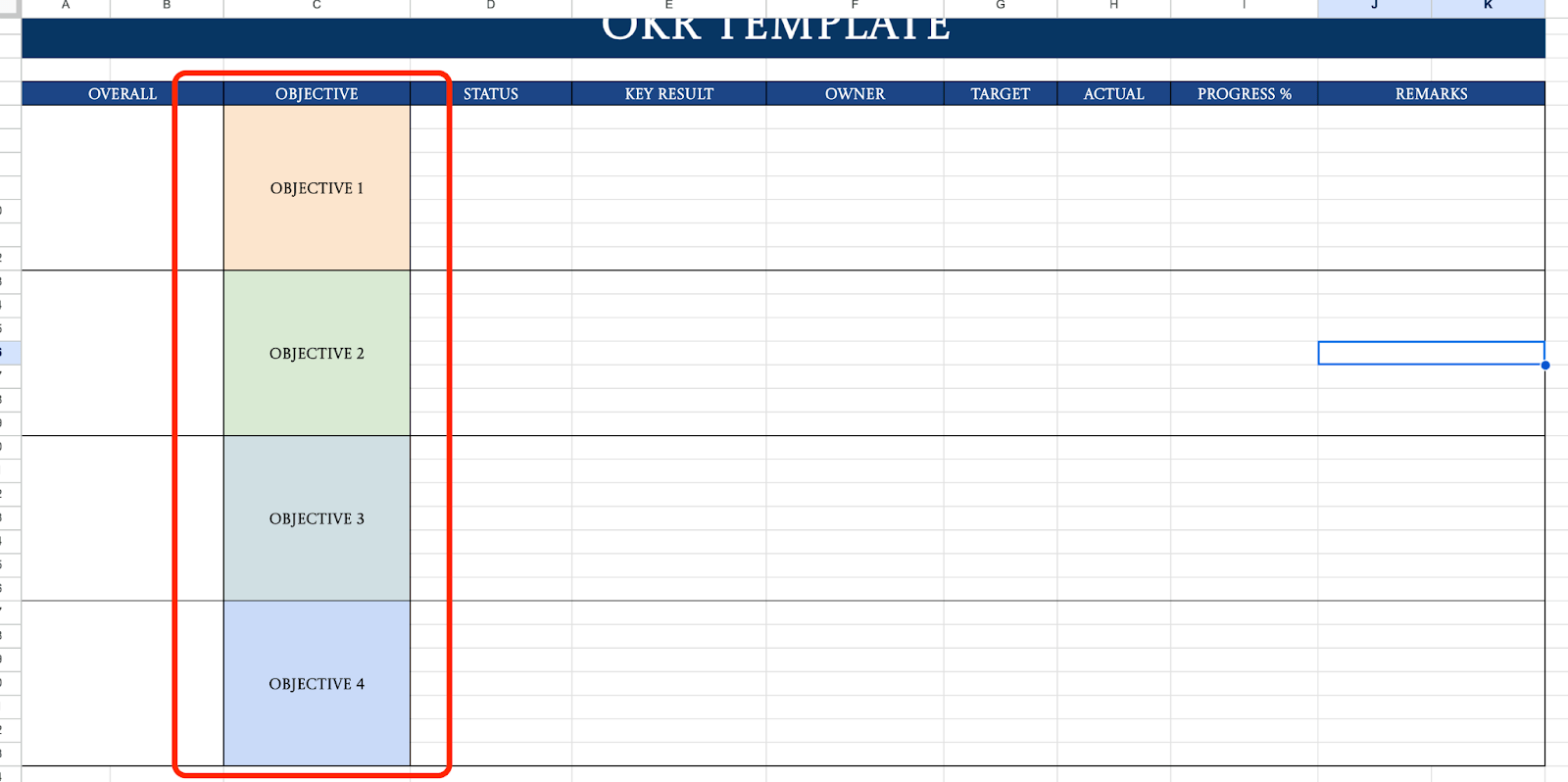
Step 4: Identify Key Results
Move on to column E, where you’ll jot down your key results. Each objective should have about 3-5 key results. These are specific, measurable outcomes. For example, if your objective is “Increase customer satisfaction,” a key result might be “Improve customer feedback scores by 20%.”
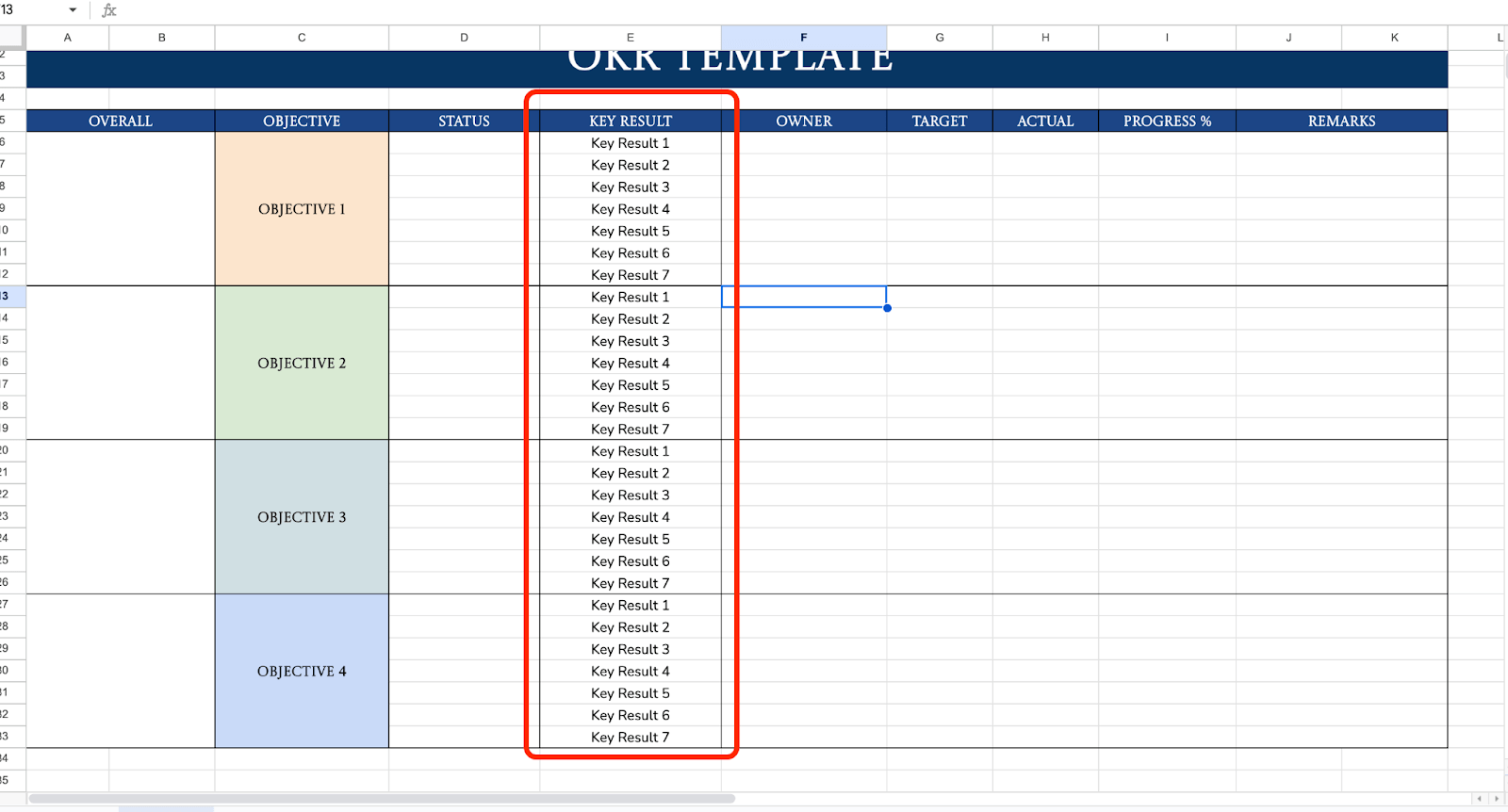
Step 5: Assign Ownership
In column F, designate an owner for each key result. This person is responsible for reaching that outcome. It could be yourself, a team member, or a department. You can use the dropdown feature to automate the process and prevent spelling errors when assigning tasks.
To do that, select the column where you would like to add the dropdowns, then click Insert > Dropdown. Once the sidebar appears, enter your options and click Done.
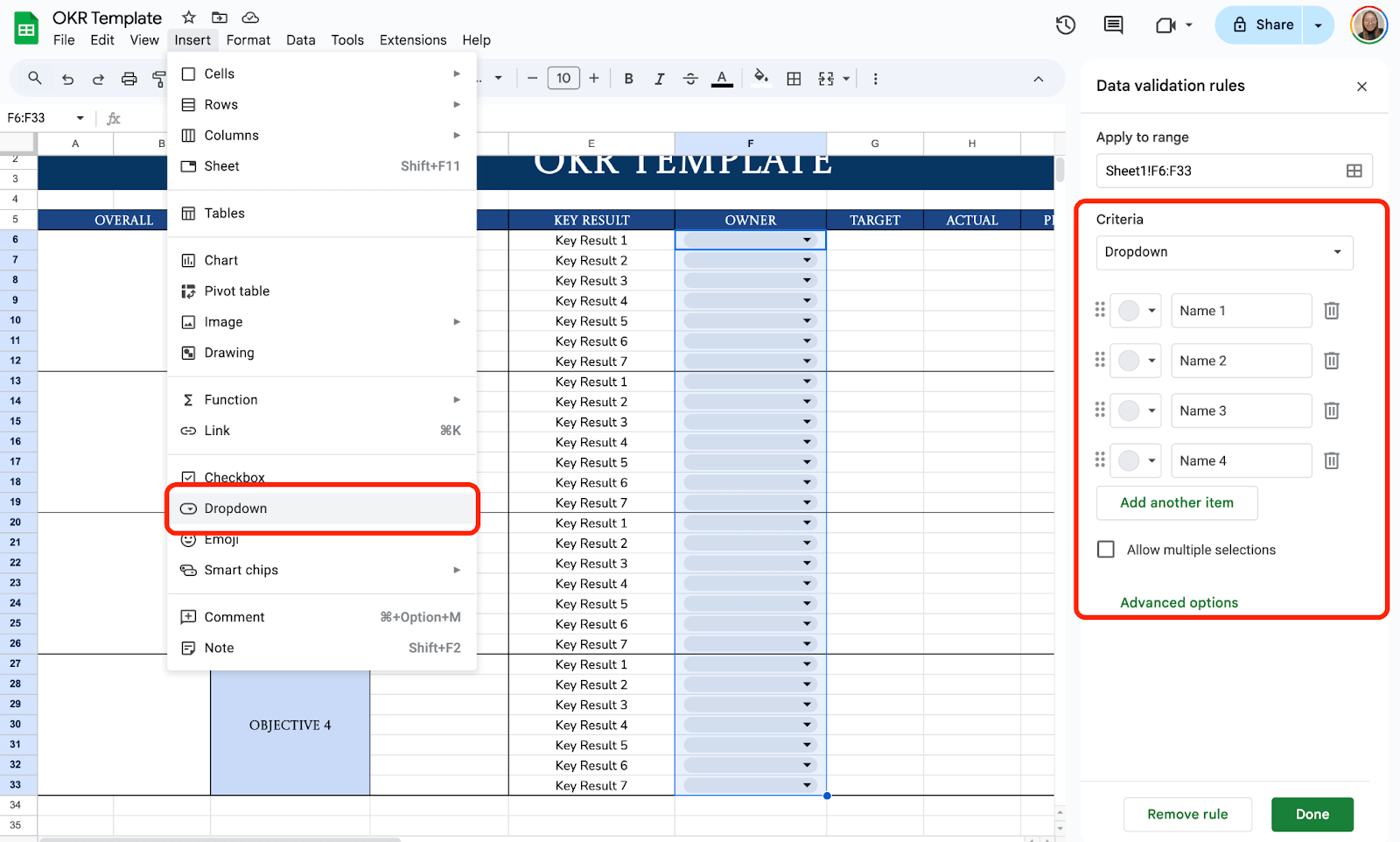
Step 6: Track Progress
You may add both Target and Actual progress % or numbers to track your progress. Aside from that, you may also visualize your progress by using the formula below.
=SPARKLINE(H6,{“charttype”,”bar”;”max”,1;”min”,0;”color1″,IF(H6>0.7,”green”,IF(H6>0.5,”yellow”,”red”))})

Step 7: Status Updates
Use column D to report the status. You can use dropdown menus here for consistency. To do this, click on the column, go to “Insert” in the menu, and select “Dropdown” and input options like “On Track,” “At Risk,” or “Behind.”
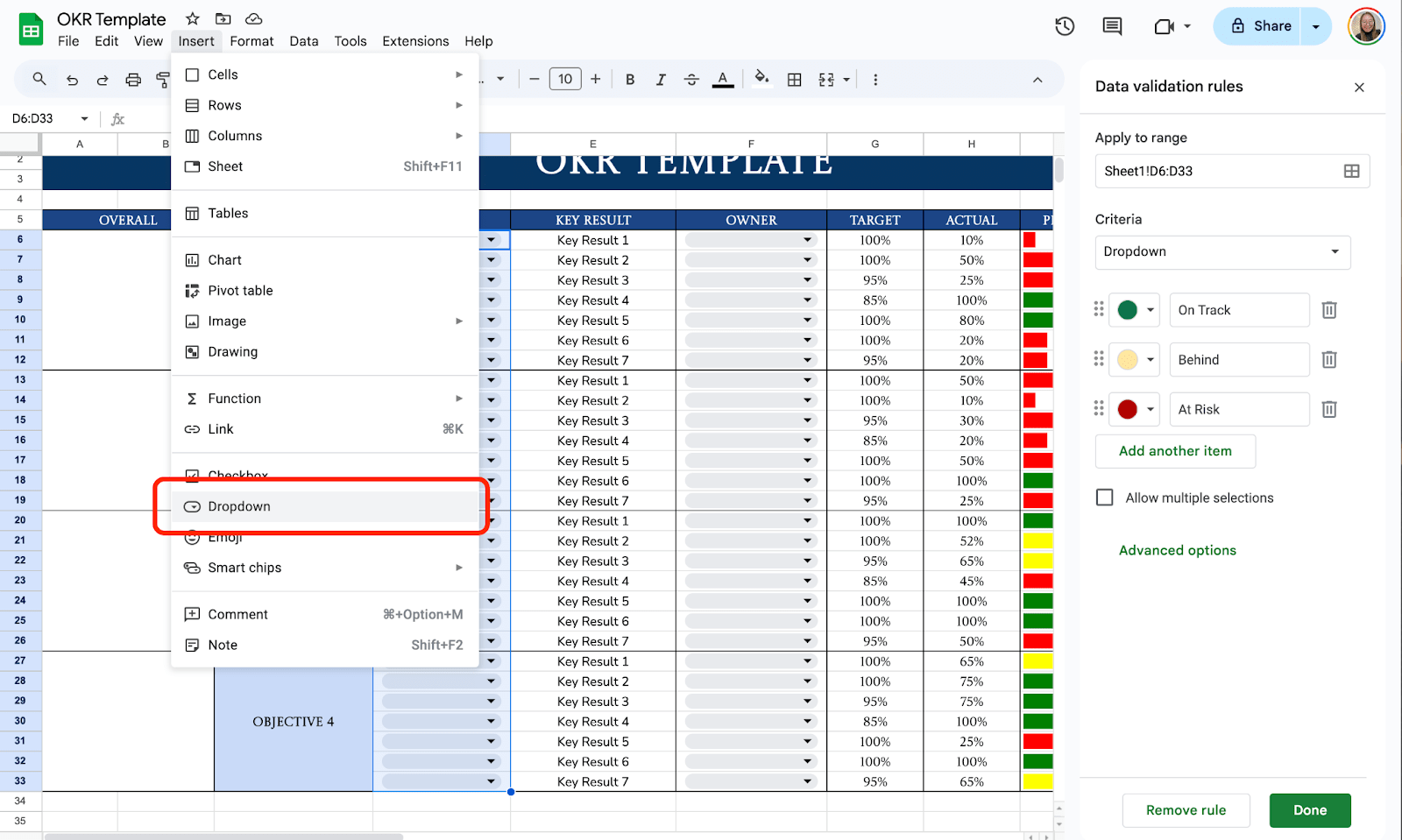
Step 8: Review and Refine
Fill in your objectives, key results, and owners. Take a moment to ensure the layout feels right for your needs. Invite collaborators to the sheet by clicking the Share button in the top-right corner and entering their email addresses. Make sure to set their permissions (view, comment, or edit).

Get the Free OKR Template
Get a copy of the free OKR Template. I’ve populated some cells as examples, but you can customize them as needed.
Final Thoughts
The great thing about using Google Sheets for your OKR template is how flexible and practical it is. You can adjust it to fit your team’s specific needs as goals evolve, making it a living, breathing document.
Don’t overthink the format or worry about perfection—what counts is capturing what matters and keeping it visible. The key is to make sure it supports your progress and reminds you of the bigger picture every time you open it.
Frequently Asked Questions
Can I use formulas to calculate progress automatically?
Yes! You can use simple formulas like =SUM() or =AVERAGE() to calculate progress. For example, if your Key Results are listed in percentages, you could use =AVERAGE(D2:D5) to show the overall progress of an objective.
Is there a way to link OKRs across multiple sheets?
Absolutely! Use the =IMPORTRANGE() formula to pull data from another sheet. This is helpful if you want to summarize team-specific OKRs on a master sheet.
What if I want to add deadlines to my OKRs?
You can add a new column for deadlines. To highlight overdue tasks, use conditional formatting to change the color of cells with deadlines earlier than today’s date. Use the formula =TODAY() to compare dates dynamically.
The Bottom Line:
One keeps you awake. The other gets work done.
A month of coffee: $150
A month of FileDrop: $19
Why not have both?