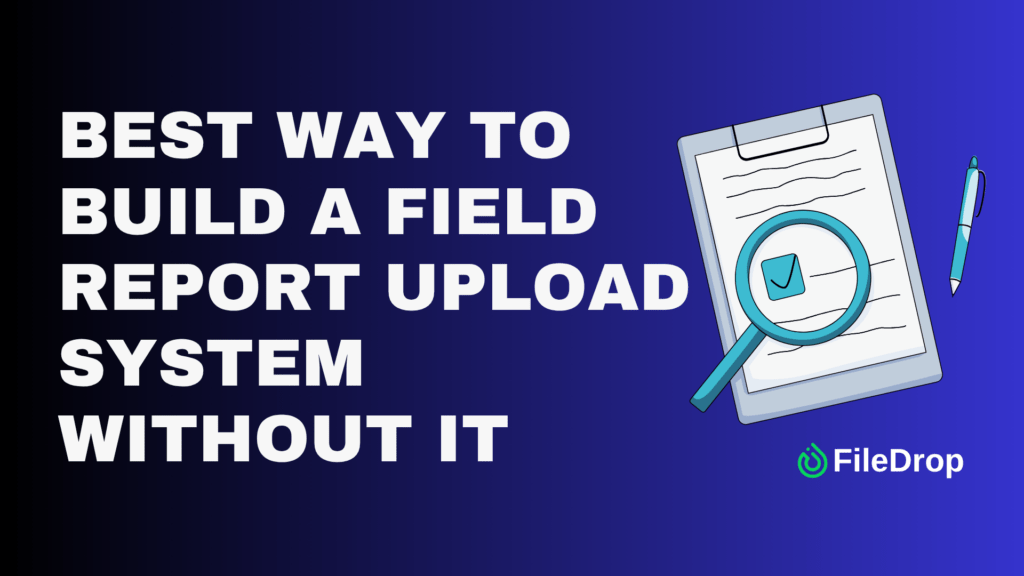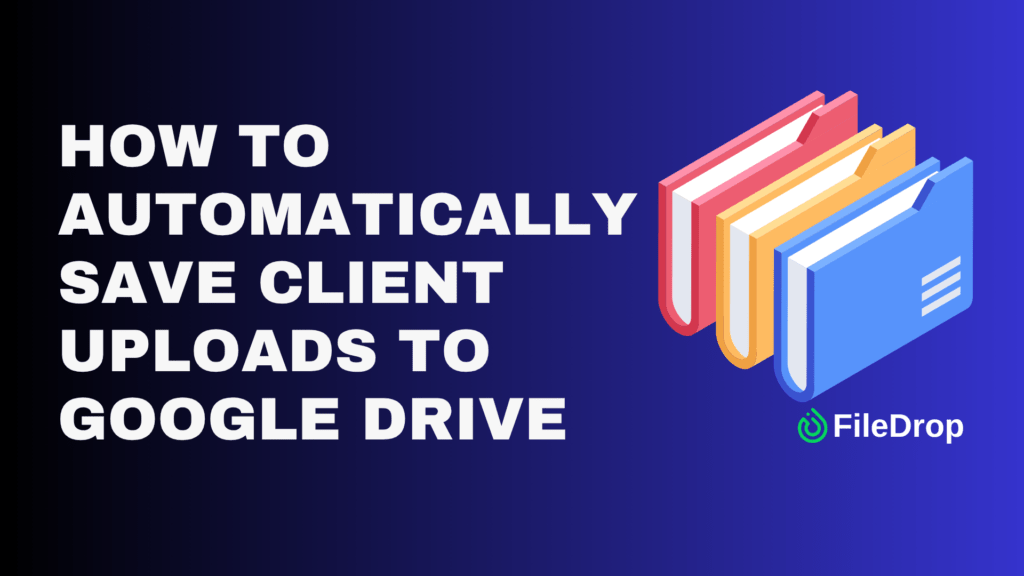Constantly switching between tasks, timers, and note-taking can be a real hassle. Fortunately, there’s an easy way to automatically track time on tasks right within Google Sheets. In this step-by-step guide, I’ll show you how to set up a simple but powerful time-tracking system using nothing but checkboxes and a bit of script magic.
Why Is a Time Tracker Important?
A time tracker is really important because it gives us a clear understanding of how we spend our time, whether individually or as a team. It helps us figure out where we might be wasting time or where we can make improvements. When we can see how many hours we spend on different tasks or projects, it helps us plan better, use our resources wisely, and get more done.
Step 1: Open a New Google Sheet
Get started by heading over to Google Sheets. Sign in with your Google account, and open a new blank sheet by clicking the plus sign.
Then, name it with your preferred spreadsheet title. In this case, I use “Track Time on Tasks”

Step 2: Set Up Your Time Tracking Table
You’ll need a few columns to track everything. Set up your sheet with your preferred columns, such as:
- Task Name
- Task Begin
- Task End
- Task Start Time
- Task End Time
- Total Working Hours

Step 3: Format Time Columns
Once you have the template set up, using it is super simple. Let’s say you have a task for a user to complete during a usability test session. When the user starts that task, click the checkbox in the “Task Begin” column for that row.
Then, when the user finishes that particular task, hit the checkbox in the “Task End” column for that same row.

Step 4: Set Your Formula
Start by entering the information you need for the Task Name. Then, to automate timestamps in Google Sheets, insert the formula to your preferred cells. In this case, to get the time stamps by just clicking the checkboxes, you have to use:
=LAMDA(d,if(B3=TRUE,d,””))(now())

In this case, B3 is where the Task Begin checkbox is. Once you enter the formula and click the checkbox under Task Begin, it will automatically show the timestamp on the Task Start Time column.

Then, you can use the same formula for the Task End Time column. Just change the designated cell number with your preferred cell. In this case, I’ll change B3 with C3.


Step 5: Calculate Total Work Hours
To calculate total work hours, input this formula in the Total Working Hours column, in this case:
=E3-D3
(=Task End Time-Task Start Time)


Step 6: Drag Formulas Down
To apply both formulas to other rows, drag the blue square at the bottom right of the cell with the formula down the column to fill in others automatically.

Get a copy of the free Time Tracking Template.
Conclusion
Making time tracking effective involves regularly updating your sheet, providing clear descriptions of tasks, and diving into Google Sheets’ more advanced features—such as conditional formatting and generating graphs for visual summaries.
Following these steps reveals Google Sheets as a simple, yet potent tool for time tracking. This DIY approach helps save money that would otherwise go to specialized software and allows for customization of your tracking system to perfectly match your requirements.
Frequently Asked Questions
Is there a way to calculate hours in Google Sheets?
You can calculate hours in Google Sheets by using formulas. For example, you can subtract the start time from the end time using the formula =TEXT(End Time cell – Start Time cell, “h:mm”) to get hours and minutes.
Can you put a timer in Google Sheets?
Yes, you can put a timer in Google Sheets. While Google Sheets doesn’t have a built-in timer function, you can use Google Apps Script to create one. This script allows you to start, stop, and reset a timer, and it can automatically log the time data into your sheet.
Can I use conditional formatting for time tracking in Google Sheets?
Yes, conditional formatting can be used in Google Sheets to enhance time tracking visually. For instance, you can set conditional rules to highlight cells when certain thresholds are exceeded, such as tasks that take longer than expected, helping you quickly identify anomalies or areas of concern.
The Bottom Line:
One keeps you awake. The other gets work done.
A month of coffee: $150
A month of FileDrop: $19
Why not have both?