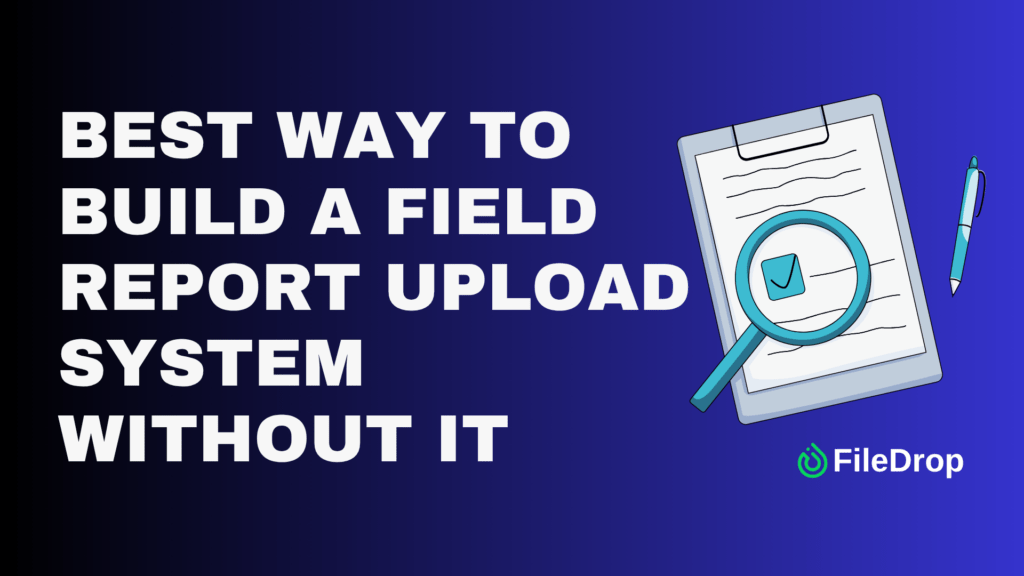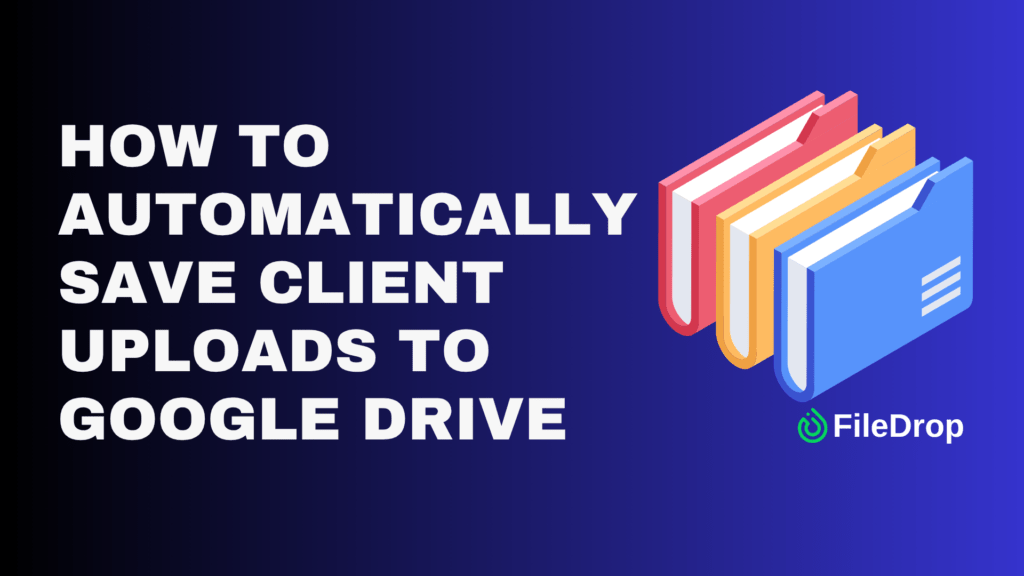Running a cleaning service business involves juggling tasks, schedules, and quality control. Staying organized is essential to keep everything running smoothly and maintain high customer satisfaction. Google Sheets can be a powerful tool for organizing your business with simple, customizable templates.
How can Google Sheets help your cleaning service business stay organized and professional?
A clear service menu and a quality control checklist can transform your cleaning business. They keep operations smooth, ensure consistency, and make your services easy for clients to understand. Simple tools like these save time, boost efficiency, and show you mean business.
Build a Cleaning Service Menu (First Tab)
A service menu helps clients see your offerings and ensures you and your team stay clear about what’s included in each package. Here’s how to set up one in Google Sheets:
Step 1: Open a New Google Sheet
Create a new sheet and name it “Cleaning Service Management.”

Add headers in the first row to organize your table:
Service Name
Description
Price
Estimated Time
Extras (Optional)

Step 2. List Your Services
Under Service Name, list all the cleaning services you offer, such as “Deep Cleaning,” “Move-Out Cleaning,” or “Office Cleaning.” Or you can also list the packages, for instance, Basic, Upgraded, Premium, or such.

Use the Description column to specify what’s included in each service. For example, “Deep Cleaning: Includes dusting, scrubbing, and sanitizing all surfaces.” Add pricing in the Price column and the estimated time for completion in Estimated Time.
Step 3. Include Extras & Discounts
Add optional services like carpet cleaning or window washing in the Extras and Discounts column. This lets clients know they can customize their cleaning package.

Create a Quality Control Checklist (Second Tab)
A quality control checklist ensures consistency and keeps your team accountable for delivering top-notch results. Here’s how to create one:
Step 1. Add a New Tab
Click the “+” at the bottom of your Google Sheet and name this tab “Quality Control Checklist.”

Step 2. Create the Header Row
Your first rows should act as the header, where you can add the general information, such as:
- Property Address
- Owner’s Name
- Scheduled Date
- Inspected By

Step 3. Organize the Categories
Next, list the major areas you want to inspect. Here are some common categories for a thorough quality control checklist
- Bathroon
- Living Room
- Bedroom
- Kitchen
- Garage
- Yard
Once your categories are all set, you’ll need to define the criteria for your inspection. Here are a few column ideas to include:
- Area
- Condition (good, needs repair, poor)
- Passed/Failed
- Checkboxes
This structure helps break down each part of the quality control and gives space for notes.

Step 4. Add Dropdown for Consistency
To make the checklist easier to use during the quality check, use dropdown lists for the Condition column. This keeps the entries consistent and avoids typing errors. You can set up a dropdown with options like “Good,” “Needs Repair,” or “Poor.”
To set up dropdown lists, highlight the cells, click on the Insert menu, then Dropdown.

Step 5. Add Checkboxes for Action Items
Checkboxes allow you to easily mark whether the issue has been addressed or needs further attention. To add checkboxes, highlight the cells, click on the Insert menu, and select Checkbox.

Get the Free Cleaning Service Management Template
Get a copy of the free Cleaning Service Management Template. I’ve populated some cells as examples, but you can customize them as needed.
Final Thoughts
Staying organized is about more than just managing tasks—it’s about setting the tone for your business. The effort you put into tools like these reflects your commitment to quality and professionalism, which clients and team members will notice.
The clearer your systems, the easier it is to grow, adapt, and thrive in a competitive industry. So, keep refining, stay consistent, and let your organization speak for itself.
Frequently Asked Questions
How can I calculate total costs for a client using Google Sheets?
You can use the SUM formula to calculate total costs. For example, if your prices are in column C (C2:C10), enter =SUM(C2:C10) in a cell to get the total cost for selected services.
Is there a way to automate recurring tasks in my checklist?
Yes! Use the ARRAYFORMULA function to auto-fill recurring tasks. For instance, =ARRAYFORMULA(A2:A & ” – Weekly”) can append “- Weekly” to tasks in column A.
How can I calculate team performance from the quality control checklist?
Add a column for scores (e.g., 1 for completed tasks). Use the AVERAGE formula to calculate performance: =AVERAGE(D2:D10) where D2:D10 are your scores.
The Bottom Line:
One keeps you awake. The other gets work done.
A month of coffee: $150
A month of FileDrop: $19
Why not have both?