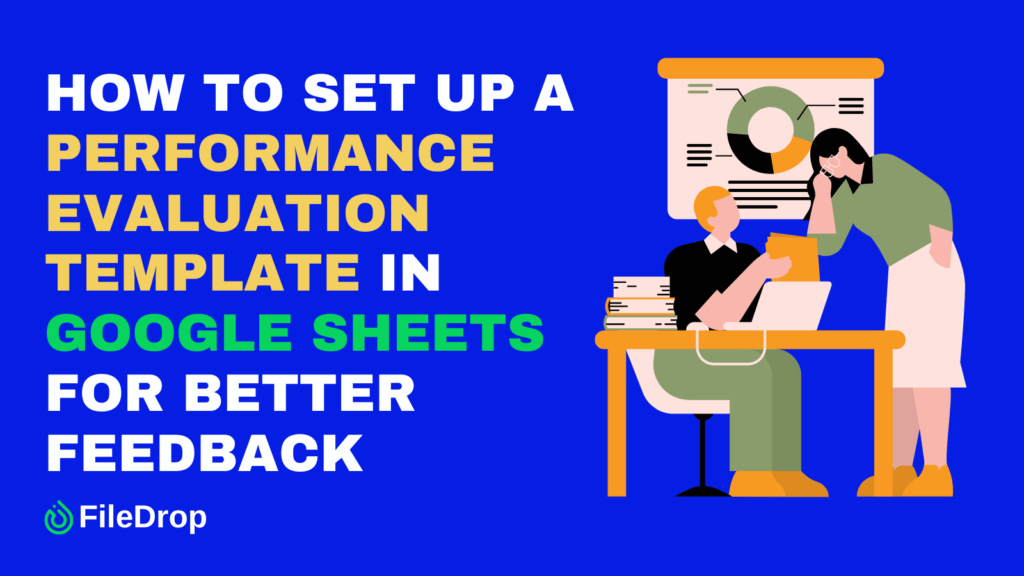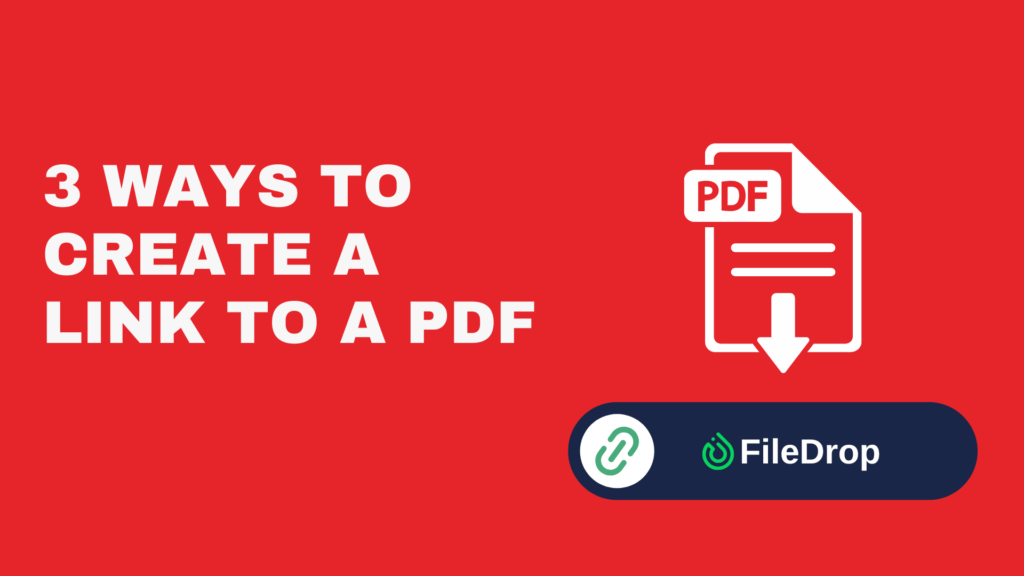When evaluating employee performance, having a simple and organized approach can make all the difference. A clear performance evaluation template helps you offer thoughtful feedback, see how everyone is growing, and set meaningful goals together. With Google Sheets, you can create a template that fits your team perfectly and easily adjust it as their needs evolve.
What Is Performance Evaluation?
A performance evaluation is a way to review how well an employee is doing in their role, often by their manager, using specific criteria like quality of work, skills, punctuality, and teamwork. These reviews usually happen once or twice a year and are designed to give helpful feedback, set goals, and highlight areas for growth.
They also help with decisions about promotions, raises, and professional development. For both employers and employees, performance evaluations open up conversations that ensure everyone is on the same page, fostering growth and improvement in the workplace.
Step 1: Open Google Sheets
Go to Google Sheets and click on the “+ Blank” template to open a new spreadsheet. Then, give your spreadsheet a clear and relevant name. Click “Untitled Spreadsheet” at the top and type in something like “Annual Performance Evaluation.”

Step 2: Set Up Basic Information
To begin, label your columns with the basic information you’ll need for each employee. Start by typing these headers in the first row:
- Employee Name
- Employee ID
- Job Title
- Employment Date
- Evaluation Period
- Department
- Employment Status
- Supervisor
These columns help organize the details of each person you’ll evaluate.
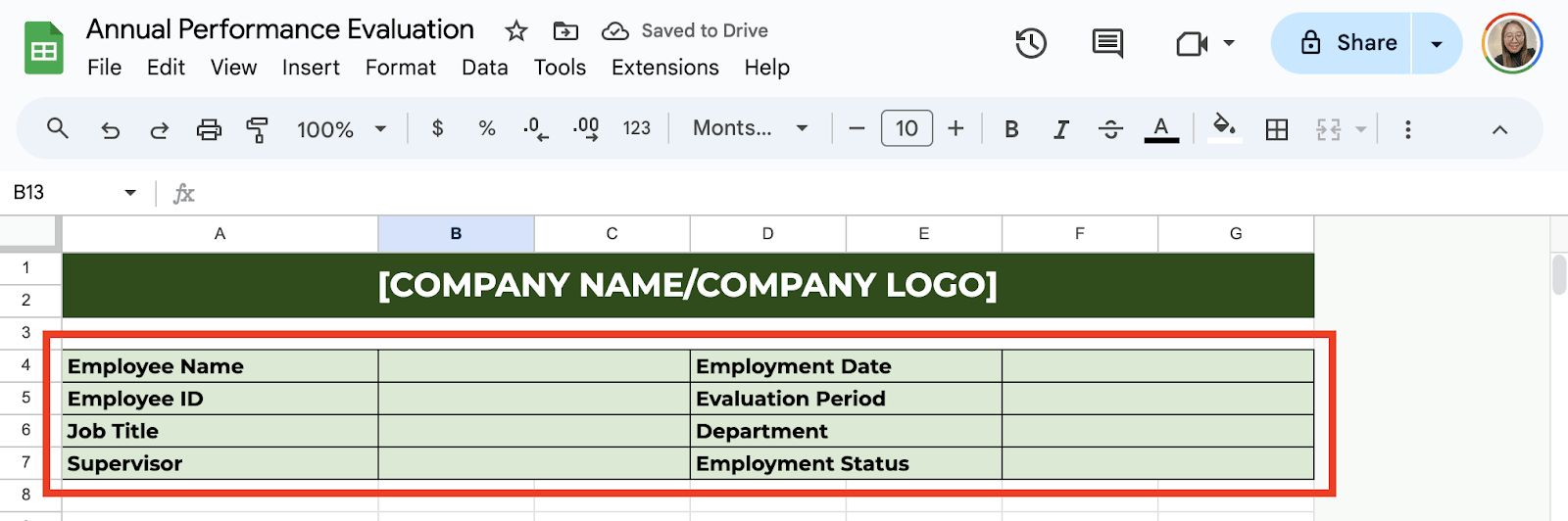
Step 3: Create a Rating System
In the column next to each performance criterion, create space for scoring. You can use a simple rating system, such as:
- 1.0 to 2.59 (Unacceptable)
- 2.6 to 2.99 (Needs Improvement)
- 3.0 to 3.59 (Satisfactory)
- 3.6 to 4.59 (Above Expectation)
- 4.6 to 5.0 (Outstanding)
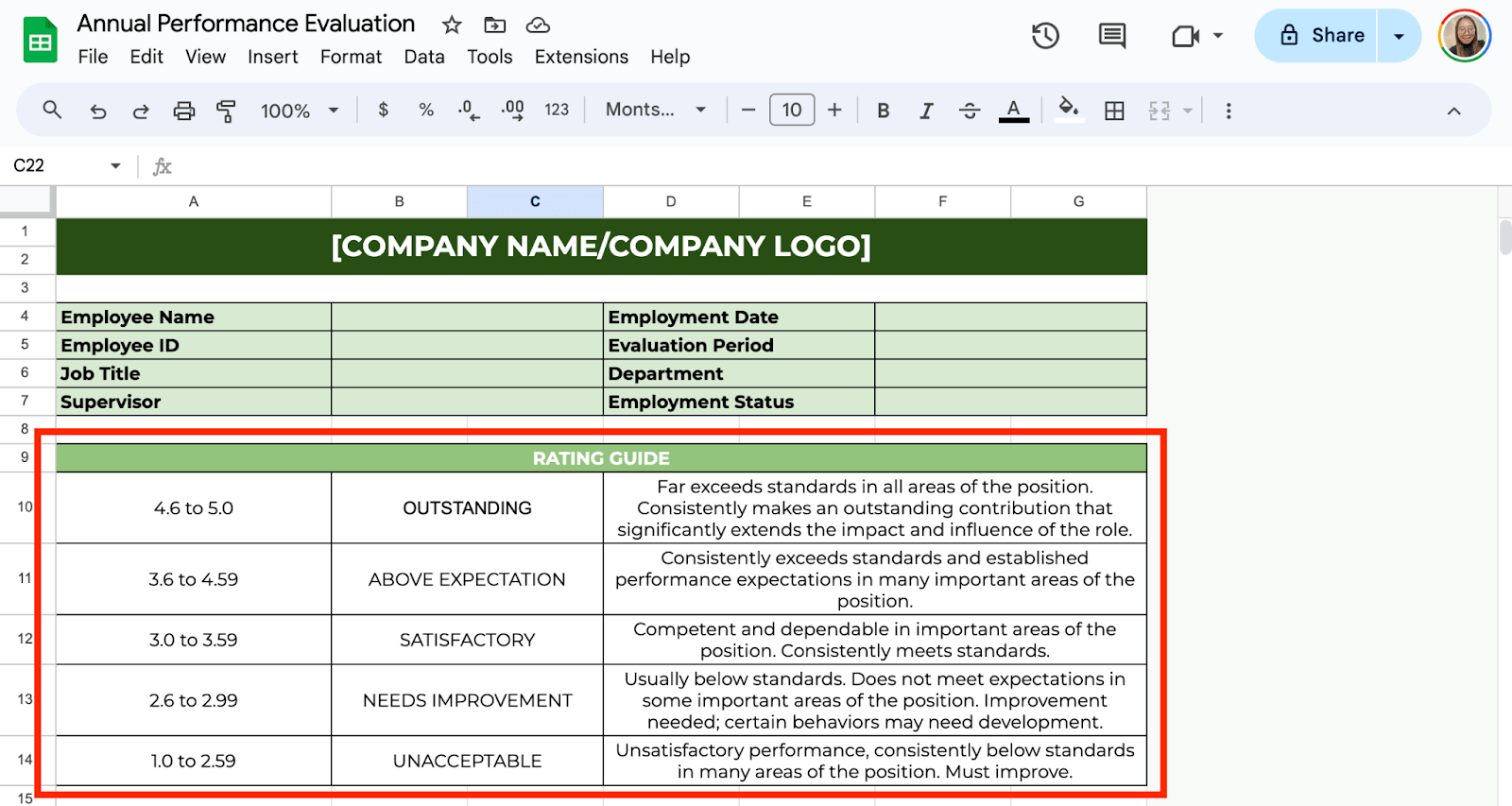
Step 4: Add Performance Criteria
Next, decide what skills or traits you’ll be evaluating. This might include things like:
- Communication Skills
- Teamwork
- Problem-Solving
- Dependability
- Goal Achievement
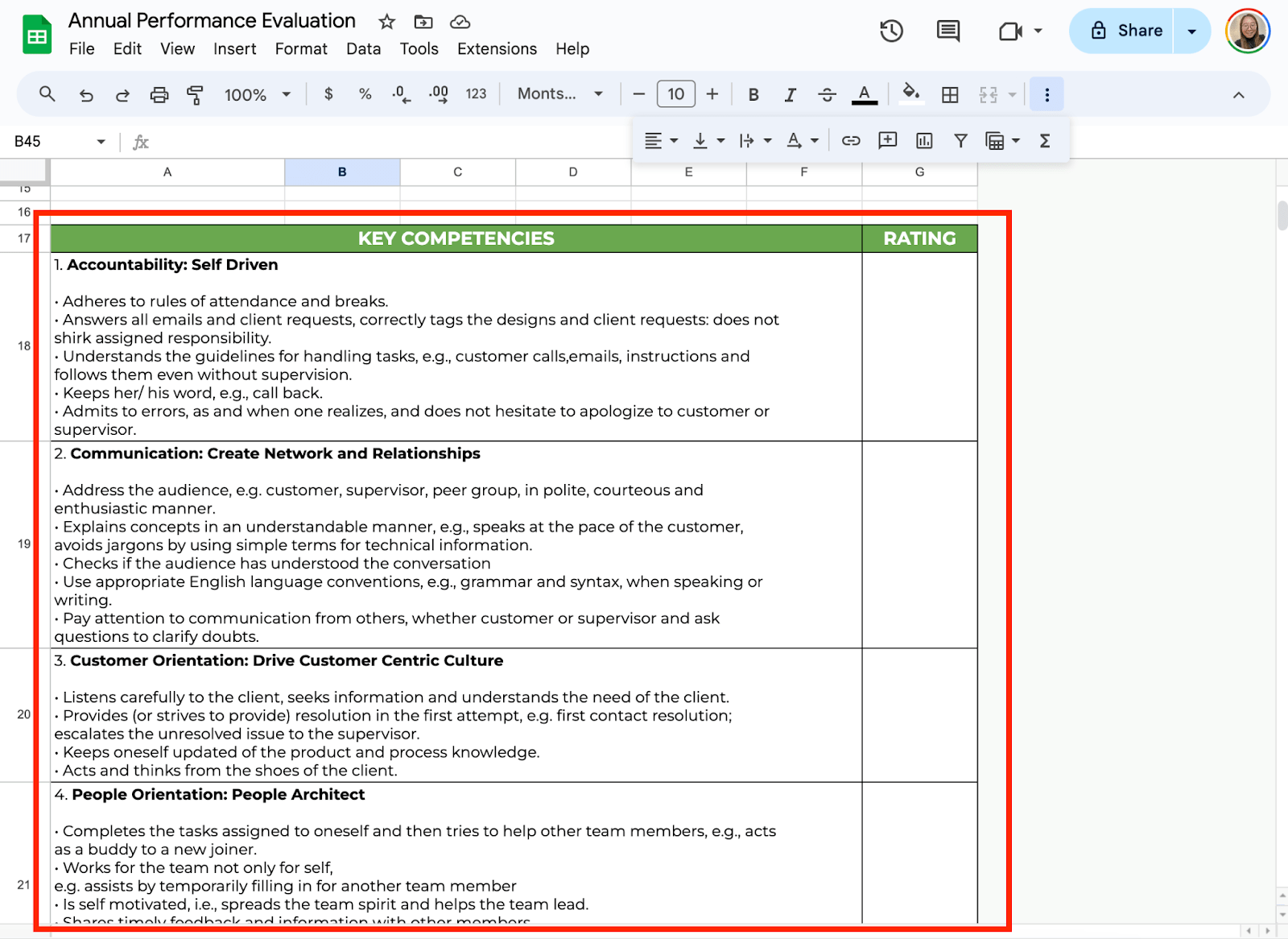
Step 5: Add Comments Section
Feedback is often more helpful when accompanied by written comments. To ensure you have room to provide this, create a field for comments under performance criterion. This will allow you to add specific remarks about what the employee did well or areas they could improve.
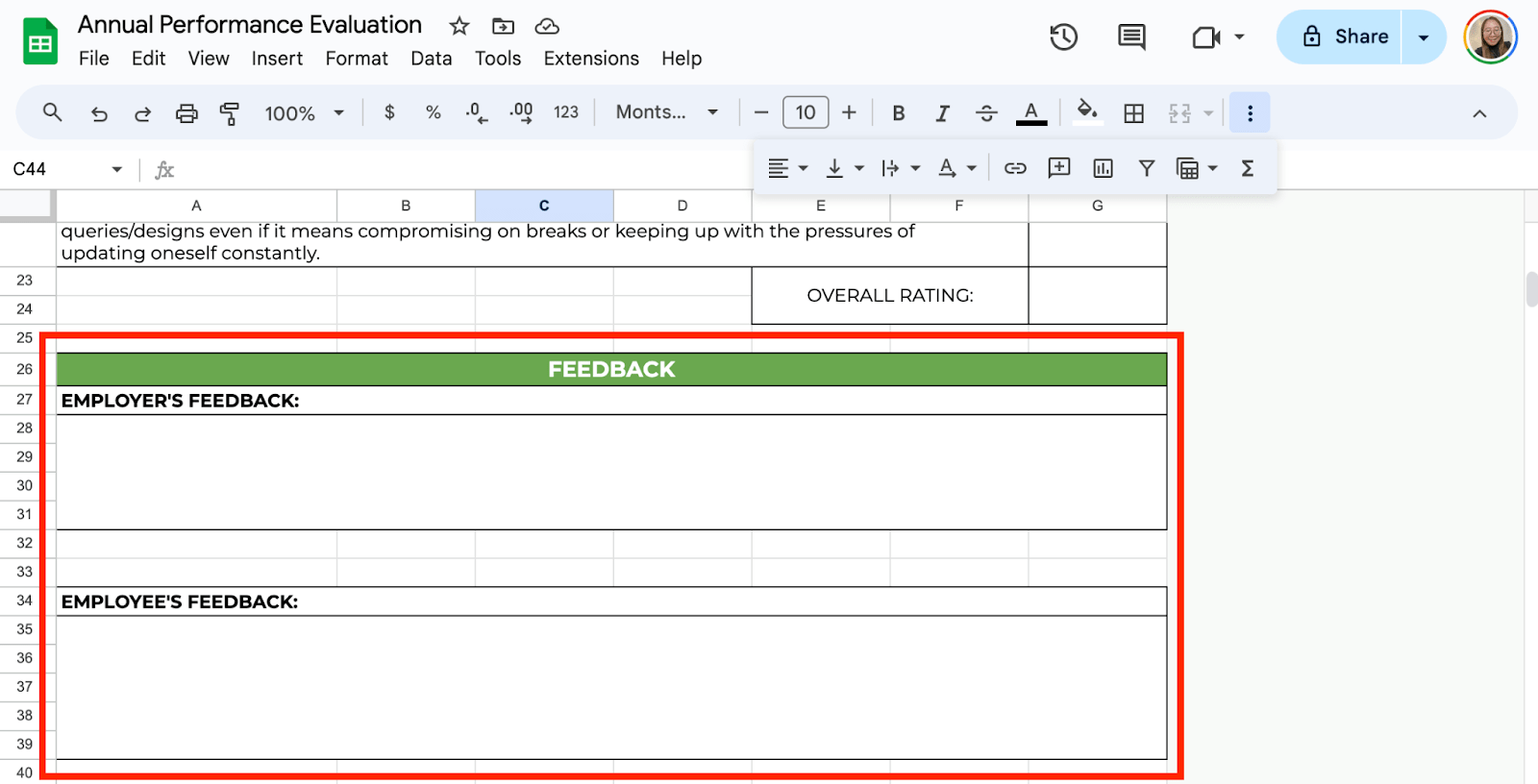
Step 6: Insert Formulas for Average Score
To calculate the overall performance, adding an average score for each employee is helpful. In the cell next to the last score (under the “Rating” column), use the following formula:
=AVERAGE(cell_range)
Replace cell_range with the actual range of cells where you entered the scores for that employee (e.g., =AVERAGE(G18:G22)).
This will automatically calculate the average score across all criteria, helping you gauge overall performance.
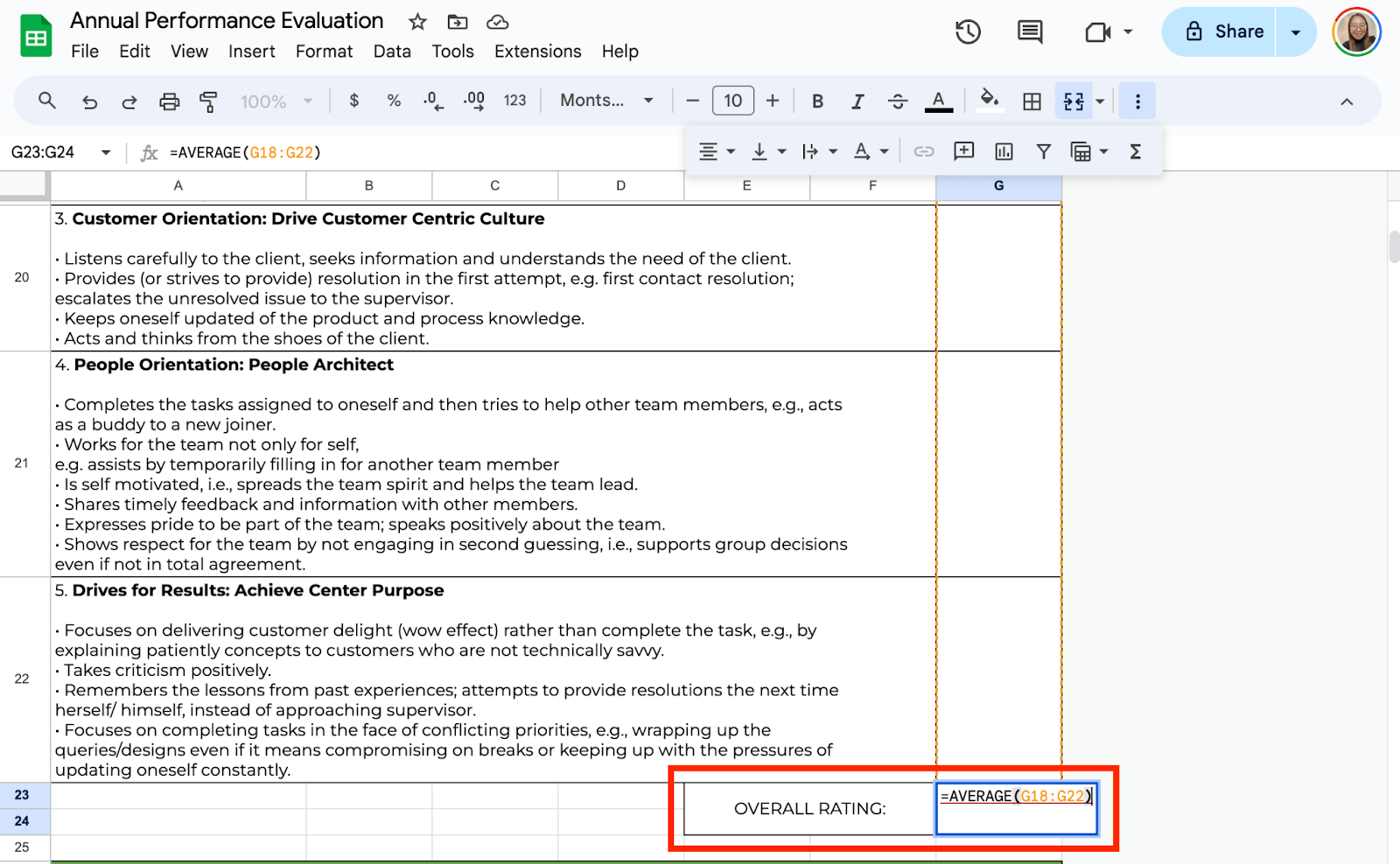
Step 7: Use Conditional Formatting
You can use conditional formatting to set colors for the overall rating. To do this, select the cell and click Format > Conditional Formatting. Under Format Rules, select Is Between, then add “4.6” and “5.0” if that’s your “Outstanding” rating.
You can choose to set either the cell color or font color depending on your preferences. Do the same thing to the rest of the rating guide.
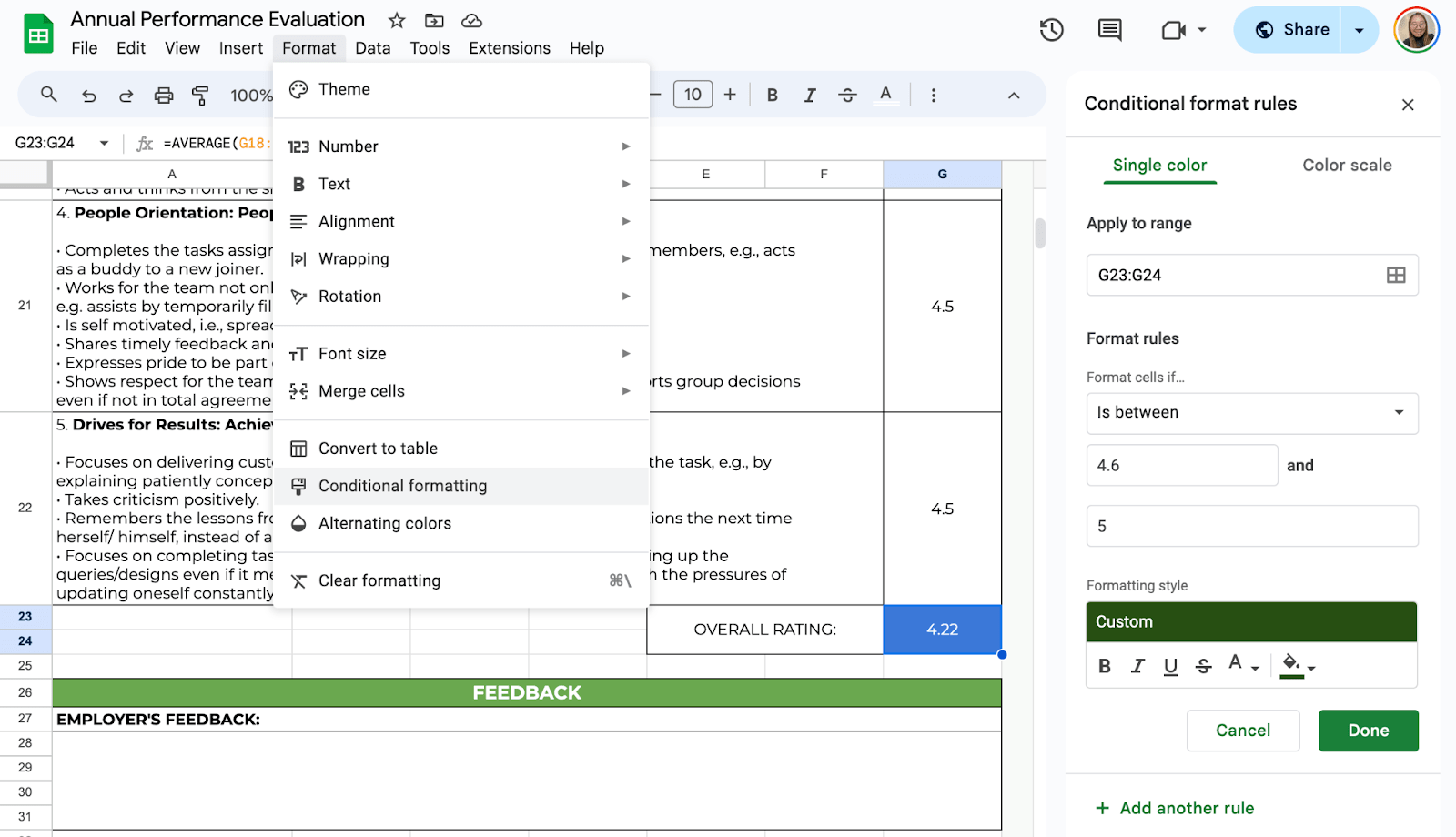
Step 8: Protect the Data
If multiple people use this template, it’s important to protect the data to prevent accidental changes. You can do this by setting permissions. Select the cell you want to protect, right-click, then “Protect ranges.”
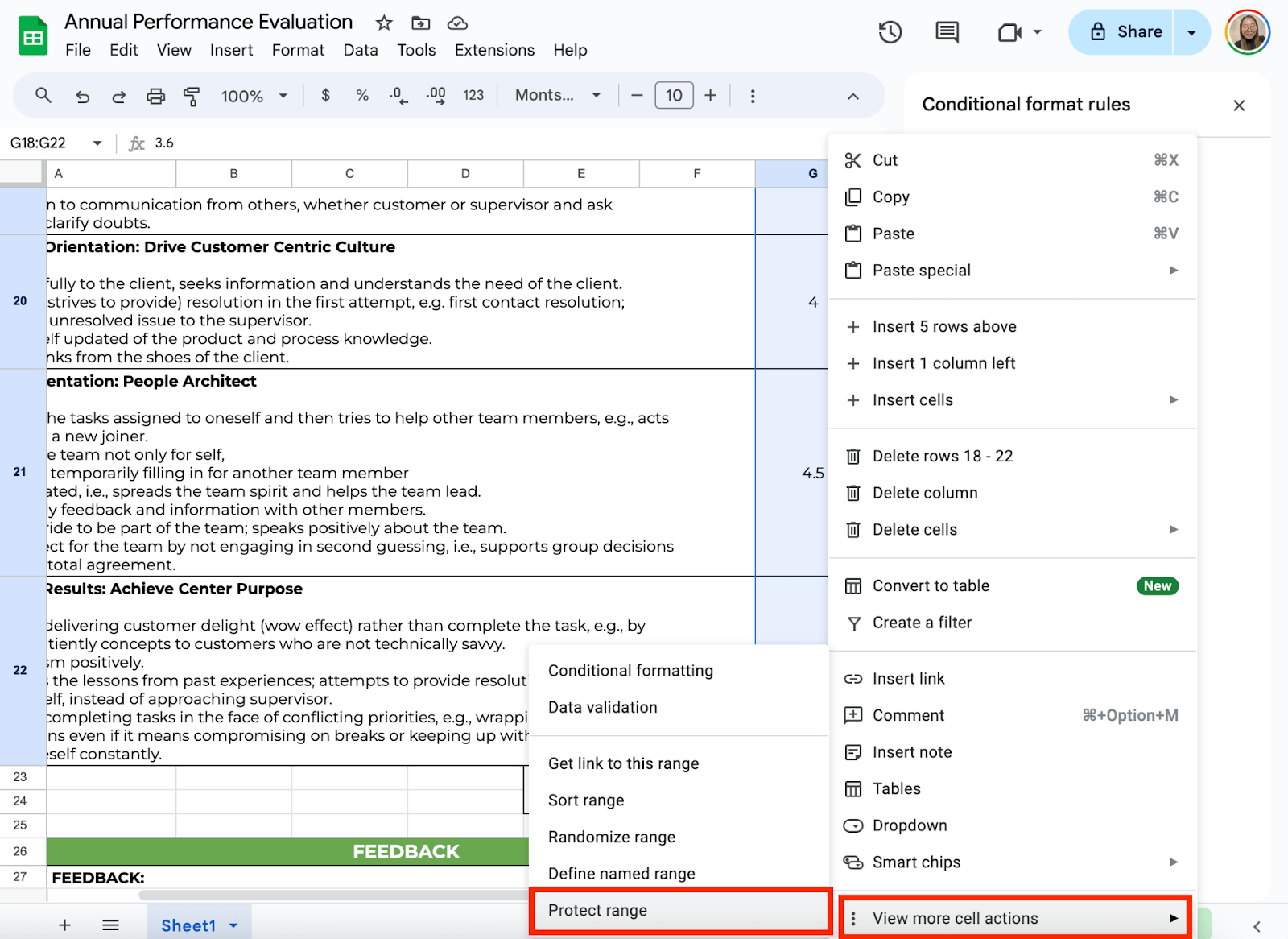
Once you have your template ready, it’s time to share it with your team or managers. Simply click on the “Share” button in the top-right corner of Google Sheets. You can control who has access to the document and whether they can view, comment, or edit it.
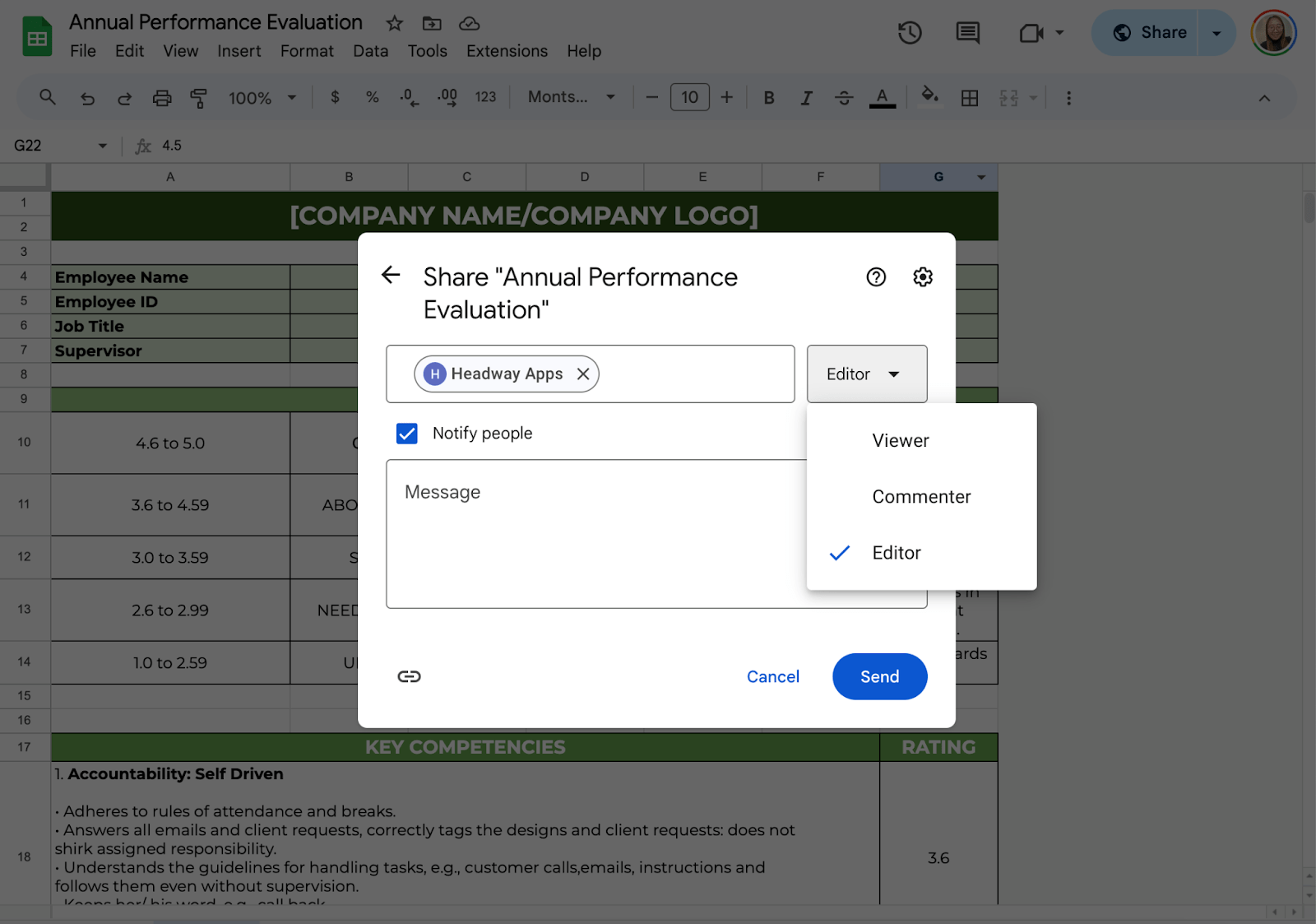
Get the Free Performance Evaluation Template
Get a copy of the free Performance Evaluation Template. I’ve populated some cells as examples, but you can customize them as needed.
Final Thoughts
These steps will help you create a simple, organized performance evaluation template in Google Sheets. This approach makes it easier to track employee reviews, provide meaningful feedback, and support your team’s growth. With Google Sheets, you can access and update evaluations anytime, anywhere, without special software.
Frequently Asked Questions
What Google Sheets formulas can I use in my Performance Evaluation Template?
You can use various formulas, such as ‘=AVERAGE()‘ for calculating average scores, ‘=SUM()‘ for totaling points, and ‘=IF()‘ statements for conditional feedback based on scores. Use ‘=VLOOKUP()‘ or ‘=HLOOKUP()‘ to cross-reference data with other sheets or ranges.
How can I automatically pull employee details from a separate sheet?
If you have employee information on another sheet (such as name, position, or department), you can use the VLOOKUP function to pull that data into your performance evaluation template.
Example:
=VLOOKUP(A2, ‘Employee Data’!A:B, 2, FALSE)
How do I include weighted scores for different criteria?
If you want certain criteria (like “Leadership” or “Problem-Solving”) to count more than others, you can assign weights. Use the SUMPRODUCT formula to apply weights.
The Bottom Line:
One keeps you awake. The other gets work done.
A month of coffee: $150
A month of FileDrop: $19
Why not have both?