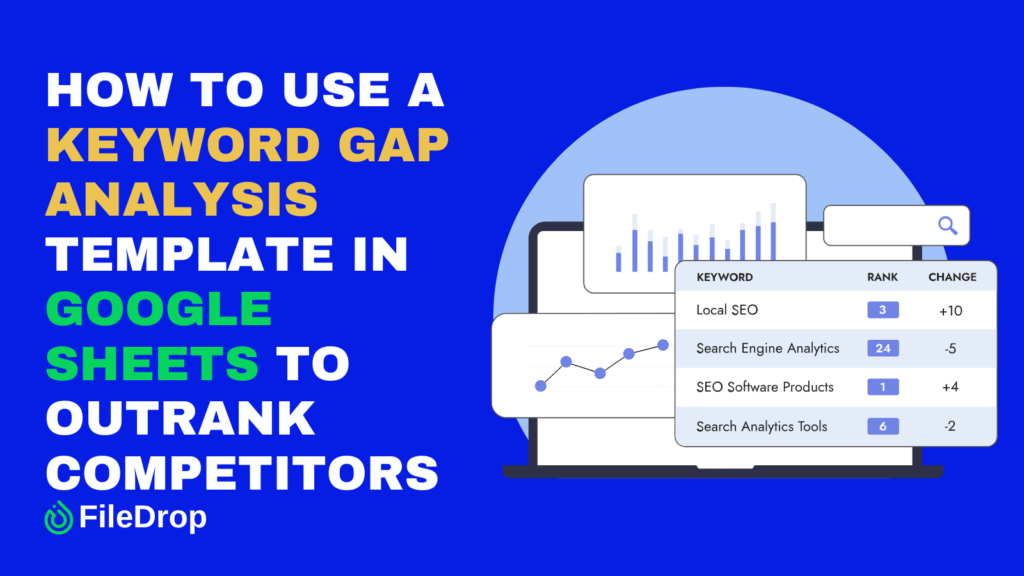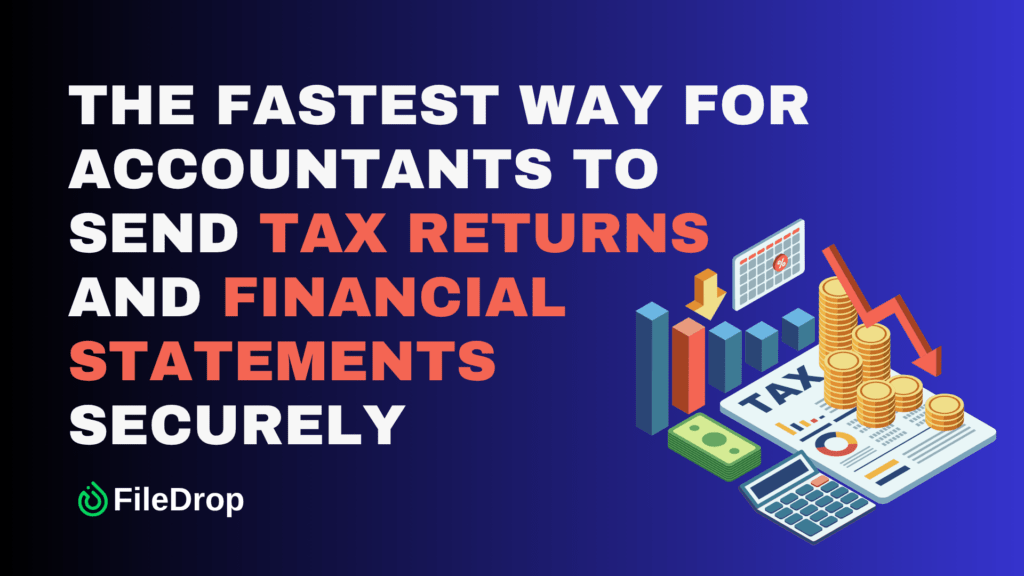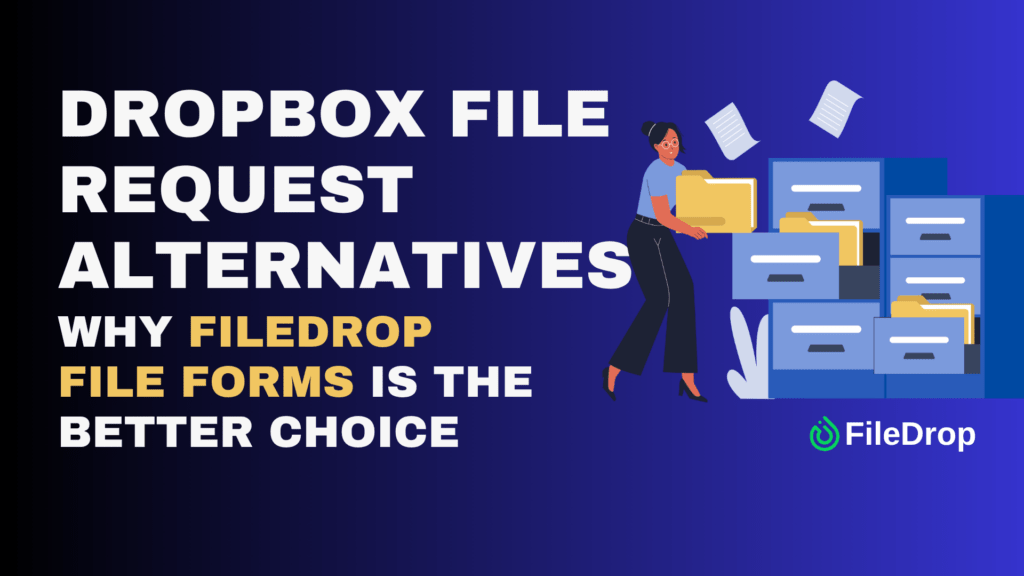Are you looking to get ahead of your competition in search engine rankings? A keyword gap analysis is a powerful tool for identifying what your competitors are ranking for that you aren’t. Using Google Sheets, you can craft your template to pinpoint these keyword opportunities.
What Is Keyword Gap Analysis?
Keyword gap analysis is a valuable strategy for digital marketers and SEO professionals to discover untapped opportunities. Comparing the keywords your website ranks for with those your competitors are successfully using helps identify gaps in your SEO efforts.
This analysis helps you find high-potential keywords that may drive traffic to competitors but have yet to be fully utilized on your site. Once identified, you can prioritize these keywords, adjust your SEO strategy, and create targeted content to close the gaps, boosting your website’s visibility and attracting more organic traffic.
Step 1: Gather Competitor Keywords
Start by collecting a list of keywords for which your competitors are ranking. You can use free tools to find these keywords. Export the data as a CSV file and open it in Google Sheets. In this example, I use a free tool, iwriter.com, to download the CSV.
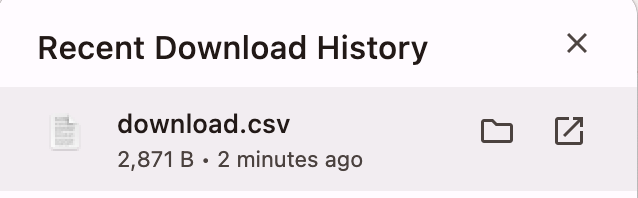
Step 2: Gather Your Own Keywords
Next, get a list of the keywords your website is already ranking for. You can use Google Search Console or one of the SEO tools mentioned earlier. Like before, export the data as a CSV file and open it in a separate sheet within your Google Sheets document.
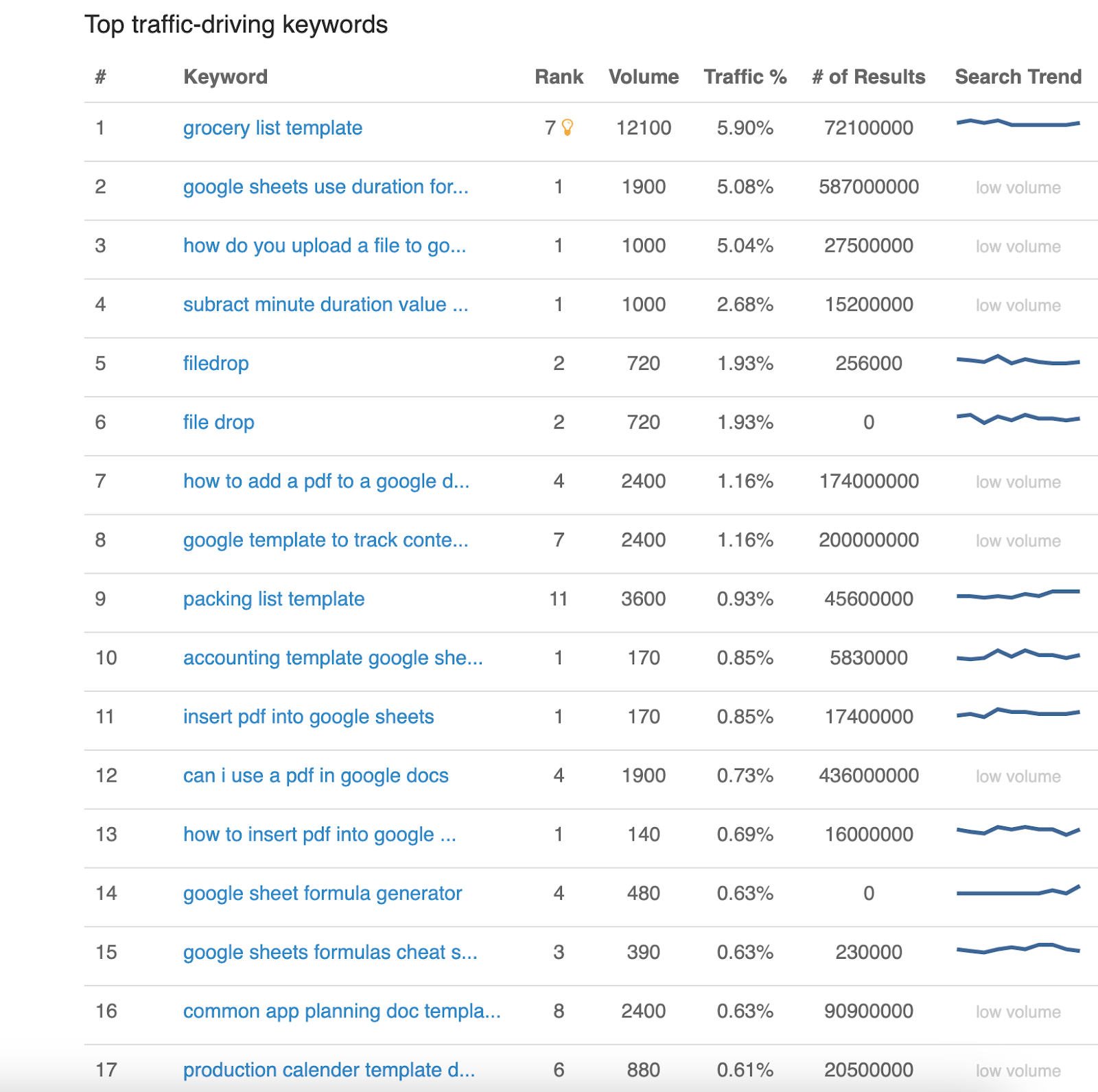
Step 3: Organize Data in Google Sheets
To keep things clear, create three separate sheets within your document:
- Competitor Keywords (For the keywords your competitors rank for)
- Your Keywords (For the keywords you rank for)
- Gap Analysis (This is where you’ll do the comparison)

Step 4: Import the CSV to Google Sheets
Let’s do the Competitor Keywords first. Select the “Competitor Keywords” sheet, click File > Import, then upload the CSV.
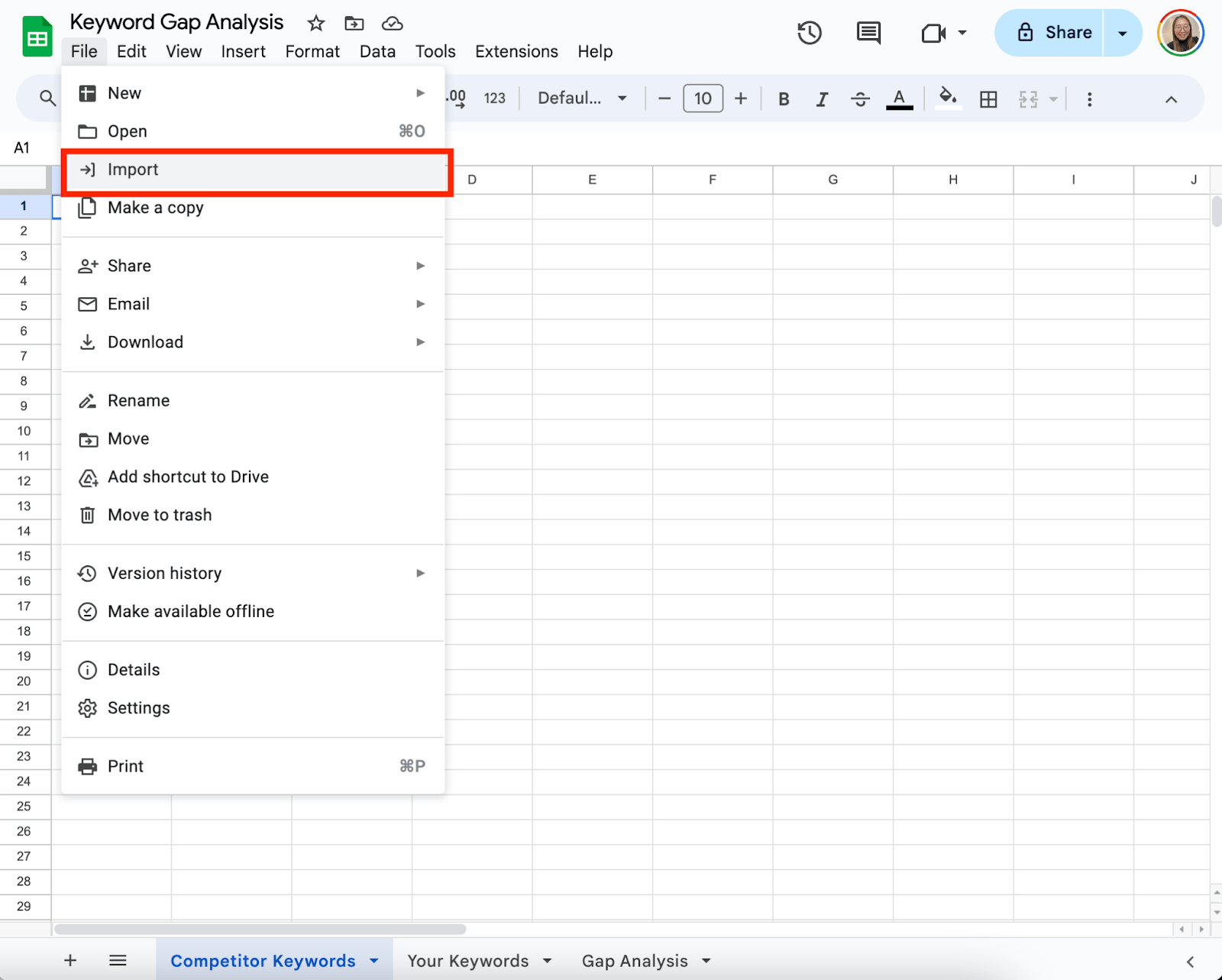
Then, under Import Location, click “Append to the current sheet,” and on the Separator type, select Detect automatically. Then, click Import Data.
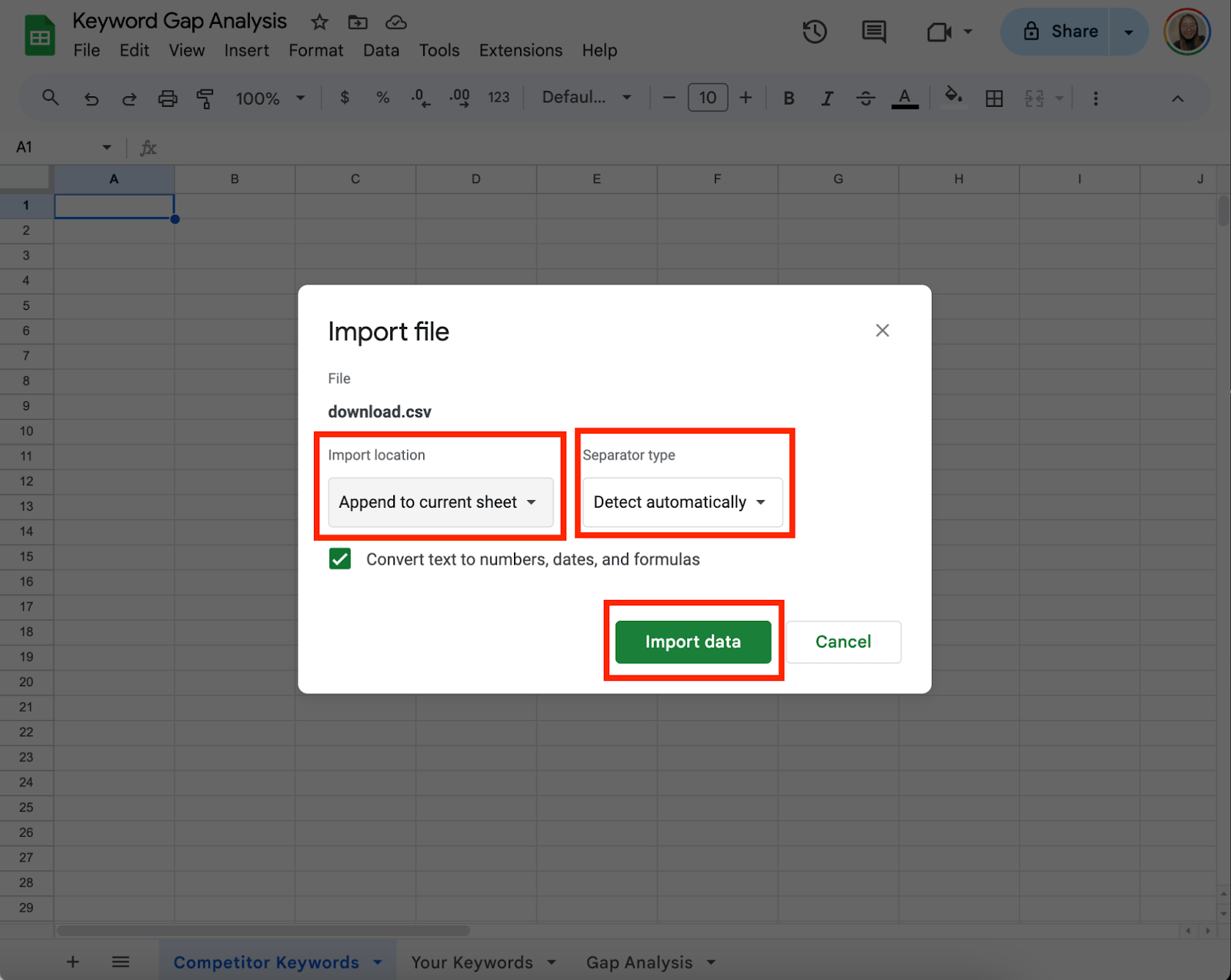
Result:
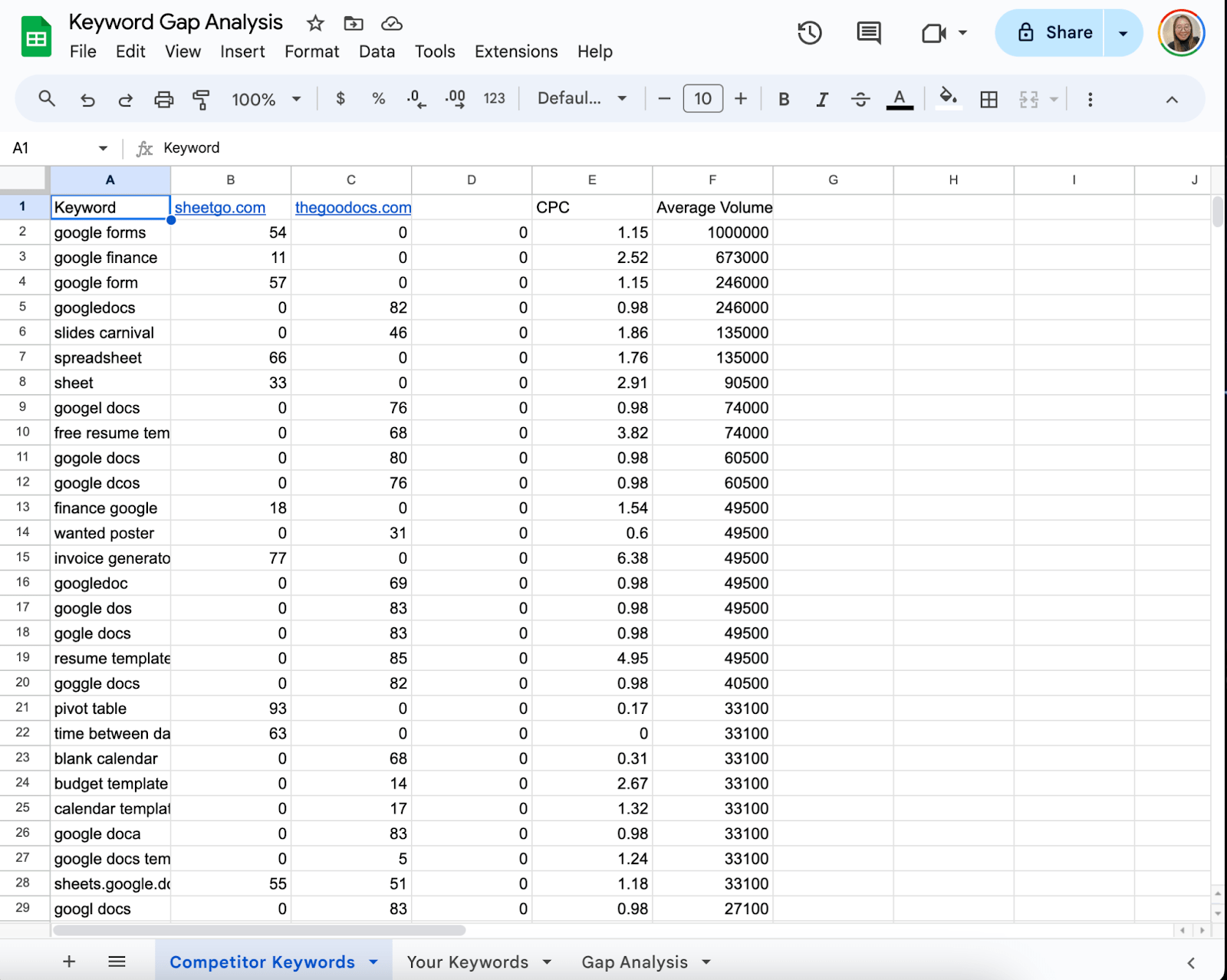
Do the same steps for the Your Keywords sheet.
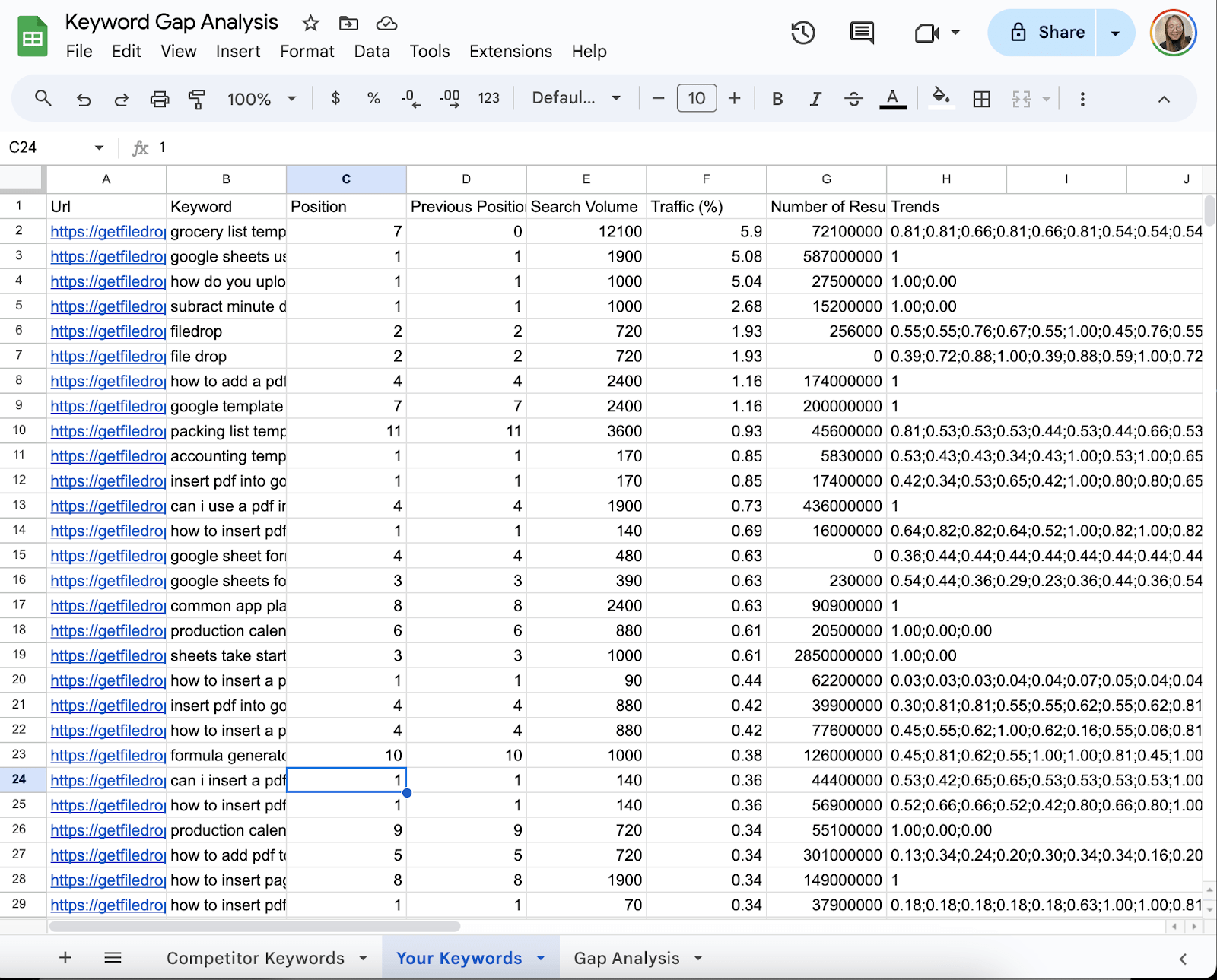
Step 5: Set Up the “Gap Analysis” Sheet
Now, we will compare the data from the competitor and your keyword lists. Follow these steps:
In the Gap Analysis sheet, label your columns like this:
- Column A: Keyword
- Column B: Competitor Search Volume
- Column C: Your Search Volume
- Column D: Gap
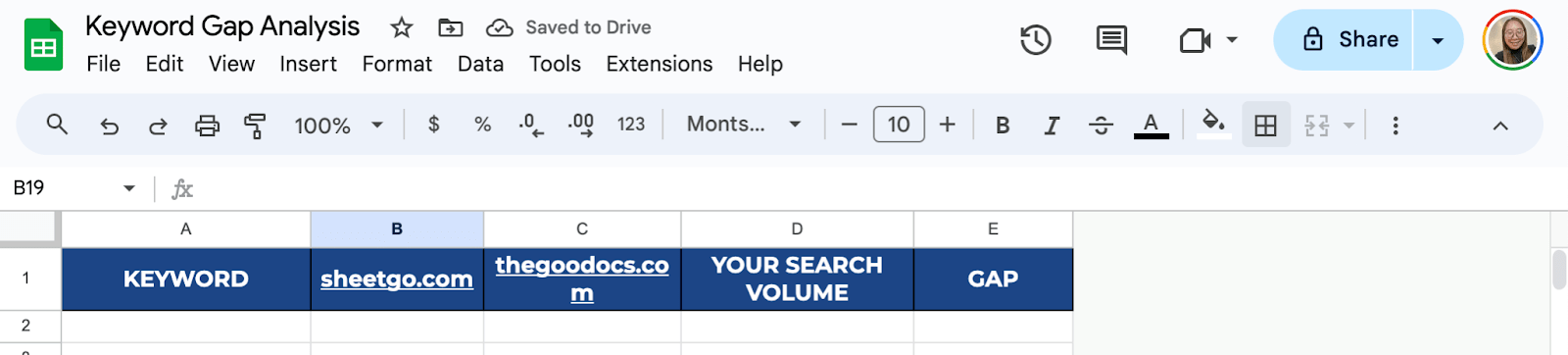
Copy all the Competitor Keywords sheet keywords and paste them into Column A of the Gap Analysis sheet.
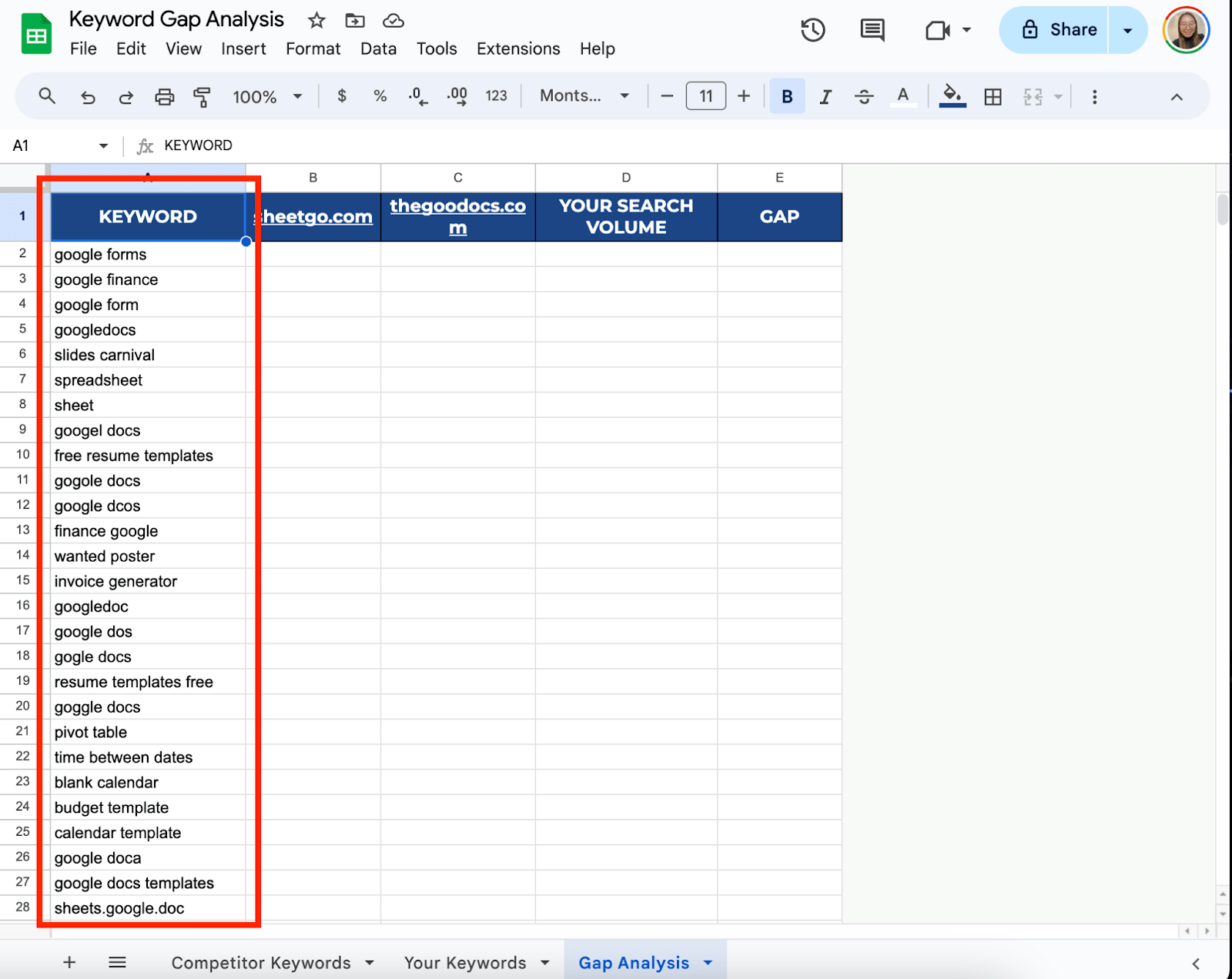
In Column B, paste the search volume data from your competitor’s keyword sheet, aligning the correct search volume with each keyword. Do the same with your keyword search volume in Column C.

Step 6: Find the Keyword Gaps
Now, it’s time to identify the gaps. In Column D, create a formula to highlight where there’s a gap in ranking:
In cell D2, type this formula:
=FILTER(‘Your Keywords’!F:F,’Your Keywords’!B:B=’Competitor Keywords’!A2)
Drag the formula down the entire column. This formula checks if you have search volume data for a keyword. If you don’t, it will mark it as a “N/A.”
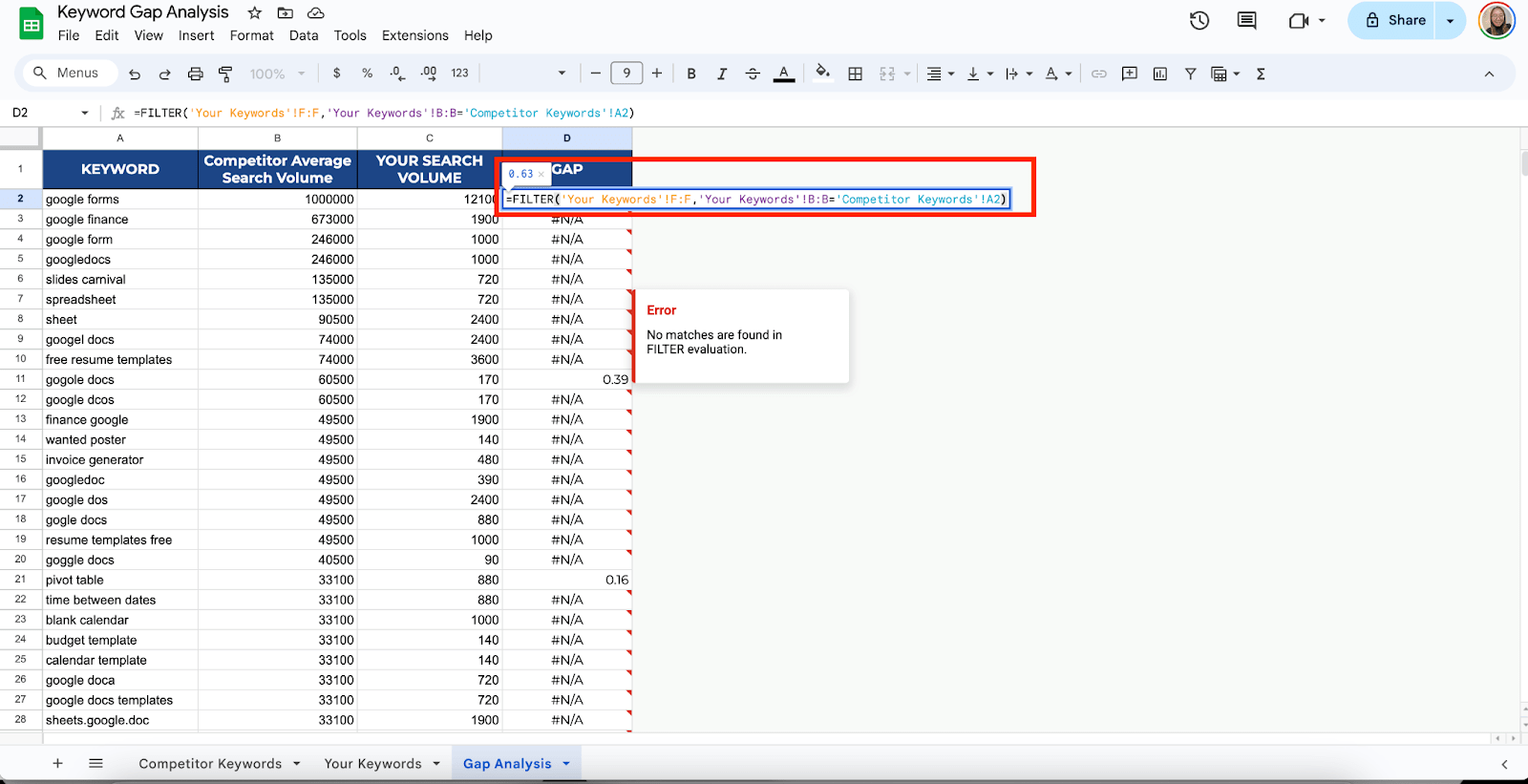
Step 6: Prioritize Your Opportunities
Once you have identified the keyword gaps, it’s time to prioritize them. Look at the search volume in Column B (Competitor Search Volume). Focus on keywords with high search volume and consider whether they align with your content strategy.
You can sort the Gap Analysis sheet by Column B to focus on keywords with higher search volumes first. Select the range you want to sort, then click Data > Sort range.
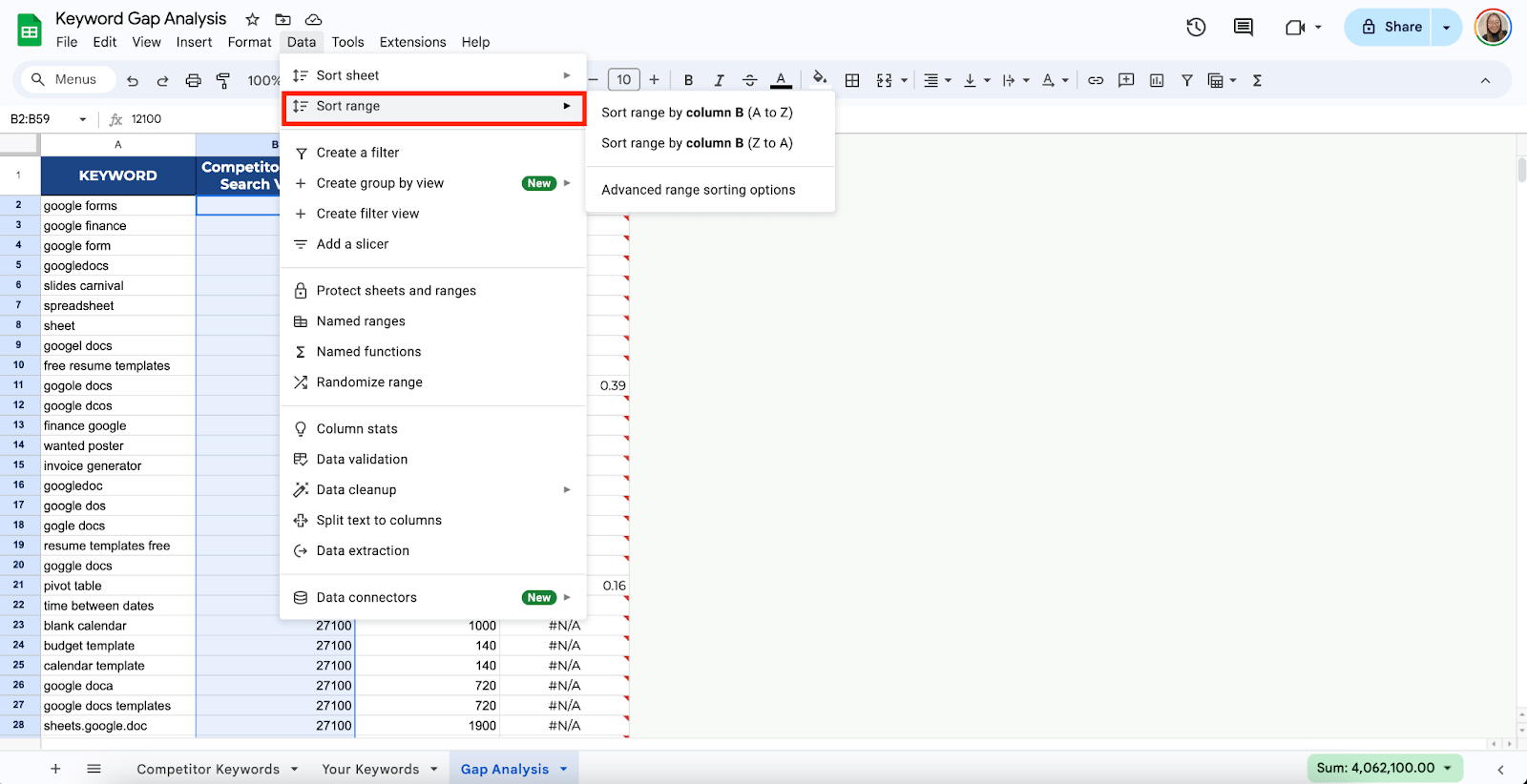
Get the Free Keyword Gap Analysis Template
Get a copy of the free Keyword Gap Analysis Template. I’ve already populated some cells as examples, but you can customize them as needed,
Final Thoughts
With these steps, you’ll have your very own keyword gap analysis template that will give you a clear view of where you stand compared to your competitors and what you need to do to outperform them. Keep refining your approach as you go along, and watch your site climb up the search engine ranks!
Frequently Asked Questions
How do I import keyword data into Google Sheets?
First, export your keyword data from SEO tools like SEMrush, A rel=”nofollow” target=”_blank” hrefs, or Moz in CSV format. Then, in Google Sheets, click File > Import, choose the CSV file, and select the appropriate options to add it to your sheet. The data will populate your spreadsheet and be ready for analysis.
How do I sort data in Google Sheets to prioritize keywords?
To sort by keyword potential, highlight the entire table, then click Data > Sort Range. Select the column you want to sort by (such as search volume) and sort in descending order to see the most important keywords first.
How can I filter data in Google Sheets to focus on specific competitors?
Use the Filter feature to view specific data. Highlight the header row, then click Data > Create a Filter. You can filter by keyword, search volume, or specific competitor rankings, making it easier to zero in on areas where you’re missing out.
The Bottom Line:
One keeps you awake. The other gets work done.
A month of coffee: $150
A month of FileDrop: $19
Why not have both?