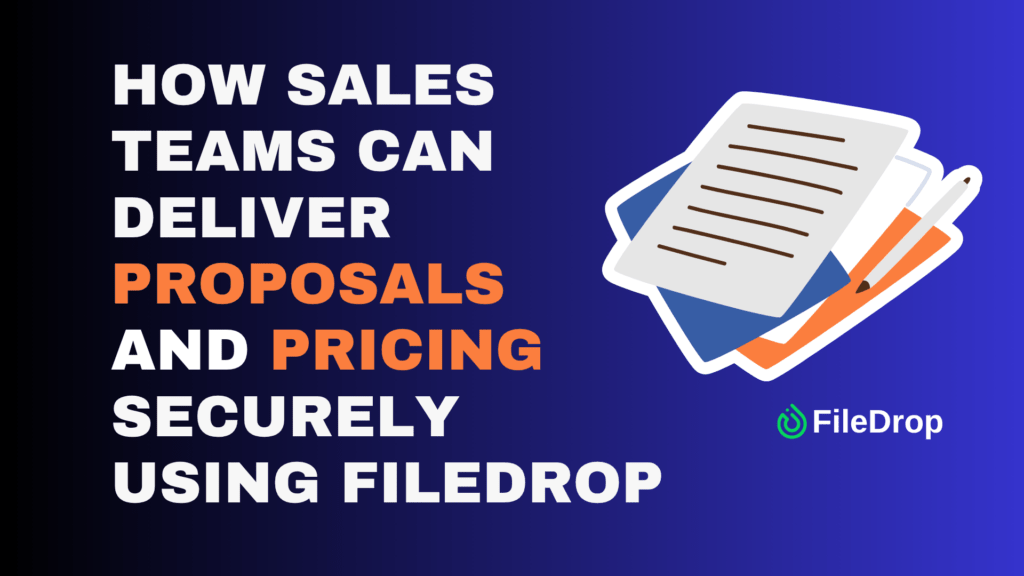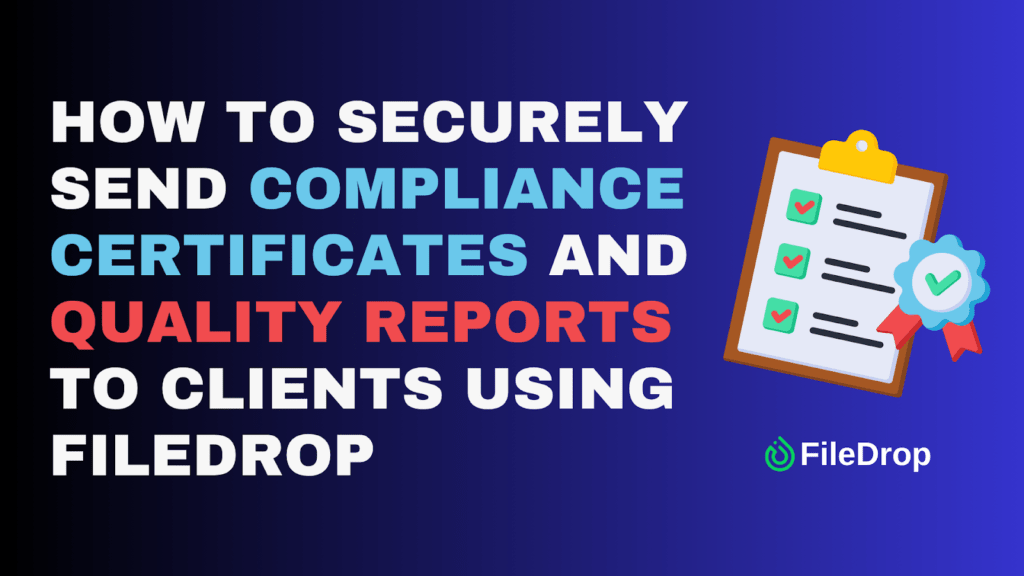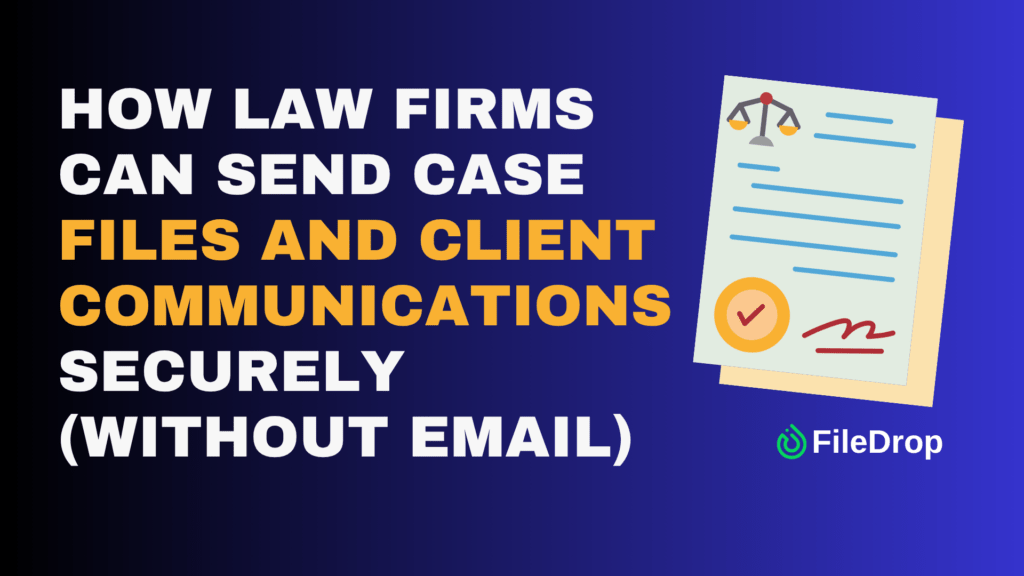For many sales teams, email remains the default way to send proposals, pricing sheets, presentations, and contracts. It feels fast and familiar — but it’s also unreliable and insecure. Attachments get lost in spam filters, forwarded to competitors, or blocked for being too large. Once you hit send, you lose control of your documents.
There’s a better way. With FileDrop Secure Send, your sales team can share proposals and pricing securely, professionally, and with full visibility into client engagement — all without using traditional email attachments.
This guide walks you through every step of using FileDrop Secure Send, from setup to tracking client activity, so your team can close deals faster and protect confidential pricing data.
Why Email Fails for Secure Sales Communication
Before diving into FileDrop, let’s break down why email isn’t the right tool for sending sensitive proposals:
- No control after sending: Once a proposal is emailed, it can be forwarded anywhere — even outside the client’s organization.
- Attachment size limits: Many email servers block large proposals, videos, or PDF decks.
- No audit trail: You can’t confirm when (or if) the client viewed your proposal.
- Spam and filter issues: Emails with attachments often land in junk folders.
- Brand inconsistency: Plain email attachments don’t convey professionalism or trust.
In modern sales, trust and presentation are critical. FileDrop fixes these problems by letting your team deliver proposals through a secure, branded experience.
What FileDrop Secure Send Offers
Instead of sending attachments, Secure Send creates a secure download page branded with your company’s logo and message. You upload your proposal once, set your security preferences, and share a secure link. Clients open the link, read your message, and download the files — no login or setup required.
Key benefits for sales teams:
- Confidential by design: End-to-end encryption protects proposals and pricing files.
- Professional presentation: Your logo, your message, your link — no messy attachments.
- Visibility and control: Track when the message was opened and when files were downloaded.
- Large file support: Send up to 100 files per transfer (1 GB each).
- Access management: Set expiry dates or one-time download limits to maintain control.
- Ease of use: Clients simply click the secure link — no passwords, no friction.
Step-by-Step Tutorial: Sending Proposals Securely with FileDrop
Follow these detailed steps to deliver proposals and pricing securely.
Step 1: Register for a FileDrop Account
Start by creating a FileDrop account.
- Visit FileDrop registration.
- Sign up with your work email address.
- Log in to access your dashboard, where you can send proposals, receive uploads, and track client engagement.
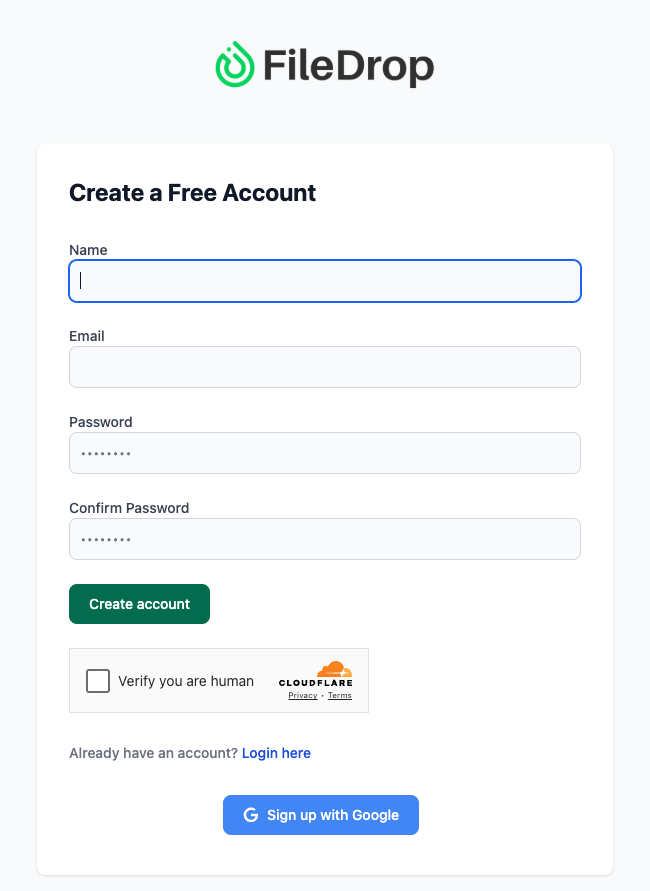
Once registered, you’ll have access to Secure Send, FileDrop’s feature designed for secure, trackable document delivery.
Step 2: Open Secure Send
From your dashboard, click Secure Send. This is your central hub for sending encrypted proposals and quotes.
Here’s what you’ll find on the Secure Send dashboard:
- Total Messages, Sent, Draft, Expired – Overview of your communications.
- Most Active Messages – Proposals clients are currently viewing.
- Expiring Soon – Proposals with soon-to-expire download links.
- Recent Messages – Your latest sends, ready for quick reference.
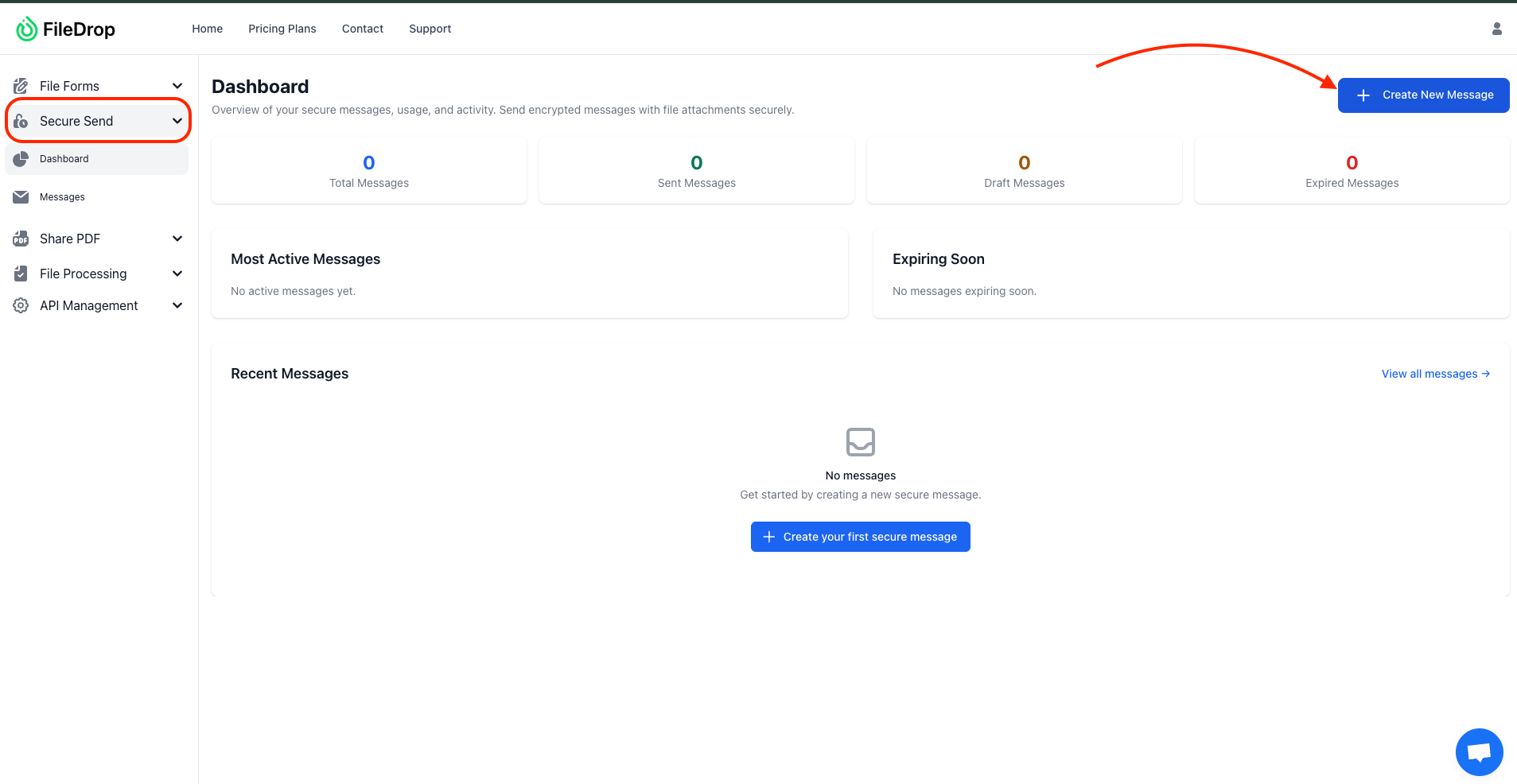
Click Create New Message to start sending your next secure proposal.
Step 3: Create a New Secure Message
This is where you’ll personalize and prepare your secure proposal delivery.
Here’s what you can configure:
- Send To – Enter the recipient’s email address. You can add multiple addresses, separated by commas, to send the same secure message to multiple recipients. Each recipient will receive their own secure link for access.
- Secure Message: Write your professional message to accompany the proposal. This text appears on the secure link page — fully encrypted and only viewable by the recipient.
- Attach Files: Upload your proposal, pricing documents, or presentation files. FileDrop supports up to 100 files per message, each up to 1 GB in size. Perfect for PDFs, PowerPoints, or multi-page proposals.
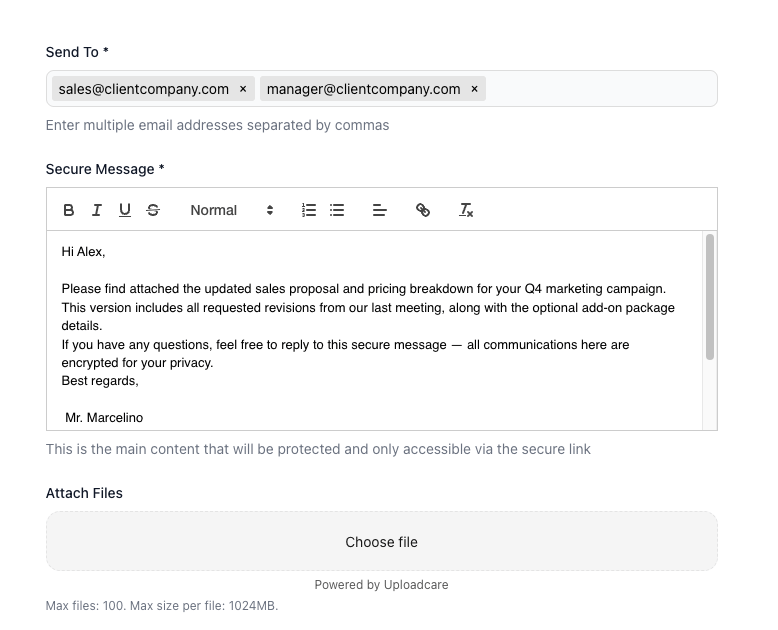
- Email Subject: Add a subject line for the notification email your client receives.
- Email Body: Write a short message that appears in their inbox to encourage them to click the link.
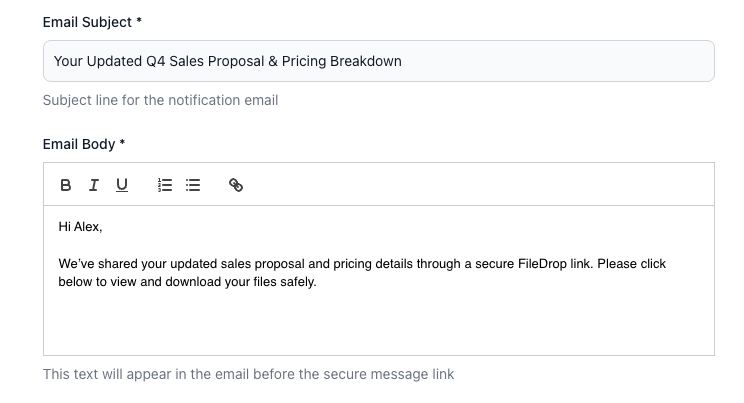
Step 4: Customize the Appearance of Your Secure Page
Before sending, you can personalize the download page to reflect your company’s brand. This creates a more professional, trustworthy experience for your clients.
Here’s what you can adjust:
- Logo (Optional): Upload your company logo to display in the secure message view.
- Background Type: Choose between a solid color or a background image.
- Background Color: Pick a background color for the content area (around the white cards). The default value is #96969c, but you can change it to match your brand palette.
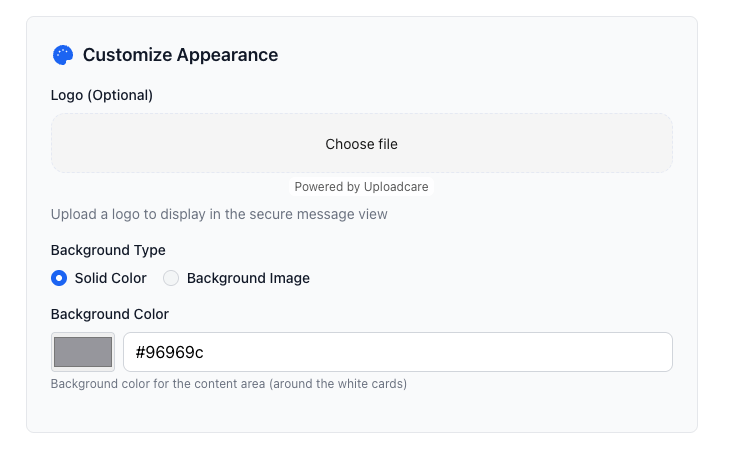
This customization makes your secure page look consistent with your brand, helping clients recognize your company immediately.
Step 5: Set Security Preferences
Before sending, you can fine-tune access controls to protect your proposal:
- Expire After First Download: Use this for confidential pricing or contract files — the link becomes inaccessible after one download.
- Set Expiration Date: Automatically expire the link after a defined period (up to 30 days).
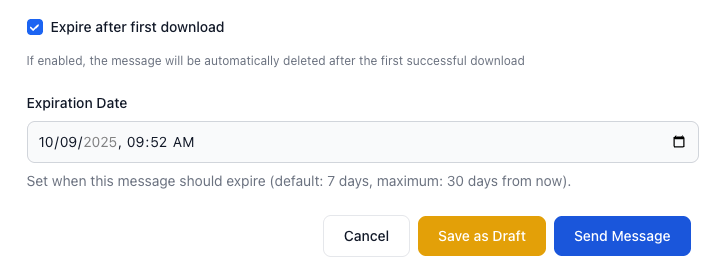
This ensures your proposals stay private, time-sensitive, and fully under your control.
Step 6: Save or Send the Message
When your message is ready, you have three options:
- Save as Draft – Review internally or get manager approval before sending.
- Cancel – Discard if you want to restart the process.
- Send Message – Deliver your secure proposal immediately.
Your client will receive a professional email notification with your logo and secure link. When they click it, they’ll see your secure message and can download files directly — no email attachments, no risk.
Step 6: Track and Audit Activity
Once sent, you can monitor your proposal in real time.
- View timestamps for when the message was opened and when files were downloaded.
- Export activity logs for compliance and recordkeeping.
- Review your Most Active Messages to see which proposals are getting the most engagement.
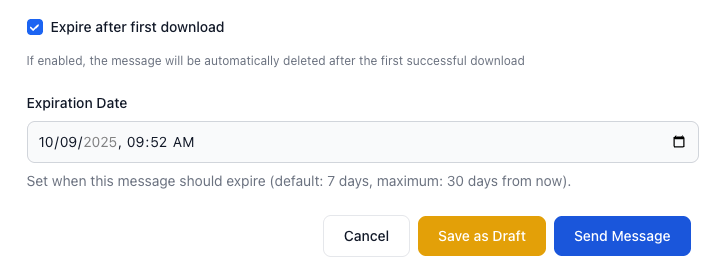
Tracking gives your sales team better timing for follow-ups — you’ll know exactly when a client has viewed your proposal, helping you respond strategically.
Why This Matters for Sales Teams
Secure Send helps sales teams:
- Protect sensitive pricing and proposals from being forwarded.
- Track client engagement to time follow-ups perfectly.
- Present a professional, branded experience.
- Eliminate failed email attachments or delivery issues.
- Maintain compliance and secure handling of client information.
Instead of losing track of proposals in cluttered inboxes, your team gains a simple, transparent, and secure system for all file deliveries.
Best Practices for Sales Teams Using Secure Send
- Always verify recipient emails before sending proposals.
- Keep pricing details inside the secure message — not in the notification email.
- Use clear subject lines with deal names or reference numbers.
- Train your team on consistent file naming conventions for professionalism.
- Log all activity or export records for audit and compliance.
- Use FileDrop’s dashboard to manage expiring or high-priority proposals.
Conclusion: A Smarter Way to Deliver Proposals
Traditional email attachments are risky, outdated, and untrackable. With FileDrop Secure Send, your sales team can send proposals, quotes, and pricing documents quickly and securely — with full control and visibility.
You’ll know exactly when clients view your files, maintain confidentiality at every step, and deliver a polished, branded experience that builds trust and accelerates deals.
Ready to modernize how your sales team sends proposals? Get started with FileDrop today.
Frequently Asked Questions (FAQs)
Do clients need a FileDrop account to view proposals?
No. Clients can open the secure link directly — no sign-in required.
Can I track when clients open or download proposals?
Yes. You’ll see timestamps for when the message was opened and when files were downloaded.
What happens if I send the wrong proposal?
If it hasn’t been downloaded yet, you can shorten or revoke the expiry to remove access.
How large of a file can I send?
You can send up to 100 files per transfer, each up to 1 GB in size.
The Bottom Line:
One keeps you awake. The other gets work done.
A month of coffee: $150
A month of FileDrop: $19
Why not have both?