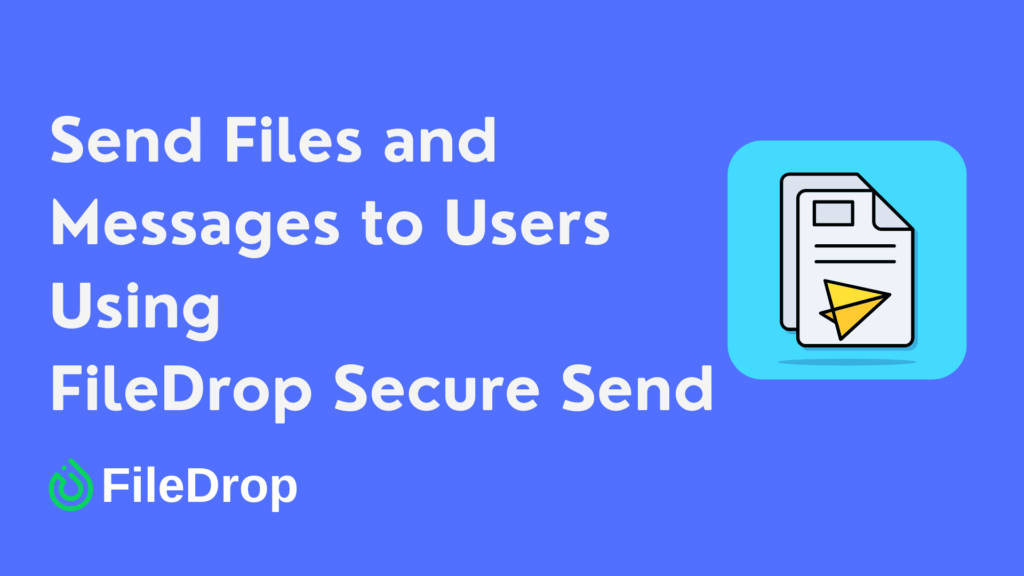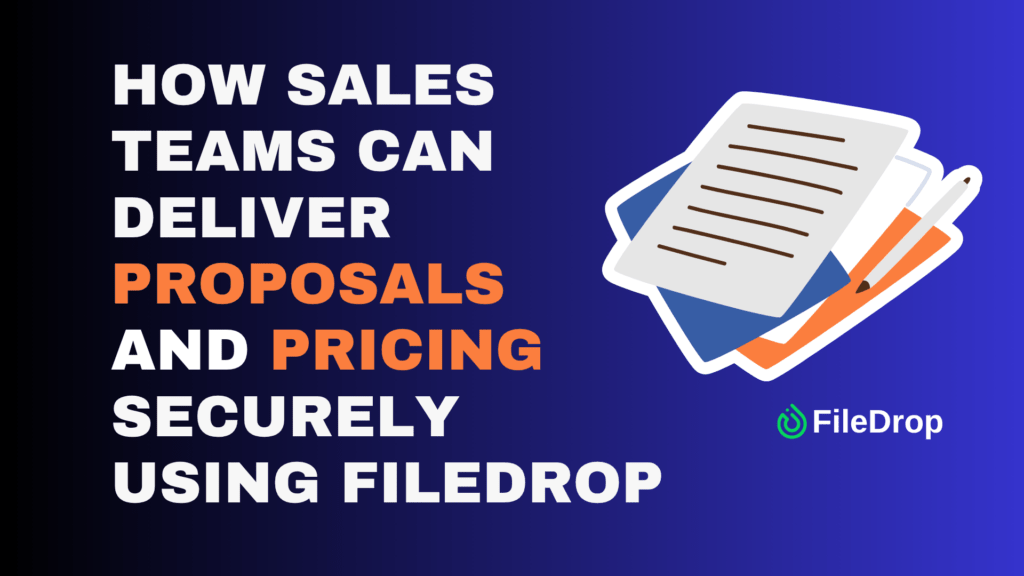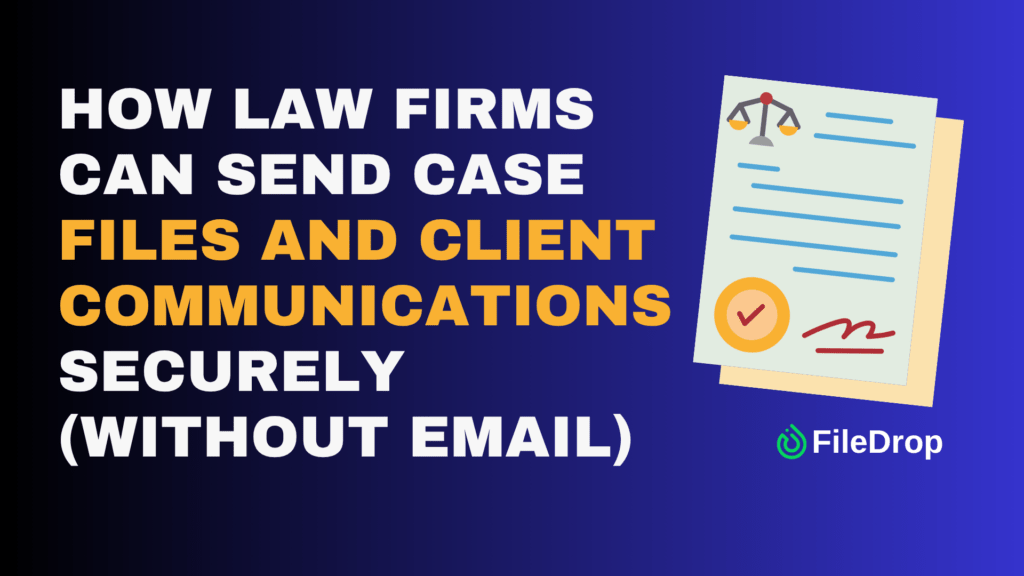Sharing files securely has become increasingly important for small and big companies. FileDrop has introduced a new feature called “Secure Send” that makes this process simple and effective.
I want to walk you through how Secure Send works, its key features, and how you can use it to safely send files and messages to one or multiple recipients with enhanced security options.
What is Secure Send?
Secure Send is a new feature from FileDrop that enables users to send files to one or multiple recipients along with a secure message. The interface is intentionally simple yet powerful, designed to provide maximum security with minimum complexity.
Unlike traditional email attachments, the secure message isn’t included in the email body but is protected behind an additional security layer along with the files, ensuring your sensitive information remains private.
How Secure Send Works
The Secure Send interface consists of several key components:
– Recipients field: Add one or multiple email addresses to send your files to
– Secure message area: Enter your message, which won’t appear in the email body but only in the secure environment
– File attachment: Upload the files you want to share (paid users can attach up to 100 files with sizes up to 1GB)
– Email subject: Customize what recipients will see in their inbox
– Email body: Create the message that will appear in the actual email
One of the standout security features is automatic expiration. All messages sent with Secure Send will expire either after the first download or within a timeframe you select (up to 30 days).
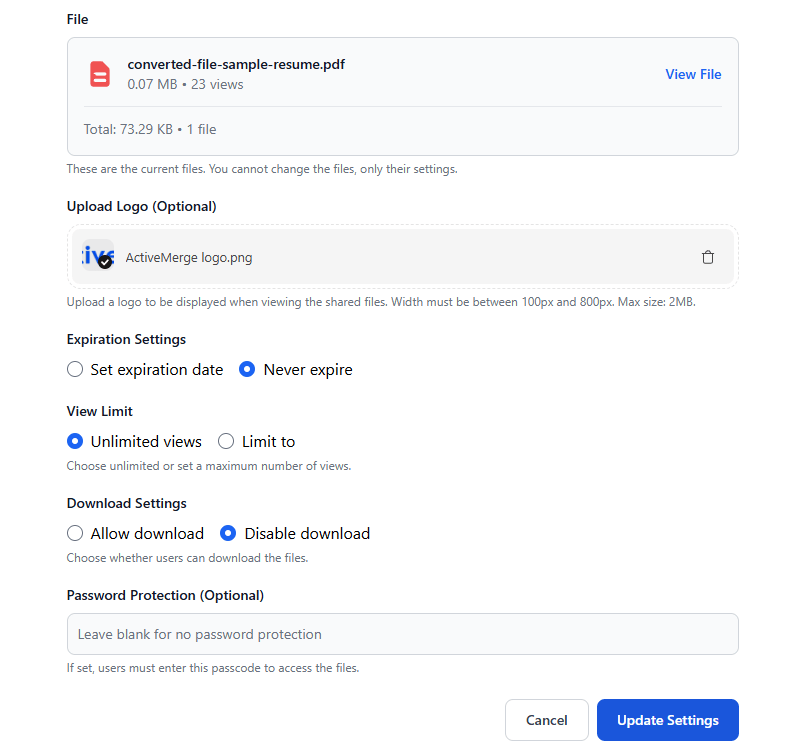
Creating and Sending a Secure Message
The process of creating and sending a secure message is straightforward:
1. Enter the recipient’s email address: up to 20 recipients
2. Compose your secure message (you can include formatting and links)
3. Attach your files: up to 100 files
4. Write an email subject and body
5. Set your expiration preferences: by default 7 days, change to up to 30 days.
6. Click send
You also have the option to save drafts, which allows you to prepare messages in advance and send them later, or make edits before final delivery.
Also you can personalize the appearance of the page by adding a logo, background color or image.
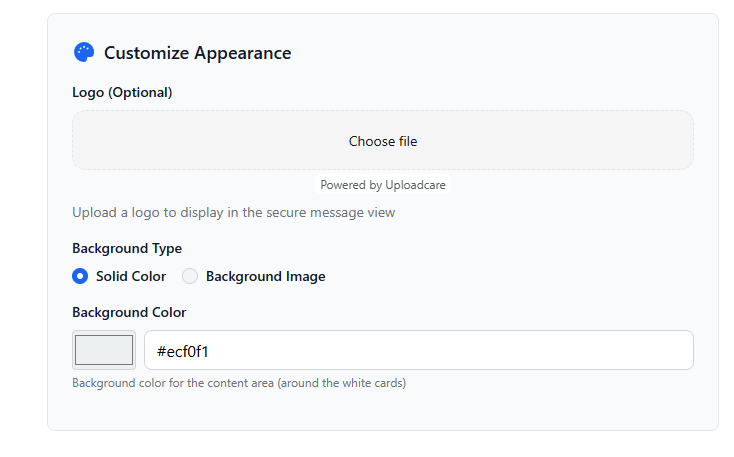
Tracking Activity
FileDrop includes an activity dashboard that provides valuable insights into your sent messages. You can track:
– When messages were sent
– When recipients read your messages
– When files were downloaded
This tracking feature gives you confirmation that your important files have not only been delivered but also accessed by the intended recipients.
The Recipient Experience
When someone receives your secure message, they get an email with your subject line and the body text you provided. The email includes a button to view the message and a QR code for mobile access.
By clicking the view button, recipients are taken to a secure environment where they can see your message and download the attached files. The process is simple and works seamlessly across desktop and mobile devices.
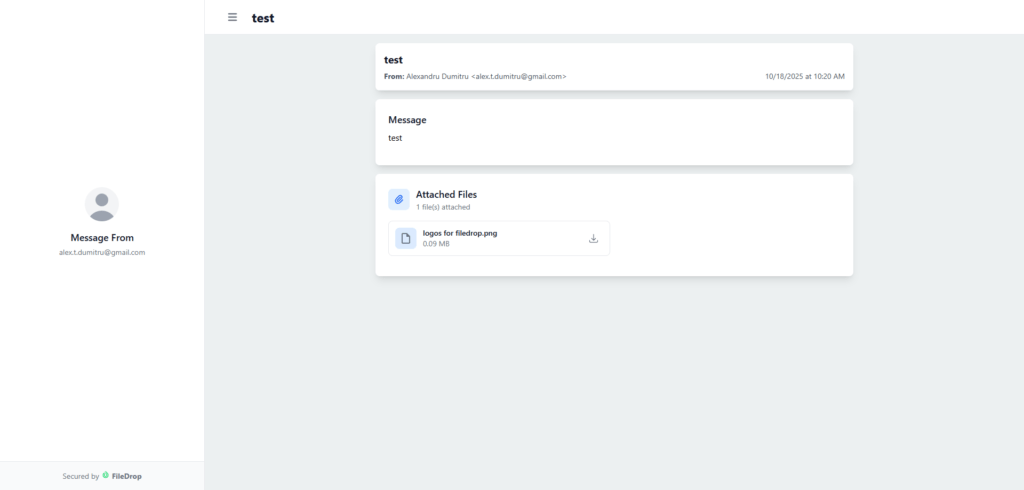
Part of a Comprehensive Suite
Secure Send is just one component of FileDrop’s suite of tools designed to make file sharing and management more secure and efficient. Other features include:
– Forms for receiving files and data from users
– Portals for secure file exchanges
– PDF hosting capabilities
– File processing features that allow you to extract text and convert files between formats
If you’re looking for a secure, user-friendly way to share sensitive files and messages, FileDrop’s Secure Send offers an excellent solution that prioritizes both security and simplicity.
Try Secure Send Today
You can test Secure Send registering a free account. Experience the peace of mind that comes with knowing your files and messages are being shared securely.
Video Demo
Frequently Asked Questions
What size files can I send using Secure Send?
Paid users can send files up to 1GB in size and attach up to 100 files per message.
How long do secure messages stay available?
You can set messages to expire after the first download or choose a timeframe of up to 30 days.
Can I send to multiple recipients at once?
Yes, Secure Send allows you to send the same files to multiple recipients simultaneously.
Is there a way to know if recipients have viewed my files?
Yes, the activity dashboard shows you when messages were read and files were downloaded.
Can recipients access secure messages on mobile devices?
Absolutely! Recipients can scan a QR code to view messages on mobile phones or tablets.
Is there a free version available?
Yes, you can try Secure Send for free on the FileDrop website, though paid users get additional benefits like larger file sizes and more attachments.
What other features does FileDrop offer besides Secure Send?
FileDrop offers forms for receiving files, secure portals, PDF hosting, and file processing features including text extraction and format conversion.
The Bottom Line:
One keeps you awake. The other gets work done.
A month of coffee: $150
A month of FileDrop: $19
Why not have both?