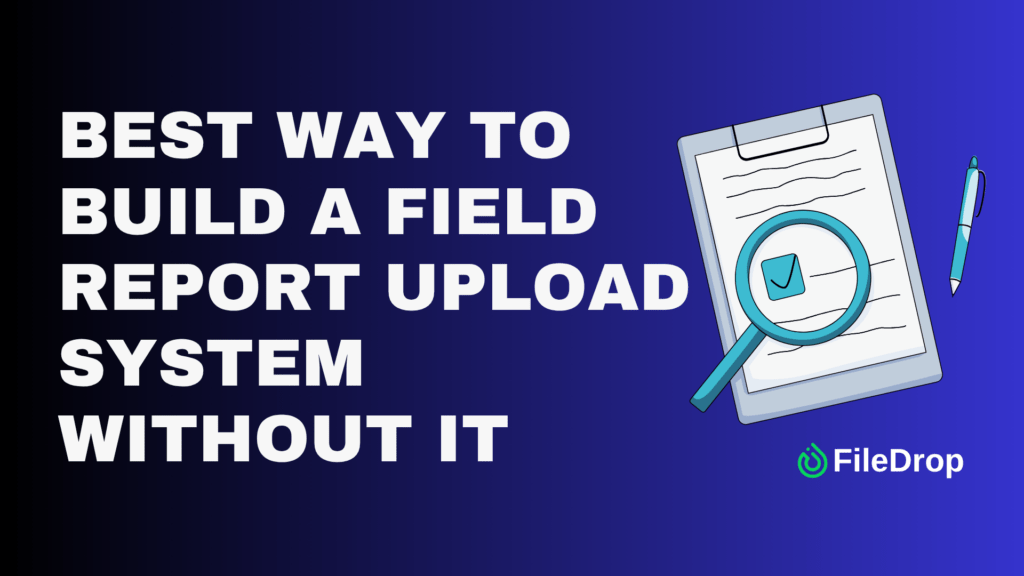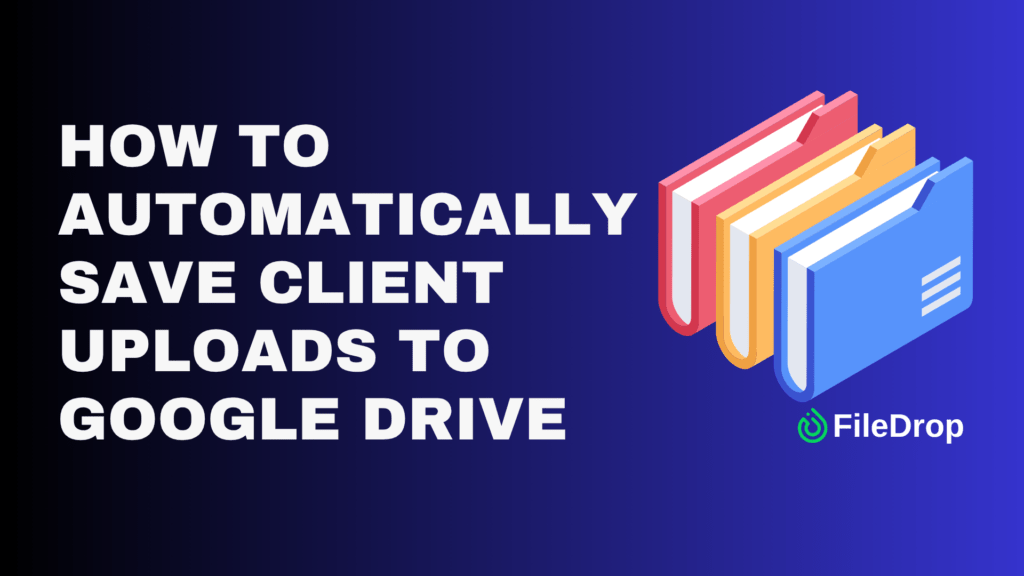Have you ever encountered an image containing text in a language you can’t understand? Or perhaps you stumbled upon an interesting piece of text and wanted to translate it into your native language?
This tutorial will walk you through the process of translating text from images using our free online OCR (Optical Character Recognition) tool with a built-in translation feature.
Video Tutorial
Free Tools available
Visit the Free Tools page, you’ll find a variety of free tools, including the OCR and translation tool we’ll be using.
Transtalte Text From Image Step-by-Step Instructions
- Open the OCR and translation tool from the Free Tools menu.
- Click the “Choose a file” button and upload or drag and drop the image containing the text you want to translate.
- Click the process file button and in a few seconds the tool will automatically recognize and extract the text from the image.
- If desired, you can specify the language of the original text by selecting it from the “OCR Language” dropdown menu. However, if the text uses Latin characters, you can leave the default “English” setting.
- Wait for the extracted text and make sure the results are correct.
- Now we can go on to translate the text. Choose the target language you want to translate the text into from the “Translate to” dropdown menu.
- Click the “Translate” button to initiate the translation process. The translated text will appear in the output section.
- You can copy the translated text and paste it into a document or any other application as needed.
Tips and Tricks
- The translation feature supports multiple languages, allowing you to translate text from and to various languages.
- If the OCR tool struggles to recognize certain characters or words, try uploading a different version of the image or adjusting the OCR language settings.
- For best results, ensure that the image has a high resolution and clear text.
Translating text from images has never been easier thanks to this free OCR and translation tool. Give it a try and unlock the power of understanding text across different languages effortlessly.
The Bottom Line:
One keeps you awake. The other gets work done.
A month of coffee: $150
A month of FileDrop: $19
Why not have both?