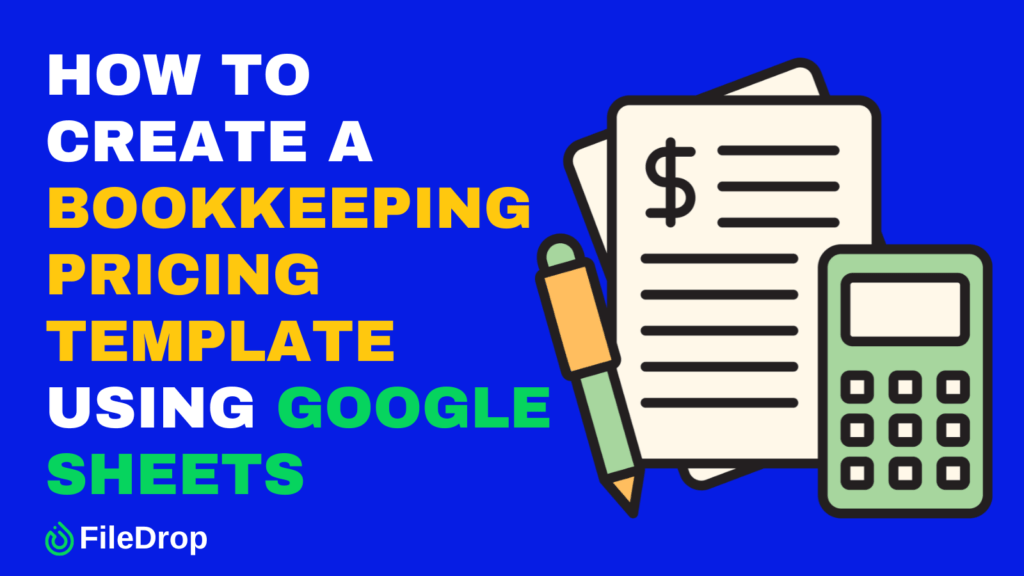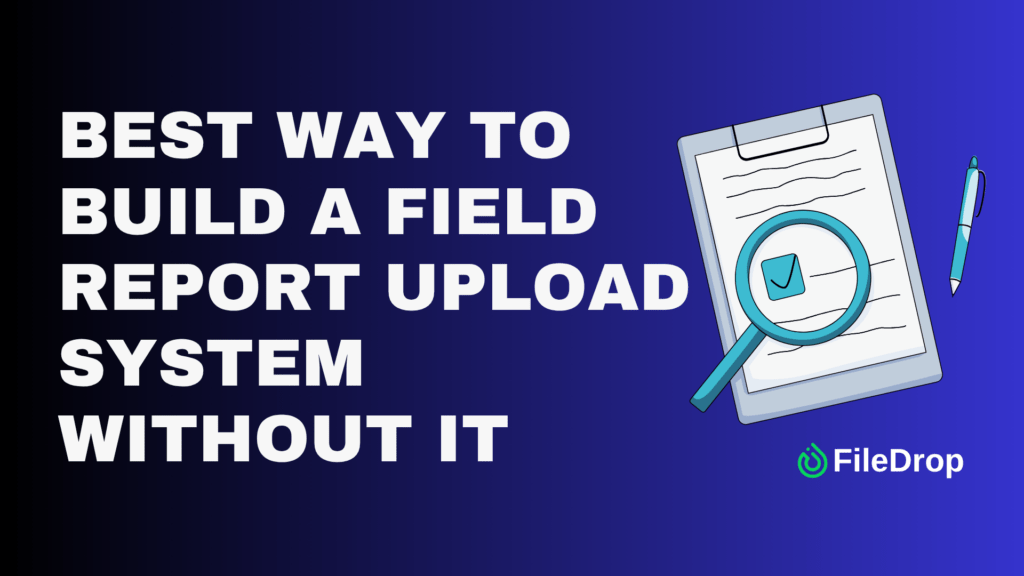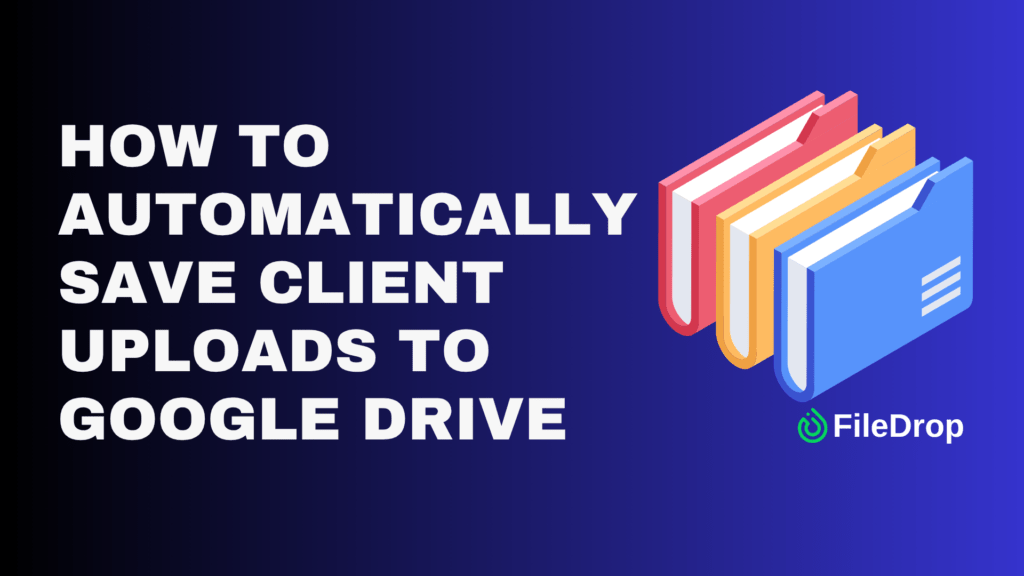Pricing your bookkeeping services can feel overwhelming, especially when you’re juggling various clients and their unique needs. But a good pricing template helps you simplify this process, letting you set clear, professional, and fair prices for your services.
The best part? You don’t need fancy software to do it! Google Sheets is all you need to create a clean, organized pricing template.
Why Should You Have a Bookkeeping Pricing Template?
Having a bookkeeping pricing template is like having a reliable guidebook for your business transactions. It allows you to lay out the details of what you offer, making it easy for you and your clients to see exactly what to expect. With a solid template, your billing process becomes simpler, letting you focus more on what you love—helping your clients thrive.
Step 1: Set Up Your Sheet
Start by opening Google Sheets in your browser. Create a new blank spreadsheet. Click on the default “Untitled spreadsheet” in the top left corner and name it “Bookkeeping Pricing Template.”
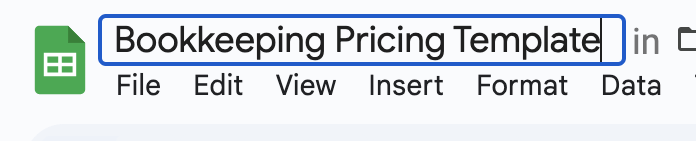
Step 2: Create Header Rows
Add Column Headers: On the next rows, create column headers such as:
- Service
- Number
- Price Per
- Total Cost
These will help organize your information.
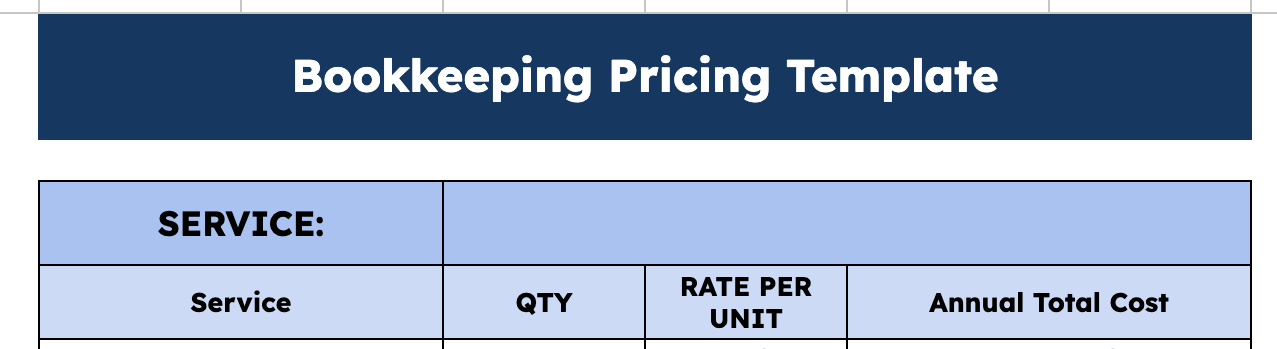
This table will be the base of the calculations for the rest of the tables you will add.
Beside the Service column, you may use the dropdown menu to add different service options, such as Payroll Processing, Accounting, and more.
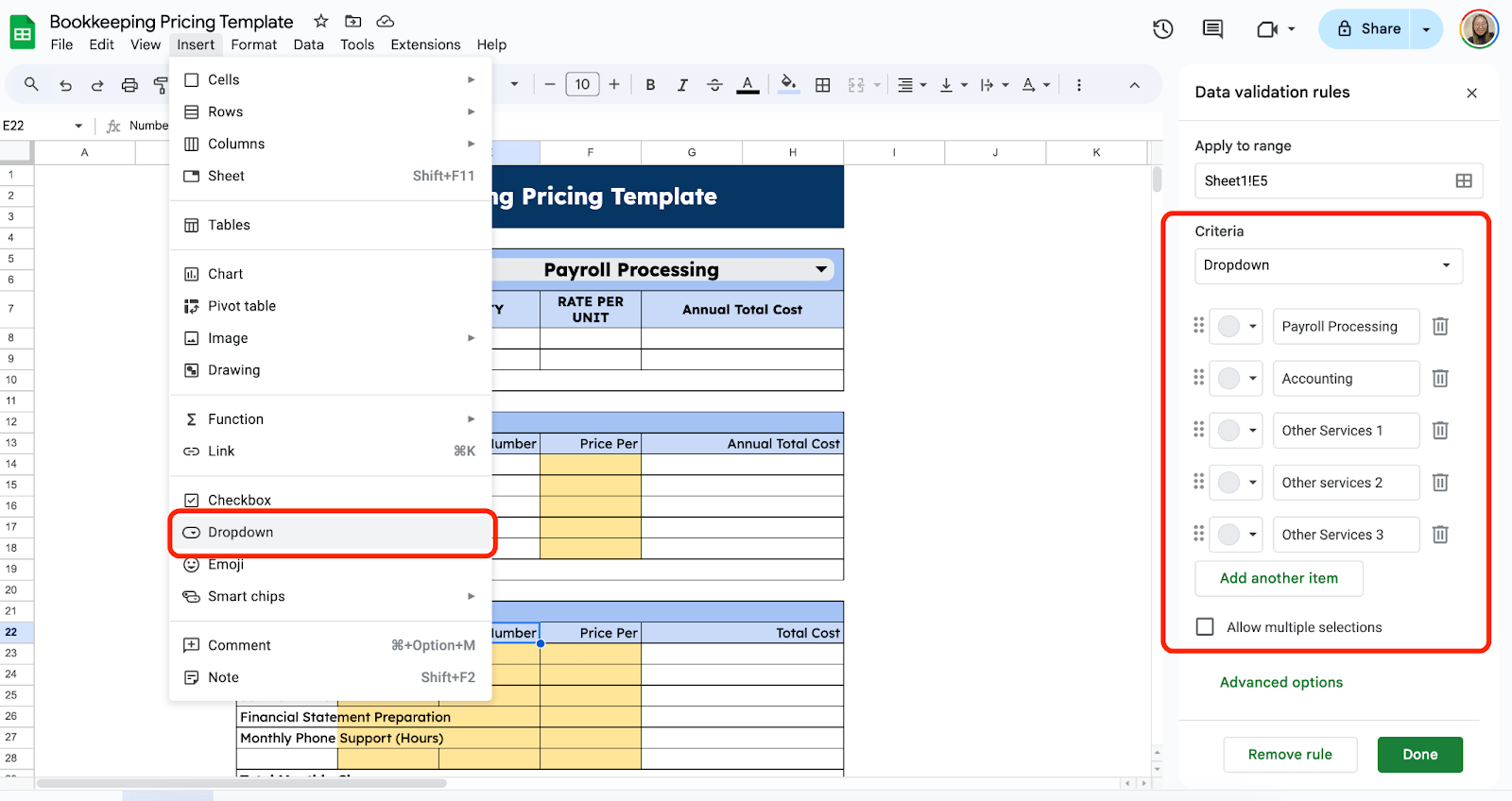
Step 3: List Payroll Processing Services
Populate the first section with payroll processing services. Under ‘Service,’ start typing services like “Base Rate” and “Number of Employees.”
In ‘Quantity,’ input the quantity for each service. For instance, “1” for base rate and “2” for number of employees.
Under ‘Rate Per Unit’: Input amounts like “10000” for the base rate.
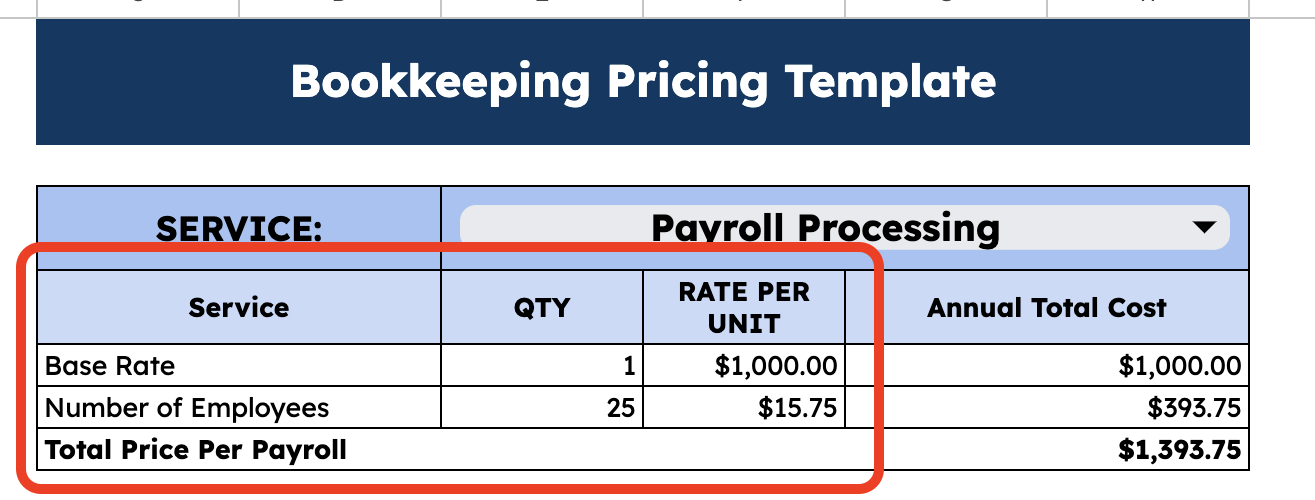
Then, to calculate ‘Total Cost,’ use a simple formula. For example, in the Total Cost cell for base rate, input =E8*F8.

Step 4: Add Additional Services
Next, add sections for extra services, including monthly, quarterly, and annual bookkeeping:
- Monthly Bookkeeping Services: Include services like “Bank Account Reconciliation” and their cost.
- Quarterly Bookkeeping Services: Include “Sales Tax Return” and relevant entries.
- Annual Bookkeeping Services: List services such as “Coordination with CPA on Tax Prep.”
Remember to continue using the formula to calculate each total cost.
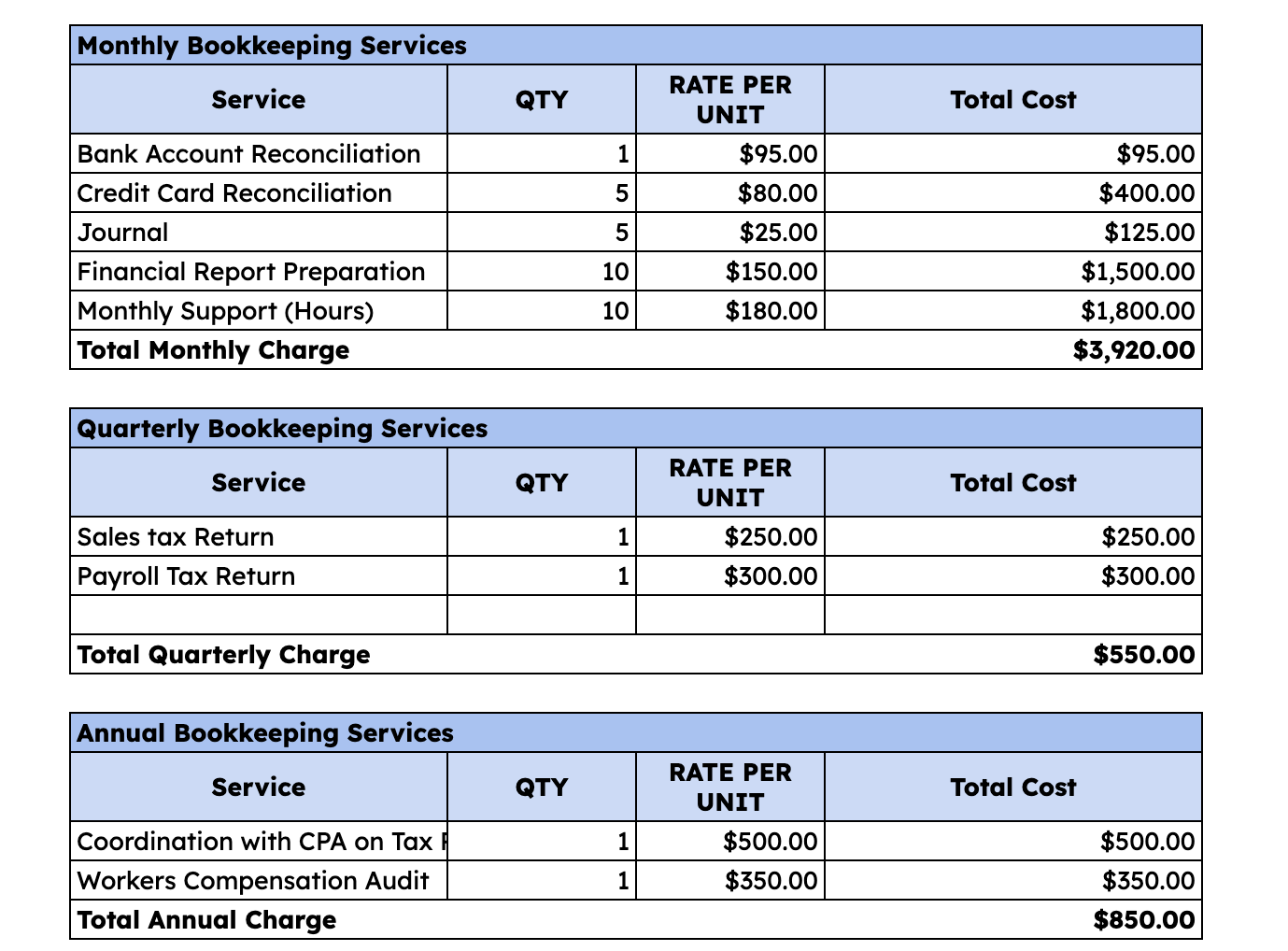
Step 5: Add Total Sections
Calculate the totals, such as Total Monthly, Quarterly, and Annual Charges, at the bottom of each section for easy reference.
At the end of your sheet, summarize by adding an “Adjusted Total Annual Charge” section.
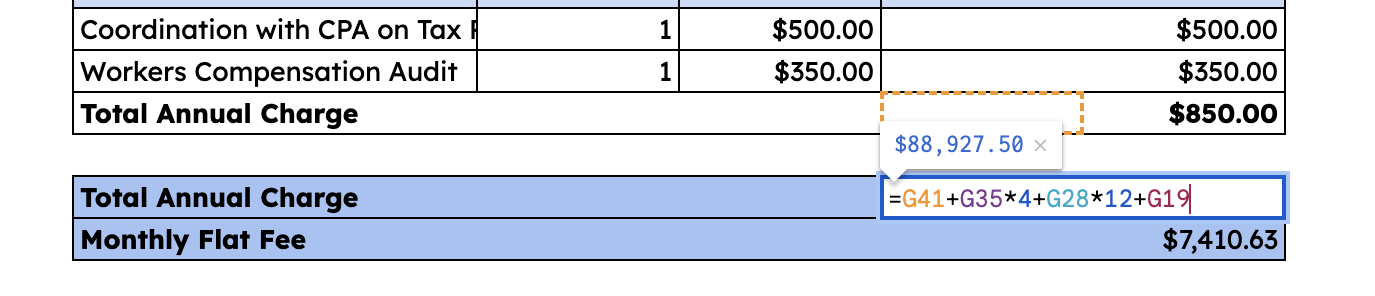
Step 6: Include Adjustments
You may also add rows for optional discounts or adjustments you might use. You can calculate this for monthly budgeting purposes.

Make sure all formulas are correct and automate where necessary. If you need, you can share your template with your partners and clients. Use Google Sheets’ sharing feature to send this to clients or team members. Click the “Share” button, then enter the email address. You may also choose the permission you would like to share.
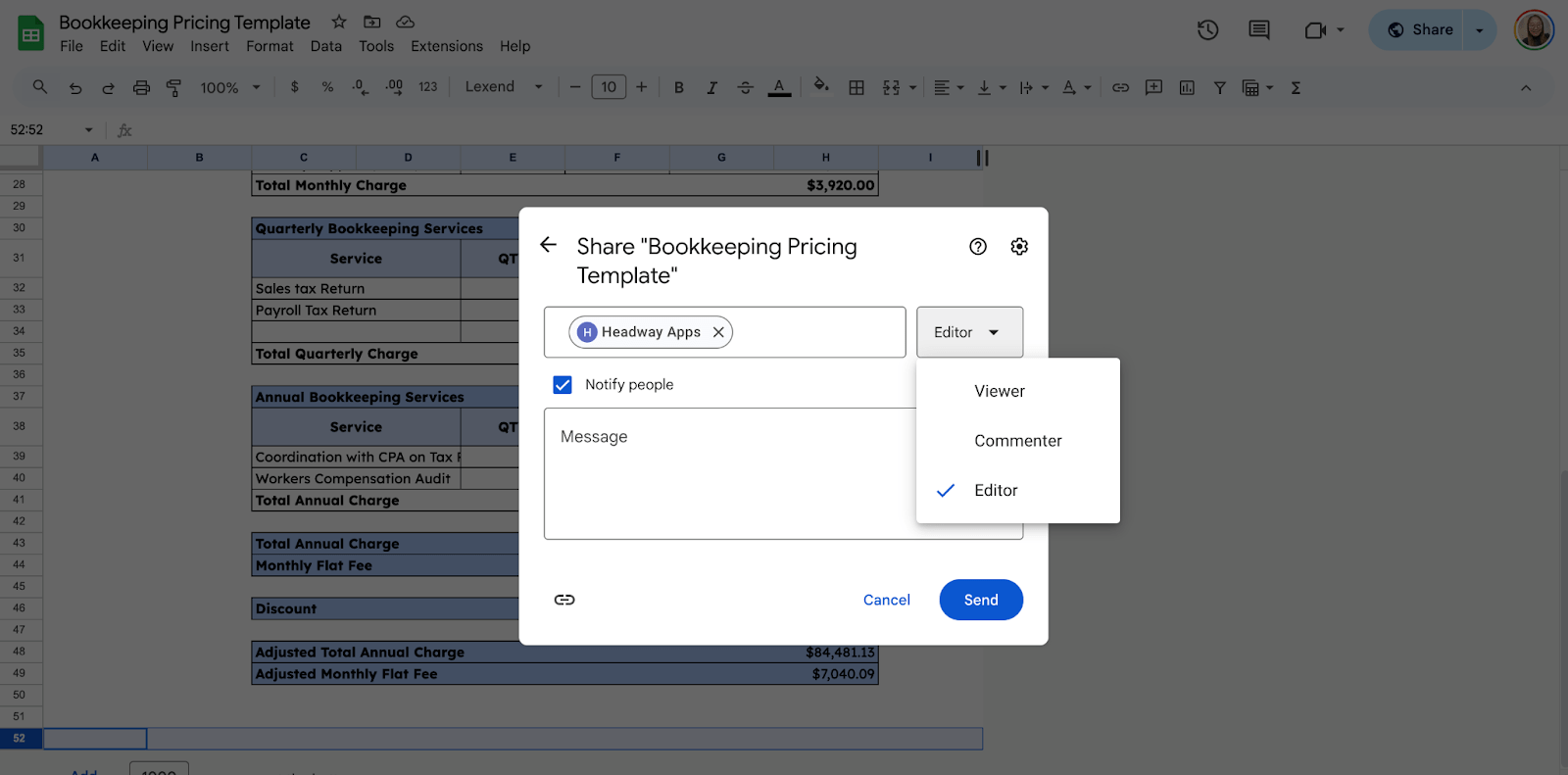
Get the Free Bookkeeping Pricing Template
Get a copy of the free Bookkeeping Pricing Template. I’ve populated some cells as examples, but you can customize them as needed.
Final Thoughts
Having a clear system makes your services feel valuable and professional. Don’t hesitate to tweak this template as your business grows or as client needs change. Keep it simple, stay consistent, and use tools like this to save time for the work that truly matters.
Frequently Asked Questions
Can I apply discounts directly within the template?
Yes, you can easily incorporate discounts by adding a row for discounts in your spreadsheet. Calculate the discount amount and subtract it from the total charges. For example, if your total is in D12 and your discount is in D13, the adjusted total could be calculated with =D12-D13.
How can I find the total monthly, quarterly, and annual charges?
Add up the respective totals for each section using the SUM formula. For instance, if your monthly charges are listed from D5 to D10, use =SUM(D5:D10) in the cell where you want the total monthly charge to appear. This formula will automatically sum up all applicable cells.
How do I calculate the total cost for each service in Google Sheets?
To calculate the total cost for each service, you can use a simple formula. For example, if you have the Number of units in column B and the Price Per unit in column C, you’d input a formula like =B5*C5 in column D under Total Cost to multiply the number by the price. Replicate this formula for each row to automate the calculations.
The Bottom Line:
One keeps you awake. The other gets work done.
A month of coffee: $150
A month of FileDrop: $19
Why not have both?