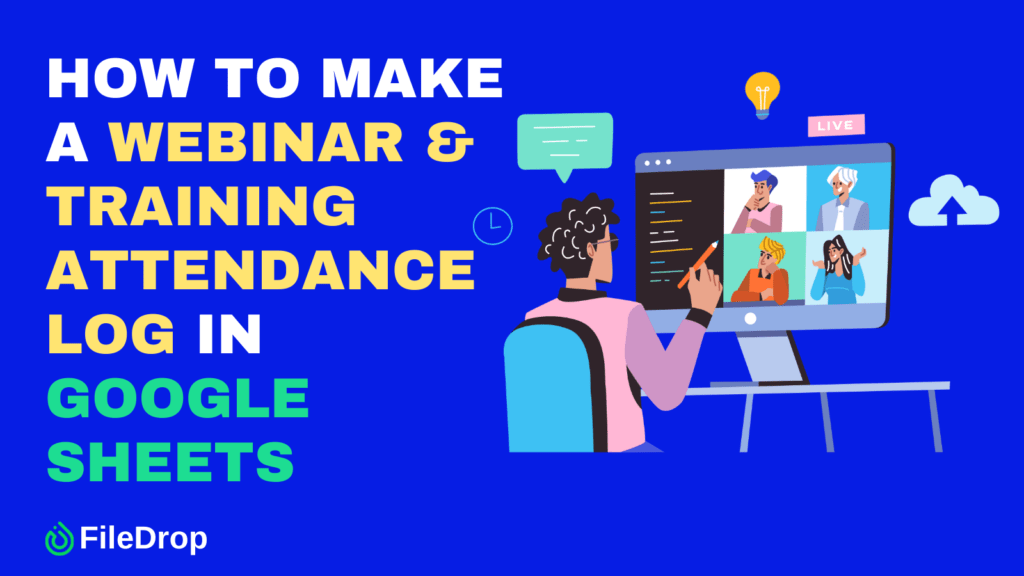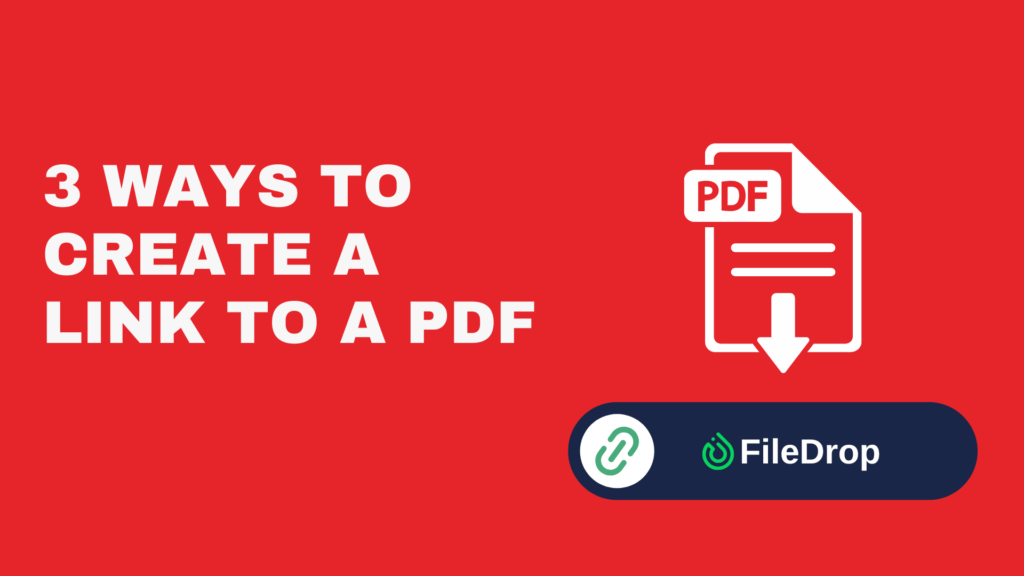Have you ever struggled to keep track of who attended your webinars or training sessions? Whether you’re hosting online courses, team meetings, or educational events, having an organized attendance log can make a huge difference. The best part? You don’t need expensive software—Google Sheets can handle it for free!
Why Should You Track Attendance in a Webinar & Training?
Tracking attendance is more than just knowing who showed up. It helps you measure engagement, ensure compliance (especially for mandatory training), and assess the effectiveness of your sessions. By keeping a record, you can follow up with attendees, provide certificates, and improve future events based on participation trends.
Step 1: Open Google Sheets
Go to Google Sheets and open a blank spreadsheet. You’ll use this to create your attendance log.

Step 2: Set Up Column Headers
In the first row, type the following column headers:
- Name
- Date
- Time In
- Time Out
- Notes (Optional for additional details)
These headers will help keep your data structured.
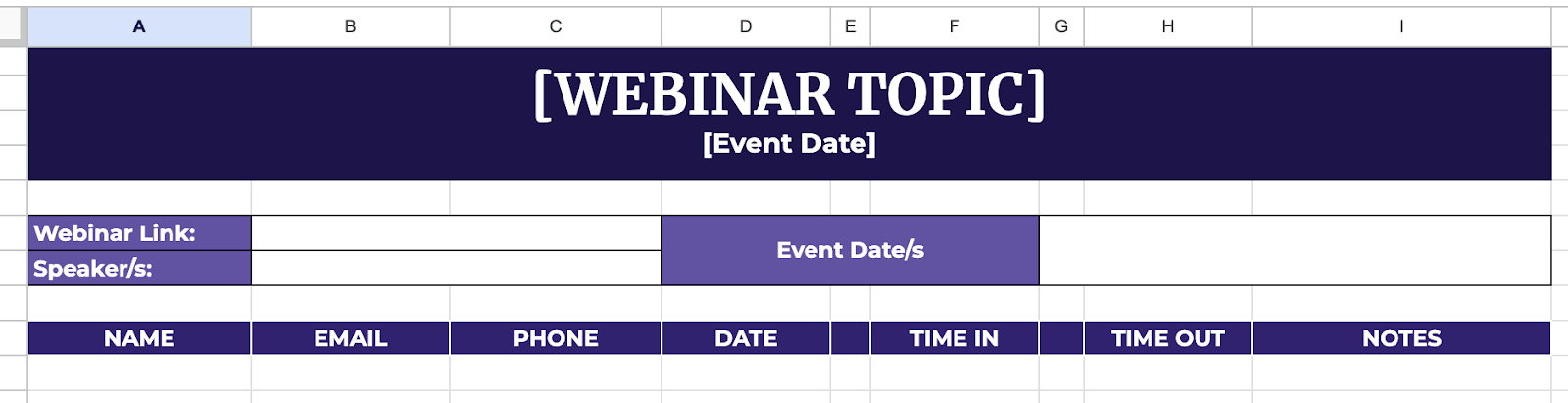
Step 3: Use Checkboxes for Attendance
Instead of manually typing “Present” or “Absent,” checkboxes make tracking easier. Select an empty column just beside the Time In and Time Out columns. Select the cells below it. Click Insert > Checkbox. Now, you can check off attendees quickly
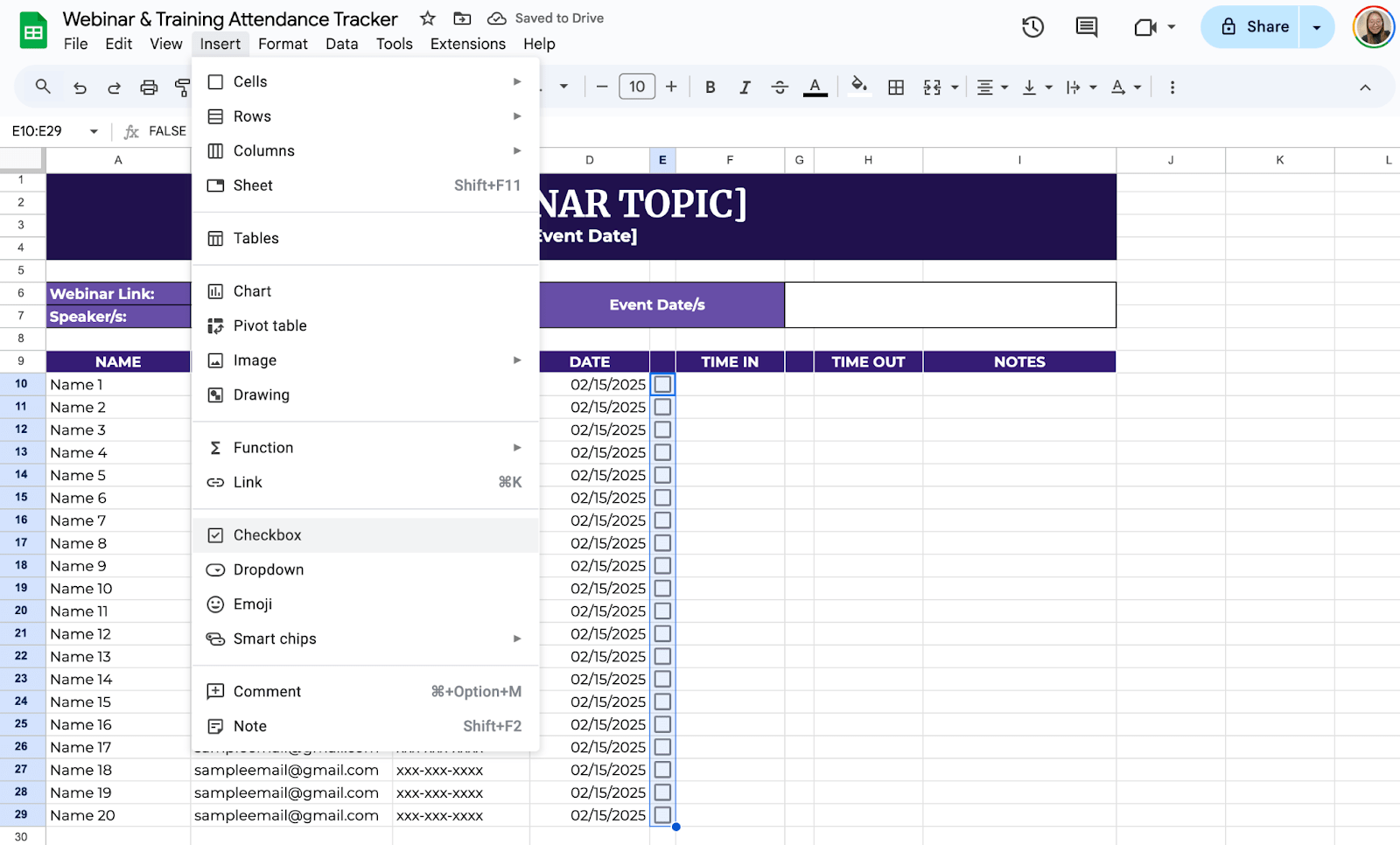
Step 4: Automate Time-In and Time-Out
To automate timestamps in Google Sheets, insert the formula to your preferred cells. In this case, to get the time stamps by just clicking the checkboxes, you have to use:
=IF(E10=TRUE, IF(F10=””, NOW(), F10), “”)

To share the sheet with your team, click Share in the top-right corner. Enter email addresses or generate a shareable link. Set access permissions (Viewer, Commenter, or Editor). Click Send.
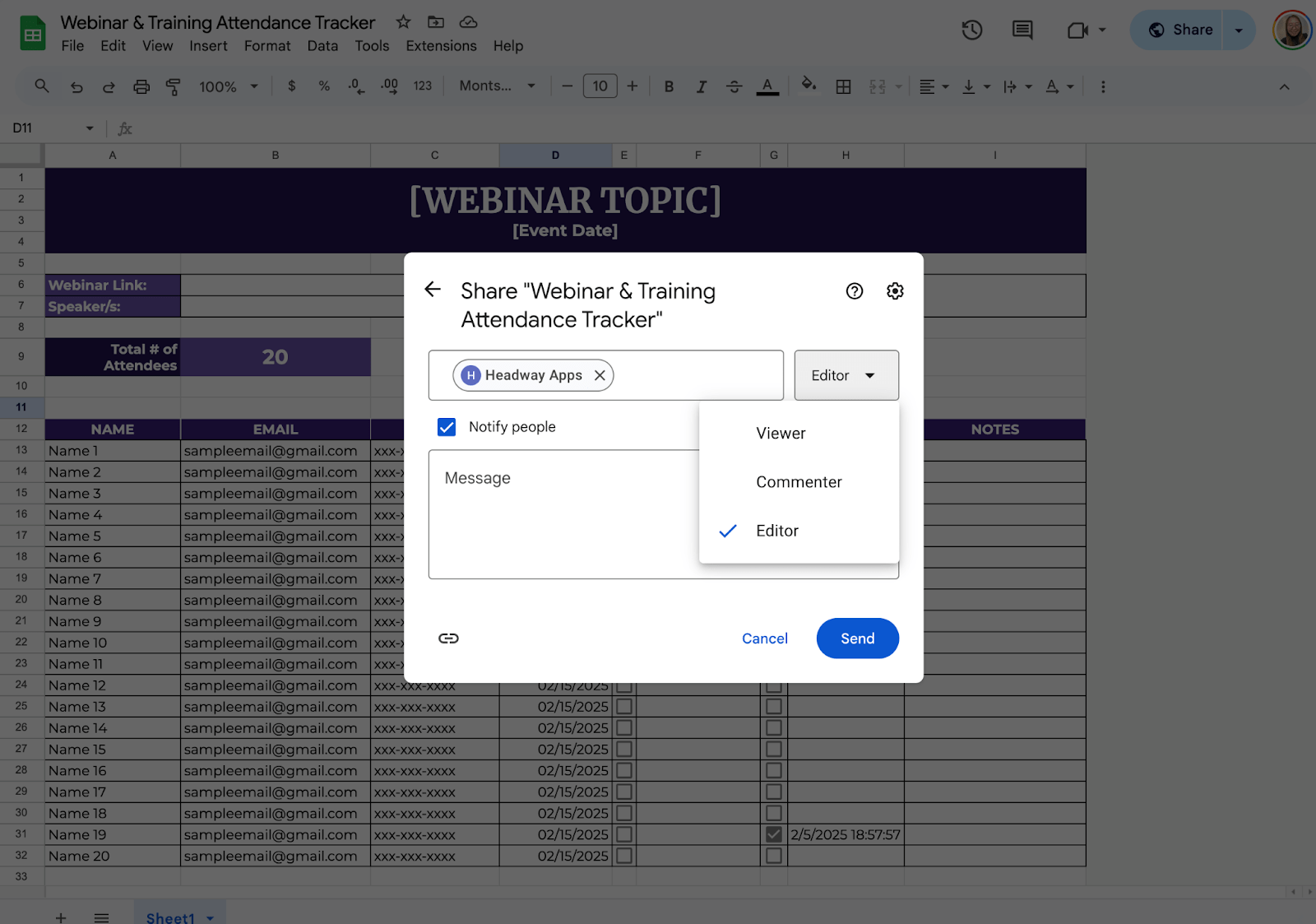
Get the Free Webinar & Training Attendance Tracker
Get a copy of the free Webinar & Training Attendance Tracker. I’ve populated some cells as examples, but you can customize them as needed.
Final Thoughts
Attendance tracking should be simple and stress-free. Find a system that suits your workflow and makes logging attendance effortless.
Whether hosting a small workshop or a large training, a well-organized process will save time and energy. Keep experimenting, refine your method, and make it as seamless as possible.
Frequently Asked Questions
How can I automatically mark late attendees?
Use the following formula in a new column (e.g., H2) to check if an attendee logged in late:
=IF(D2>TIMEVALUE(“09:00”), “Late”, “On Time”). Replace 09:00 with your session’s start time.
Can I calculate total hours attended?
Yes! Use this formula to calculate the total hours based on the Time In and Time Out columns: =IF(E2>D2, E2-D2, “Check Entry”). This will return the number of hours attended. Format the column as Duration under Format > Number.
How do I sort attendees by name or date?
Click on the header of the column you want to sort, then go to Data > Sort range and choose ascending or descending order.
The Bottom Line:
One keeps you awake. The other gets work done.
A month of coffee: $150
A month of FileDrop: $19
Why not have both?