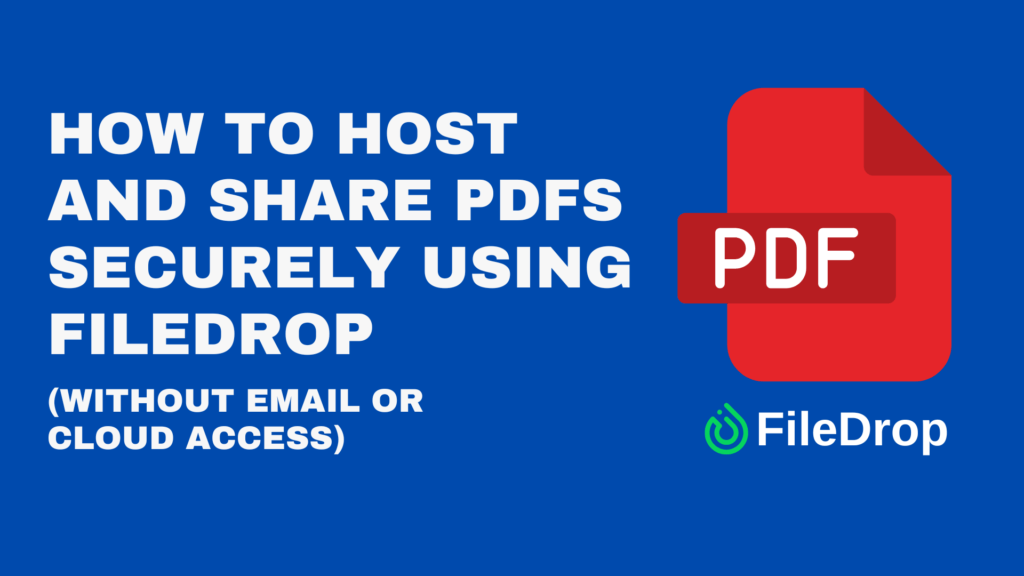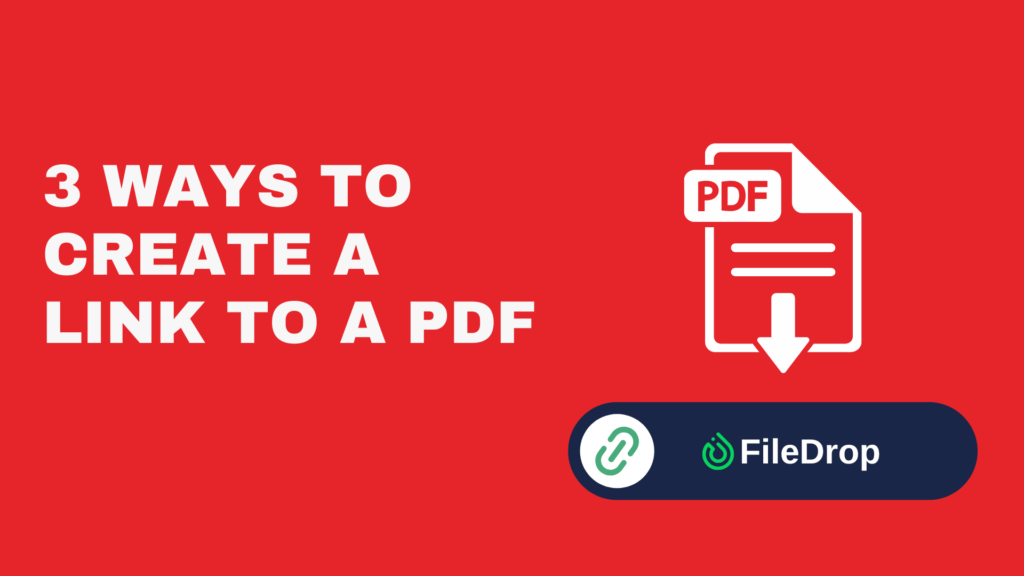Need a better way to send out policy manuals, contracts, legal documents, or employee handbooks?
FileDrop’s Share PDF feature gives you the power to upload, secure, and share a PDF — all without email attachments, shared cloud drives, or third-party viewers. Whether you’re in HR, legal, finance, or operations, this tool offers a professional, branded experience with complete access control.
In this guide, we’ll walk you through exactly how to use Share PDF and why it’s the simplest, safest PDF sharing solution available today.
Why Traditional PDF Sharing Methods Fall Short
Most professionals still send PDFs using:
- Email attachments
- Public Google Drive or Dropbox links
- Internal portals that require logins
These approaches might seem convenient, but they come with serious drawbacks:
- No access control: Once a PDF is sent, it can be forwarded, downloaded, or accessed by anyone indefinitely. There’s no way to expire or revoke access without deleting the file or tracking down recipients.
- No visibility: You can’t tell if someone opened or downloaded your PDF — which makes it impossible to track engagement, confirm receipt, or monitor sensitive documents.
- File size limits: Many email clients cap attachments at 25MB. That makes it hard to share high-resolution or multi-page PDFs like design proofs, contracts, or compliance documents.
- Unprofessional experience: A generic Google Drive or Dropbox preview doesn’t reflect your brand. It looks like a shortcut rather than a secure document delivery.
This is where FileDrop’s Share PDF feature provides a clear upgrade.
Share PDF is a secure hosting and delivery tool that turns any PDF file into a private, branded, controlled-access link. With Share PDF, you can:
- Upload a PDF and instantly generate a custom sharing link
- Limit who can access it, for how long, and how many times
- Add password protection and expiration settings
- Generate a QR code for print materials or mobile scanning
- Monitor when the file is viewed or downloaded from your dashboard
It’s ideal for:
- Sending contracts to clients
- Distributing internal HR or legal documents
- Sharing policies or guides with employees
- Hosting product manuals, brochures, or training files
Imagine you’re a law firm needing to deliver a final PDF contract to a client. Instead of attaching it to an email — where it could be ignored, lost, or forwarded — you:
- Upload the contract to Share PDF.
- Set it to expire after 3 views or 7 days.
- Add a password and custom message: “Please download and review this contract before Friday.”
- Copy the link or download the QR code.
- Share it through your secure client messaging tool.
Now, your client sees a branded, secure PDF viewer with your logo. You get notified when they’ve accessed it — and know exactly when to follow up. No email confusion, no lost attachments, and complete control.
Here’s a detailed breakdown of how to upload, secure, and share a PDF using FileDrop:
Step1: Create an Account
Start by visiting https://app.getfiledrop.com/register and signing up for an account using your email or Google Workspace credentials. This connection allows FileDrop to store uploaded documents directly into your company’s Google Drive for easy access and organization.
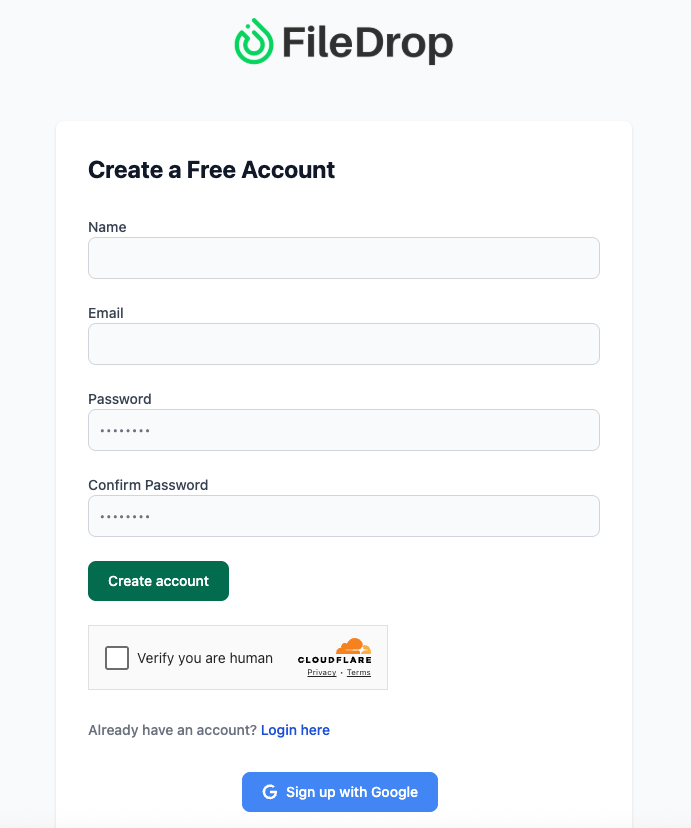
From the FileDrop dashboard, locate and click “Share PDF.” This section allows you to upload your file, adjust privacy controls, and create your customized sharing experience.
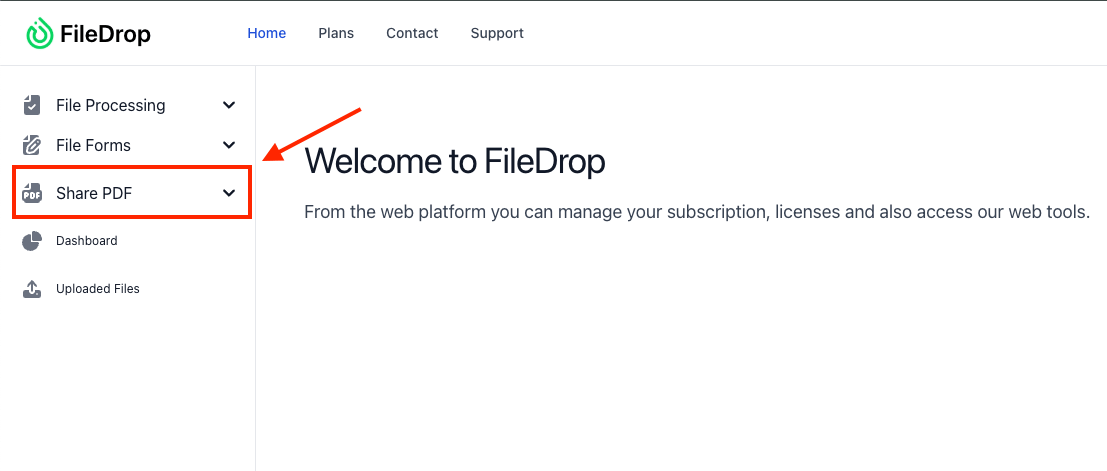
Step 3: Upload Your PDF
You can drag and drop your PDF file directly into the tool or click to browse from your device. Need to pull the file from a cloud service? No problem — FileDrop supports uploads from Google Drive, Dropbox, and OneDrive. There are no file size restrictions, so even large PDFs are welcome.
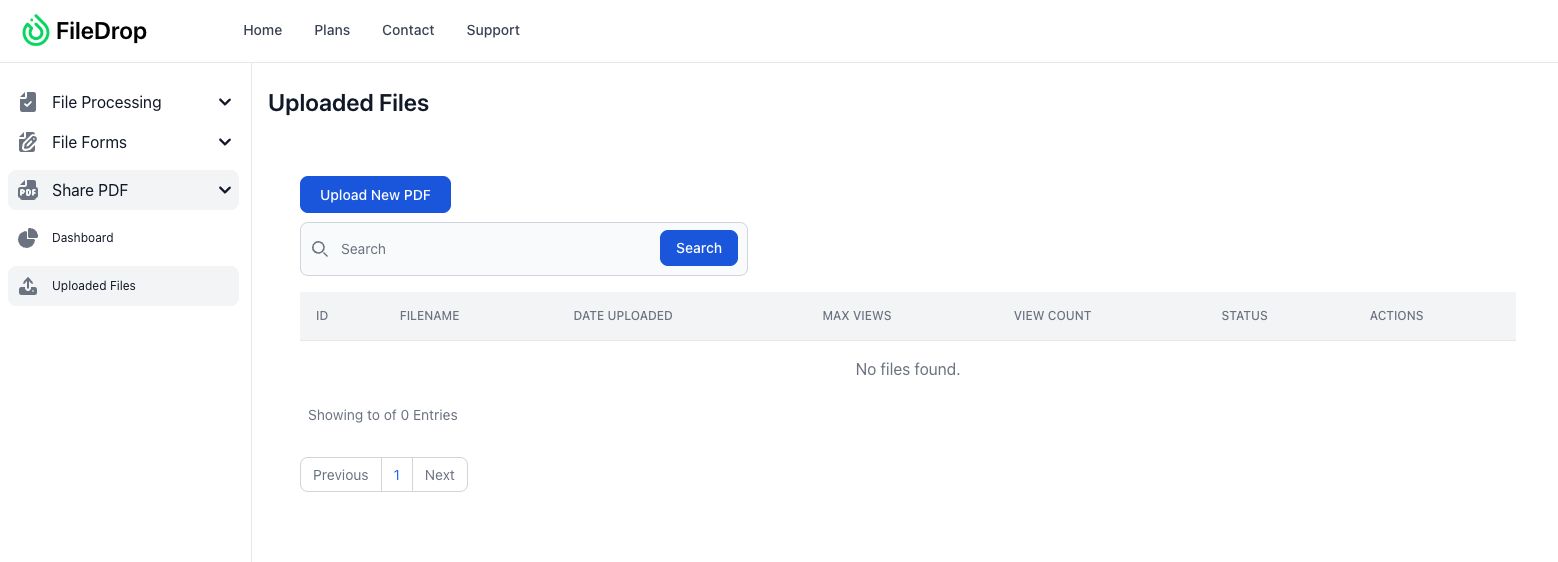
Step 4: Set Access Controls
Configure exactly how and when the recipient can access your file:
- Add a password for extra security (optional)
- Set a link expiration date, such as 3 days or 1 week
- Limit the number of views or downloads per recipient
These controls ensure your PDF is accessed only by the right people, for a limited time, and under strict conditions.
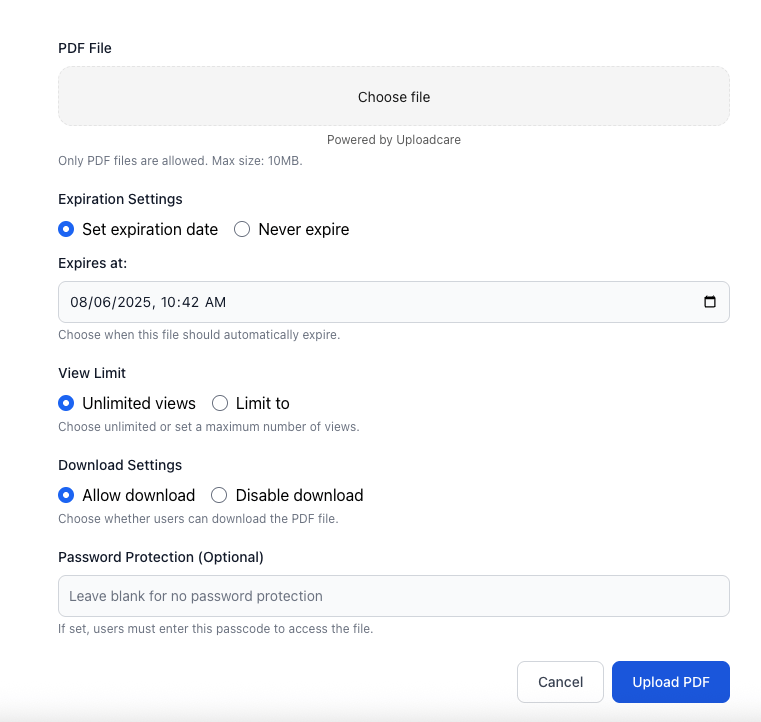
When your settings are finalized, click “Generate.” FileDrop instantly creates:
- A secure URL you can copy and paste anywhere
- A QR code that can be saved, printed, or shared for mobile-friendly access
Both options allow recipients to view or download the document without needing to log in or create an account.
Now that your PDF is ready to go, share the link or QR code through any channel:
- Internal messaging tools like Slack or Microsoft Teams
- SMS or secure business email
- A secure client portal, intranet, or onboarding system
The recipient can open the file from any device — laptop, tablet, or smartphone — instantly and without confusion.
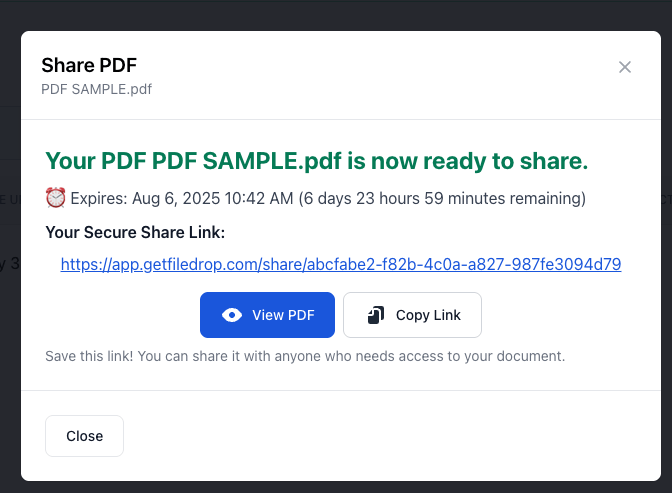
Step 7: Track Views and Monitor Activity
Head back to your FileDrop dashboard to monitor engagement. You’ll see:
- Timestamps of when the PDF was accessed
- Number of views/downloads
- Whether any limits or expirations have been triggered
This gives you confidence that your document was seen, helps you stay compliant, and keeps your workflow efficient.
FileDrop’s Share PDF feature offers more than just file sharing — it gives you complete control, security, and brand consistency every time you send a document. Here’s why professionals in HR, law, finance, and operations trust it:
- Built-in security: Time-limited links, password access, and download restrictions give you peace of mind.
- No email dependency: Avoid spam filters, attachment limits, and delivery errors.
- Fast and easy for recipients: No logins, no sign-ups, no confusion.
- Insightful tracking: Know exactly when your PDF was opened.
Whether you’re sending an employee handbook, onboarding document, signed contract, or compliance notice — Share PDF provides a smart, polished, and secure delivery method.
Ready to Replace Email Attachments for Good?
If you’re still attaching PDFs to emails or uploading them to public folders, now’s the time to upgrade.
With FileDrop’s Share PDF, you can:
- Host any PDF securely
- Customize access and branding
- Track views in real-time
- Deliver documents without the chaos of email threads
Take full control over how your PDFs are shared — and how they’re experienced.
Start sharing smarter at getfiledrop.com/share-pdf
The Bottom Line:
One keeps you awake. The other gets work done.
A month of coffee: $150
A month of FileDrop: $19
Why not have both?