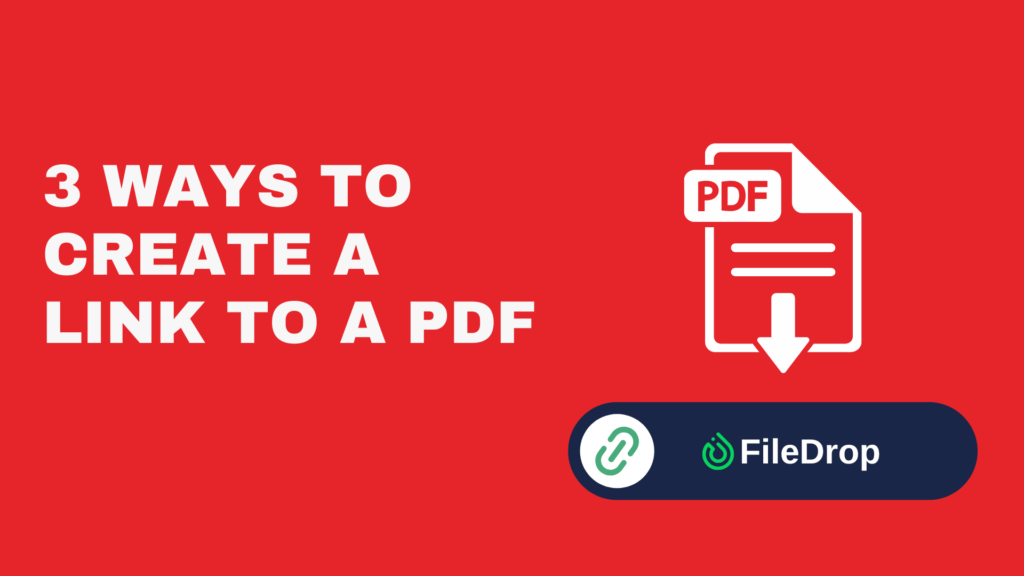For most sales teams, sending proposals means attaching large PDF files to endless email threads. This process is slow, cluttered, and—most importantly—not secure. Files can get lost, end up in spam folders, or be forwarded to the wrong people.
In a competitive sales environment, presentation and professionalism matter. That’s why more sales teams are moving to secure PDF sharing portals instead of traditional email attachments.
With FileDrop, your team can create branded, secure links for proposals in minutes. Clients receive a professional experience, and your team eliminates the headaches of email attachments.
Why Sales Teams Should Stop Using Email Attachments
Email attachments create friction, risk, and uncertainty.
- Security risks: Attachments can be intercepted, forwarded, or accidentally sent to the wrong address.
- File size issues: Large PDFs often bounce back or trigger email restrictions.
- Lack of tracking: You don’t know if or when a client opened your proposal.
- Unprofessional experience: Clunky downloads create friction at a stage where presentation matters.
By sharing proposals through a secure PDF portal, sales teams deliver files in a professional, controlled, and trackable way.
Step-by-Step: Sharing Proposals Securely with FileDrop
FileDrop lets you share proposals as secure, branded links—no attachments, no clutter, and no confusion. Follow these steps:
Step 1: Create Your Free FileDrop Account
Before you can host or share proposals, you’ll need a FileDrop account. The setup is quick—less than two minutes—and ensures your documents are secure from the start.
- Go to FileDrop Registration.
- Sign up using your work email and create a strong password.
- Verify your email via the confirmation link sent to your inbox.
Once logged in, the Dashboard becomes your central hub for managing all PDFs. Every hosted file, link, and setting can be managed here, giving you complete control.
Pro Tip: Use your official company email to ensure proposals are instantly recognizable and professional.
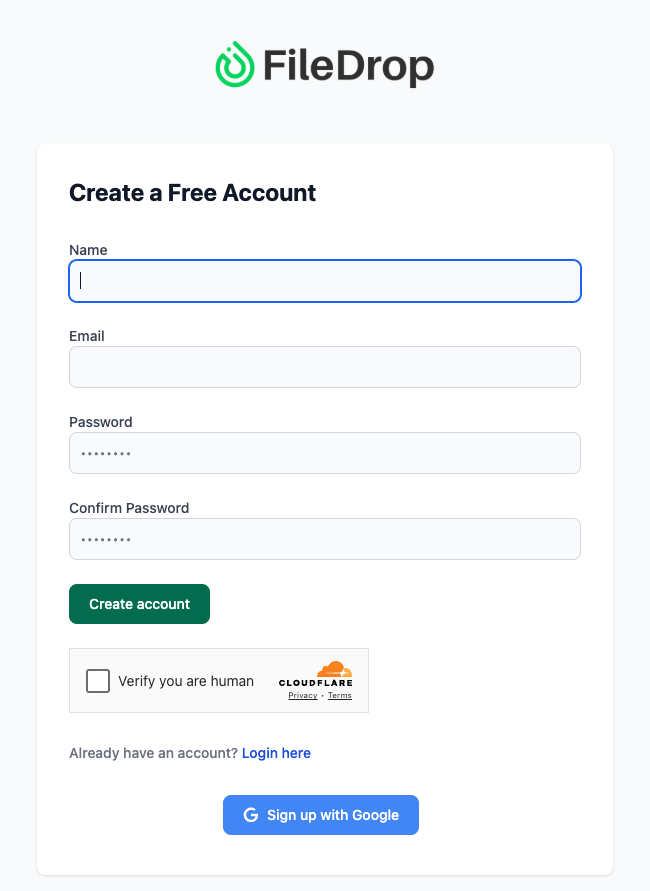
Step 2: Explore the Dashboard
The Dashboard is your command center. Even before uploading a single PDF, it provides valuable insights into your hosting activity:
- Current Plan: See whether you’re on the free or paid subscription.
- File Uploads: Track how many PDFs you’ve hosted and your monthly usage percentage.
- Total PDFs, Active Links, Expired Links: Know at a glance which proposals are live and which have expired.
- Total Views & Most Viewed PDFs: Identify which content is resonating with clients.
- Expiring Soon: Keep an eye on links nearing expiration to plan follow-ups.
This dashboard ensures your sales team can monitor engagement, control access, and stay organized.
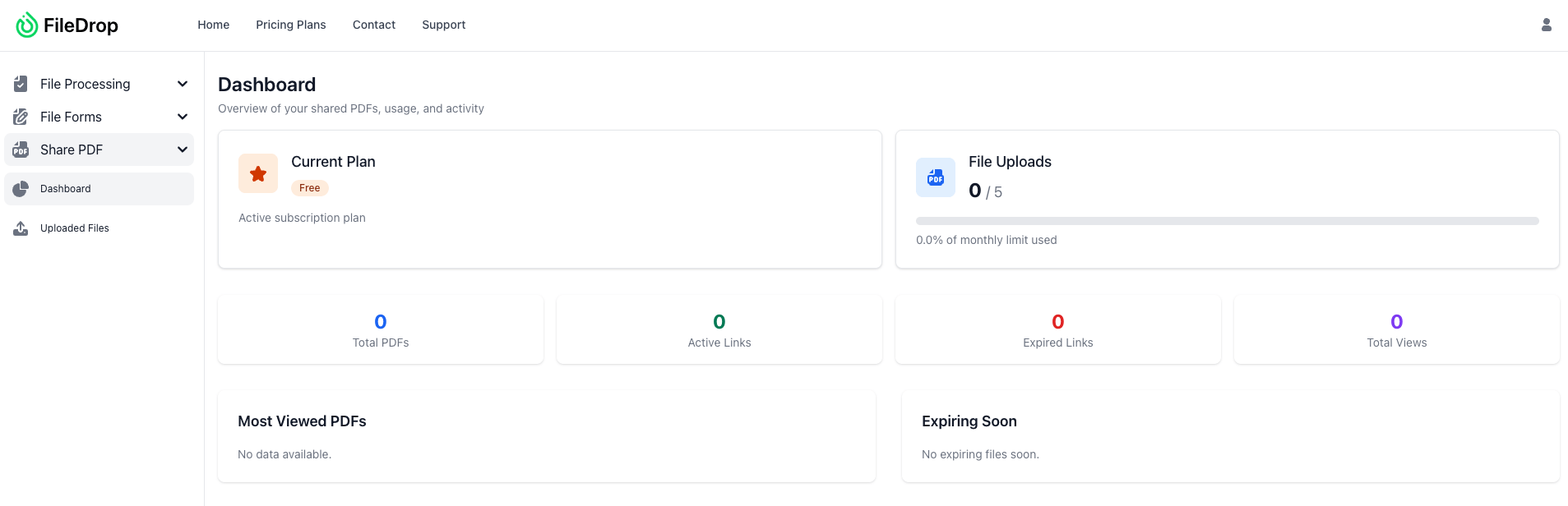
Step 3: Upload Proposals and Customize the Hosted Page
FileDrop makes it simple to host PDFs on professional, branded pages that clients can access securely.
- From the Dashboard, click Share PDF → Upload New File.
- Select the PDF(s) you want to host (up to 10 files, 20MB each).
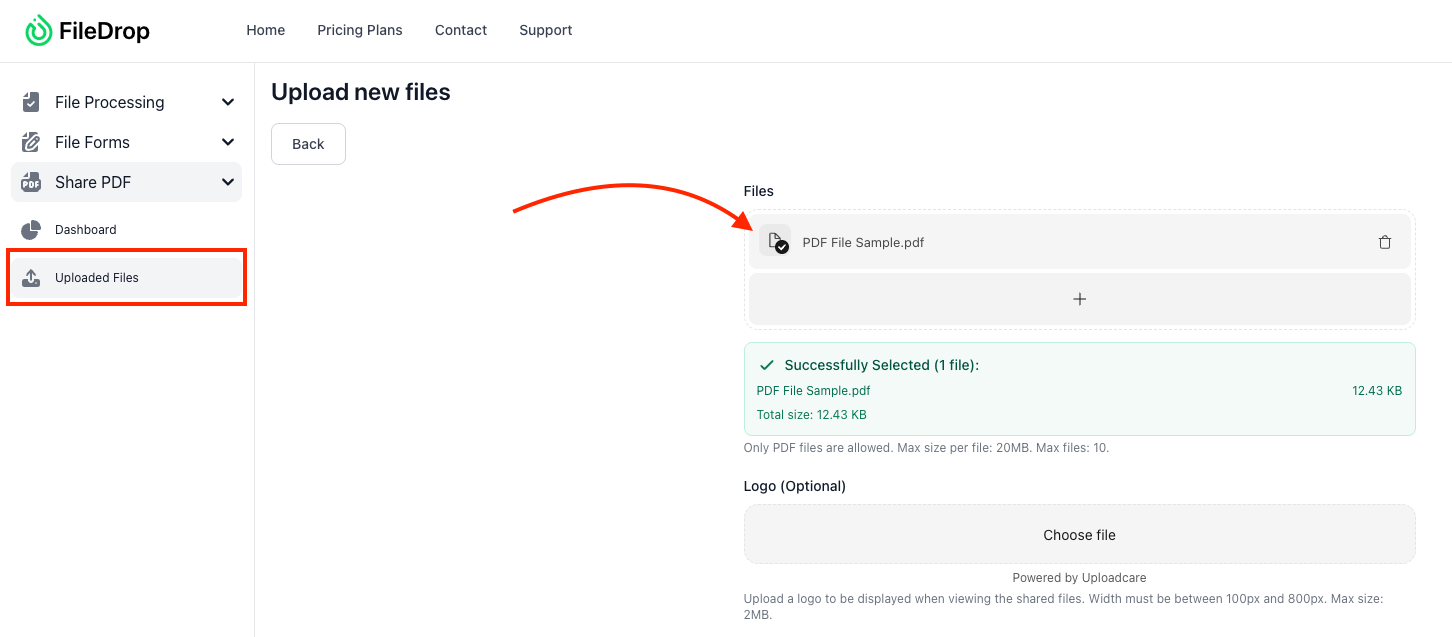
Optional Settings During Upload
These settings let you customize the hosted page and control access:
- Logo: Add your company logo (100–800px width, max 2MB) to reinforce branding.
- File Name & Description: Set a title and short description for the hosted page, e.g., “Your Proposal is Ready” or “Click below to securely view or download this PDF.”
- Expiration Settings: Choose “Never expire” or set a specific date for time-sensitive proposals.
- View Limit: Decide if the PDF can be viewed unlimited times or set a maximum number of accesses.
- Download Settings: Allow downloads if clients need a copy, or keep it view-only for security.
- Password Protection: Add a passcode for highly confidential proposals.
Once uploaded, the PDF is hosted securely, and all your chosen settings are applied automatically. Clients can access the file via a permanent link—no attachments required.
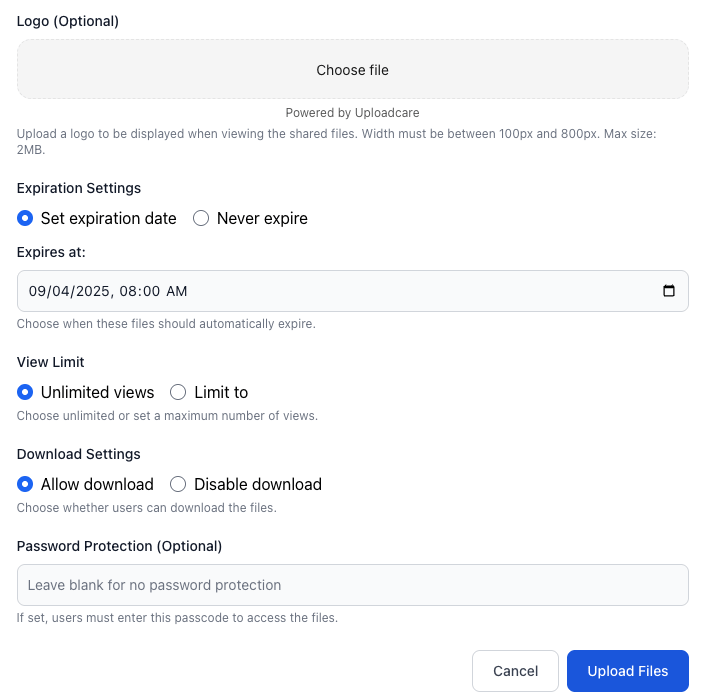
Pro Tip: Always customize the description and title to make the client experience clear and professional.
After uploading, you can share your PDF in two ways:
- In Uploaded Files, locate your PDF.
- Click Share to access:
- A secure share link (e.g., https://app.getfiledrop.com/share/…)
- Expiration details for the link
- Options to View PDF, Copy Link, or Save for later use
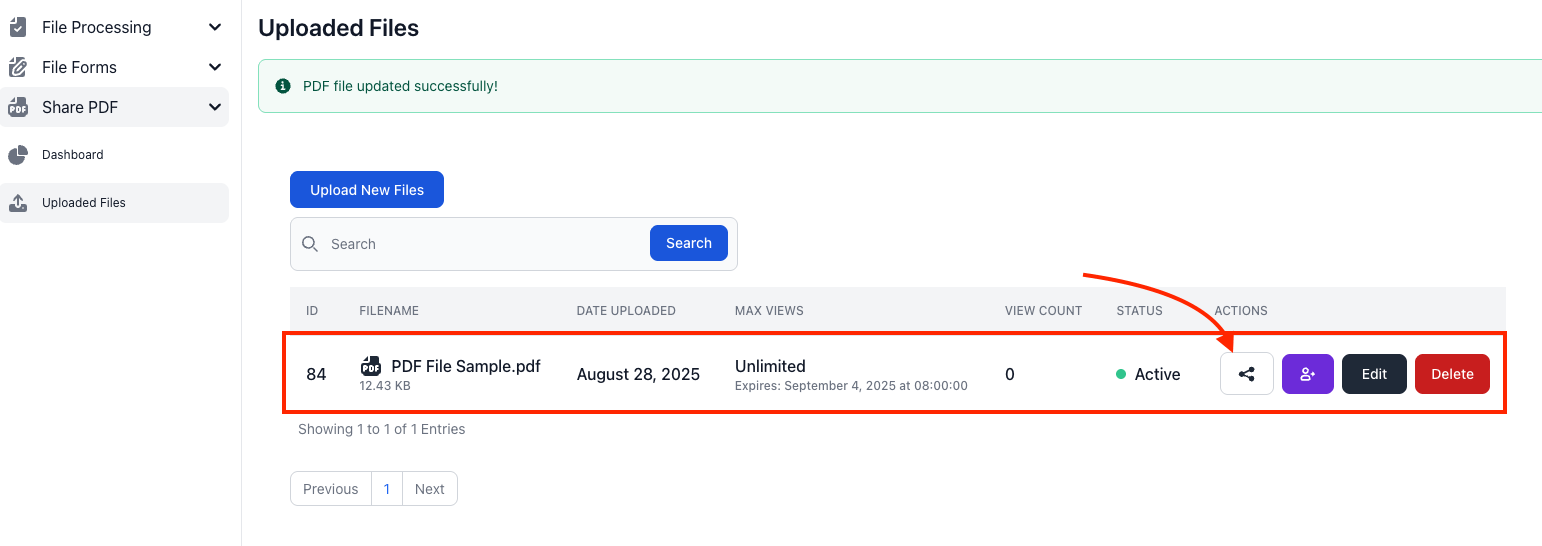
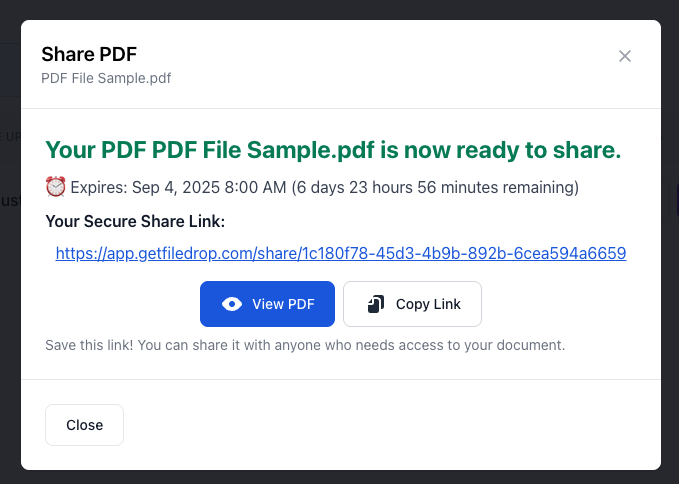
2. Send Invite Directly via Email
- Click Send Invite next to the PDF.
- Enter one or multiple email addresses.
- FileDrop emails the secure link directly to recipients.
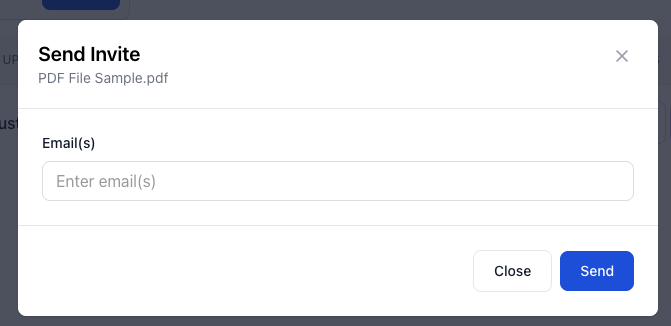
Benefits of sharing hosted PDFs:
- Proposals are securely hosted, not sent as attachments.
- You control view limits, expiration, and security settings.
- Clients access the PDF on a professional, branded page, enhancing your brand perception.
Pro Tip: Use the Send Invite feature for VIP clients or large deals to ensure the link is delivered securely.
Step 5: Track Engagement
FileDrop provides basic engagement tracking for each hosted PDF:
- View Count: See how many times the file was accessed.
- Status: Active or expired.
- Expiration Info: Know when links will automatically expire.
Note: FileDrop does not yet provide detailed analytics (like who opened the file or exact time/date). Tracking is currently limited to view counts, which is sufficient for prioritizing follow-ups and measuring interest.
Step 6 (Optional): Google Drive Backup
For teams that want additional storage and backup:
- Enable Google Drive integration to store every uploaded PDF automatically.
- Keep files organized in campaign folders.
- Replace a PDF in Drive, and the hosted link remains up-to-date.
This step is optional and does not affect FileDrop’s hosting or sharing features.
Best Practices for Sharing Proposals as Secure PDFs
To get the most out of FileDrop’s Share PDF feature, here are some recommended practices:
- Set proposal expiration dates – Control how long a file remains accessible. Expiring links reduce risk and create a sense of urgency for clients to review proposals promptly.
- Use passcodes for high-value deals – Add an extra layer of security by requiring a password before a document can be viewed. This ensures only intended recipients have access to sensitive contracts or pricing details.
- Share multiple files under one link – Instead of overwhelming your client with separate emails or URLs, bundle supporting documents (such as a proposal, pricing breakdown, and terms sheet) into one secure link. This creates a smoother, more professional client experience.
- Track activity in your FileDrop dashboard – Review who accessed your file, how many times it was viewed, and whether limits or expirations were triggered. This visibility helps your team prioritize timely follow-ups.
- Brand your delivery – Customize the file-sharing experience with your logo and messaging. A branded PDF viewer reflects professionalism and reinforces trust in every proposal you send.
Pro Tip: Pair FileDrop with automated reminders. For example, send a personalized nudge if a proposal hasn’t been opened in 48 hours.
Benefits for Sales Teams
Replace email attachments with secure, branded portals and unlock these advantages:
- Professionalism: Impress clients with a polished, modern experience.
- Security: End-to-end encryption keeps proposals safe.
- Efficiency: Share large files instantly—no bounces, no missing attachments.
- Tracking & Visibility: Know exactly when a client views or downloads a proposal.
- Scalability: Share dozens or hundreds of proposals without cluttering inboxes.
Proposals are too important to be buried in email threads.
With FileDrop, your team can deliver secure, trackable PDFs through a branded portal—without IT support or coding. Clients get a smooth experience, while your team gains security, efficiency, and visibility.
Ready to modernize PDF proposal sharing? Create your free FileDrop account today and start sending proposals the smart way.
FAQs: Sharing Proposals as Secure PDFs Without Email Attachments
- How do I share proposals securely without email attachments?
FileDrop allows you to host PDFs on branded, secure pages instead of sending them as email attachments. You can control access with expiration dates, view limits, and optional passcodes, ensuring only intended recipients can view your proposals.
- Can I track if a client has viewed the proposal?
Yes, FileDrop provides basic view tracking for each hosted PDF. You can see how many times a proposal has been accessed and whether the link is active or expired, giving your sales team insight into engagement.
- Can I send the hosted proposal link directly to clients from FileDrop?
Absolutely. The Send Invite feature lets you email the secure link directly to one or multiple recipients. FileDrop handles the delivery, maintaining security and professionalism without the need for attachments.
- Can recipients download the proposal or only view it online?
You can choose during upload whether the PDF is view-only or downloadable. This flexibility helps protect sensitive proposals while still giving clients access to files when appropriate.
- Is there a way to back up hosted proposals automatically?
Yes. FileDrop integrates with Google Drive, allowing you to automatically back up every uploaded proposal. You can organize proposals by campaign, and updating a PDF in Drive keeps the hosted link current without resending the link to clients.
The Bottom Line:
One keeps you awake. The other gets work done.
A month of coffee: $150
A month of FileDrop: $19
Why not have both?