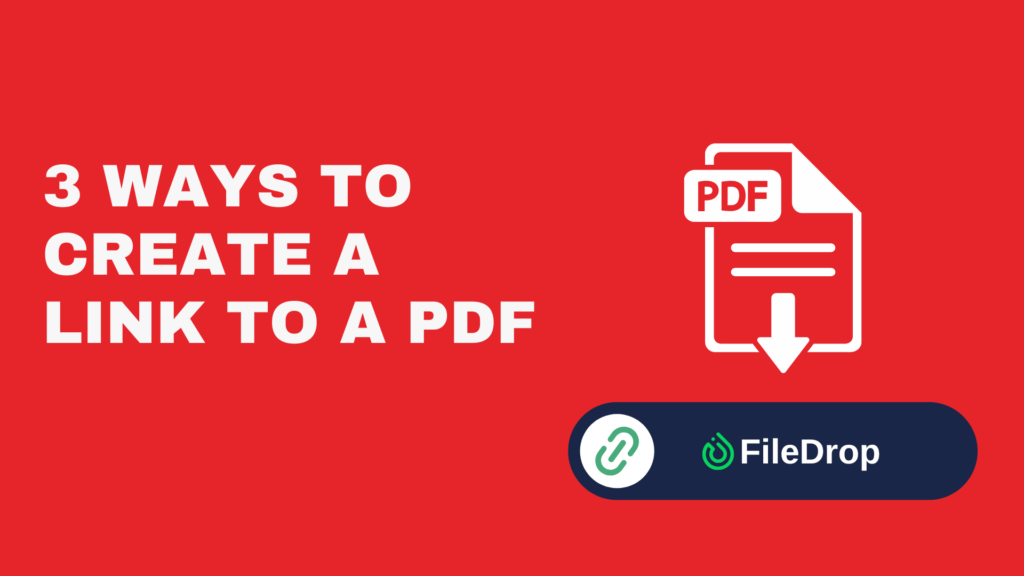Sales and marketing teams rely heavily on PDFs—proposals, brochures, case studies, whitepapers, and pricing sheets. However, how these files are delivered is just as critical as their content. Sending PDFs as email attachments often creates challenges:
- Large files that bounce or get lost in spam filters
- No control over who accesses them or for how long
- Security risks if sensitive documents are forwarded to the wrong person
- A clunky, unpolished experience for prospects
The solution? Hosting PDFs on a secure, branded portal instead of sending them as email attachments. With FileDrop, your team can share PDFs professionally in minutes, with full control over access and presentation.
Why Hosting PDFs is Better Than Sending Email Attachments
Using email attachments for proposals, brochures, or case studies has clear limitations—size caps, inbox clutter, and no tracking. FileDrop’s PDF hosting platform solves these problems while enhancing your professional image:
- Professional Presentation – Instead of an attachment buried in an email, prospects access a clean, branded page featuring your logo, PDF title, and description.
- Built-In Security – Every PDF is encrypted and can be protected with a passcode, ensuring sensitive documents remain private.
- File Size Limit – Host PDFs up to 20MB each without worrying about bounced attachments or email restrictions.
- View Tracking – Monitor total views for each PDF to gauge interest and measure engagement.
Step-by-Step: Hosting & Sharing PDFs with FileDrop
Before you can host or share files, you’ll need a FileDrop account. The process is quick and takes less than two minutes.
Step 1: Create Your Free FileDrop Account
- Go to FileDrop Registration.
- Sign up with your work email and create a password.
- Verify your email through the confirmation link.
Once logged in, your FileDrop Dashboard becomes your control center for managing PDFs.
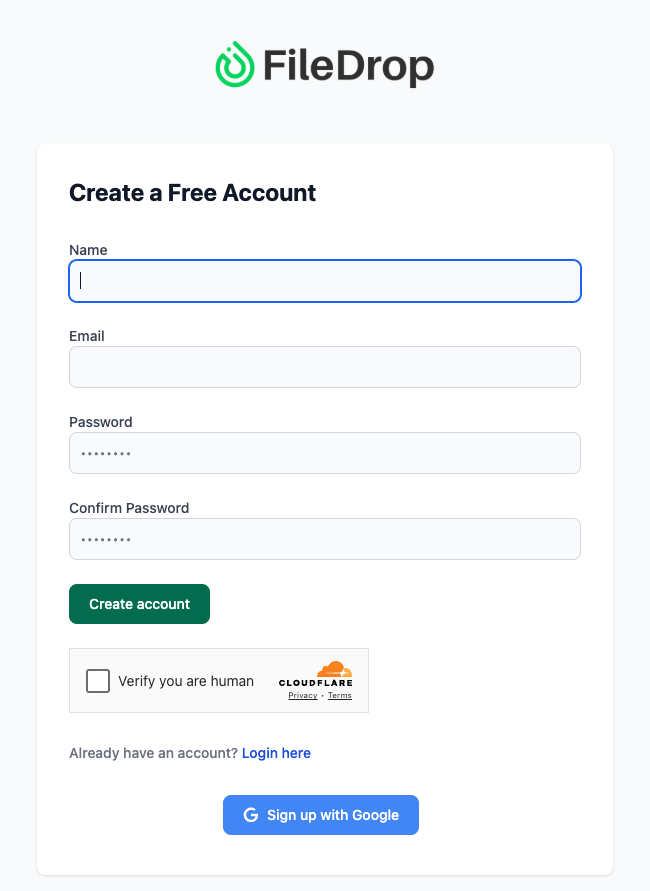
Step 2: Explore the Dashboard
The Dashboard gives an overview of your PDF hosting activity, so you can track usage and performance before uploading anything:
- Current Plan – Free or paid subscription plan.
- File Uploads – How many PDFs you’ve uploaded and your monthly usage percentage.
- Total PDFs, Active Links, Expired Links – Quickly see the state of your hosted files.
- Total Views & Most Viewed PDFs – Identify which content is engaging prospects.
- Expiring Soon – Keep track of links set to expire soon.
The Dashboard is the hub for managing hosted PDFs, giving you visibility into every file you share.
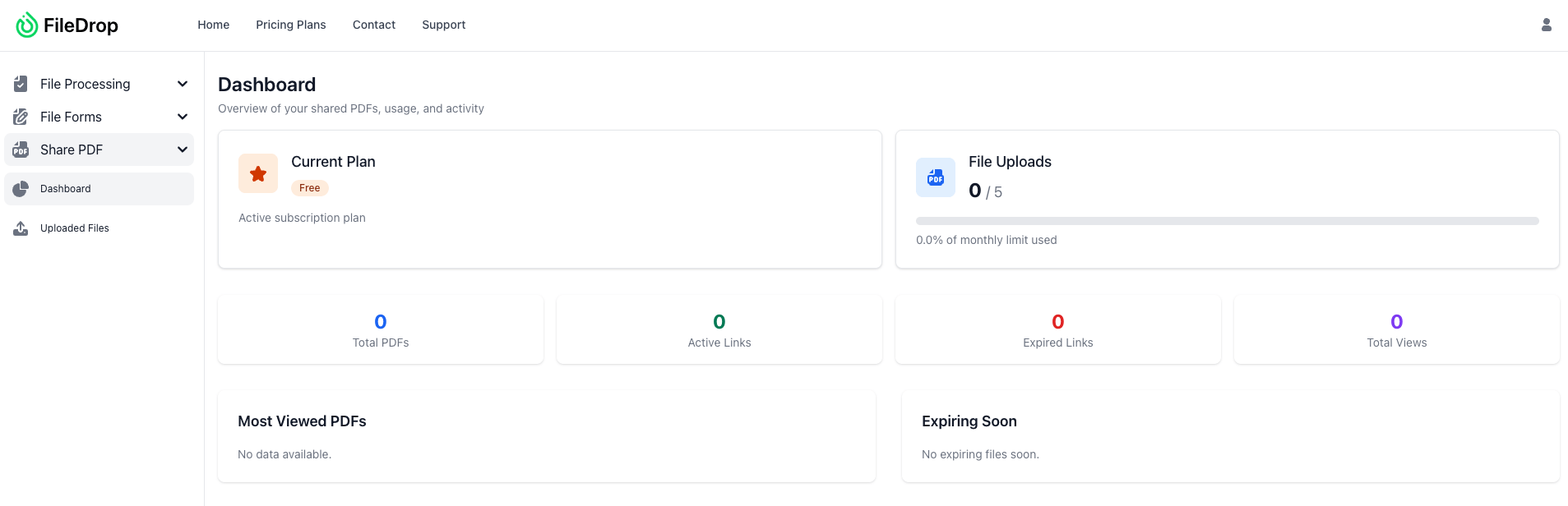
Step 3: Upload PDFs and Customize the Hosted Page
Now it’s time to host the PDFs your team shares most. FileDrop makes this easy, and all customization happens during the upload process, so your PDFs automatically appear on professional, branded pages.
- In the Dashboard, click Share PDF → Upload New File.
- Select the PDF(s) you want to host (max 10 files, 20MB each).
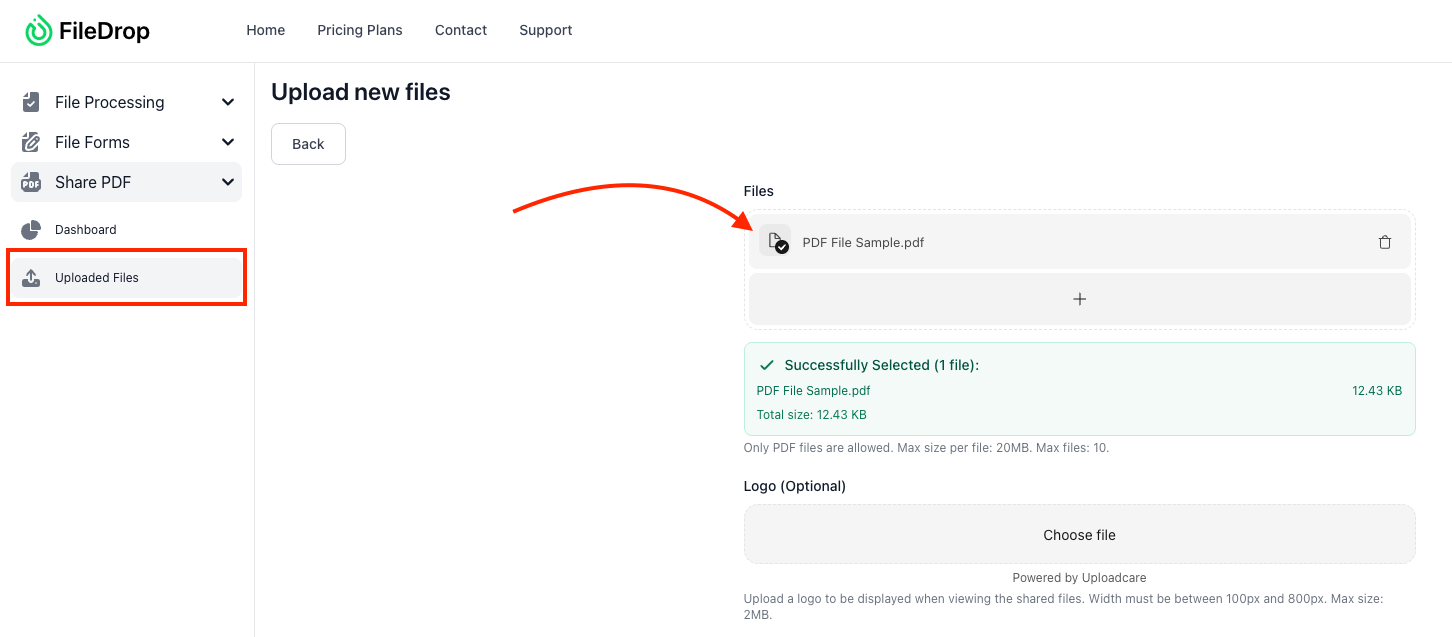
Optional Settings During Upload (Controls the Hosted Page)
- Logo – Add your company logo (100–800px width, max 2MB) to display on the hosted PDF page.
- File Name & Description – The name and description you set here appear as the title and instructions on the hosted page. Example: “Your Proposal is Ready” or “Click below to securely view or download this PDF.”
- Expiration Settings – Choose “Never expire” or set a specific expiration date.
- View Limit – Allow unlimited views or set a maximum number of times the file can be accessed.
- Download Settings – Allow or disable downloads depending on your content strategy.
- Password Protection – Add a passcode for sensitive files; leave blank if not required.
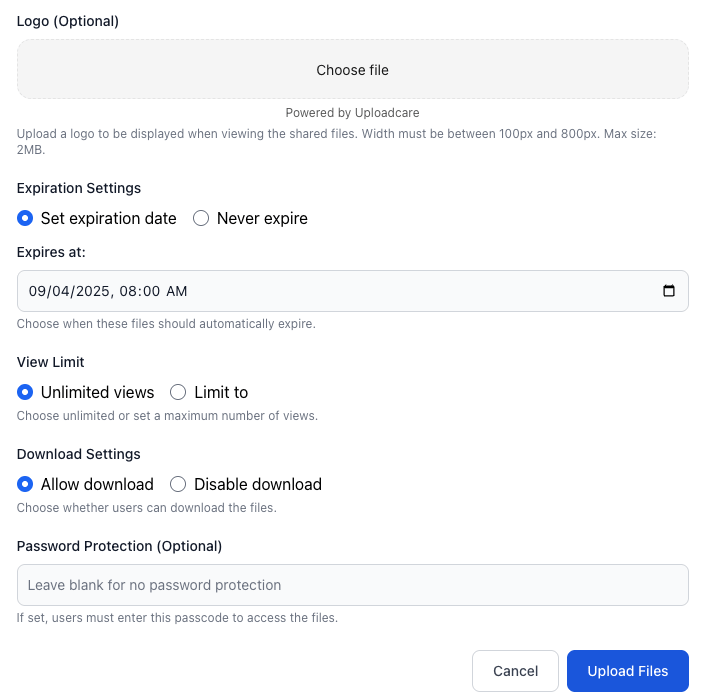
- Click Upload.
Once uploaded, the PDF is hosted securely on a branded page. Prospects access the file via a permanent link, with all your settings applied automatically—no email attachments needed.
Once your PDF is uploaded and hosted, FileDrop provides a secure link and optional sharing options:
- In the Uploaded Files section, locate your PDF. You’ll see:
- ID & Filename – Your PDF’s unique entry.
- Date Uploaded – When the file was hosted.
- Max Views & View Count – Keep track of access limits and engagement.
- Status – Active or expired.
- Actions – Edit, Delete, or Share.
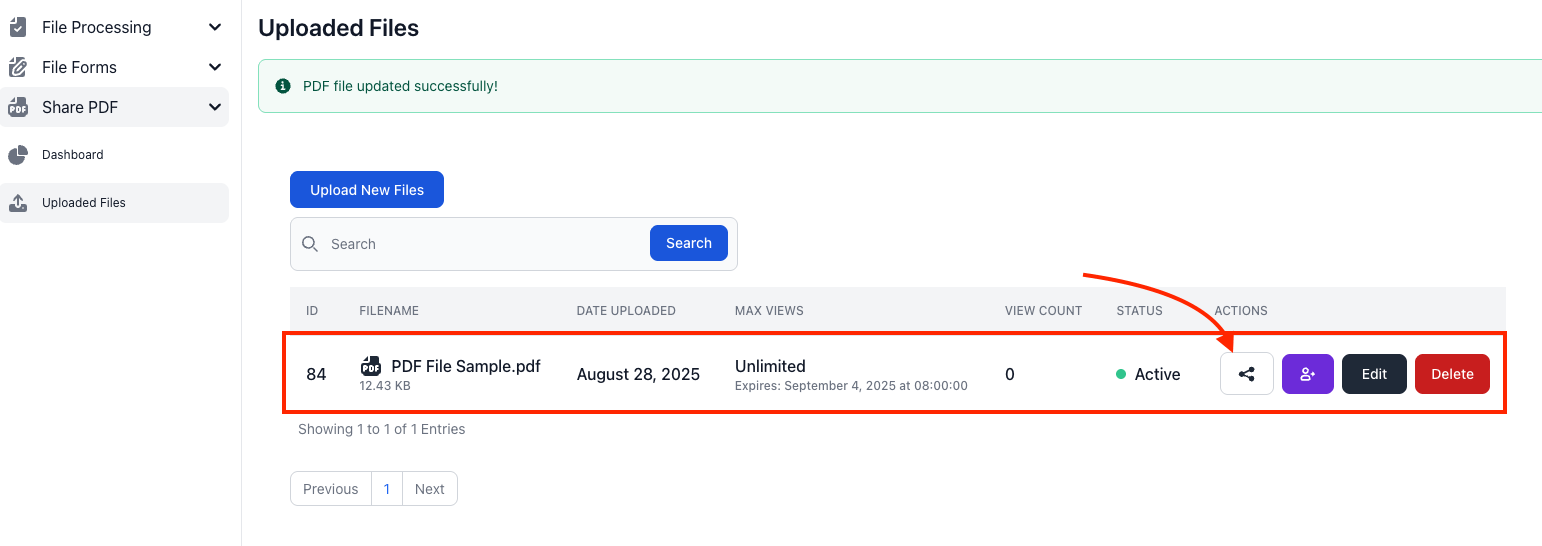
- Click the Share button next to your PDF. You’ll see:
- A secure share link (e.g., https://app.getfiledrop.com/share/1c180f78-45d3-4b9b-892b-6cea594a6659).
- Expiration details for the link.
- Options to View PDF, Copy Link, or Save for sharing.
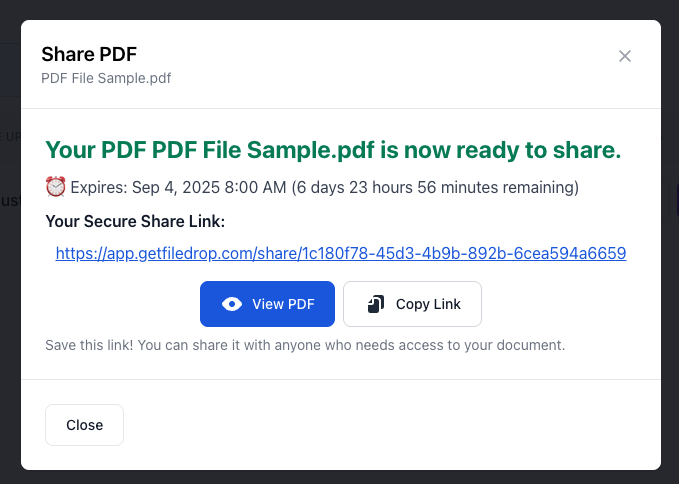
- Optional: Use the Send Invite button to email the hosted PDF link directly to recipients:
- Enter one or multiple email addresses.
- FileDrop sends a secure invitation with the hosted link.
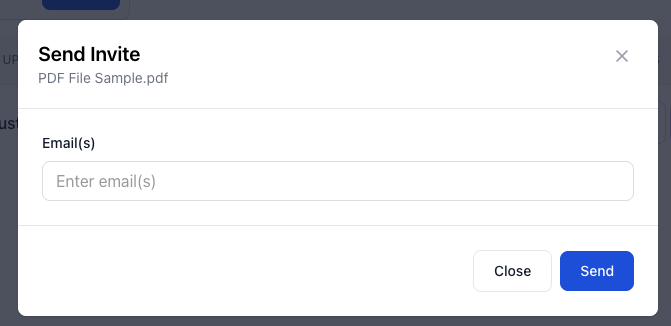
Sharing your PDF this way ensures:
- The file is securely hosted, not sent as an attachment
- You control view limits, expiration, and security settings
- Prospects can access the file through a professional, branded page
Step 5: Track Engagement
FileDrop provides basic engagement insights for each hosted PDF, helping your team monitor overall interest:
- Total Views – See how many times each PDF has been accessed.
- Status – Check whether the link is Active or Expired.
- Expiration Info – Track when hosted links will automatically expire.

Important: FileDrop currently tracks total engagement only. It does not identify individual viewers, record exact timestamps, or integrate directly with CRMs. This ensures privacy while still providing a clear overview of overall PDF activity.
Step 6 (Optional): Google Drive Backup
For teams that want additional storage and backup:
- Enable Google Drive integration to store every uploaded PDF automatically.
- Keep files organized in campaign folders.
- Replace a PDF in Drive, and the hosted link remains up-to-date.
This step is optional and does not affect FileDrop’s hosting or sharing features.
Best Practices for Hosting PDFs
To maximize the value of FileDrop when hosting your PDFs, consider these tips:
- Set Expiration Dates – Control how long proposals, brochures, or marketing collateral remain accessible. This reduces security risks and helps maintain urgency with clients.
- Use Passcodes for VIP Clients – Add a password to sensitive or high-value documents to ensure only approved recipients can access them.
- Enable or Restrict Downloads – Choose whether recipients can download the file or view it exclusively online. This flexibility helps you protect proprietary content while still making it easy to review.
- Share Multiple Files Under One Link (Optional) – Combine related documents, such as a proposal, case study, and pricing sheet, into a single secure link to create a more seamless client experience.
Benefits for Sales & Marketing Teams
Hosting PDFs properly saves time, improves professionalism, and increases security. Key advantages include:
- Professional Delivery – Hosted PDFs appear on branded, secure pages.
- Security – Encryption and optional passwords keep files safe from unauthorized access.
- Efficiency – Avoid email size limits, bounced attachments, and cluttered inboxes.
- Tracking – Monitor total views to gauge engagement.
- Scalability – Share dozens or hundreds of PDFs without overwhelming recipients.
Conclusion: Modernize PDF Sharing for Your Team Using FileDrop
Email attachments are outdated, insecure, and untrackable. FileDrop allows your sales and marketing teams to:
- Host PDFs securely on professional, branded pages
- Customize the viewer experience for a polished, client-friendly look
- Track total engagement to see which files are accessed
- Share effortlessly without worrying about email limits or lost attachments
Transform how your team delivers content—securely, efficiently, and professionally. Create your free FileDrop account and start hosting PDFs the smart way today.
FAQs: Hosting & Sharing PDFs with FileDrop
- Can I control who can access my hosted PDFs?
Yes! FileDrop lets you restrict access using expiration dates, view limits, and optional password protection. You can ensure that only the intended recipients can access sensitive proposals, brochures, or pricing sheets.
- Can I allow recipients to download PDFs, or only view them online?
You have full control over download permissions. During upload, you can choose to allow recipients to download the file or make it view-only on the hosted page, depending on your content strategy.
- What is the maximum file size and number of PDFs I can host?
Each PDF can be up to 20MB in size. You can upload up to 10 files at a time, making it easy to host multiple proposals, brochures, or marketing collateral at once.
- Can I track who has viewed my PDFs?
FileDrop provides basic view tracking, showing how many times each PDF has been accessed. While it doesn’t track individual viewer names or timestamps, it helps you gauge overall engagement with your hosted content.
- Can I back up my hosted PDFs to Google Drive?
Yes! FileDrop integrates with Google Drive, automatically backing up every uploaded PDF. You can organize files in folders by campaign, and replacing a PDF in Drive keeps the hosted link up-to-date—without disrupting access for recipients.
The Bottom Line:
One keeps you awake. The other gets work done.
A month of coffee: $150
A month of FileDrop: $19
Why not have both?