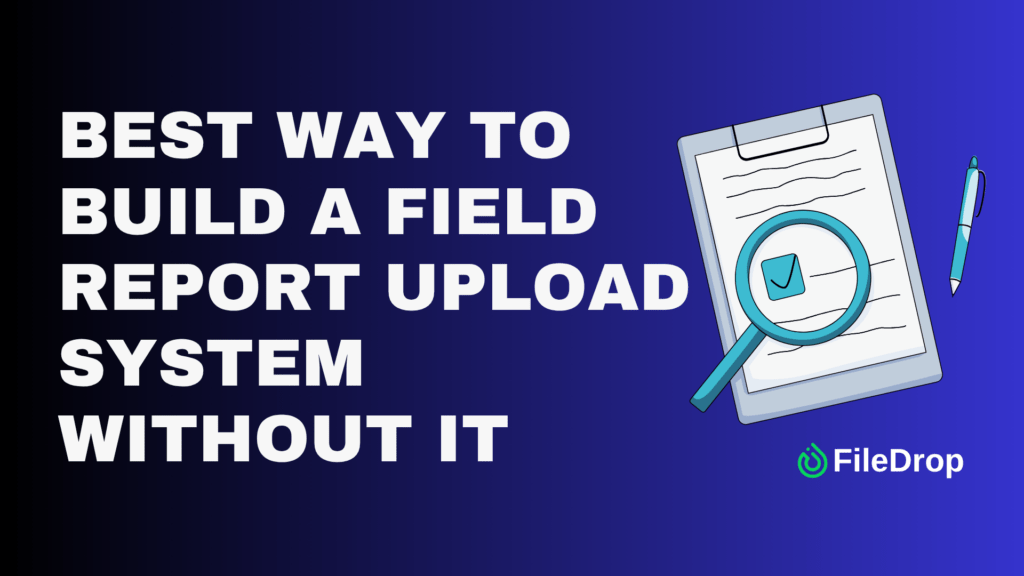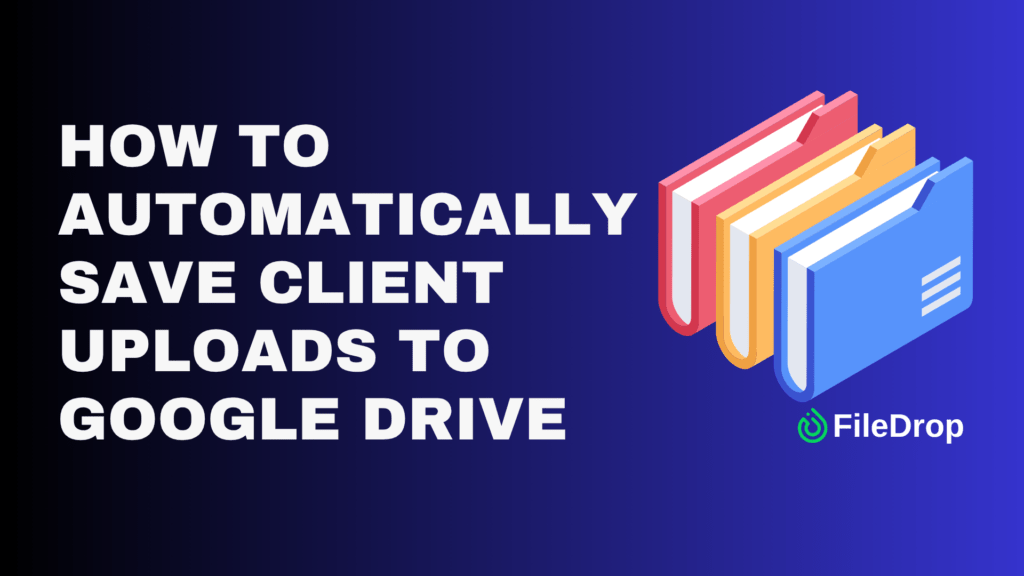FileDrop’s File Forms feature makes it incredibly easy to collect files from anyone without needing them to have a Google account.
Whether you’re gathering documents for a project, managing submissions, or requesting files from clients, FileDrop’s new File Form offers a simple and customizable solution.
What Makes FileDrop File Forms Different?
FileDrop’s File Form stands out because it allows you to gather files seamlessly, without requiring the person uploading to have a Google account.
This is a huge convenience compared to Google Forms, which often requires users to sign in with a Google account to upload files. FileDrop makes file submissions simpler for users who don’t have a Google login, ensuring they can easily participate in the process.
The customizability of the form lets you tailor the experience to match your business’s needs, whether it’s for receiving documents, images, or other file types.
Step 1: Sign Up or Log In to FileDrop
Head over to FileDrop’s website and sign up for an account if you don’t already have one. To sign up, provide your email address and create a password.
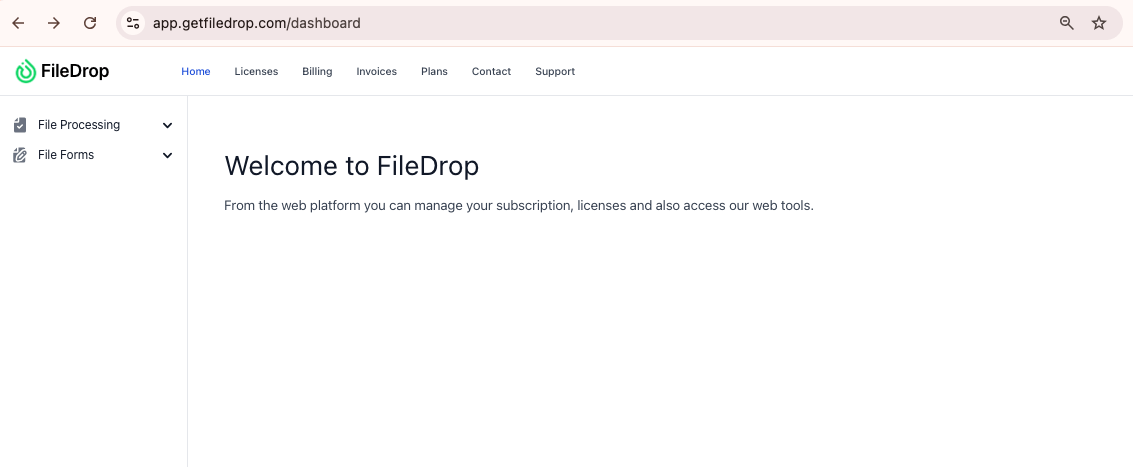
Once you verify your email, you’ll be able to access the dashboard where you can manage and create your File Forms.
Step 2: Access the File Form Feature
After logging in, look for the “File Forms” section either on your dashboard or within the settings menu.
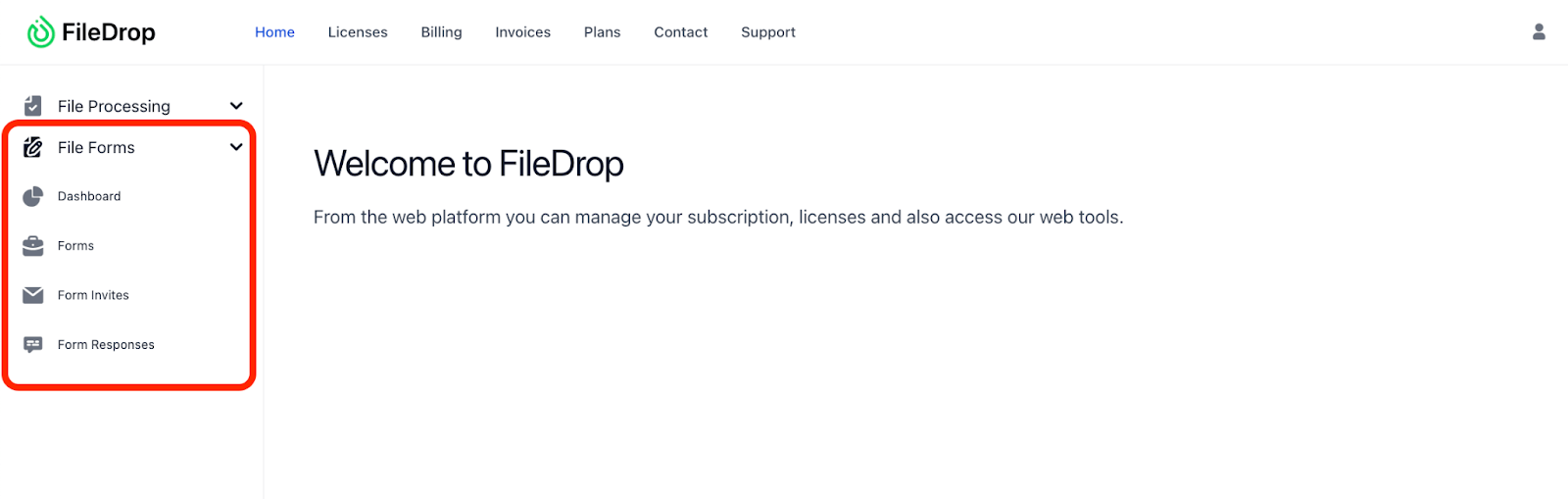
This is where you can create and customize your file upload forms. Click on the option to begin setting up your form.
Step 3: Design Your Form
To get started, click on the “Forms” tab and then hit “Add New Form.”
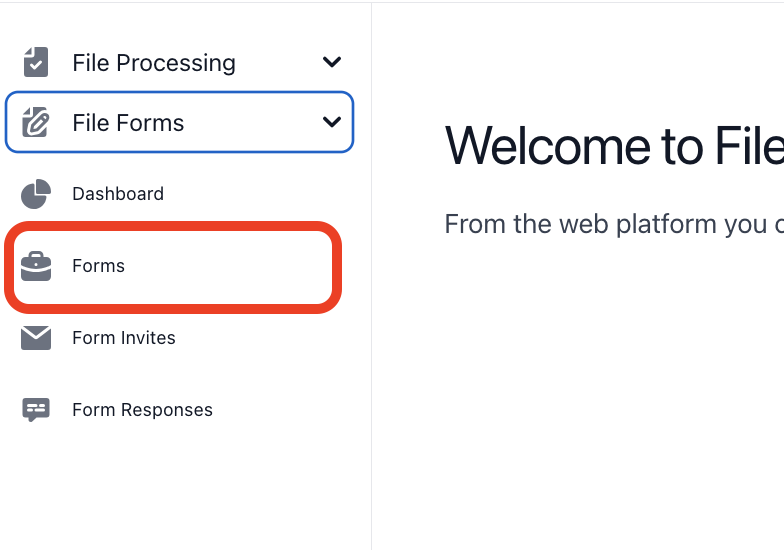
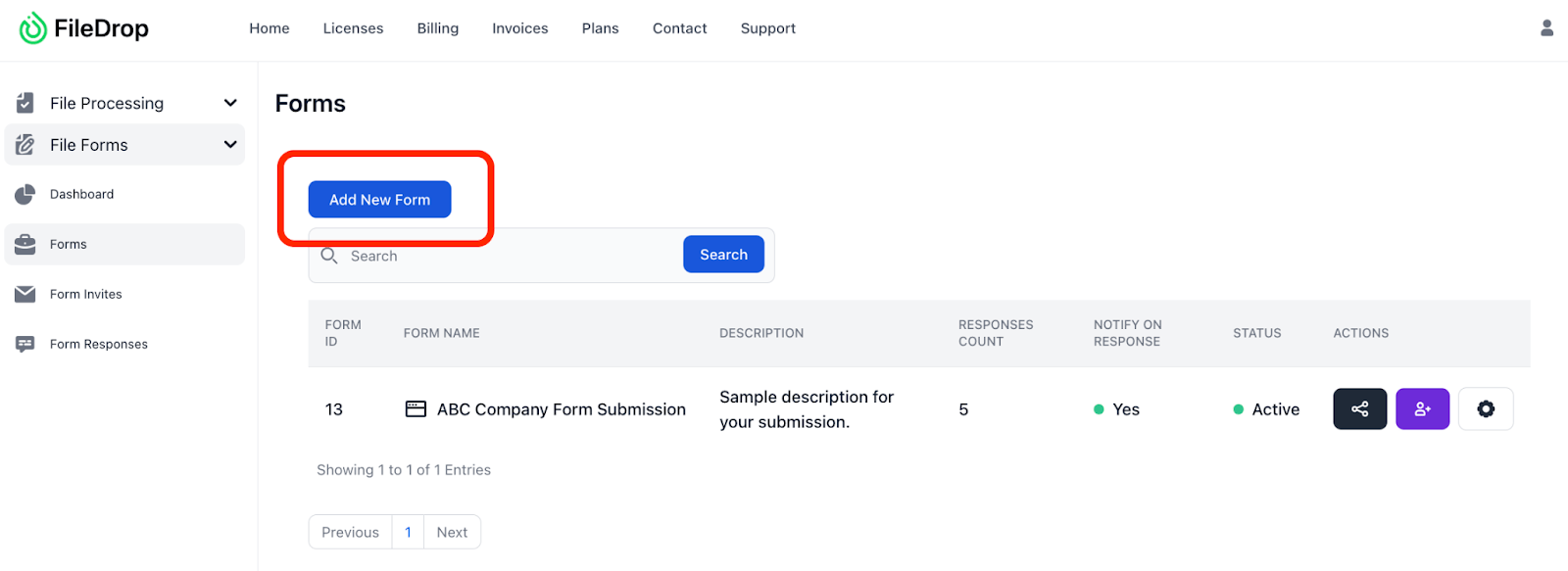
Now it’s time to design your form. FileDrop’s File Form feature allows you to add various fields, including:
- Name
Description of the file being uploaded
You can also add custom instructions to guide users on how to complete the form. It’s important to keep the instructions clear and simple to avoid confusion. Some things to consider for customization:
- Set required fields, like name and email, to gather essential details.
- Restrict file types (e.g., PDFs, Word documents, etc.).
- Add your logo and any description to personalize the form.
Enable email notifications so you can be alerted whenever a new file is uploaded.
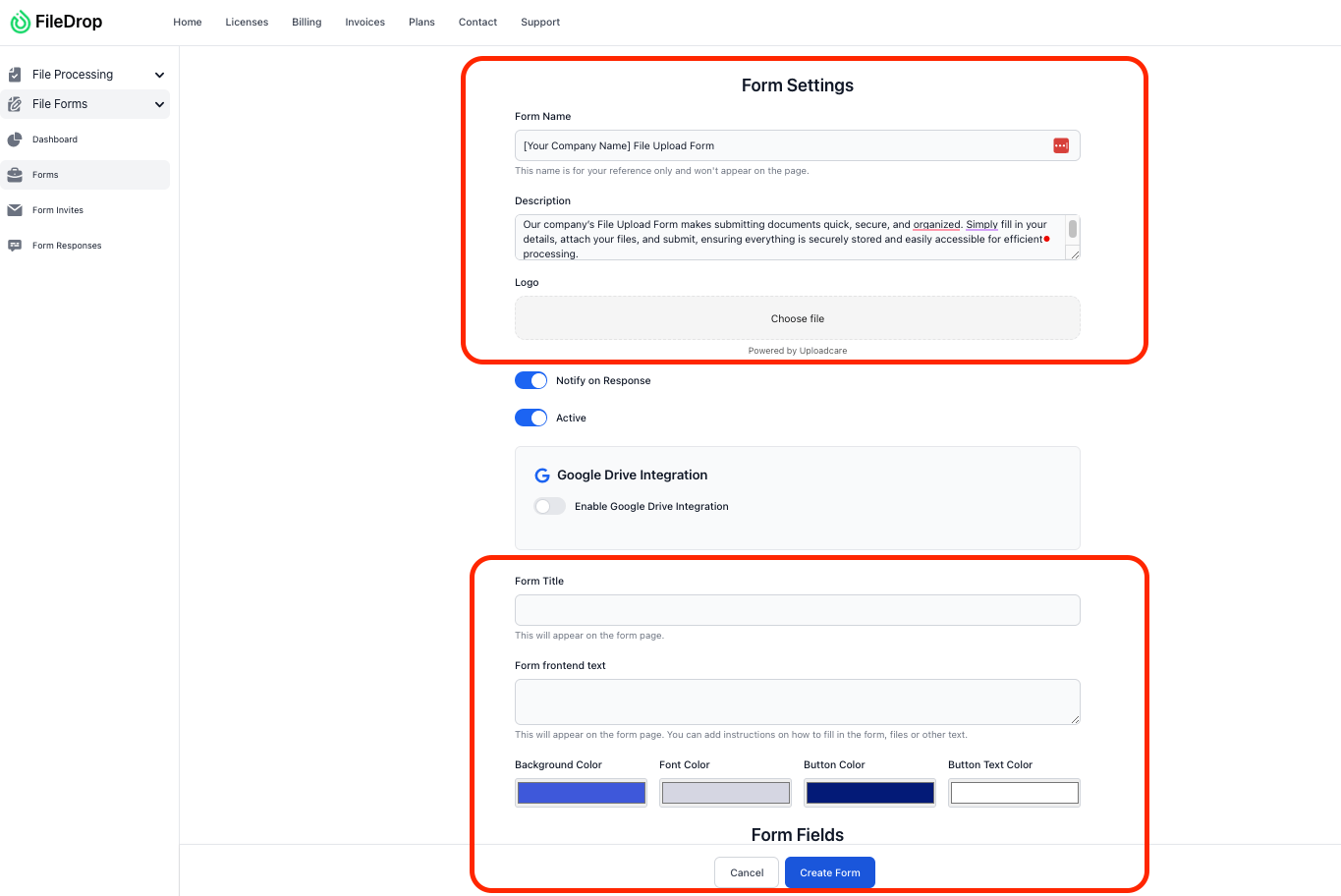
Step 4: Add File Upload Fields
One of the best features of FileDrop’s File Form is its file upload option. To enable this, click the Settings icon (next to the trash icon) to customize what types of files users can upload.
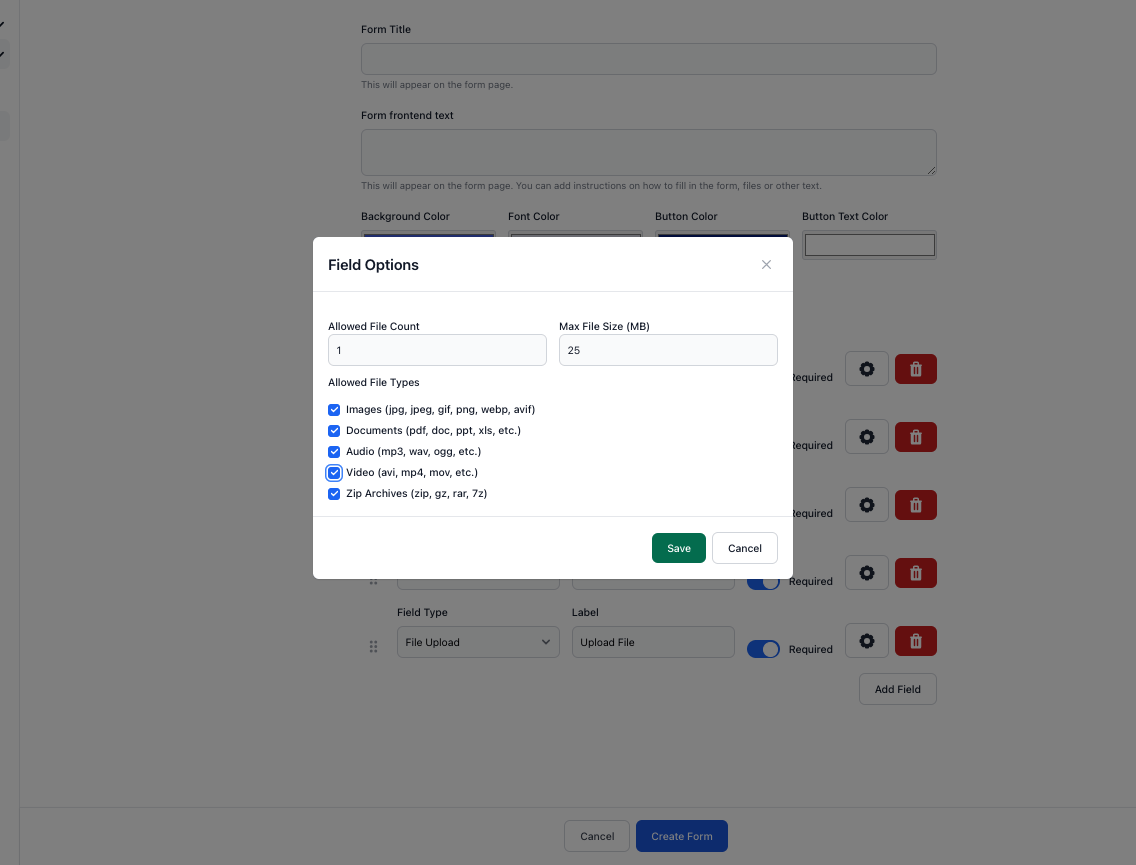
You can specify acceptable file formats such as PDFs, Word documents, images, and more. Be sure to include a clear upload button so users can easily attach their files.
Step 5: Configure Google Drive Integration Settings
FileDrop allows you to integrate your File Form with Google Drive. To do this, configure your form’s settings by choosing your preferred notification options.
For example, you can receive an email every time someone uploads a file. Once you’ve set everything up to your liking, click “Create Form” to save your settings.
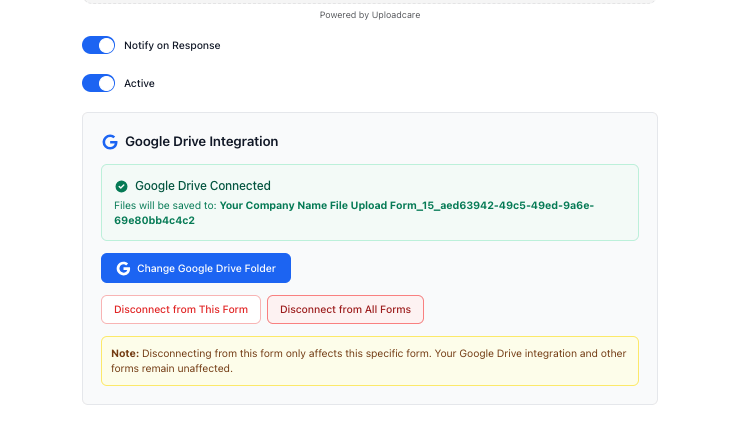
Next, you’ll be prompted to connect your Google Drive. Simply click the “Connect Google Drive” button, and follow the on-screen instructions to link your account.
Once connected, any uploaded files will be automatically saved to your Drive.
Once your form is ready, you’ll be given a unique shareable link. You can share this link on your website, via email, or through social media. Anyone who clicks on the link will be able to fill out the form and upload their files directly to your FileDrop portal.
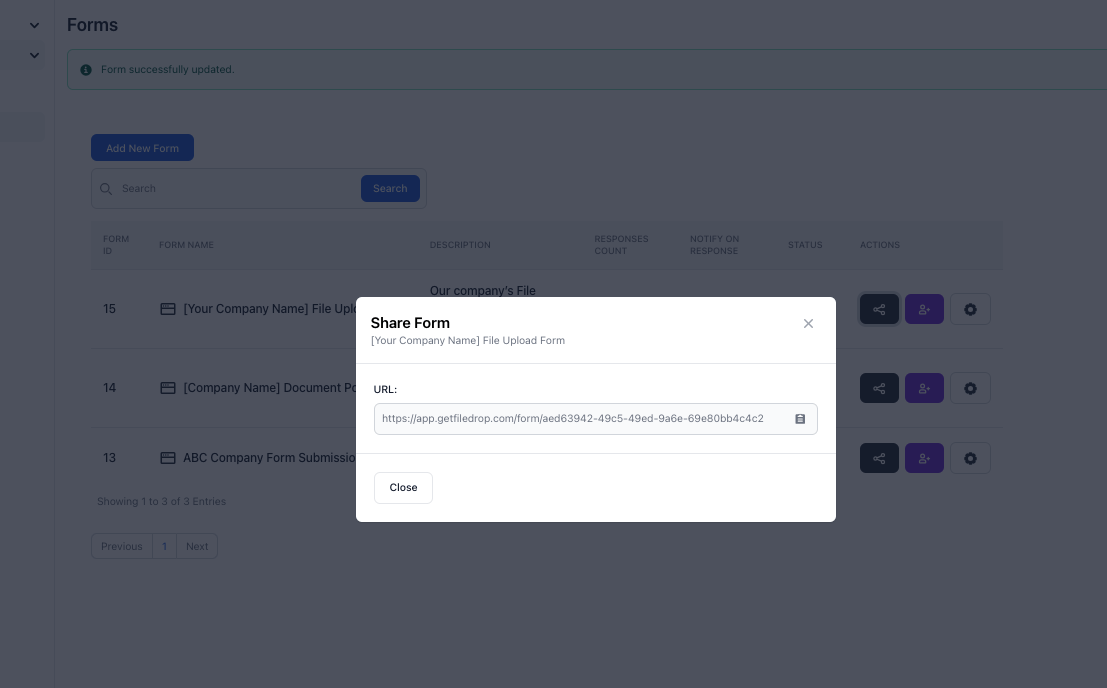
Step 7: Monitor Submissions
You can easily track all file submissions in real time through your FileDrop dashboard. You’ll also receive an email notification when someone submits a file.
Sample Form:

To view the submissions, go to the “Form Responses” tab. You’ll be able to see who submitted the file, when it was uploaded, and which file was shared.
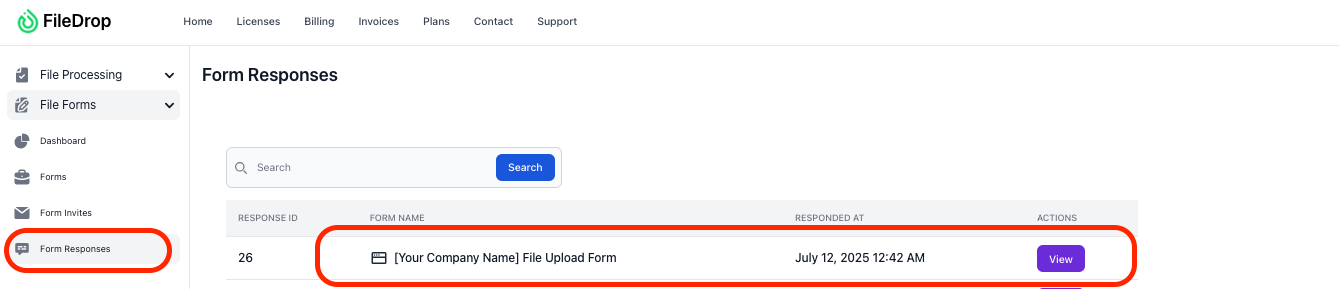
You can then download the files or organize them into folders for better management.
Step 8: Manage Your Files in Google Drive
FileDrop integrates seamlessly with Google Drive, meaning any files submitted through your form will be automatically uploaded and stored in your Google Drive.
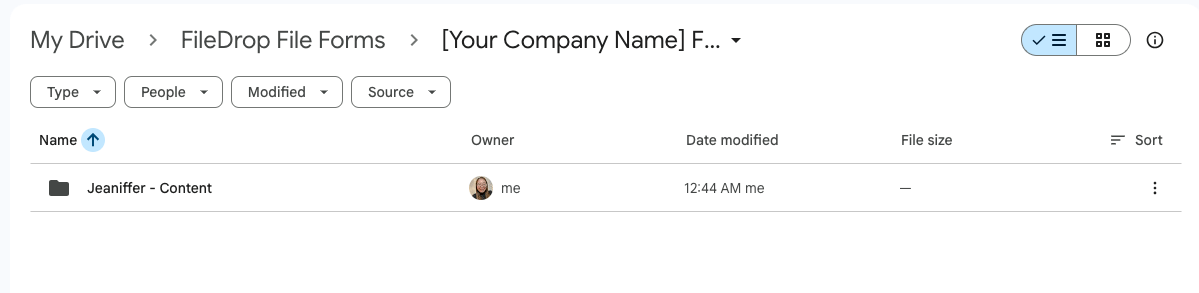
This integration helps you stay organized and ensures you can access all your documents from a centralized location.
Benefits of Using Customized File Upload Forms
Customized file upload forms offer numerous benefits for businesses and individuals, helping streamline document collection, improve efficiency, and ensure organization.
Whether you’re working in marketing, legal, HR, education, or another field, a tailored file upload form is a valuable tool for simplifying the submission process.
For Marketing Agencies
Marketing agencies can use customized file upload forms to easily collect creative briefs, contracts, design files, and other documents from clients.
By tailoring the form fields, agencies can request specific files and information, reducing unnecessary emails and making the process faster and more organized.
For Legal Departments
Legal departments often handle sensitive documents, and using a customized file upload form ensures that contracts, legal forms, and evidence are submitted securely and correctly.
With tailored fields, law firms can ensure they receive the right type of documents in the proper format, making the review and processing of legal paperwork more efficient.
For HR Departments
For human resources, customized file upload forms can be used to collect resumes, cover letters, and employee documents during recruitment or onboarding.
By using a form, HR departments can automate the process, reducing manual data entry and streamlining document management. This results in better organization and less paperwork.
For Education
In education, customized file upload forms make it easier to collect assignments, applications, course materials, and consent forms. Teachers and admins can create forms that allow students to submit documents securely, eliminating paper submissions and keeping everything organized in one place.
For Other Industries
Across a variety of other sectors, customized file upload forms help reduce paperwork and simplify file collection. Whether it’s for gathering documents from clients, employees, or customers, customized forms can save time and ensure a smooth experience for all involved.
Key Benefits
- Easy-to-Use Interface: Customized file upload forms offer an intuitive interface for users to submit documents without confusion
- Customized Form Fields: You can request specific documents, ask for additional information, and restrict file types to meet your exact needs.
- Secure Collection: Files are securely collected through a form, eliminating the need for email attachments and reducing the risk of sensitive data being compromised.
- Google Drive Integration: Forms can be integrated with Google Drive for organized storage, making it easy to access and manage all submitted files in one location.
- No Google Account Needed: Unlike Google Forms, FileDrop’s File Forms allow submissions without requiring a Google account, making it more accessible to a wider audience.
By using customized file upload forms, industries can save time, improve workflow, and keep all documents neatly organized in a centralized system.
Final Thoughts
Using FileDrop’s File Form feature can simplify how you collect files, whether for business, personal projects, or client submissions.
Unlike Google Forms, FileDrop eliminates the need for account logins and provides a more accessible, secure file collection process.
The fact that there’s no need for an account or complicated steps for your users makes it an accessible solution for anyone.
Frequently Asked Questions
Can I customize the design of my file upload form?
Yes! FileDrop allows you to customize the color scheme, add your logo, and write a custom message to match your brand and make the form more engaging.
What types of files can be uploaded through FileDrop File Forms?
You can specify which file types you want to accept, such as PDFs, images, videos, and more. FileDrop also lets you set file size limits for each field.
How do I get notified when someone submits a file?
You can set up email notifications in the FileDrop dashboard so you’re alerted whenever a file is uploaded via your form.
The Bottom Line:
One keeps you awake. The other gets work done.
A month of coffee: $150
A month of FileDrop: $19
Why not have both?