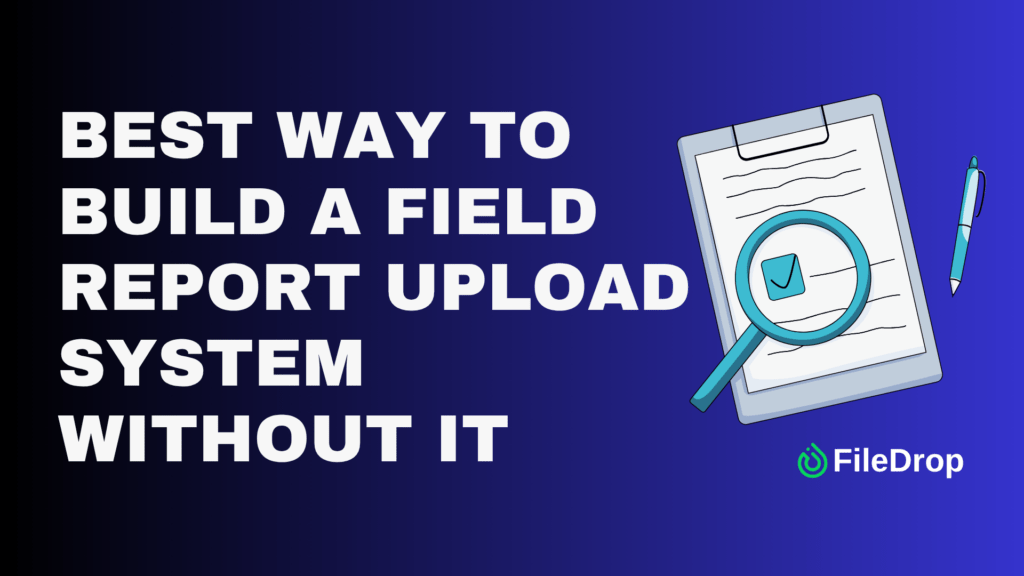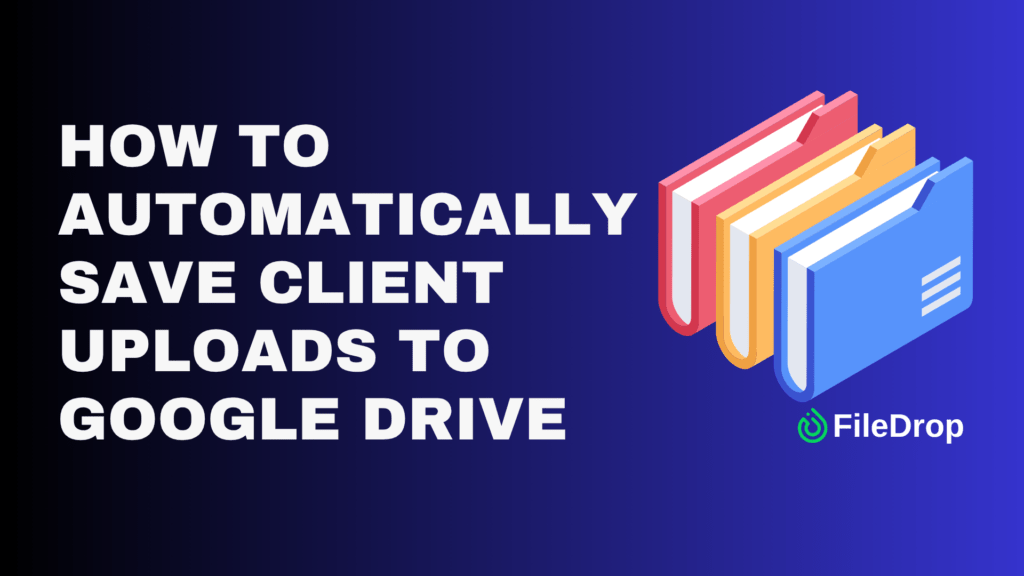If you’re in sales, you know how important it is to send professional, accurate, and visually appealing quotes to your customers.
A Configure, Price, Quote (CPQ) tool can help streamline this process, but what if you don’t have access to one?
Don’t worry, Google Sheets can be a powerful alternative. With a little effort, you can create a customized CPQ quote template that fits your business needs.
How Can Google Sheets Help as a CPQ Tool?
Google Sheets is a versatile and cost-effective solution for CPQ needs. It allows businesses to configure products or services, automate pricing calculations, and generate quotes in a structured format.
With built-in formulas, data validation, and sharing capabilities, Google Sheets helps streamline the quoting process, reducing errors and ensuring consistency.
Step 1: Open Google Sheets and Set Up the Layout
Start by opening Google Sheets and creating a new blank spreadsheet. Name your document something easy to remember, like “CPQ Quote Template.” Adjust the column widths so that all information is clearly visible.
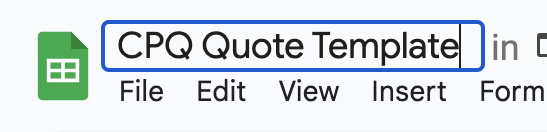
Next, set up headers for essential details:
- Quote Number
- Customer Name
- Date
- Product/Service Description
- Quantity
- Unit Price
- Total Price
- Discount (if applicable)
- Final Total
- Notes or Terms
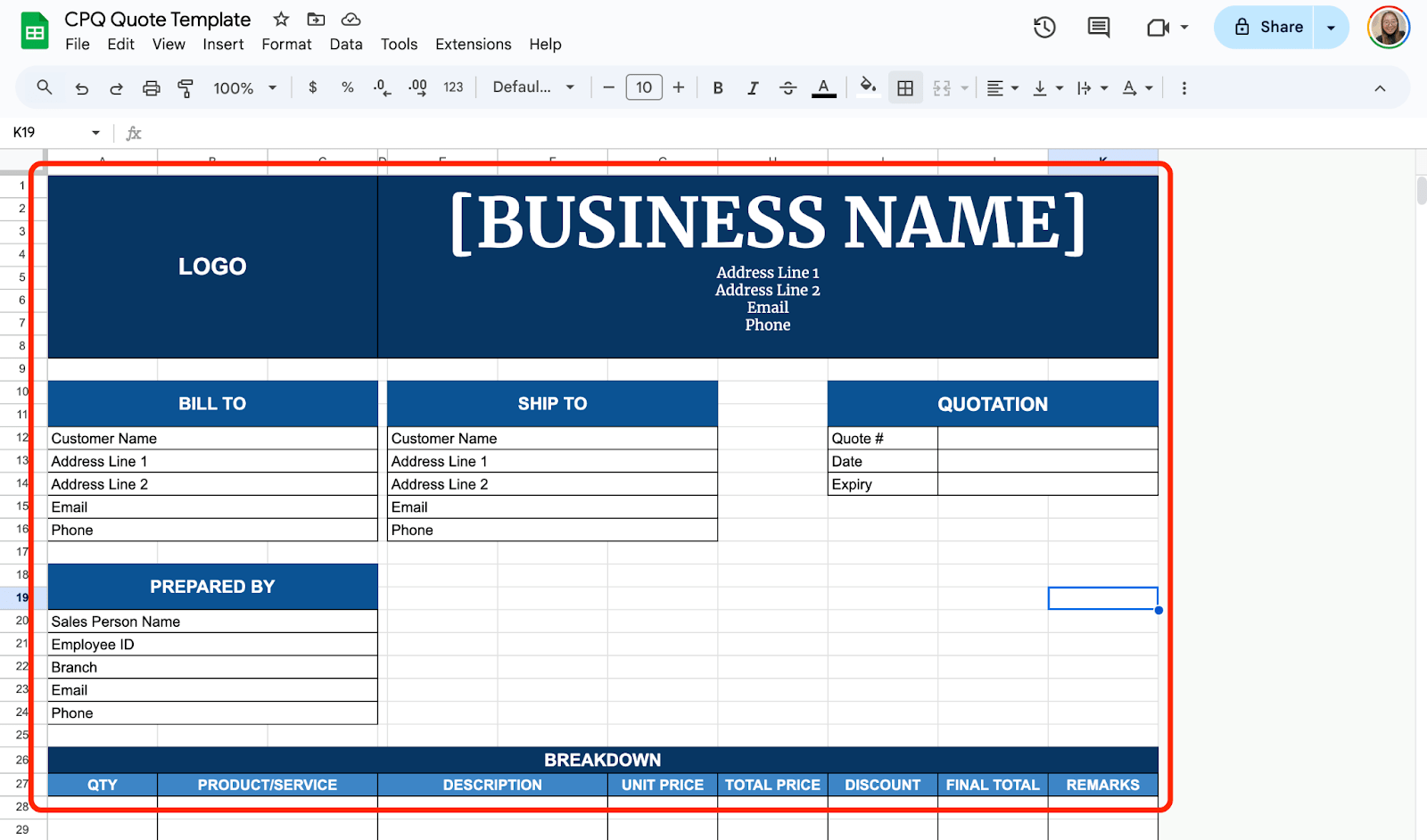
Step 2: Format the Template for Clarity
To make your template easy to read, bold the headers so they stand out. Use borders to create clear sections, ensuring that data is well-organized.
Apply number formatting for currency in price-related columns, making financial information more readable. If needed, use colors to highlight important fields such as total pricing or discounts.
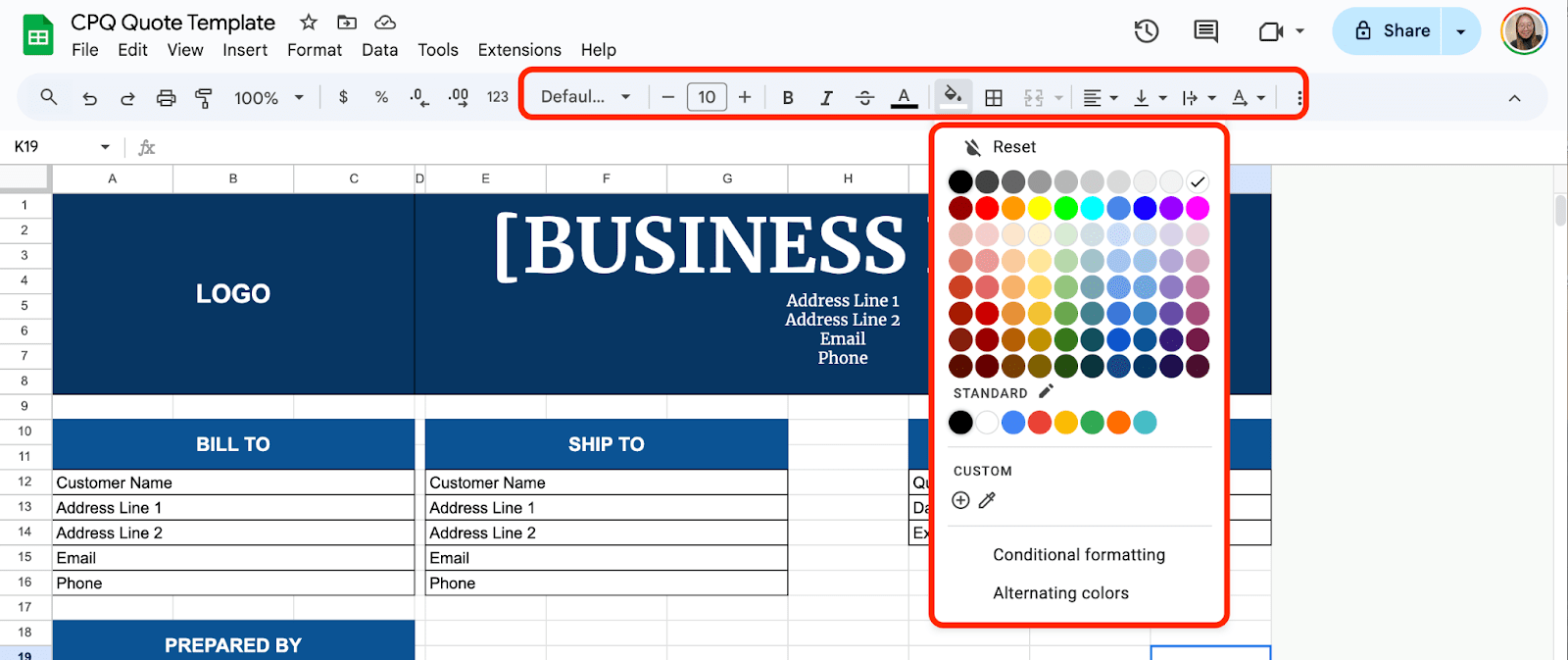
Step 3: Add Formulas for Automatic Calculations
For efficiency, set up formulas that calculate values automatically.
In the Total Price column, enter a formula that multiplies the quantity by the unit price, such as =B2*C2 if B2 is the Quantity and C2 is the Unit Price.

If you are applying discounts, create a formula to calculate the discount by using =H28-I28 under the FINAL TOTAL column.

Step 4: Include Drop-Down Lists for Easy Selection
To streamline data entry, add drop-down lists for selecting salesperson names and employee IDs.
Click on the column where you want the dropdown list, then go to Insert > Dropdown and enter product or service names separated by commas, then click “Save.” This step helps maintain consistency and reduces manual errors.
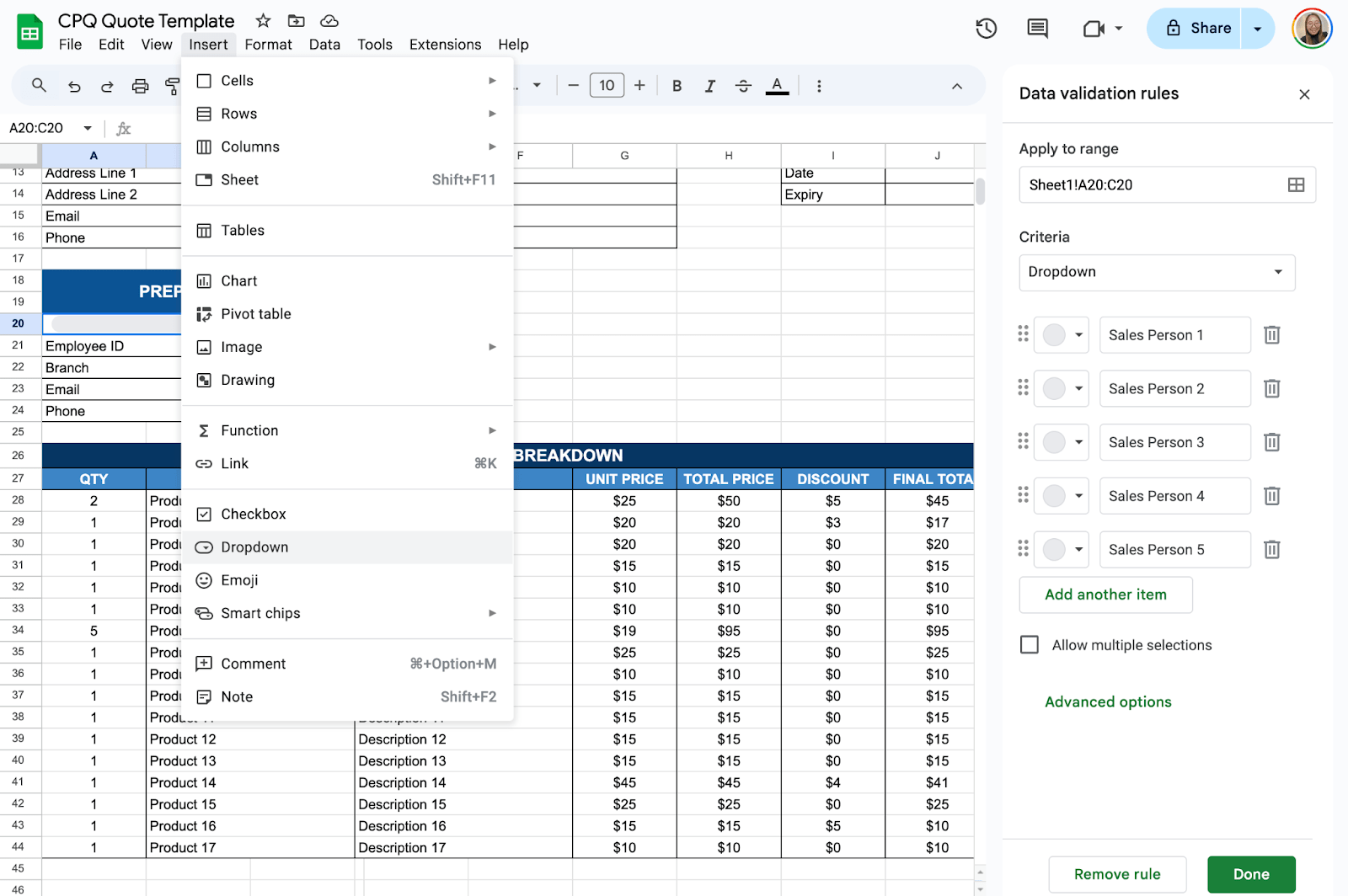
If you prefer, share the quote directly through Google Sheets by selecting Share > Enter email addresses and sending it to the appropriate recipient.
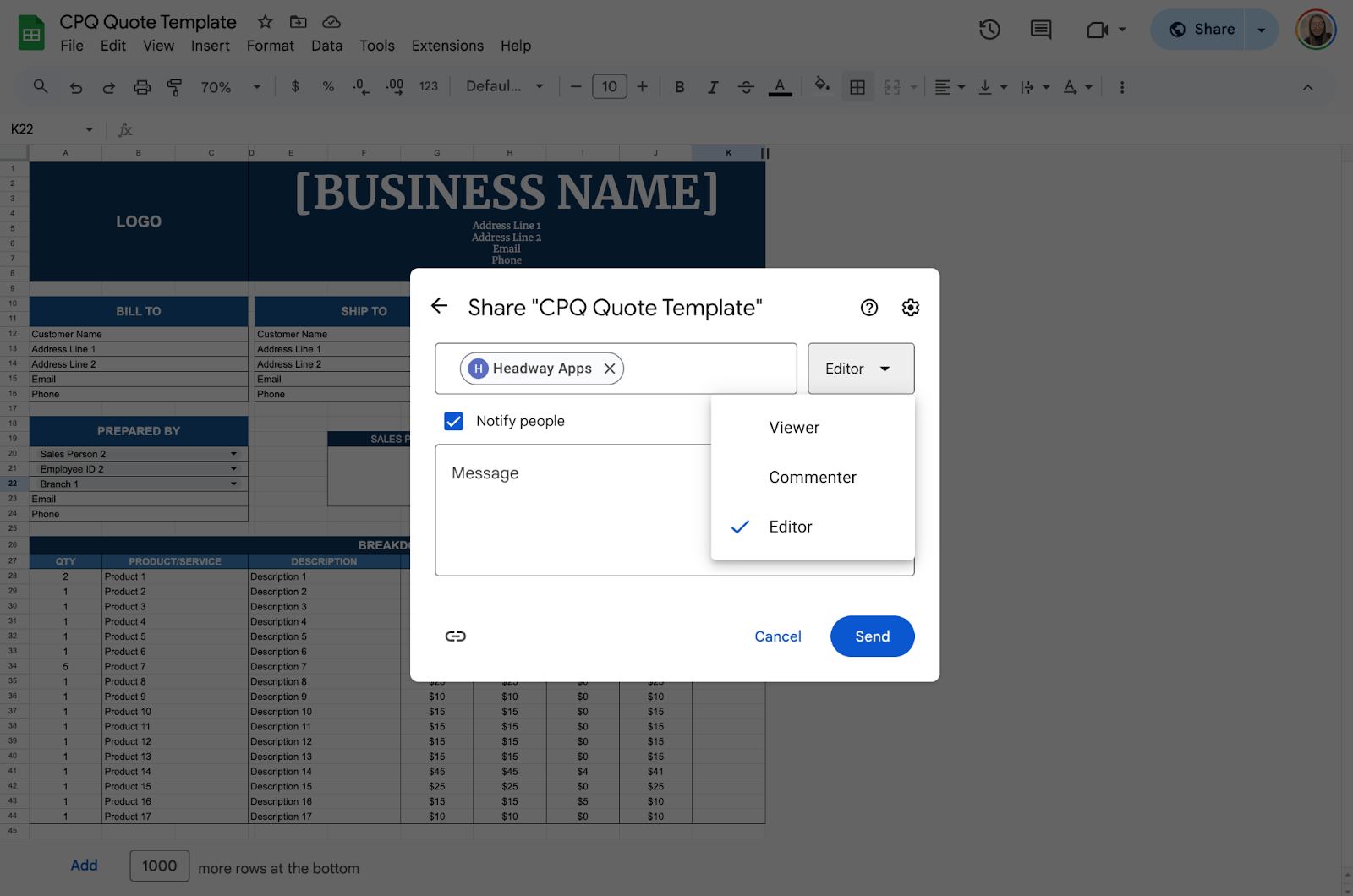
Get the Free CPQ Quote Template
Get a copy of the free CPQ Template. I’ve populated some cells as examples, but you can customize them as needed.
Final Thoughts
A well-designed CPQ quote template in Google Sheets makes quoting faster, reduces errors, and ensures a professional look. Once set up, your team can generate quotes in just a few clicks. Try customizing it further to meet your specific business needs!
Frequently Asked Questions
How can I automatically calculate the total price for each product?
Use the formula =B2*C2, where B2 is the Quantity and C2 is the Unit Price. This will multiply the two values and give you the total price per product.
How do I apply a discount to the total price?
To calculate the price after a discount, use =E2-(E2*F2), where E2 is the Total Price and F2 is the Discount Percentage.
How can I sum all total prices to get the final amount?
Use the SUM function like this: =SUM(G2:G10), where G2:G10 contains the individual total prices. This will give you the overall total.
The Bottom Line:
One keeps you awake. The other gets work done.
A month of coffee: $150
A month of FileDrop: $19
Why not have both?