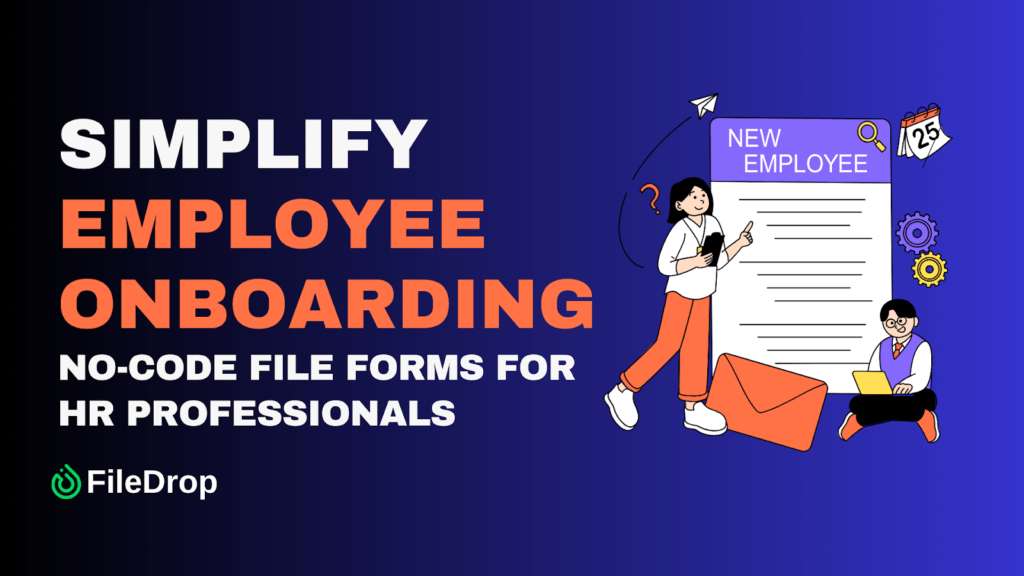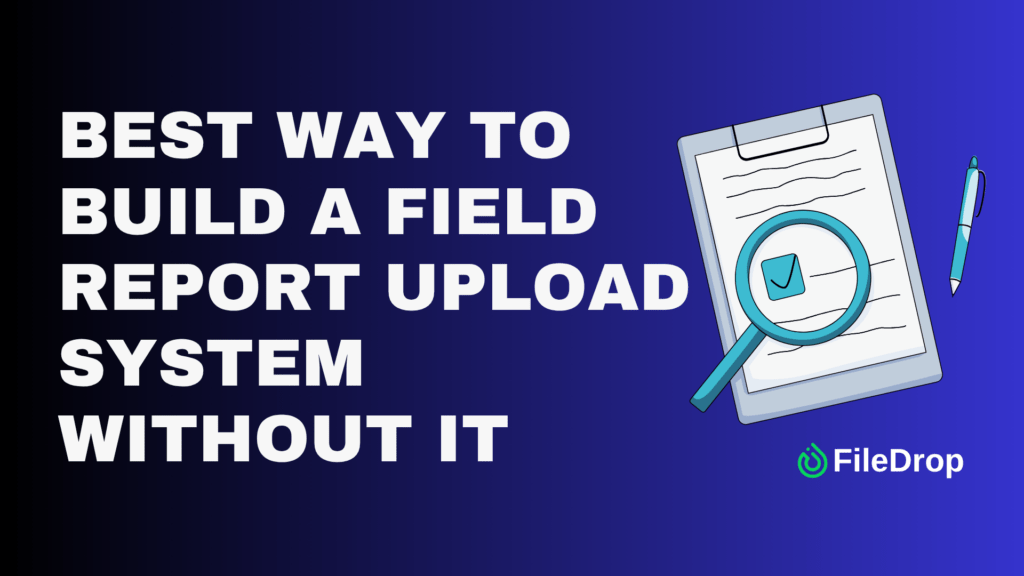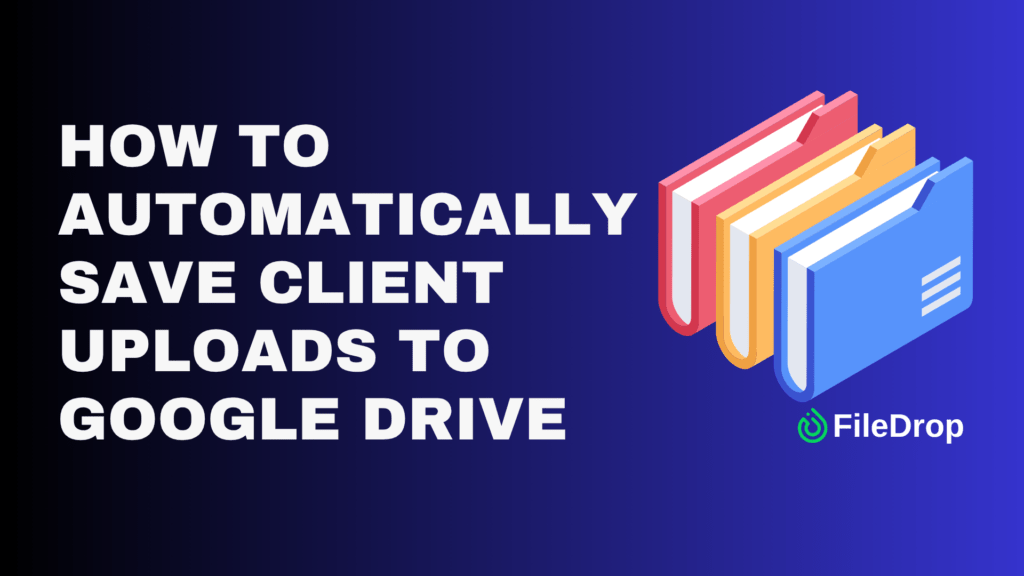Employee onboarding is one of the most important processes in HR. A smooth onboarding experience helps new hires feel welcome, accelerates their productivity, and sets the tone for their long-term engagement with the company. But for HR professionals, managing the endless flow of onboarding documents—IDs, contracts, signed policies, benefit forms, tax papers—can feel like a logistical nightmare.
Traditional onboarding often looks like this:
- Dozens of onboarding documents sent back-and-forth over email
- Missing files that require constant follow-ups
- Paper forms scanned and uploaded manually
- Sensitive data scattered across inboxes and shared drives
Not only is this time-consuming, but it also raises security risks. Employee data must be handled carefully to stay compliant with regulations like GDPR and HIPAA.
That’s where FileDrop’s no-code File Forms come in. With FileDrop, HR professionals can set up secure file upload forms in minutes—without coding, IT support, or complicated workflows. Every submission goes straight to your company’s Google Drive, neatly organized into folders, and can even sync into Google Sheets for tracking.
In this guide, we’ll show you step by step how to:
- Create an employee onboarding form in FileDrop (no coding required)
- Customize it with instructions, fields, and branding
- Connect it to Google Drive for secure, automatic storage
- Track submissions in Google Sheets
- Review, approve, and organize employee documents easily
By the end, you’ll have a complete onboarding document collection system that works for you and your employees—automated, secure, and scalable.
Why HR Professionals Need a Smarter Way to Collect Employee Documents
Before we dive into the steps, let’s look at the challenges HR professionals face during onboarding:
- Too much manual work: Collecting, sorting, and filing employee documents by hand wastes hours each week.
- Security risks with email: Sensitive personal data like passports, tax IDs, and contracts shouldn’t be floating around in inboxes.
- Disorganized storage: Without a central system, HR teams end up with scattered files across different drives, emails, or paper folders.
- Employee frustration: New hires expect a smooth, digital-first onboarding experience—not endless paperwork.
FileDrop solves these problems with secure upload forms that can be shared via a simple link. Employees submit their documents in one place, and HR teams receive them in Google Drive—automatically organized and encrypted in transit.
Step-by-Step: Building Your Employee Onboarding Form
FileDrop makes it simple for HR professionals to collect, organize, and track employee onboarding documents without chasing email attachments or juggling messy shared drives. Let’s walk through how you can set up your HR onboarding form from start to finish.
Step 1: Create a Free FileDrop Account
Start by signing up for a free account at FileDrop Registration.
- Once registered, you’ll be taken to your FileDrop dashboard.
- This is your central hub where you can create, edit, and manage all your file forms.
- From here, HR teams can build forms for onboarding, benefits enrollment, payroll updates, and more.
Tip: Use your official HR email address for easy team collaboration later.
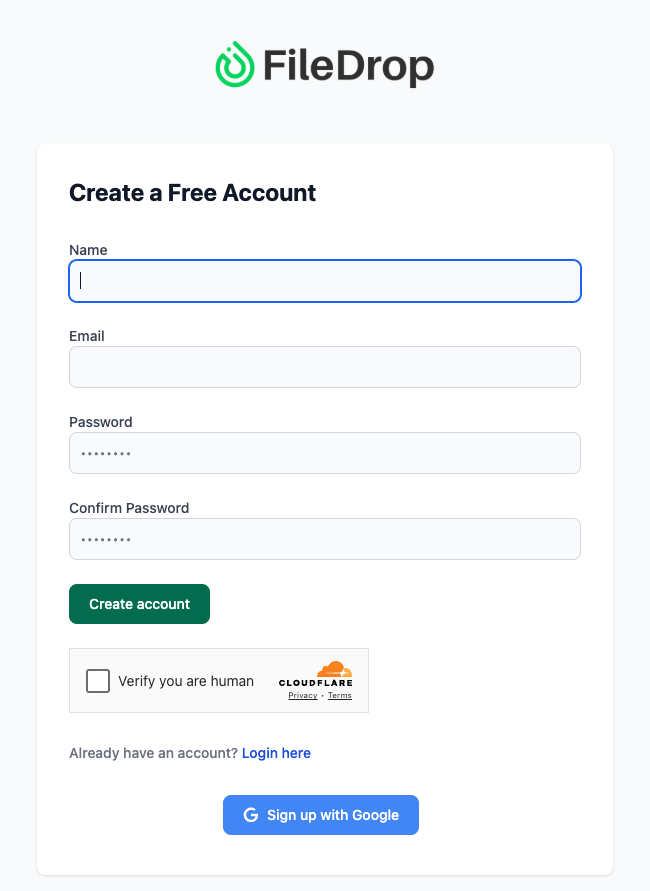
Step 2: Access the File Forms Dashboard
From your dashboard:
- Click File Forms in the navigation menu.
- You’ll see a list of any forms you’ve already created (or an empty screen if it’s your first).
- This is where you’ll build and manage your onboarding form.
Think of this dashboard as your “form library” — every HR process can have its own secure upload form.
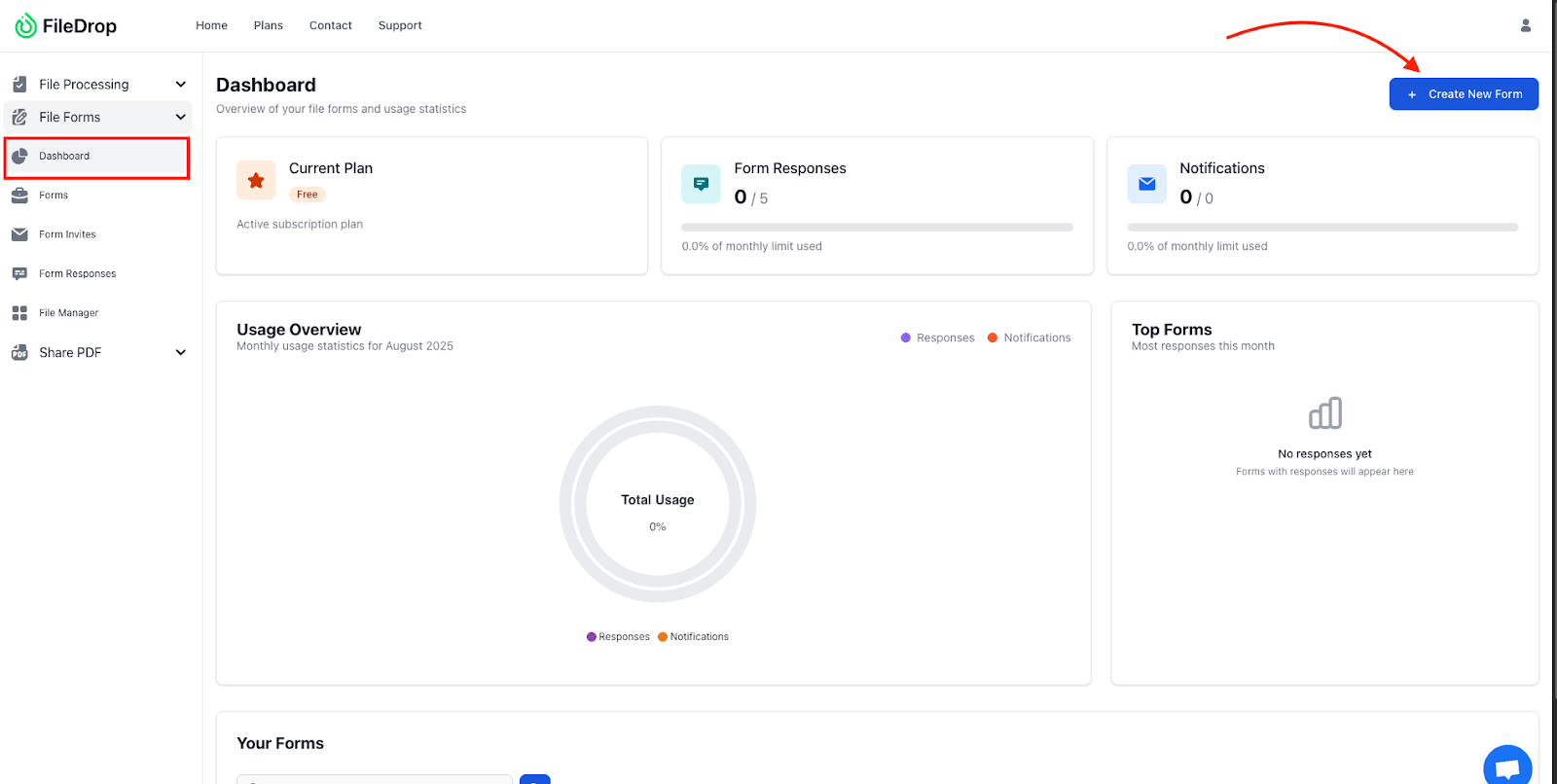
Step 3: Create a New File Form
Click + Create New Form. You’ll land on the initial setup screen, which includes a form name and:
- Description Example: “Use this secure form to upload your onboarding documents. Files are encrypted in transit and automatically stored in our company’s Google Drive. You don’t need a Google account to use this form.”
- Upload Logo Add your company logo so new hires know the form is official.
- Form Passcode (Optional) If you want to restrict access (e.g., only new hires with the passcode can upload), you can set one here.
Why this matters: The first impression matters for new hires. Branding and clear instructions build trust and reassure employees their information is handled securely.
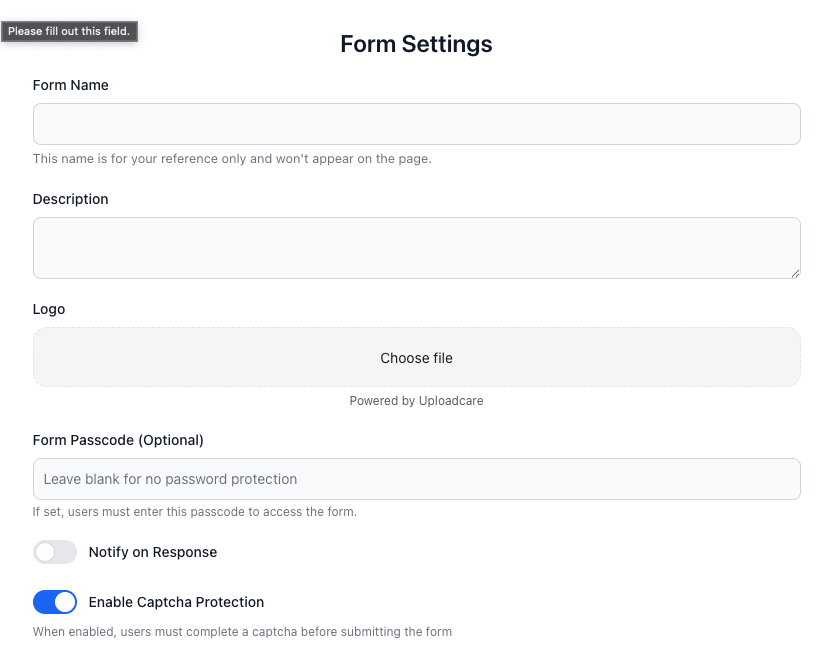
Step 4: Connect Google Drive Integration
Next, connect your form directly to Google Drive:
- Click Connect Google Drive.
- Sign in with your HR team’s Google account.
- Choose the folder where onboarding documents will be stored (e.g., “HR Onboarding 2025”).
From now on, every uploaded file will automatically land in this folder — neatly organized, with zero manual uploads required.
Pro Tip: Create a subfolder structure in Drive (e.g., “By Employee” or “By Department”) for even easier management.
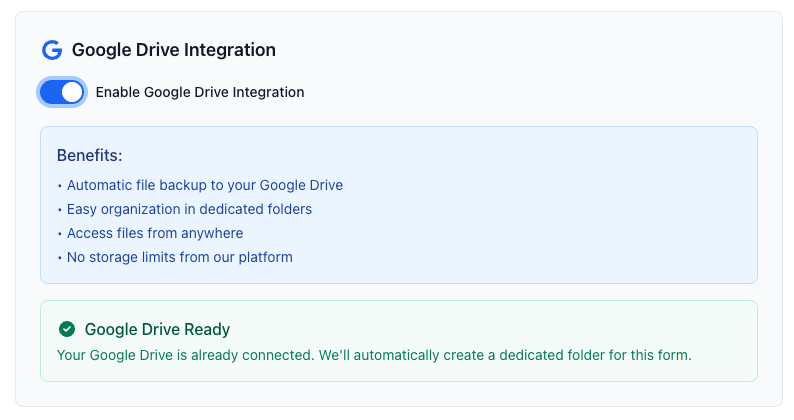
Step 5: Add Form Title and Instructions
Make the form clear and welcoming for new hires.
- Form Title: “Employee Onboarding Document Upload”
- Frontend Text Example:
| “Welcome to [Company Name]! Please upload the following documents to complete your onboarding: government-issued ID, signed contract, tax forms, and direct deposit authorization. If you have questions, contact HR at hr@company.com.” |
This avoids confusion and cuts down on back-and-forth emails.
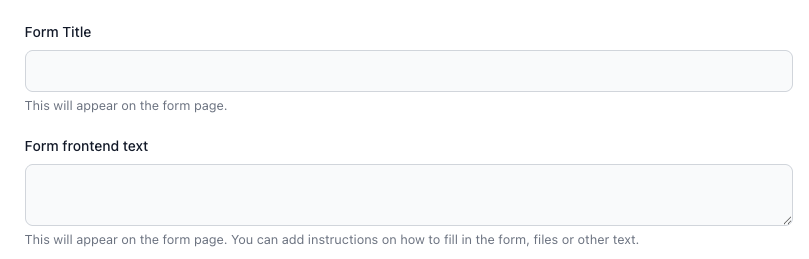
Step 6: Customize Branding and Appearance
A polished look helps employees trust the process. Adjust the following:
- Background Color – Match your company’s branding.
- Font Color – Ensure text is easy to read.
- Button Color & Text Color – Customize for accessibility and contrast.
Think of this as making the form feel like part of your HR portal instead of a generic third-party tool.
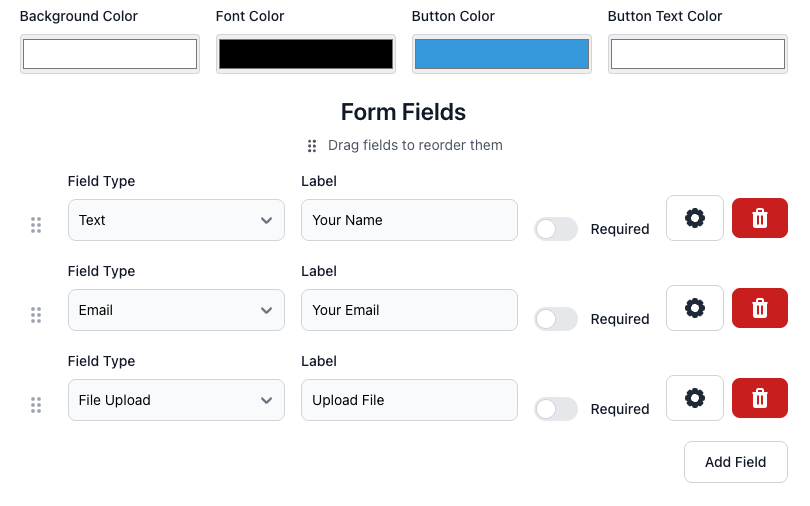
Step 7: Add Form Fields
Now, build the fields you need to capture key employee data and documents.
Common HR onboarding fields include:
- Text Field: “Full Name” (required)
- Email Field: “Company Email Address” (required)
- File Upload Field: “Upload Required Onboarding Documents” (required, multiple files allowed)
Other optional fields:
- Department
- Employee ID
- Job Title
You can drag and reorder fields as needed.
Important: Make the file upload field required so employees can’t skip submitting critical documents.
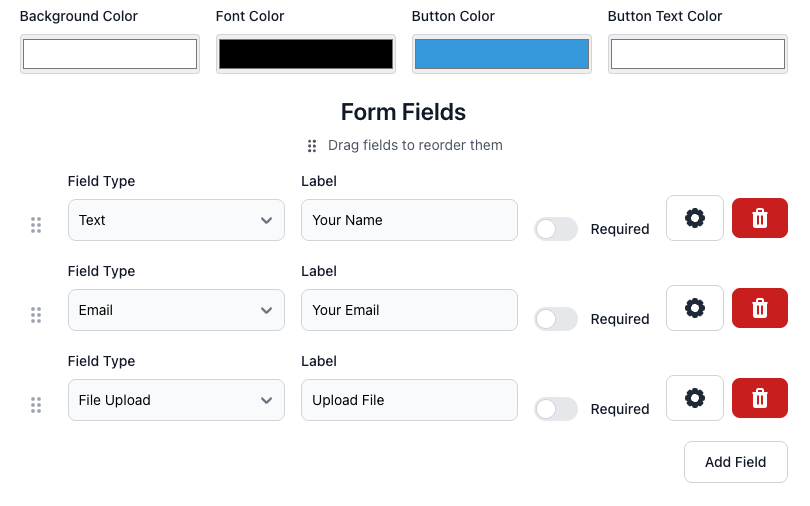
File Upload Settings (Important)
When you add a File Upload Field, click the gear icon to open the Field Options panel. This gives you more control over how employees submit documents:
- Field Description (Optional): Add help text that appears directly below the upload field. Example: “Please upload your government ID, signed offer letter, tax forms, and direct deposit authorization. You can select multiple files at once.”
- Min Length / Max Length: These control the minimum or maximum number of characters allowed for filenames or text responses.
- For file uploads, you may not always need this, but setting a Min Length = 1 ensures at least one file is required.
- Max Length can be set higher (e.g., 200) to avoid overly restrictive limits.
- Required Checkbox:Make sure this is checked so employees cannot skip the file upload step. This guarantees all submissions include critical onboarding documents.
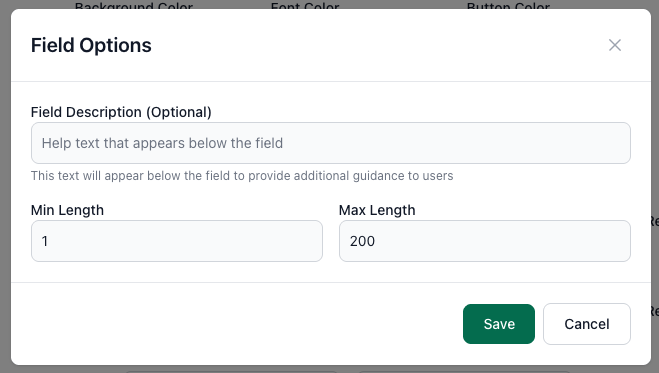
Step 8: Save and Preview Your Form
Once your setup looks good:
- Click Save Form to lock in your changes.
- Click View to preview how the form looks to new hires.
Double-check:
- Is your logo showing properly?
- Are instructions clear and friendly?
- Do the fields cover everything HR needs?
Now that your form is ready, share it with employees. FileDrop generates a secure public link for each form.
Ways to share:
- Email the link as part of the onboarding welcome kit.
- Embed it on your HR portal or company intranet.
- Include it in onboarding checklists or new hire guides.
Employees don’t need a Google account — they just click, upload, and submit.
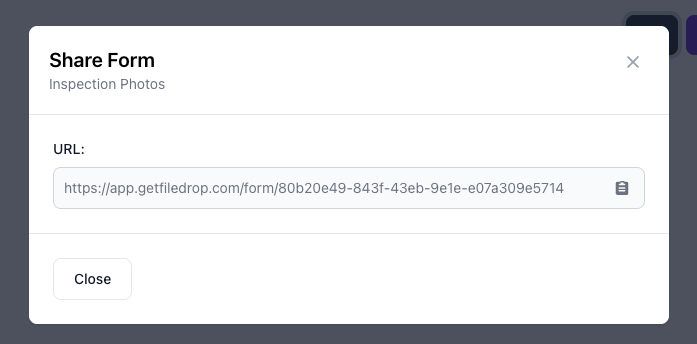
Step 10: Track Submissions in Google Sheets (Optional)
Want a searchable, real-time log of every onboarding submission? Connect the form to Google Sheets.
Steps:
- In your File Forms dashboard, click the Google Sheets icon next to your form.
- Approve the prompt: “This will create a Google Sheet with your form data. Continue?”
- FileDrop will generate a spreadsheet with columns like:
- Employee Name
- Department
- Document Type
- Date Submitted
- Link to Files in Drive
Now you have a live onboarding log — perfect for audits, compliance checks, and progress tracking.
Step 11: Review and Process Submissions
Your HR team can now:
- Access organized onboarding documents instantly in Google Drive.
- Use the Google Sheets log to see who has submitted and who still needs to.
- Forward documents securely to payroll, benefits, or compliance teams.
This eliminates messy email threads and ensures every onboarding document is collected in one secure system.
Best Practices for HR Teams Using FileDrop
To get the most out of FileDrop for onboarding, follow these tips:
- Standardize file naming – Encourage employees to use consistent naming like Lastname_Firstname_DocumentType (FileDrop can help automate this).
- Use passcodes for extra-sensitive forms – If collecting IDs or health records, add a passcode to limit access.
- Set submission deadlines – Make it clear when documents are due to avoid delays in onboarding.
- Integrate with HR software – Use your Google Sheets log to sync with tools like BambooHR, Workday, or Gusto.
- Train employees briefly – A 2-minute walkthrough during orientation ensures employees know how to upload without confusion.
Benefits of Using FileDrop for Employee Onboarding
- Faster onboarding – No more chasing missing files
- Secure by default – Files are encrypted and stored in Google Drive
- Scalable – Works for 5 new hires or 500
- Professional appearance – Custom branding for a polished experience
- Audit-ready – Easy tracking with Google Sheets integration
Final Thoughts
Onboarding doesn’t have to be messy or time-consuming. With FileDrop’s no-code File Forms, HR professionals can collect and organize employee documents securely, automatically, and at scale.
Instead of juggling emails, chasing attachments, and manually uploading files, you get a streamlined system:
- Employees upload via a secure form
- Files go directly to Google Drive, neatly organized
- HR teams track everything in Google Sheets
The result? Faster onboarding, stronger security, and a better employee experience from day one.
Frequently Asked Questions
- Do employees need a Google account to upload documents?
No. Anyone with the form link can upload securely—no Google login required.
- Can I collect multiple documents in one submission?
Yes. Employees can upload multiple files at once (e.g., ID, tax form, signed contract).
- What if I need to update the form later?
You can edit the form anytime from your dashboard—updates are reflected instantly.
- Can I set up different forms for different regions or roles?
Yes. Create separate File Forms for interns, contractors, or different office locations.
- How secure is FileDrop?
All files are encrypted in transit and stored directly in your company’s Google Drive. You stay in control of your data.
The Bottom Line:
One keeps you awake. The other gets work done.
A month of coffee: $150
A month of FileDrop: $19
Why not have both?