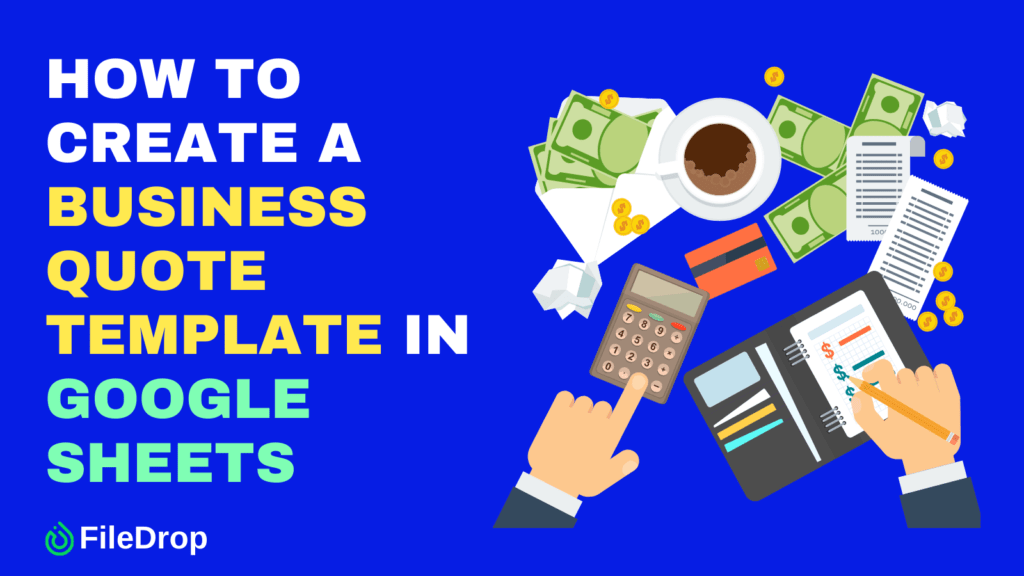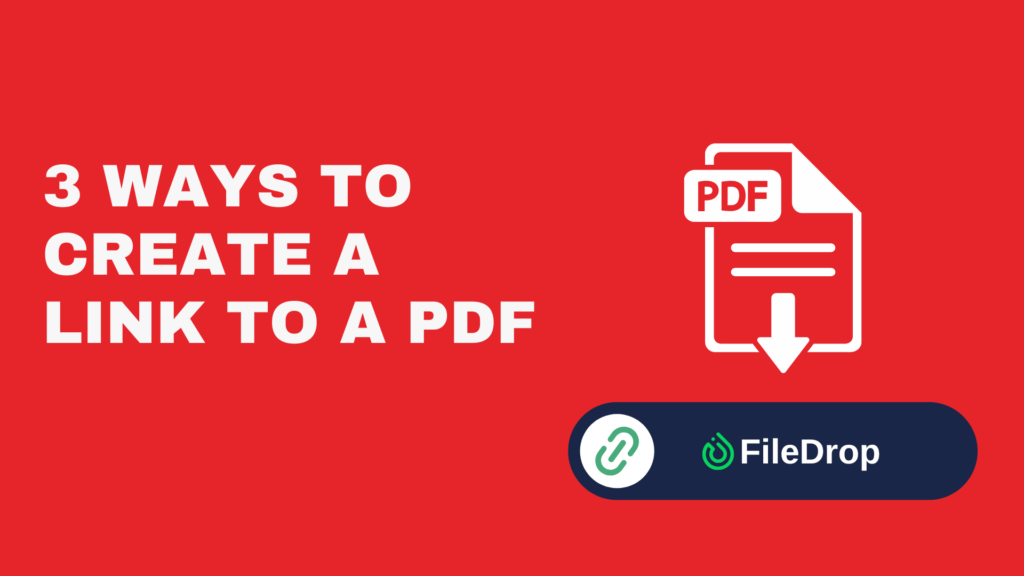A well-designed business quote template can make your work more efficient and professional. If you often send quotes to customers, having a template ready in Google Sheets saves time and ensures consistency.
What Is a Business Quote?
A business quote is simply a document that gives a customer an idea of how much your goods or services will cost. It lays out the details—what you’re offering, the quantity, pricing, and any conditions that apply. A well-crafted quote builds trust by ensuring that both you and your customer are on the same page about costs before moving forward.
Step 1: Open Google Sheets
To get started, log into your Google account and open Google Sheets. Click the “Blank” option to create a new spreadsheet. This will be your canvas. You may give your spreadsheet a title like “Business Quote Template.”

Step 2: Set Up the Basic Layout
Before adding details, plan the structure. A typical business quote includes:
- Your business name and logo
- Customer details
- Quote number and date
- Itemized list of products or services
- Pricing and totals
- Contact information
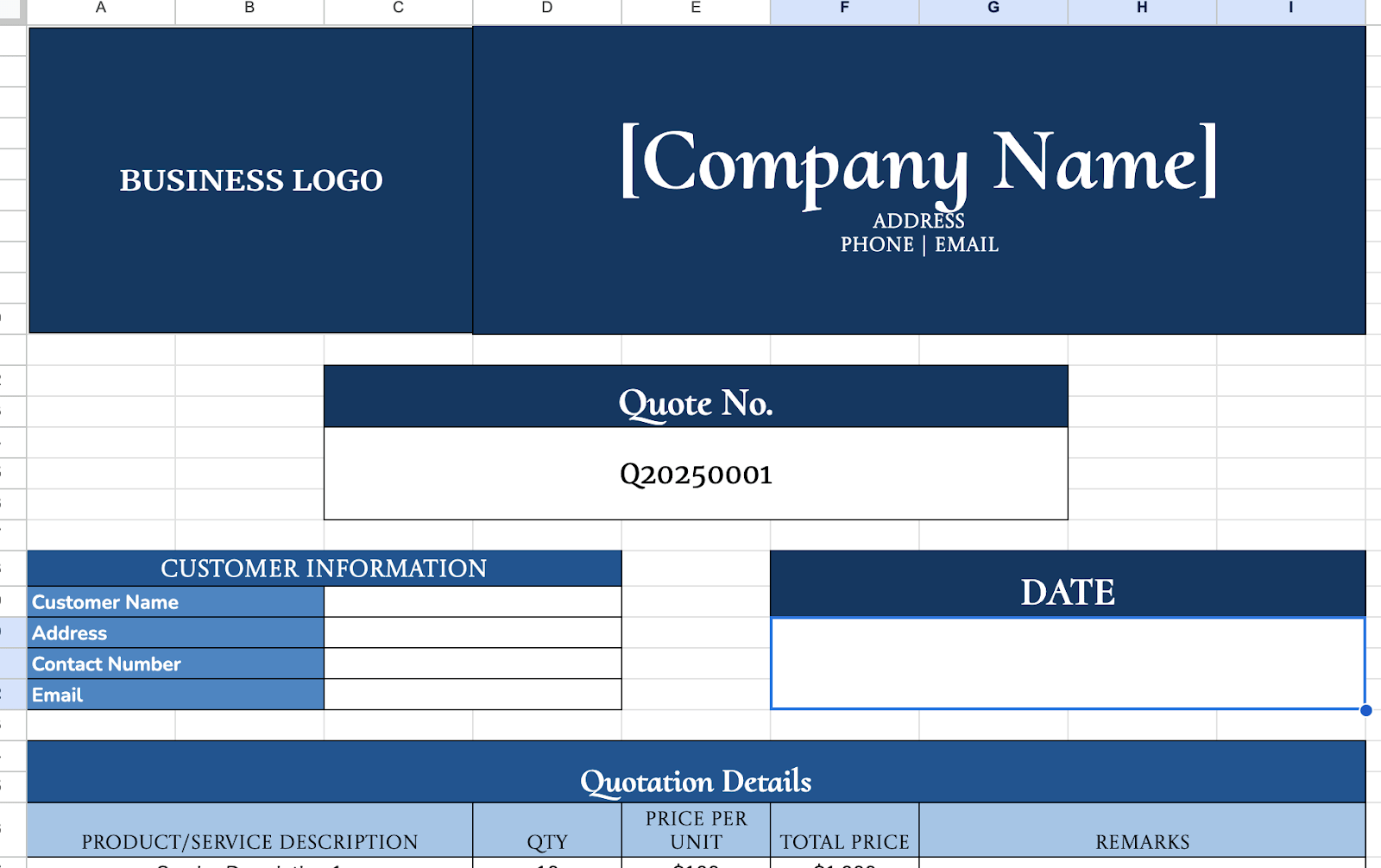
Step 3: Add Your Business Information
At the top of the sheet, add your company name, address, phone number, and email. If you have a logo, insert it by clicking Insert > Image > Image in cell and uploading your file.
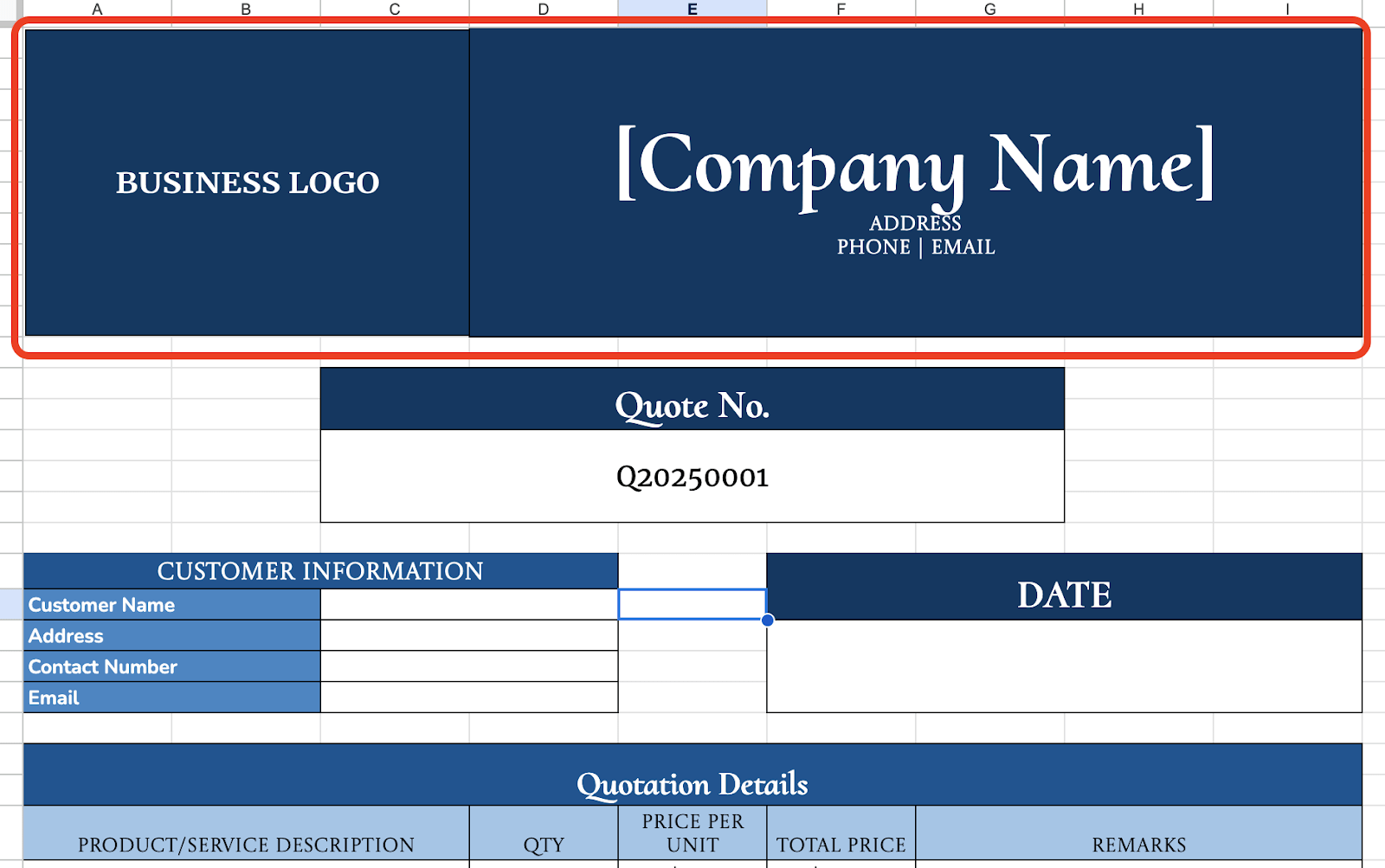
Step 4: Add Customer Information
Include fields for the customer’s name, company (if applicable), phone number, and email. Keeping these details in separate cells makes it easy to customize for each client.
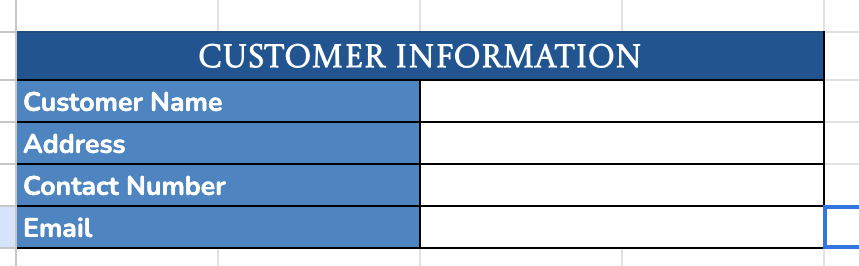
Step 5: Create an Itemized List
Below the customer details, create a table with the following column headers:
- Item Description
- Quantity
- Unit Price
- Total
Fill in a few sample rows to test the layout.
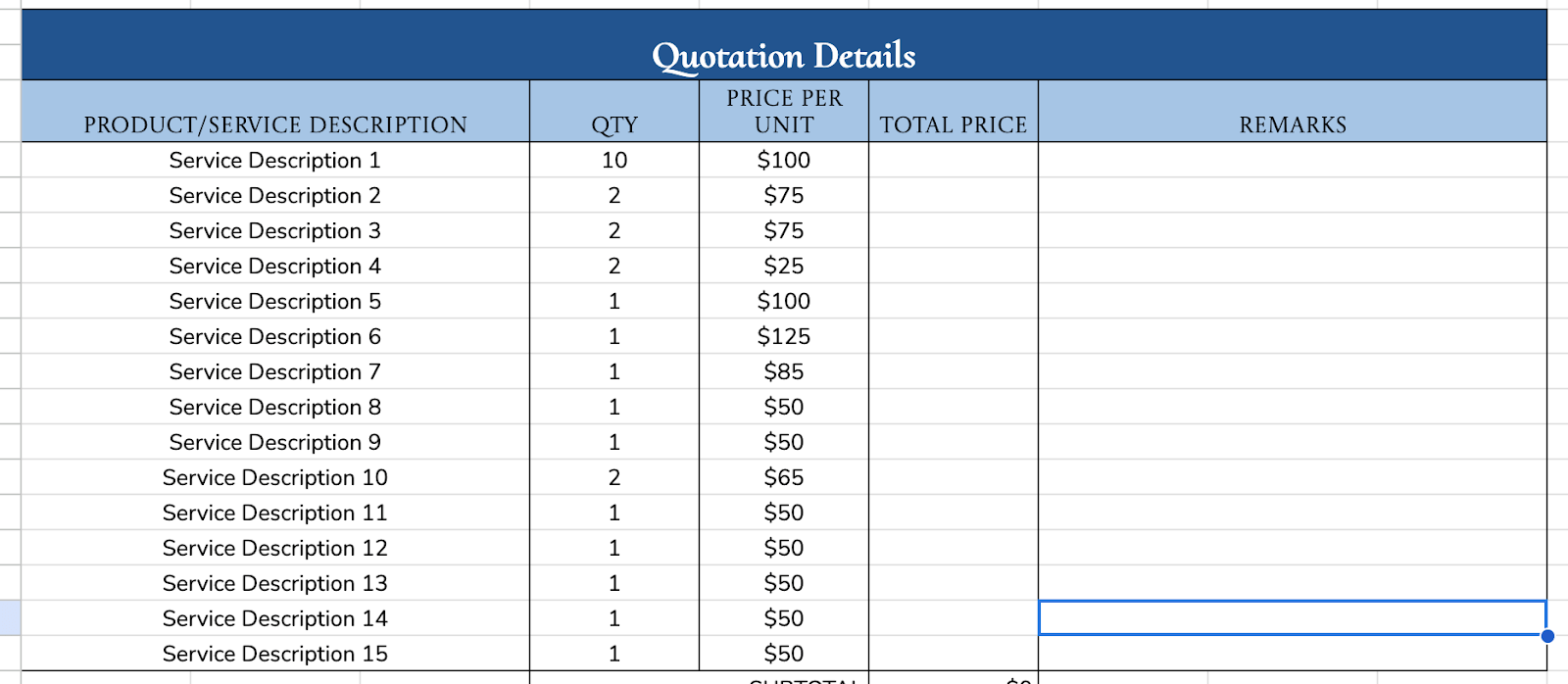
Step 6: Use Formulas for Automatic Calculations
To calculate totals automatically:
In the Total column, enter =B2*C2 (adjust as needed) to multiply quantity by unit price.
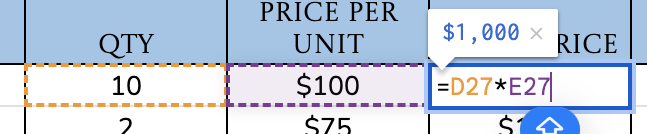
At the bottom, calculate the subtotal with =SUM(D2:D10), adjusting for your row numbers.

When your template is ready to use. Share it directly with clients by clicking Share and entering their email address.
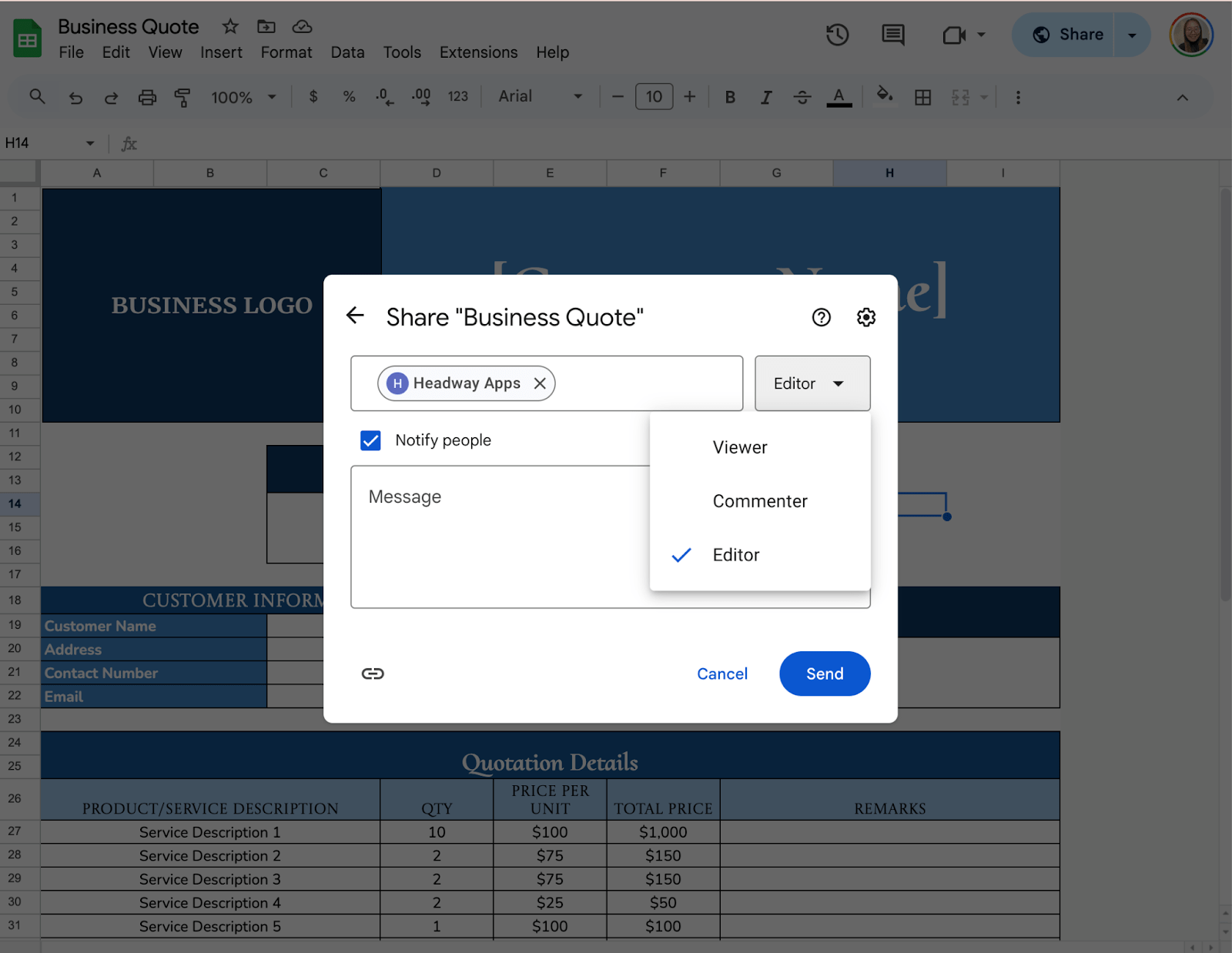
Get the Free Business Quote Template
Get a copy of the free Business Quote Template. I’ve populated some cells as examples, but you can customize them as needed.
Final Thoughts
A great business quote is about making a good impression. It’s your chance to show customers that you’re professional, reliable, and easy to work with. Keep it simple, make it look good, and be clear about what you’re offering. The easier it is for a client to understand your quote, the more likely they are to say yes!
Frequently Asked Questions
Can I prevent users from accidentally editing formulas in the template?
Yes, you can protect formulas by highlighting the formula cells. Right-clicking and selecting Protect range and setting editing permissions so only authorized users can make changes.
How do I calculate the subtotal of all service items?
To calculate the subtotal, use the SUM formula. Click on the cell where you want the subtotal and enter =SUM(E2:E9), assuming your service totals are in cells E2 to E9. Adjust the cell range as needed.
How do I add and calculate tax in the quote template?
To add tax, decide on your tax rate. In the cell where you want the tax amount, use the formula =E10*0.10 if your subtotal is in E10. Adjust the tax rate accordingly by changing the 0.10 value.
The Bottom Line:
One keeps you awake. The other gets work done.
A month of coffee: $150
A month of FileDrop: $19
Why not have both?