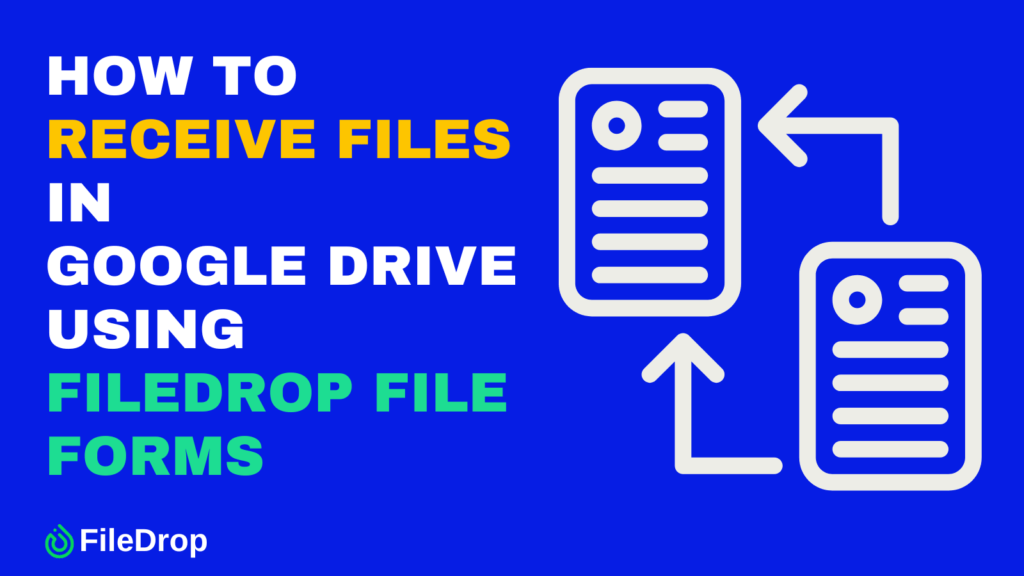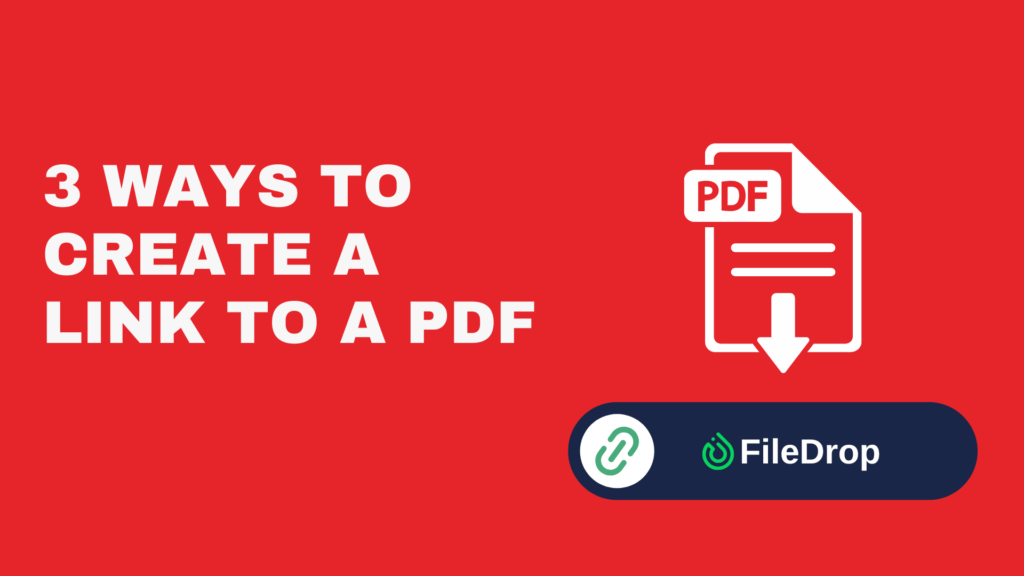With the convenience of cloud storage, Google Drive is a go-to platform for sharing and storing files.
But how can you easily collect files from others without needing them to have a Google account?
FileDrop File Forms offers a straightforward solution. Here’s a step-by-step guide to help you receive files on your Google Drive using FileDrop’s file form.
Why Use FileDrop File Forms?
FileDrop is an easy-to-use tool designed to simplify the file collection process. It doesn’t require your users to sign into Google or create an account, making it a hassle-free option for receiving files from anyone.
Plus, it directly uploads files into your Google Drive, so you don’t have to worry about managing attachments in emails or dealing with file size limits. Whether you’re organizing documents for a project or collecting forms from clients, FileDrop streamlines the whole process.
You can use this new FileDrop feature for:
- Collecting resumes
- Gathering documents from clients
- Receiving invoice submissions
- Requesting signed contracts, ID scans, and more
Steps on Using the FileDrop File Forms
Step 1. Sign Up for FileDrop
To begin, head over to app.getfiledrop.com/register. If you don’t have an account yet, you will need to sign up. The registration process is quick and straightforward:
- Enter your email address and create a password.
- Verify your email to complete the sign-up process.
Once registered, you’ll have access to the dashboard where you can manage your file forms and other settings.

Step 2. Link FileDrop to Your Google Drive
After you’ve signed up and logged into your FileDrop account, the next step is to connect it to your Google Drive. This is important because all files submitted through your FileDrop form will be directly uploaded to your Google Drive for easy storage and access.
Here’s how you link FileDrop to Google Drive:
On your FileDrop dashboard, look for the Forms tab and click Add New Form.

The FileDrop platform allows you to fully customize the form to suit your specific needs. Fill in the fields and click the Google Drive Integration option.

When you toggle the button to enable the integration, you will then see information, such as the benefits and the setup requirements.

Step 3. Create File Forms
Create a form that others can use to submit their files. Here’s how you create your file forms:
- Go to the “File Forms” section of the FileDrop dashboard.
- Click on the “Create New Form” button to begin the process.
Customize your form by adding instructions or descriptions to guide users on what types of files to submit or any additional details you might need.
You can also make certain fields mandatory, such as requesting the submitter’s contact information or details about the file they’re uploading.

You can customise the form depending on your preferences:
- Set form fields (like name, email, message)
- Restrict file types
- Add your logo, description, or instructions
- Enable email notifications for new uploads
To do this, click the Settings icon, and you will see the tab for the file options.

Once you are satisfied with the form’s setup, save the form by clicking the Create Form button.
Now, you will see a prompt that leads you to finish your Google Drive integration. To complete this step, simply click the Connect Google Drive button.

Once successful, you will see this prompt:

You’ll now have a ready-to-use form for collecting files.
Step 4. Get the Link to Your Form
After creating the form, FileDrop will generate a unique link that you can share with others. This link is what people will use to upload their files directly to your Google Drive.
Simply copy the link to your clipboard or use the “Share” button to get options to send it via email, messaging apps, or other communication tools.

Now that you have the form link, you can share it with anyone who needs to submit files. The beauty of FileDrop is that the file submitters don’t need a Google account to use the form, making it super convenient for both you and them.
Send the link via email, text, or any platform where you usually communicate with the person who will be sending you files.

When the recipient clicks on the link, they will be taken to your custom file submission form. From there, they can easily upload the required files.

Your recipient will receive an email about the form:

They will need to click the Open Form button to get directed to the form:

Here’s the sample form that your recipient will see:

Tip: You can also embed the link into your website or share it in a social media post for broader file collection.
Step 6. Collect Files in Google Drive
As users start submitting files, they will be automatically uploaded to the designated folder in your Google Drive.
You will also see the status of your invitation:

This process is seamless, and all the files are stored in an organised way without any additional steps required from your end.
The form submissions will be visible in real-time in your Google Drive. Each file will be named according to the submitter’s input or the file’s default name, depending on how you set up the form.

How to Organize Your File Forms Responses in Google Sheets Using FileDrop
Managing file submissions in Google Sheets becomes effortless with FileDrop’s Drive sidebar. This feature allows you to list and organize files from your Google Drive folders directly into your spreadsheet.
Step 1. Install the FileDrop Add-on
To begin, ensure that the FileDrop add-on is installed in your Google Sheets. You can it on Google Workspace Marketplace.

Once installed, open your Google Sheets spreadsheet and navigate to Extensions > FileDrop > Start FileDrop to open the sidebar.

Step 2. Access the Drive Sidebar
With the FileDrop sidebar open, click on the Drive tab within the sidebar. This will display your Google Drive folders, allowing you to navigate and select the folder containing the files you wish to list.

Step 3. Select the Desired Folder
In the Drive tab, browse through your Drive to locate the folder with the files you want to organize. Click on the folder to open it and view its contents.

Step 4. Organize and Manage Your File Data
You can sort, filter, and format the data as needed to organize your file submissions.

Benefits of Using File Forms
Aside from making file collection easy, FileDrop also comes with a variety of extra features that enhance your experience and help keep everything organized and secure.
- Secure Uploads: Only you can see the uploaded files, ensuring complete privacy and security.
- Unlimited Forms: Create as many forms as you need for different clients or projects without any limitations.
- Large File Support: Accept files up to 1 GB, allowing for large video, image, or document submissions.
- Email Alerts: Receive email notifications whenever someone uploads a file, so you’re always informed.
- Form Responses: View a summary of all submissions in the web app to easily track and organize your files.
Final Thoughts
If you’re tired of dealing with the mess of email attachments or other complicated file-sharing methods, using FileDrop for Google Drive can significantly simplify your workflow. It saves you time, keeps things organized, and makes receiving files from others easy and secure.
Frequently Asked Questions
Do users need a Google account to submit files using FileDrop?
No, users don’t need a Google account. They can submit files through the form without logging into anything, making it convenient for both you and your file senders.
Can I customize the file request form in FileDrop?
Yes, you can customize the form to fit your needs. You can choose specific file types, add questions or descriptions, and even request information like name or email from the submitter.
Where do the submitted files go?
All files submitted through the FileDrop form are stored directly in your Google Drive. You can organize them into specific folders and access them like any other files in your Drive.
The Bottom Line:
One keeps you awake. The other gets work done.
A month of coffee: $150
A month of FileDrop: $19
Why not have both?